How to Turn Off iCloud on iPhone in a Few Easy Steps


What to Know
- You can turn off iCloud for specific apps, such as iCloud photos.
- If you want to turn off iCloud completely, you will need to sign out of your Apple ID.
- To sign out of your Apple ID, just tap your name in the Settings app.
No longer want to use iCloud? Whether you’re getting ready to sell your iPhone or you’re trying to prevent data from your iPhone from syncing, there is an option to disable iCloud on your device. In this article, we’ll go over a couple of different ways to turn off iCloud.
How to Turn Off iCloud Photos
There are a couple of different ways you can turn off iCloud. The first way involves turning off iCloud for specific apps rather than disabling it altogether. For example, if you no longer want to save photos to iCloud, you can turn it off for just the Photos app. Here’s how to turn off iCloud Photos. The steps are the same for other iCloud connected apps:
- Open the Settings app, and tap your Profile at the top.

- Tap iCloud.
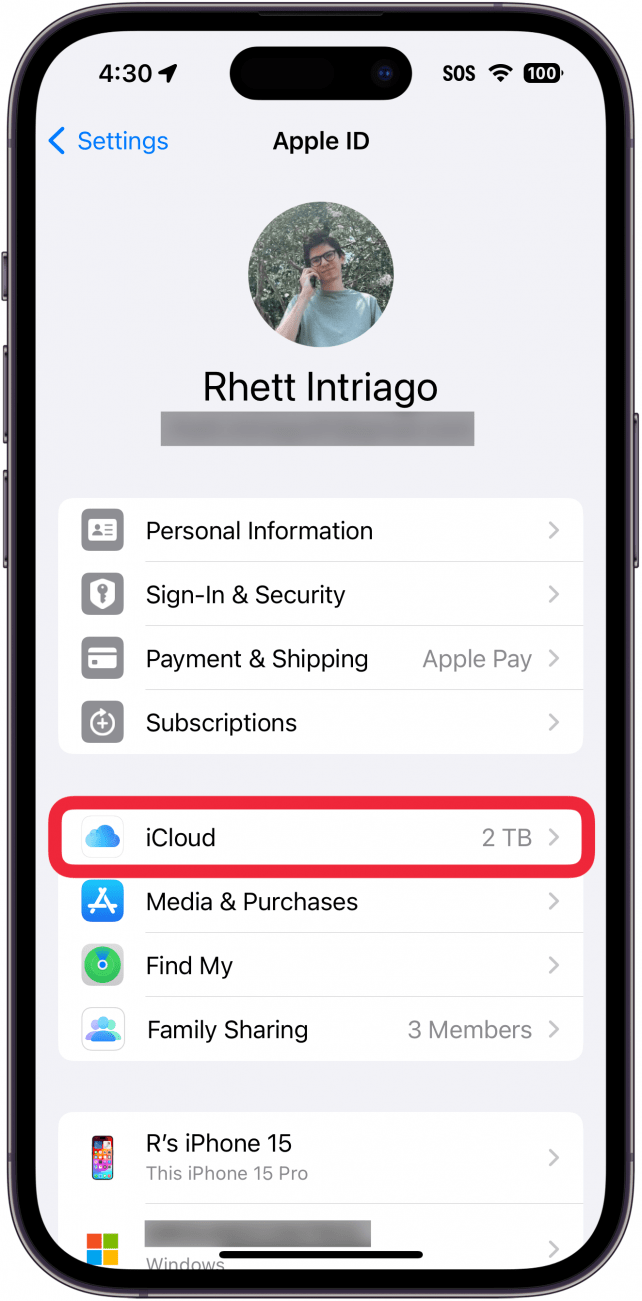
- Tap Photos.
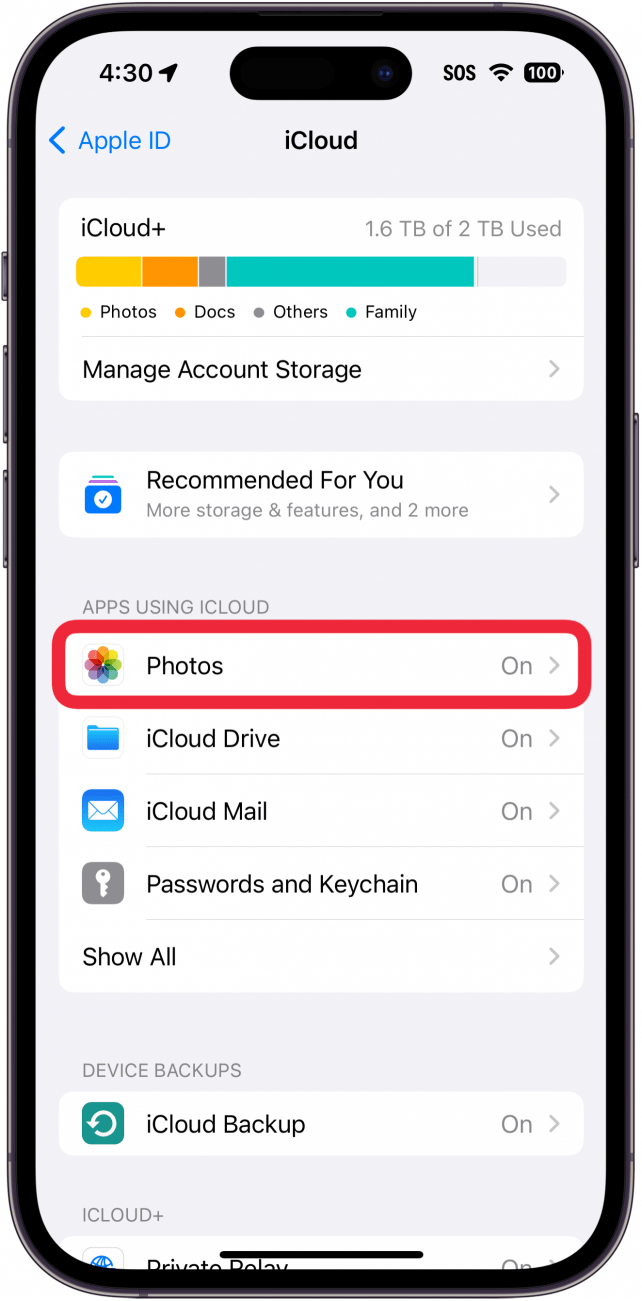
- Tap the toggle to disable iCloud Photos.
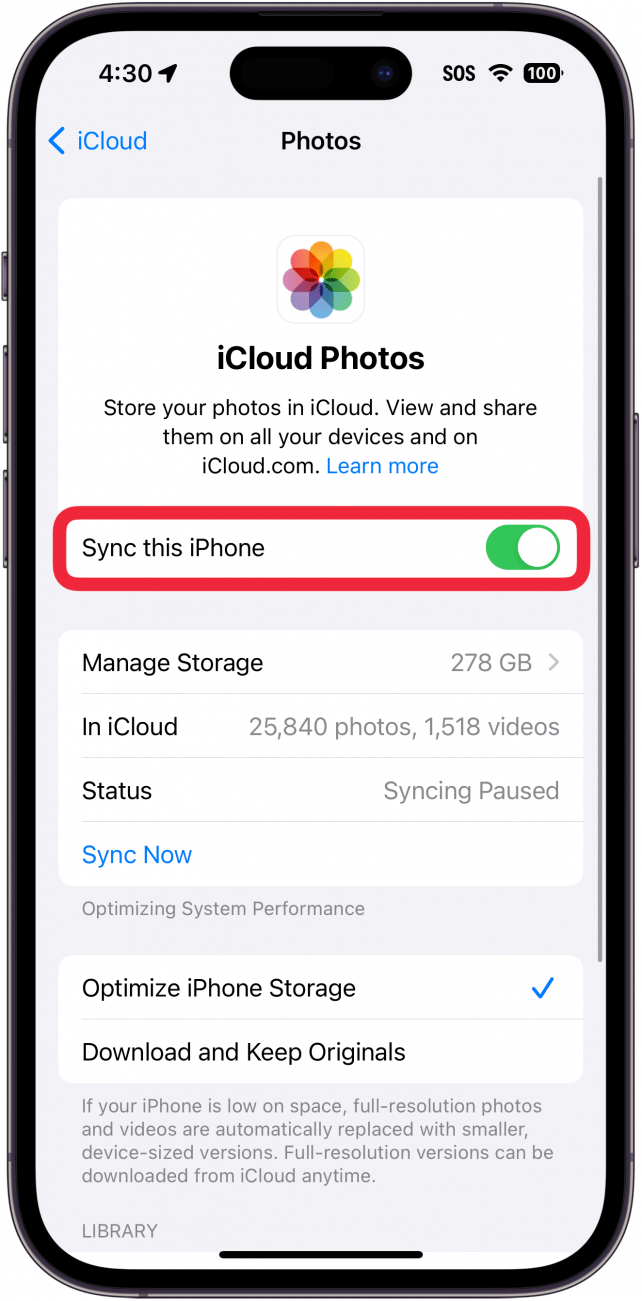
- You'll be given the option to download your photos or remove them from your iPhone.
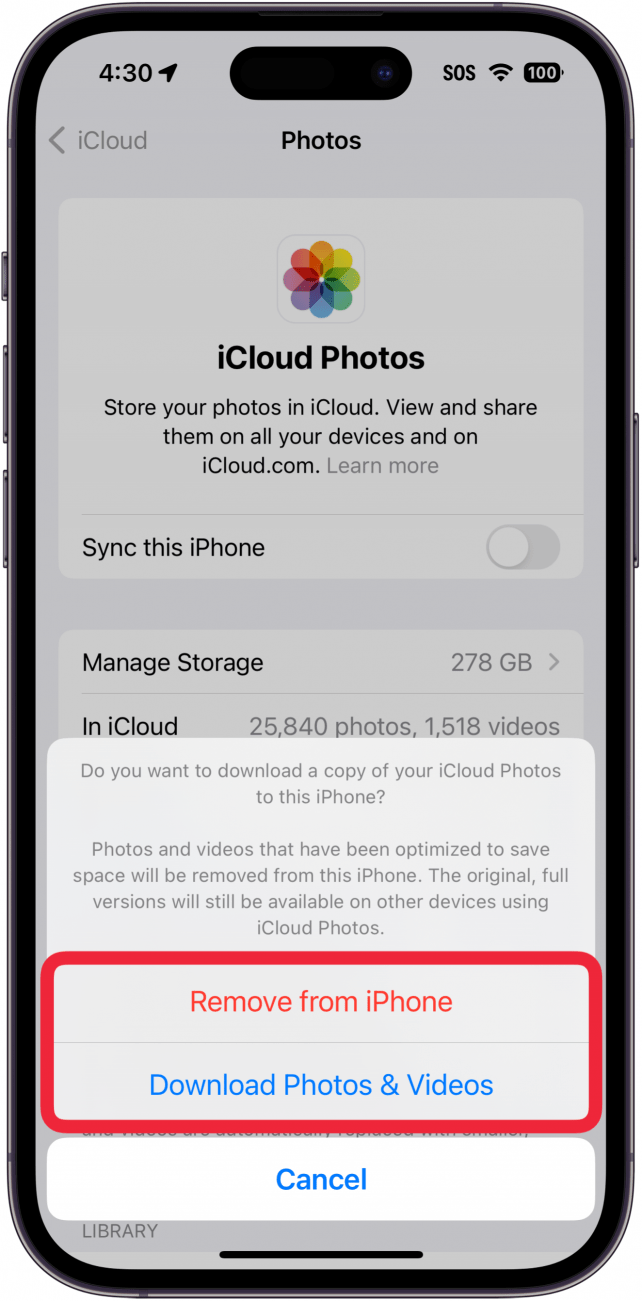
- If there are other apps you want to disable iCloud for, tap Show All.
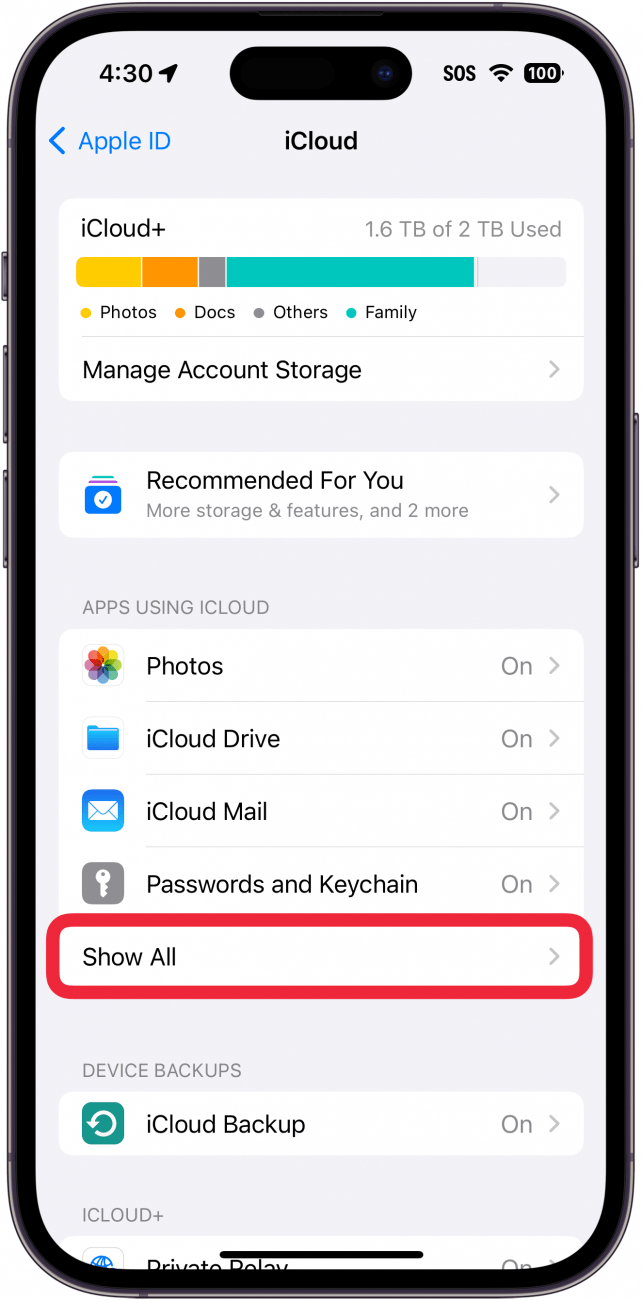
- Then, simply tap any app (or its toggle) for which you want to disable iCloud.
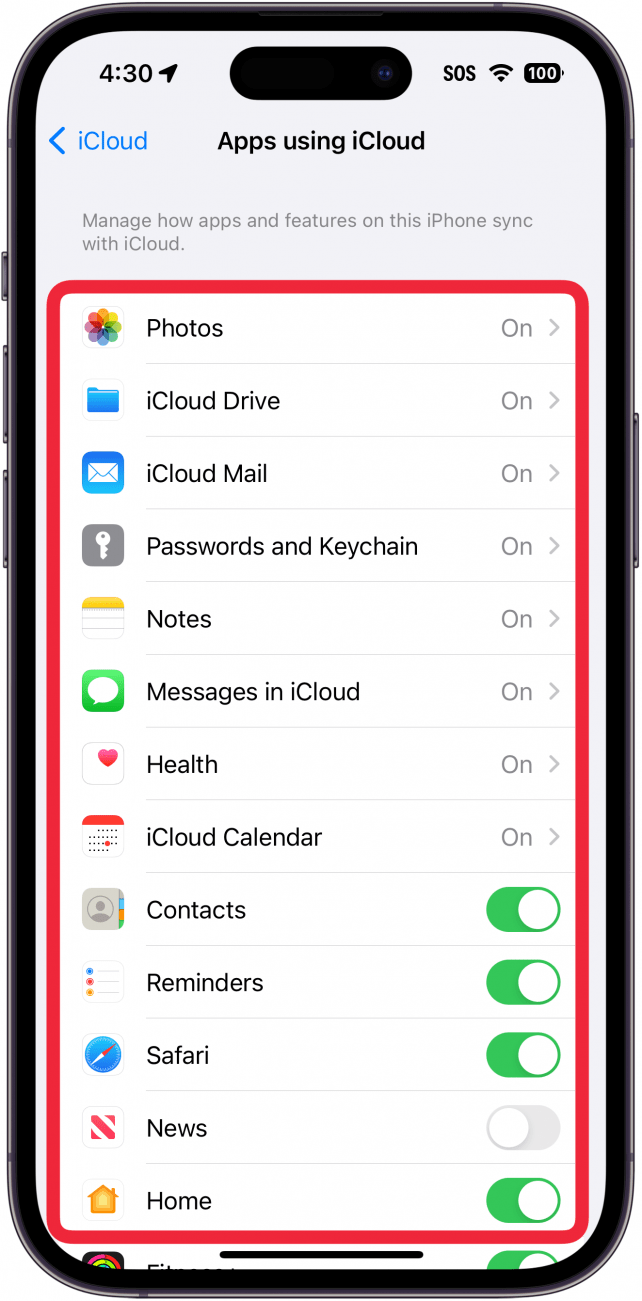
That’s how to turn off iCloud sync for individual apps, such as iCloud Photos. If you’d like more helpful iPhone tips and tricks, check out our free Tip of the Day newsletter. Now, let’s go over how to turn off iCloud completely.
How to Turn Off iCloud Completely
If you want to disable iCloud altogether, you will need to sign out of your Apple ID. Here’s how to remove iCloud from your iPhone:
- Open the Settings app, and tap your Apple ID at the top.
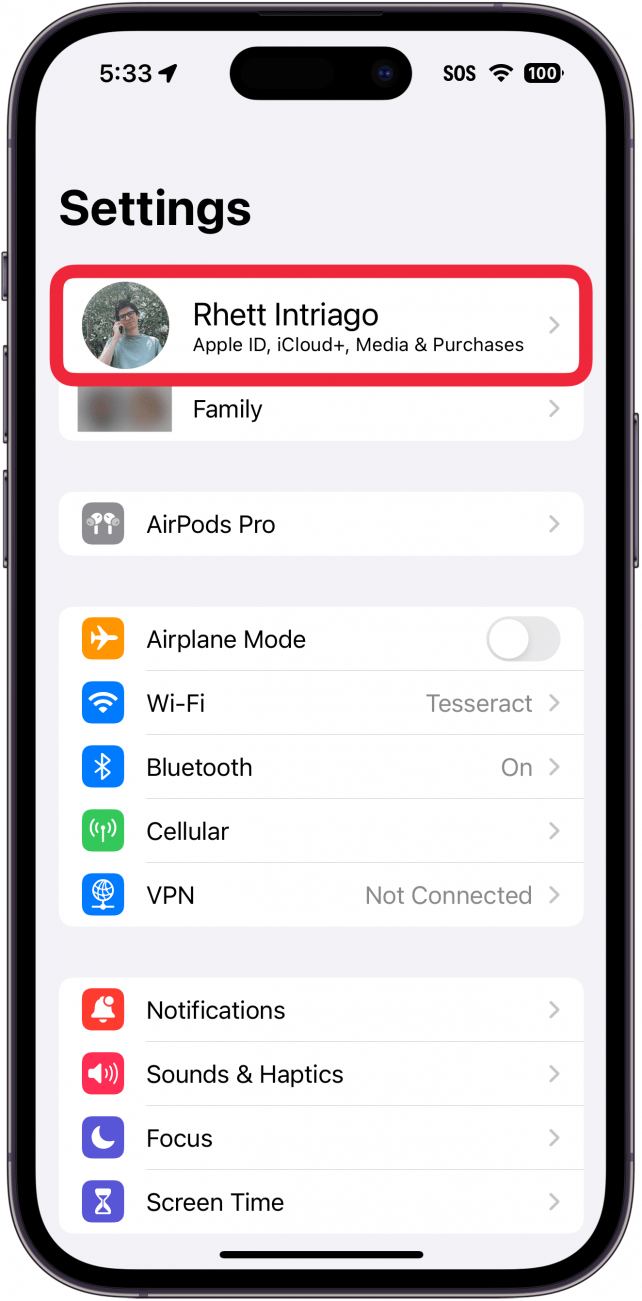
- Scroll down and tap Sign Out.
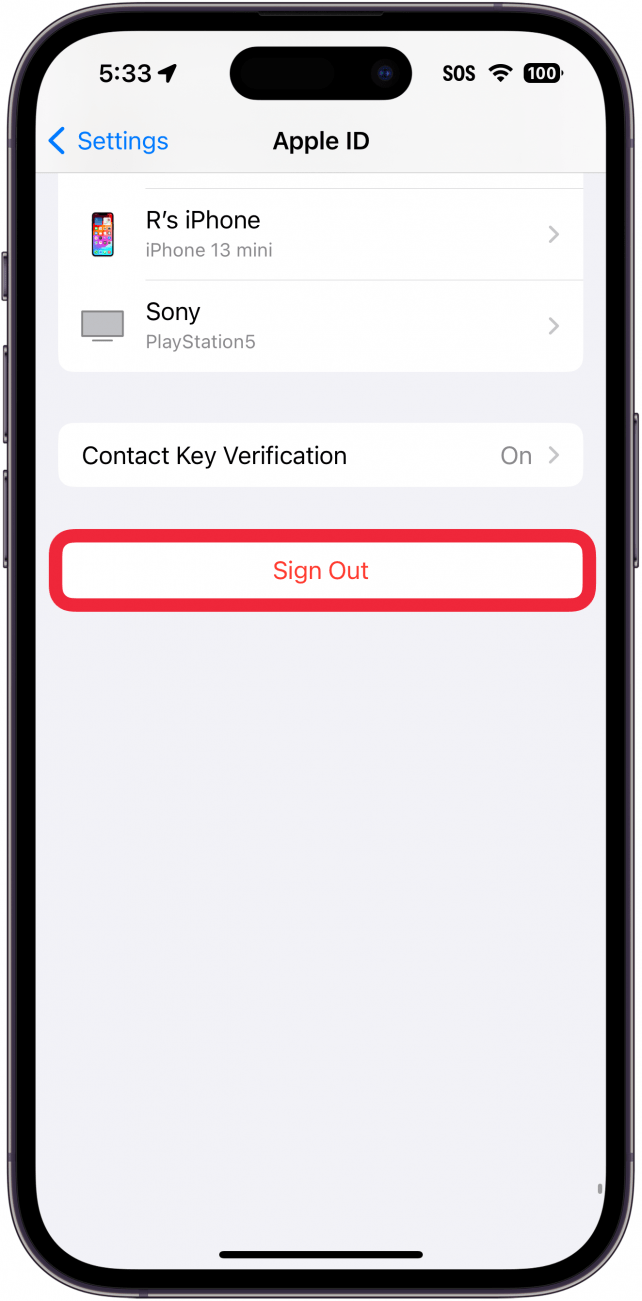
- You’ll need to enter your Apple ID password.
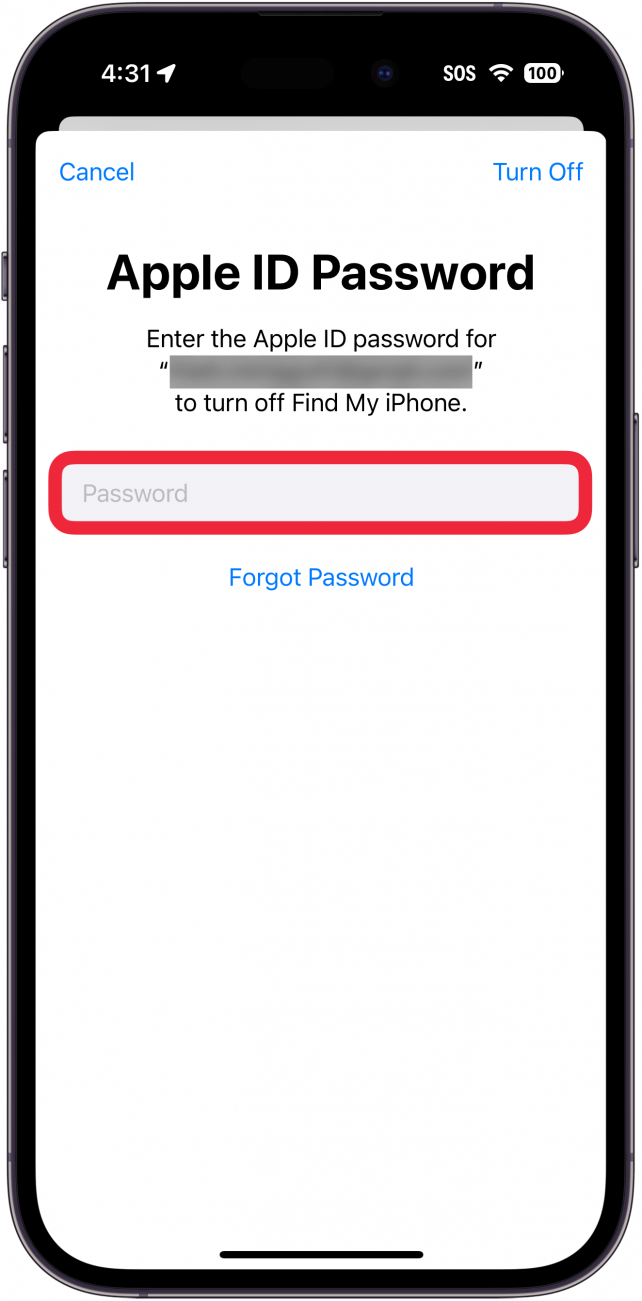
- Tap Turn Off.
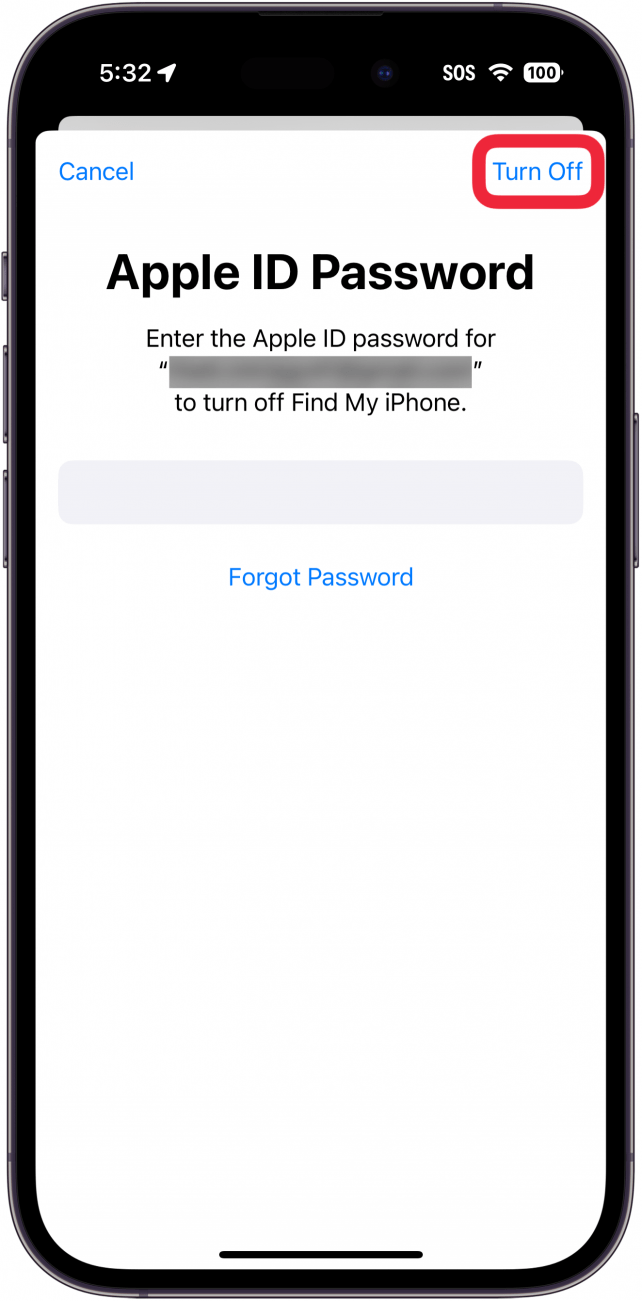
- Tap the toggles for any apps or data that you want to keep a local copy of on your iPhone.
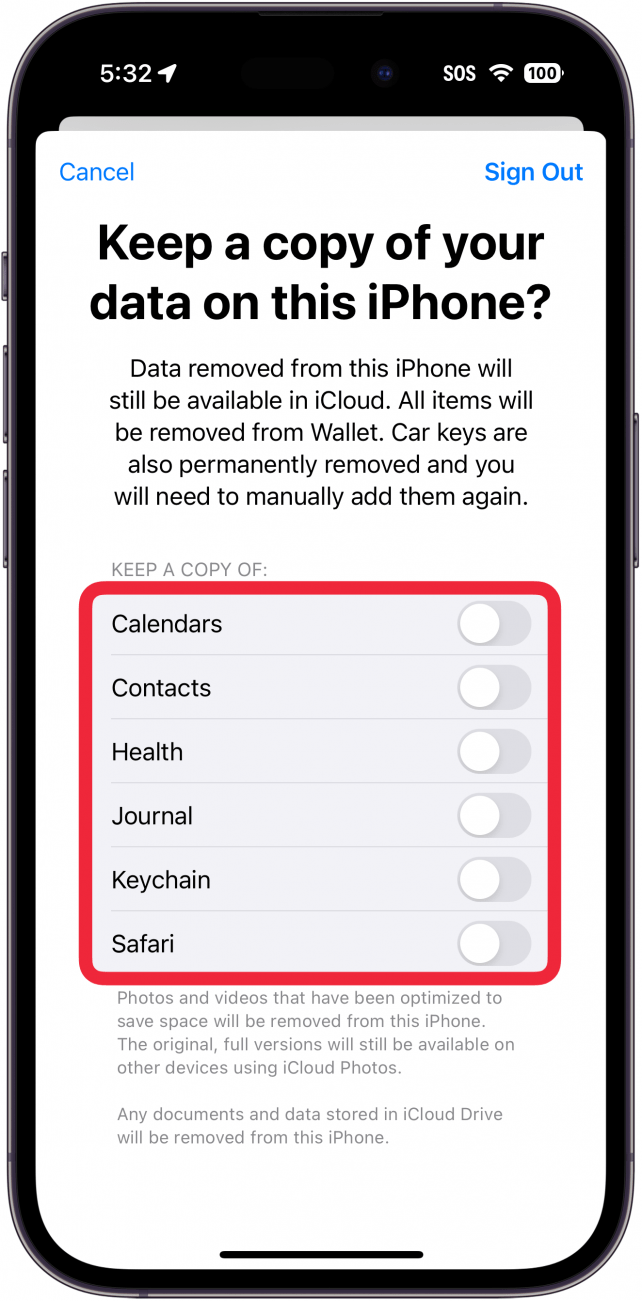
- Tap Sign Out.
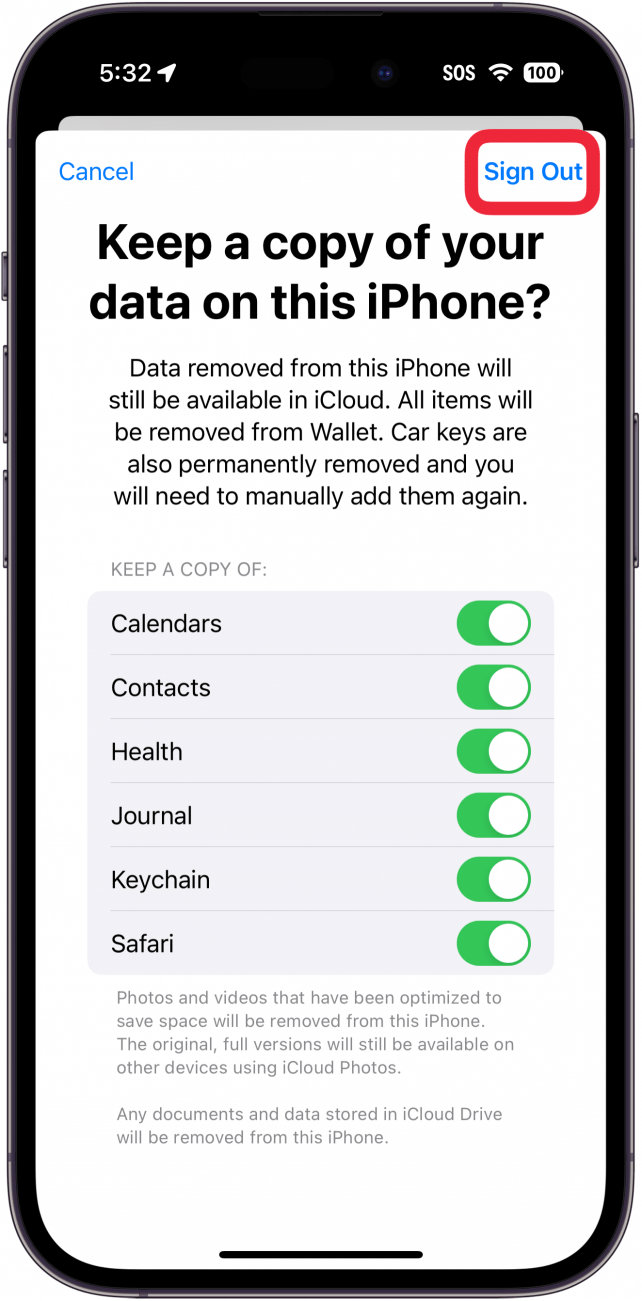
- Tap Sign Out again to confirm.
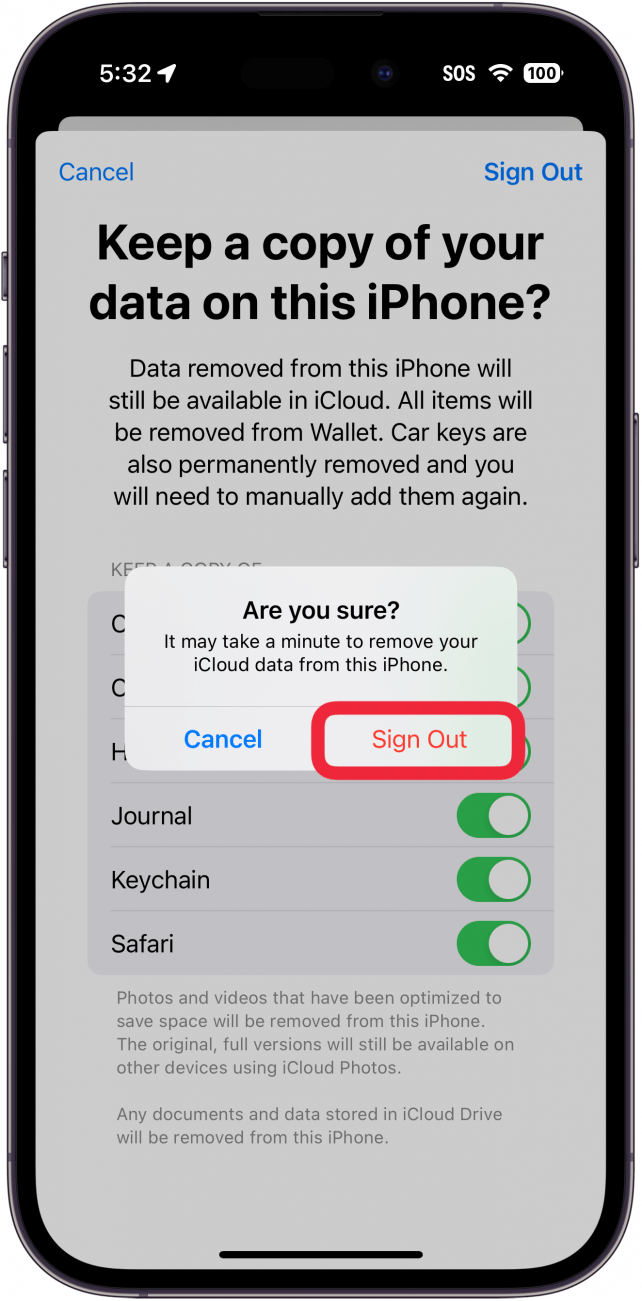
After that, you will be signed out of your Apple ID and iCloud will be turned off. Your iPhone will no longer sync with your other devices, so if you have any photos or files that you need on another device, you will need to turn iCloud back on. Next, find out how to free up space on your iPhone.
FAQ
- What will happen if I turn iCloud off? Turning off iCloud means you will no longer be able to use any iCloud services, such as iCloud backup, uploading photos to the cloud, or using Find My iPhone.
- Can you turn off iCloud photos without deleting them? Yes, you can. When turning off iCloud Photos, you will have the option to download your photos and videos to your device storage. Check out our article on how to delete photos from iPhone but not iCloud for more details.

Rhett Intriago
Rhett Intriago is a Feature Writer at iPhone Life, offering his expertise in all things iPhone, Apple Watch, and AirPods. He enjoys writing on topics related to maintaining privacy in a digital world, as well as iPhone security. He’s been a tech enthusiast all his life, with experiences ranging from jailbreaking his iPhone to building his own gaming PC.
Despite his disdain for the beach, Rhett is based in Florida. In his free time, he enjoys playing the latest games, spoiling his cats, or discovering new places with his wife, Kyla.
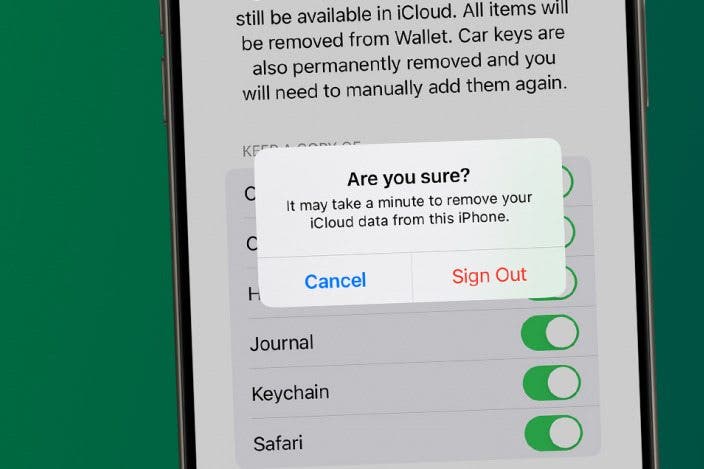

 Olena Kagui
Olena Kagui

 Rachel Needell
Rachel Needell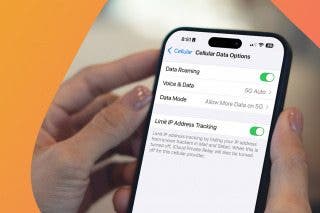

 Rhett Intriago
Rhett Intriago
 Amy Spitzfaden Both
Amy Spitzfaden Both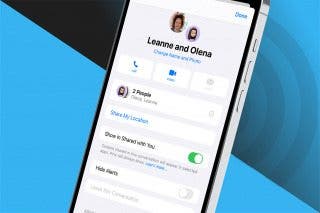
 Leanne Hays
Leanne Hays



 Cullen Thomas
Cullen Thomas



