How to Transfer Pictures from Android to iPhone
When dealing with photos, knowing how to transfer from Android to iPhone can be a huge bonus. Here's how to do it.


If you're like me and live in a technologically diverse household, you'll want to know how to transfer photos from Android to iPhone. My husband and I both have a million pictures of our daughter but since he has an Android and I have an iPhone, we've experienced challenges in sharing them. Here are several easy ways to transfer photos from Android to iPhone.
When you have a photo you want to transfer from Android to iPhone, you have several options. Which is best depends on your setup and needs, so we're going to go through some of the best photo transfer methods out there and who they are suitable for.
Transfer Photos from Android to iPhone by Messaging
One of the easiest and quickest ways to transfer pictures from Android to iPhone is just by using whatever messaging service you prefer. For this example, I will use Signal, which is preferred in my household due to its secure setup, but most messaging apps (Messenger, WhatsApp, Facebook, etc.) have roughly the same steps for attaching and sending a photo.
- Open your preferred messaging app.
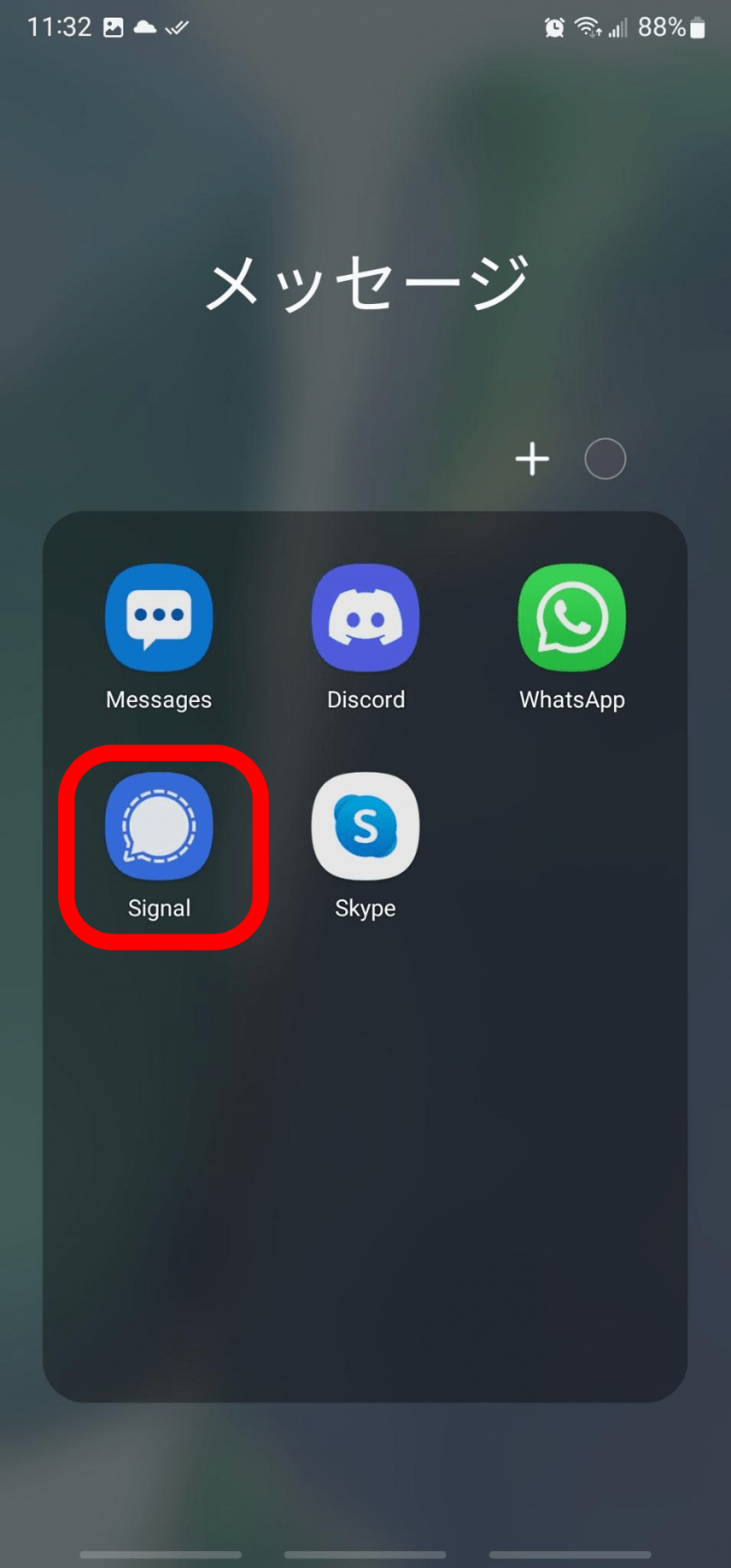
- Open the chat you want to send the photos in.

- Tap the button to share media (frequently a plus sign).
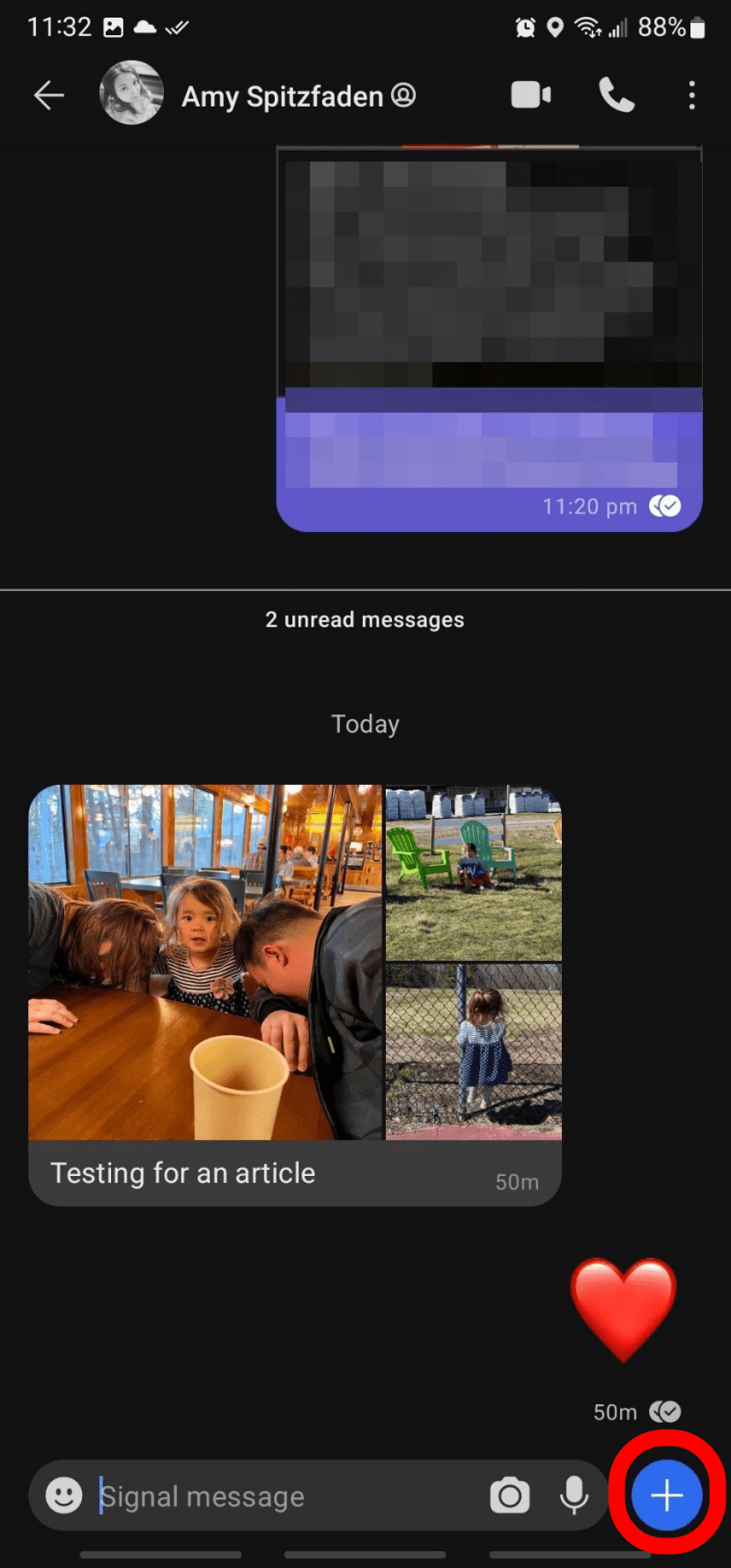
- Select the first photo you want to send.
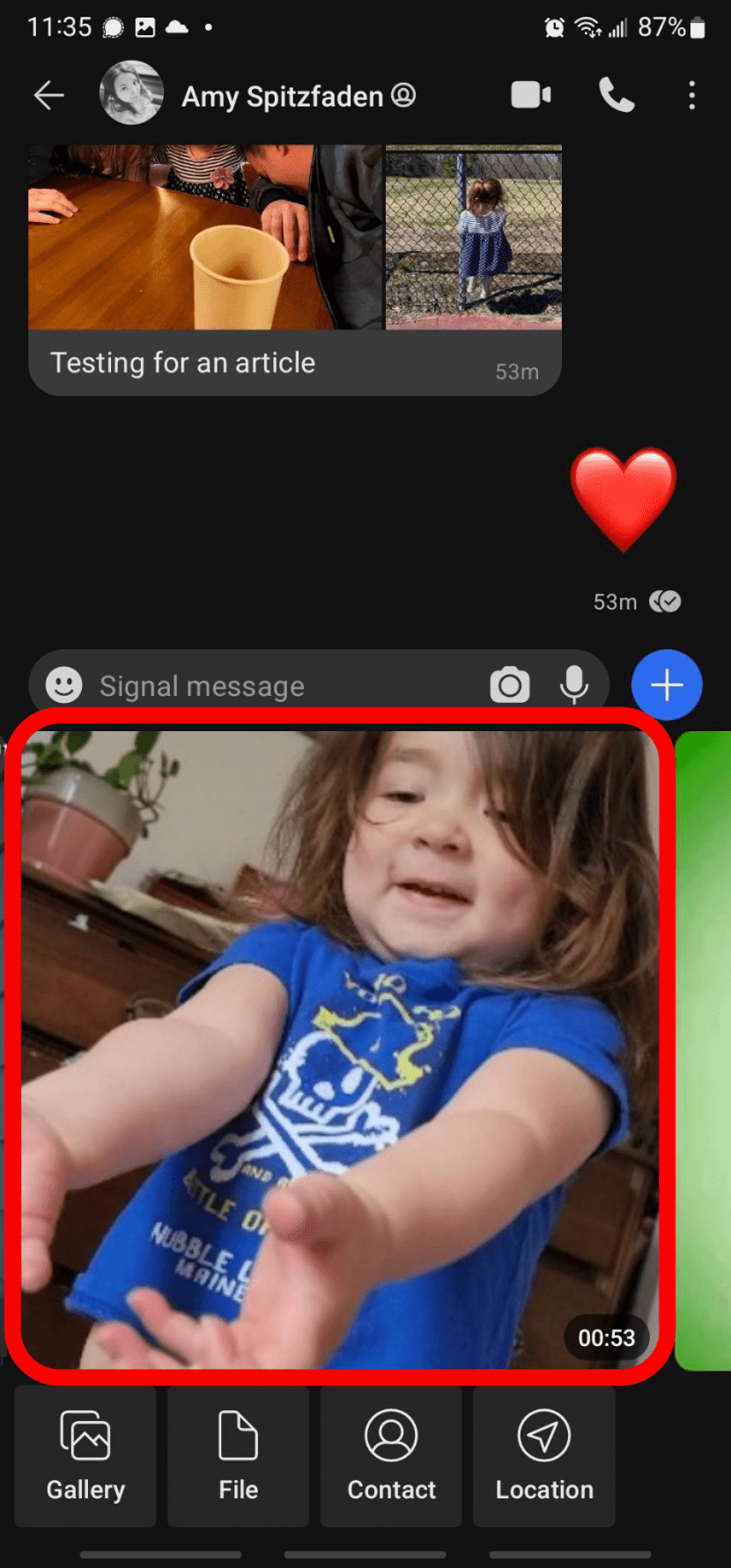
- Many messaging services will require you to take extra steps to add more photos. In Signal, it's the plus sign shown below.

- Select any other photos you want to send.

- In Signal, tap the arrow on the bottom right of the screen.
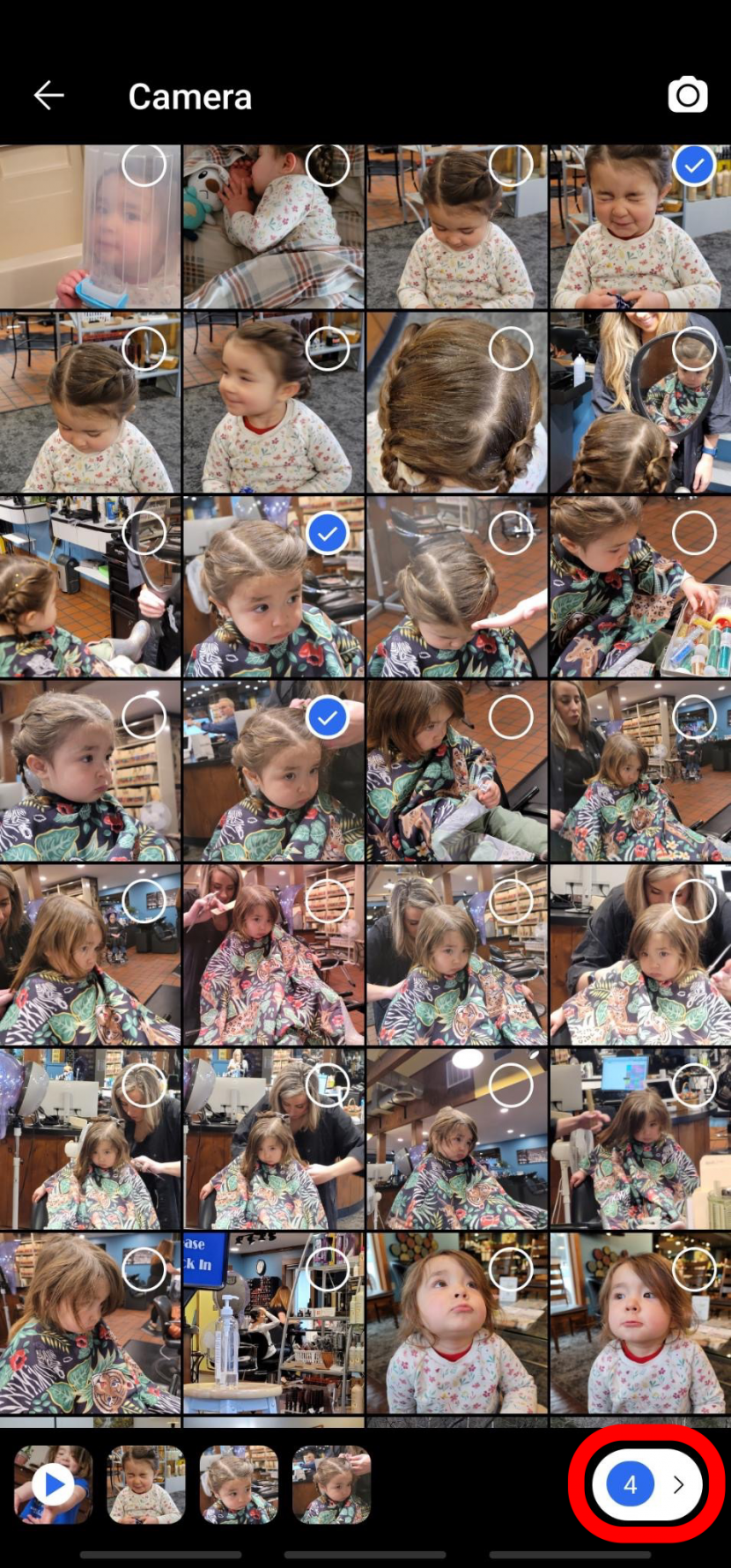
- Enter the message you want to accompany your photos.

- Tap the arrow on the bottom right of the screen to send.
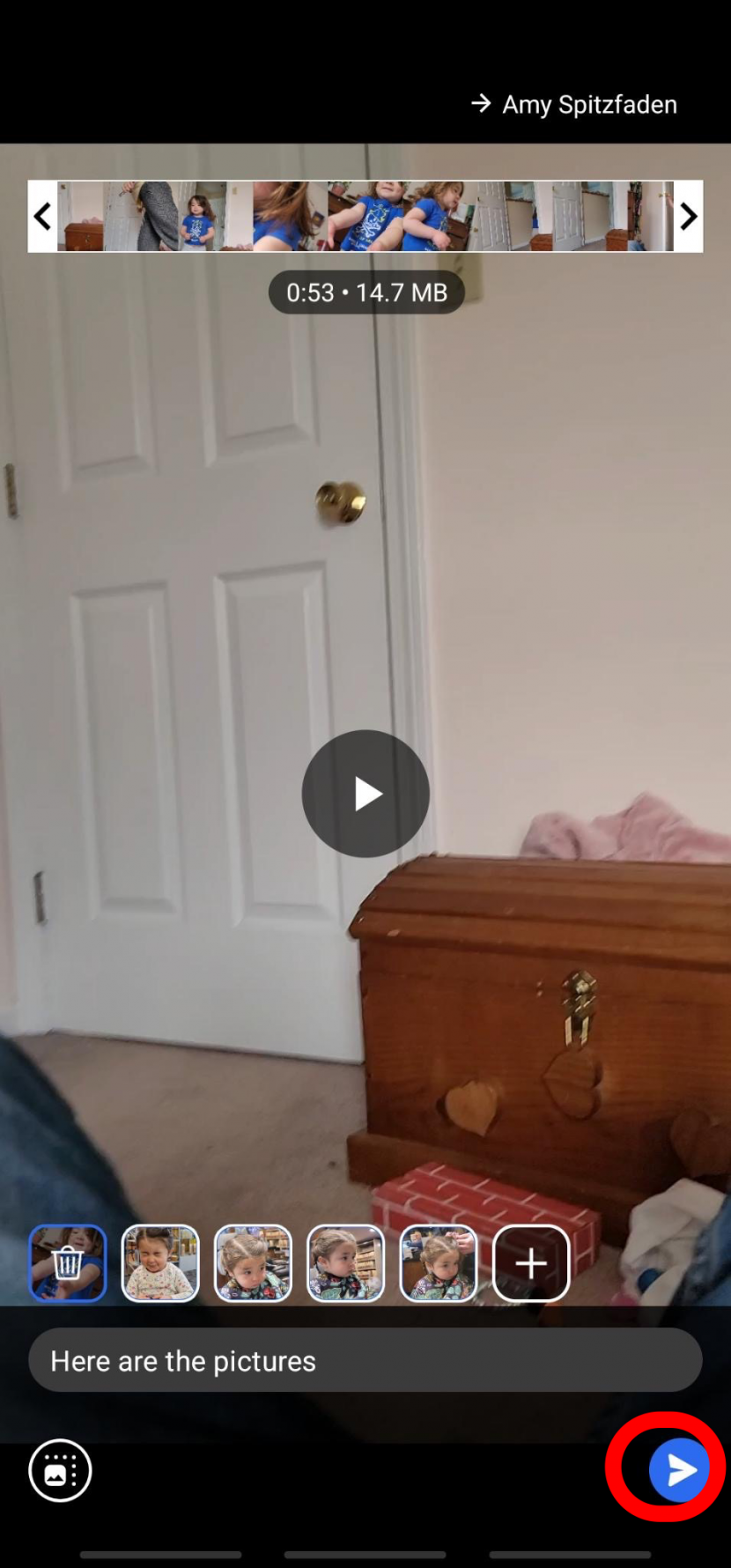
Again, the steps will vary depending on the messaging service you use. Facebook, for example, lets you select multiple photos at once.
Sending through messages is an easy and popular way to share photos, but often the photos are compressed and lose quality in the transfer, and many apps limit how many photos you can send at a time. For more photo tutorials, check out our free Tip of the Day.
Transfer from Android to iPhone Using Email
Email is another popular way to send photos between devices. They are typically kept in their original state, not compressed as they might be in a messenger app, but also do tend to have limits on how much data can be sent in one email, which can be frustrating if you want to send large amounts. For this example I will use Gmail, but the steps are likely to be similar in most apps. Here is how to transfer pictures from Android to iPhone using email.
- Draft an email in your preferred app to the person you want to send photos to. You can also send it to yourself.
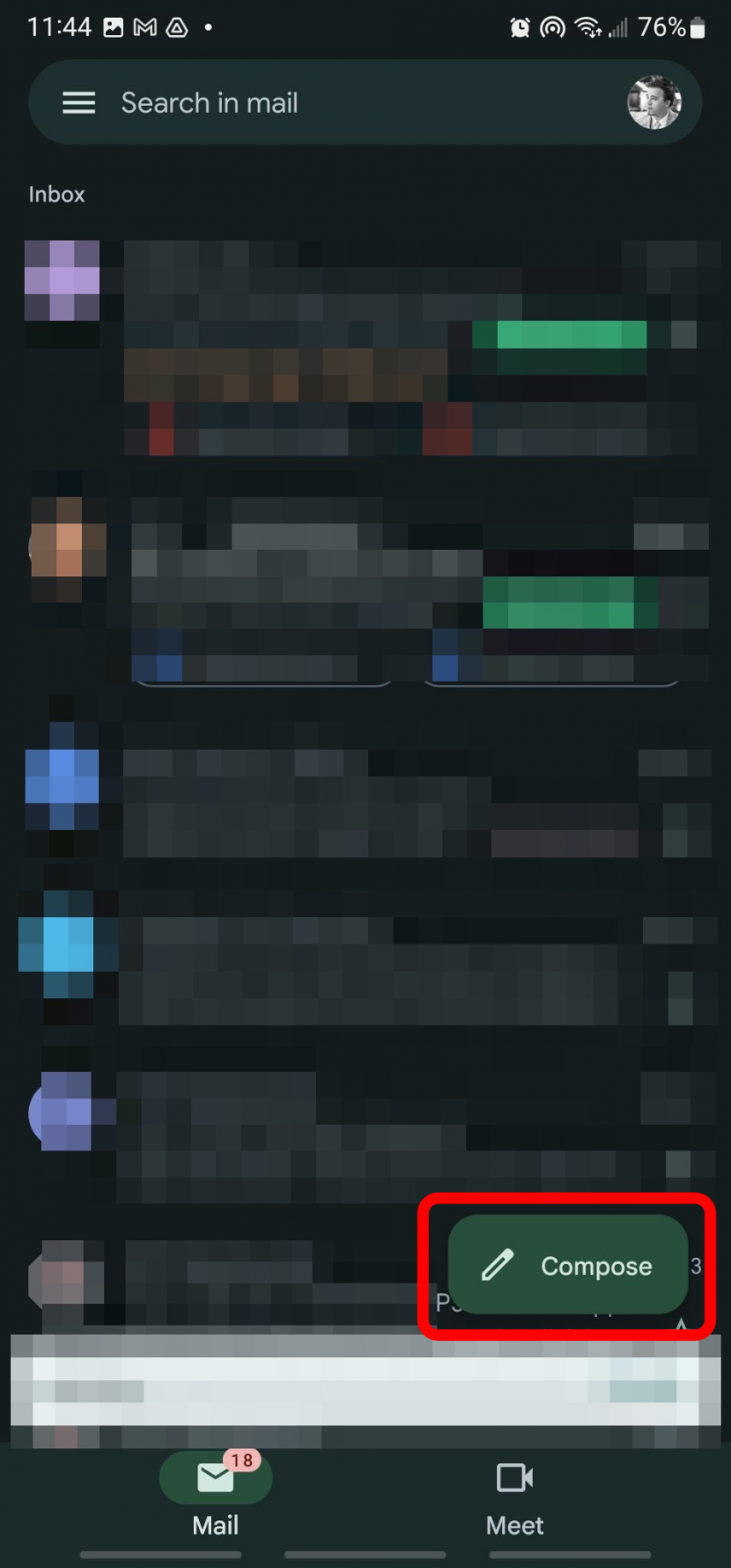
- Tap the button for an attachment.
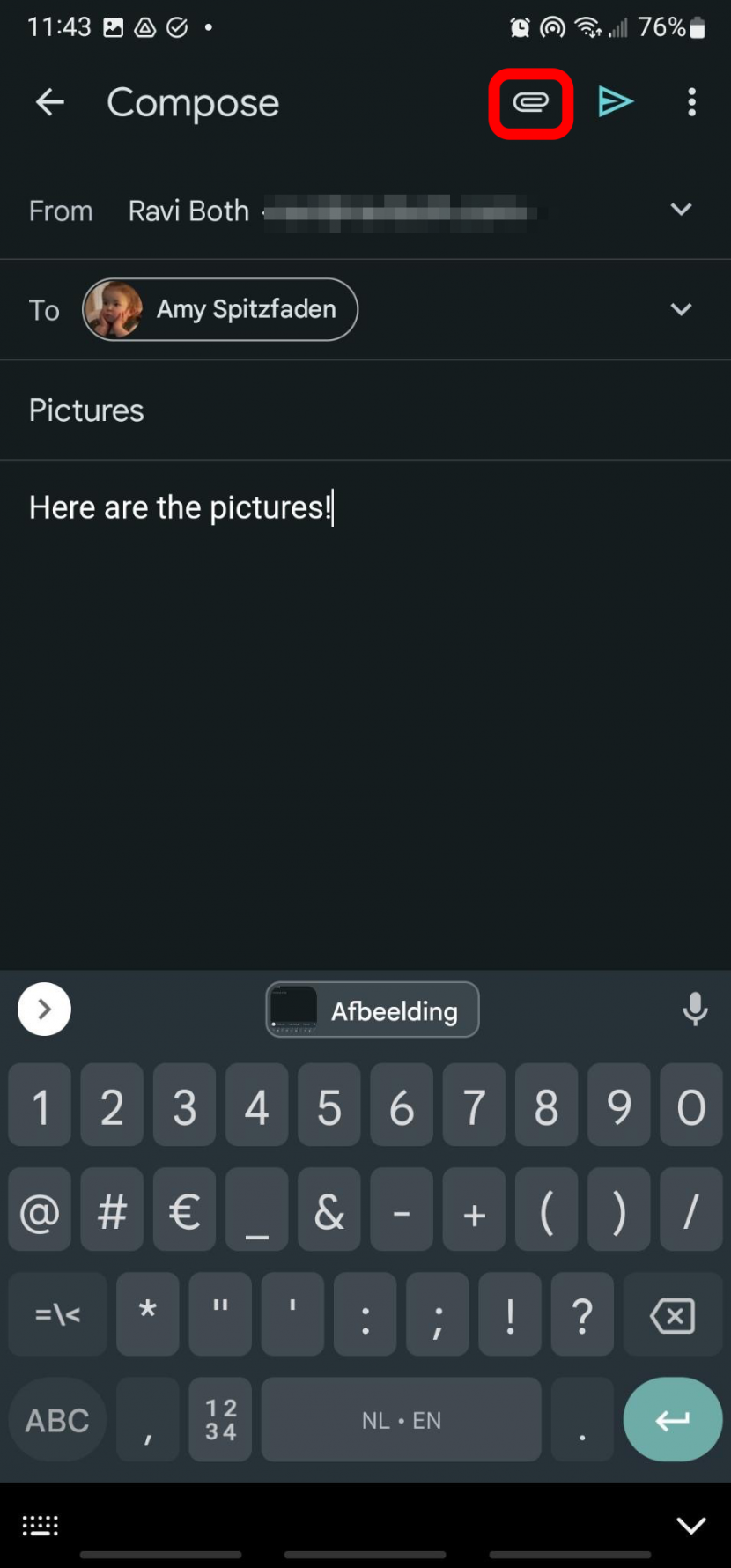
- Confirm your intent to attach, if necessary.
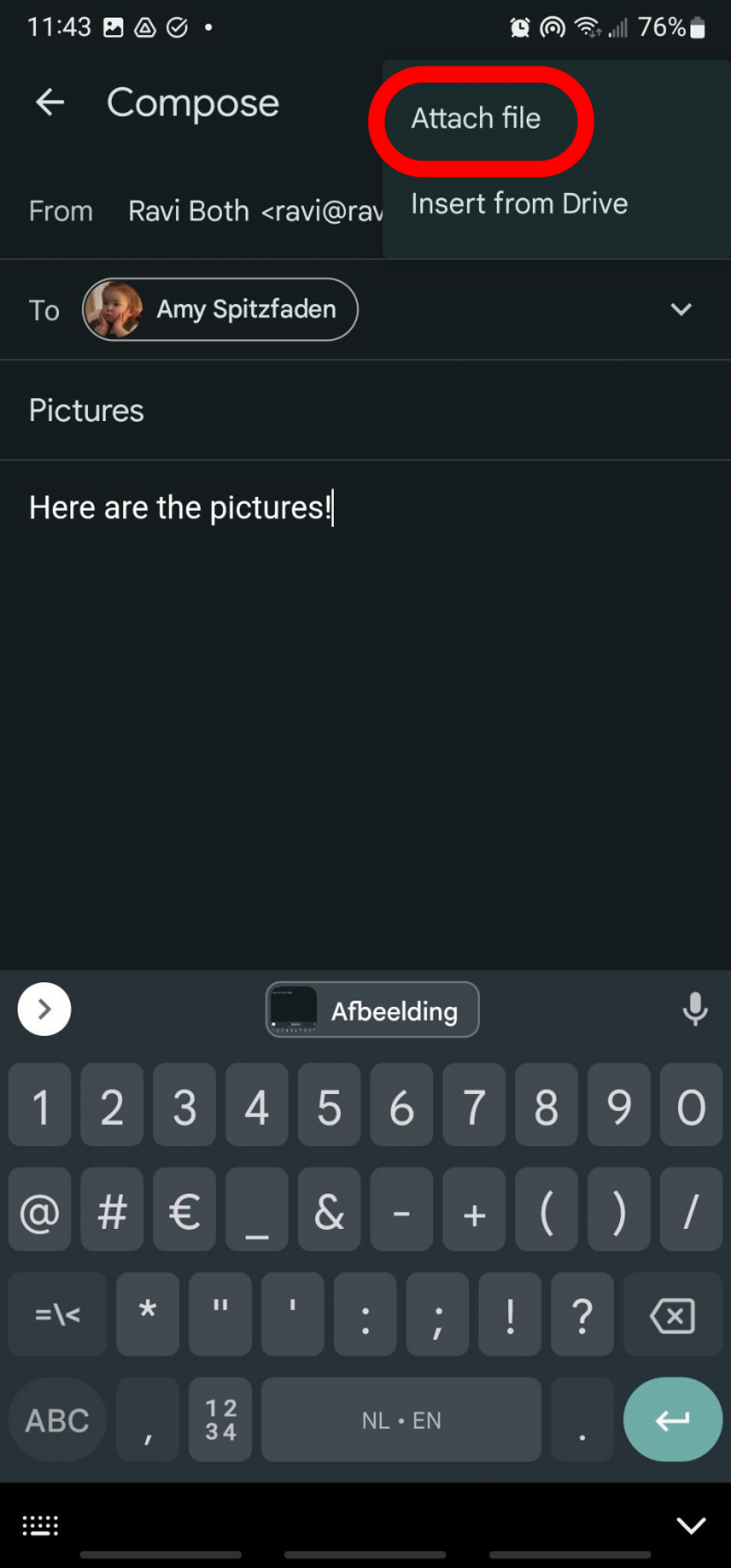
- Select the photo or photos you want to attach.
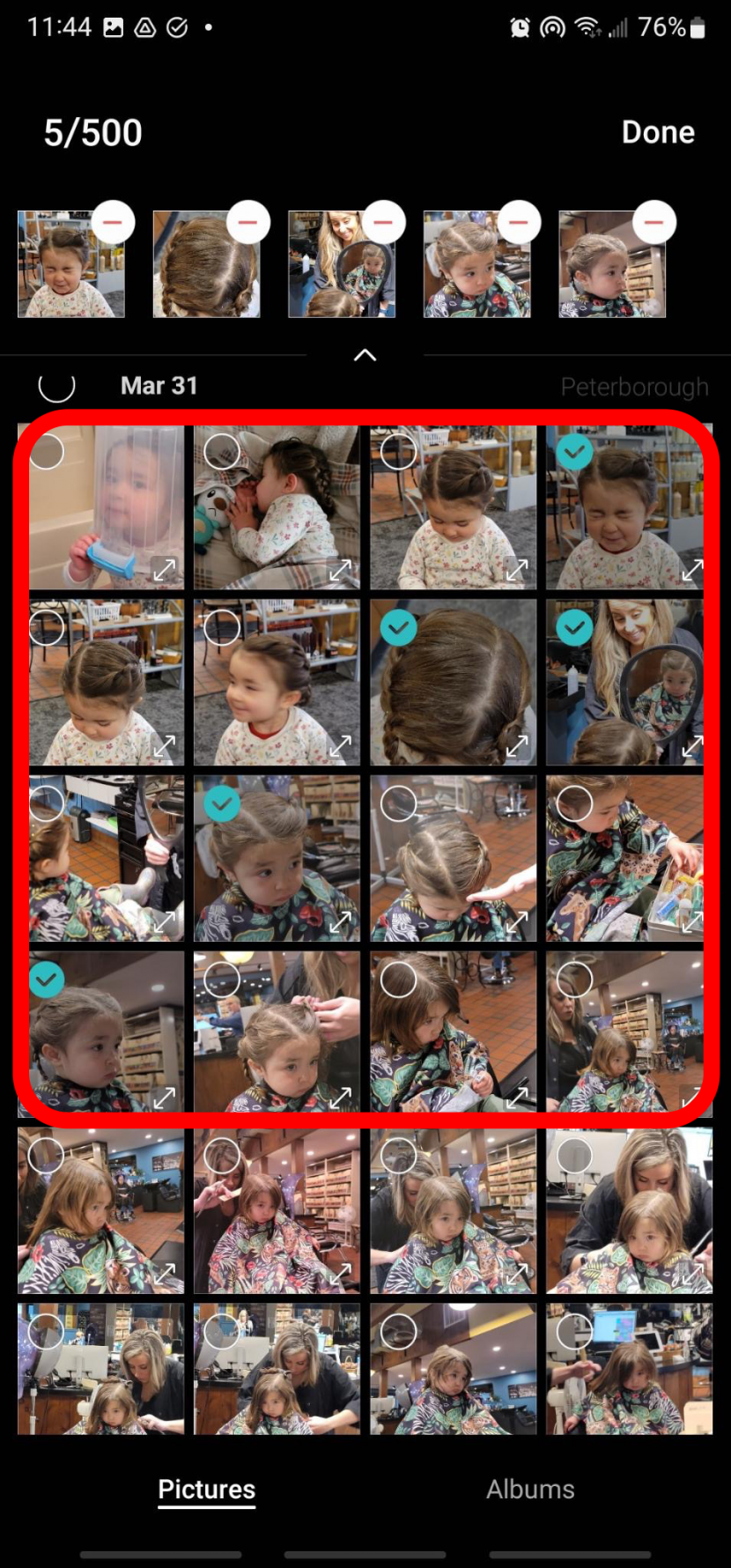
- Tap Done.
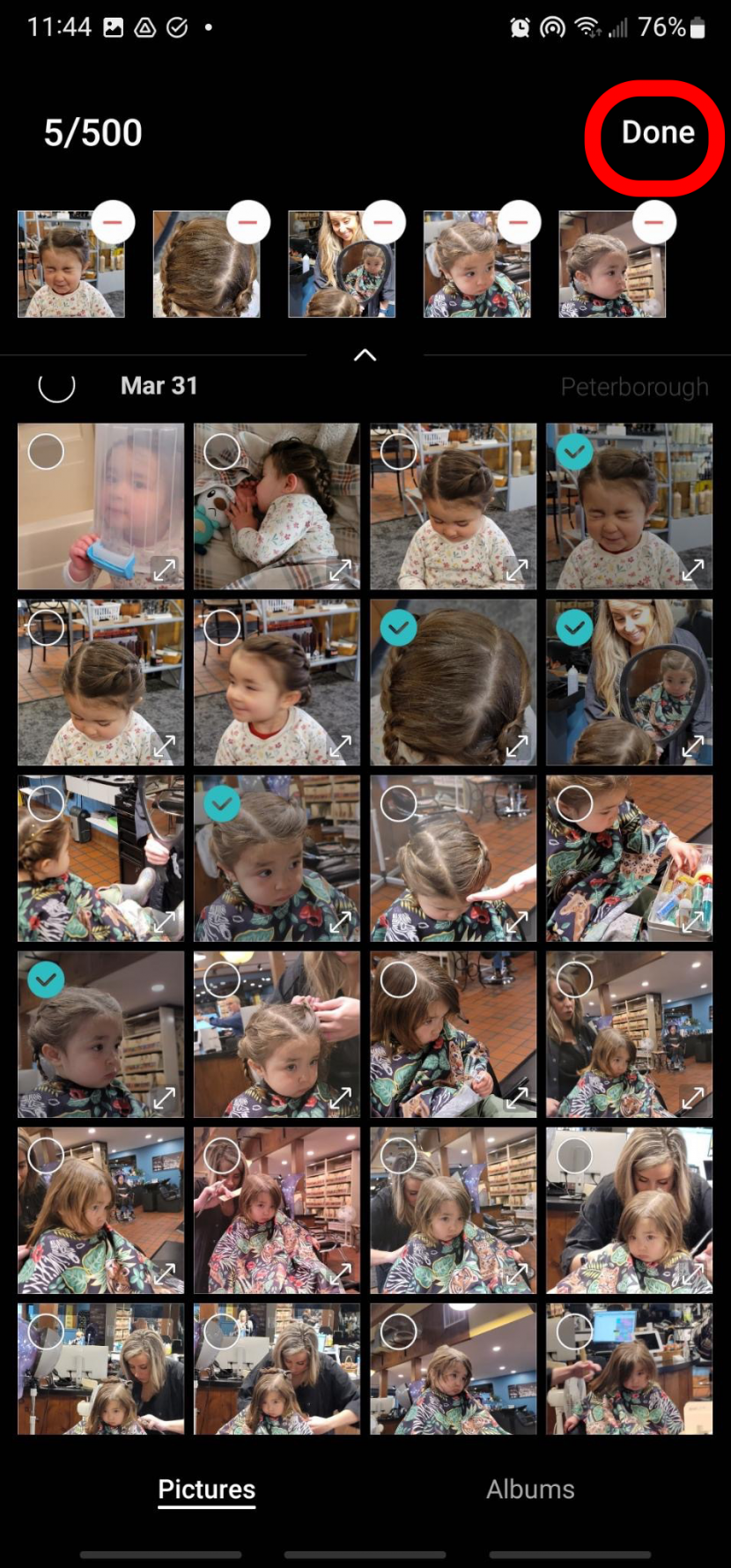
- Tap Send.
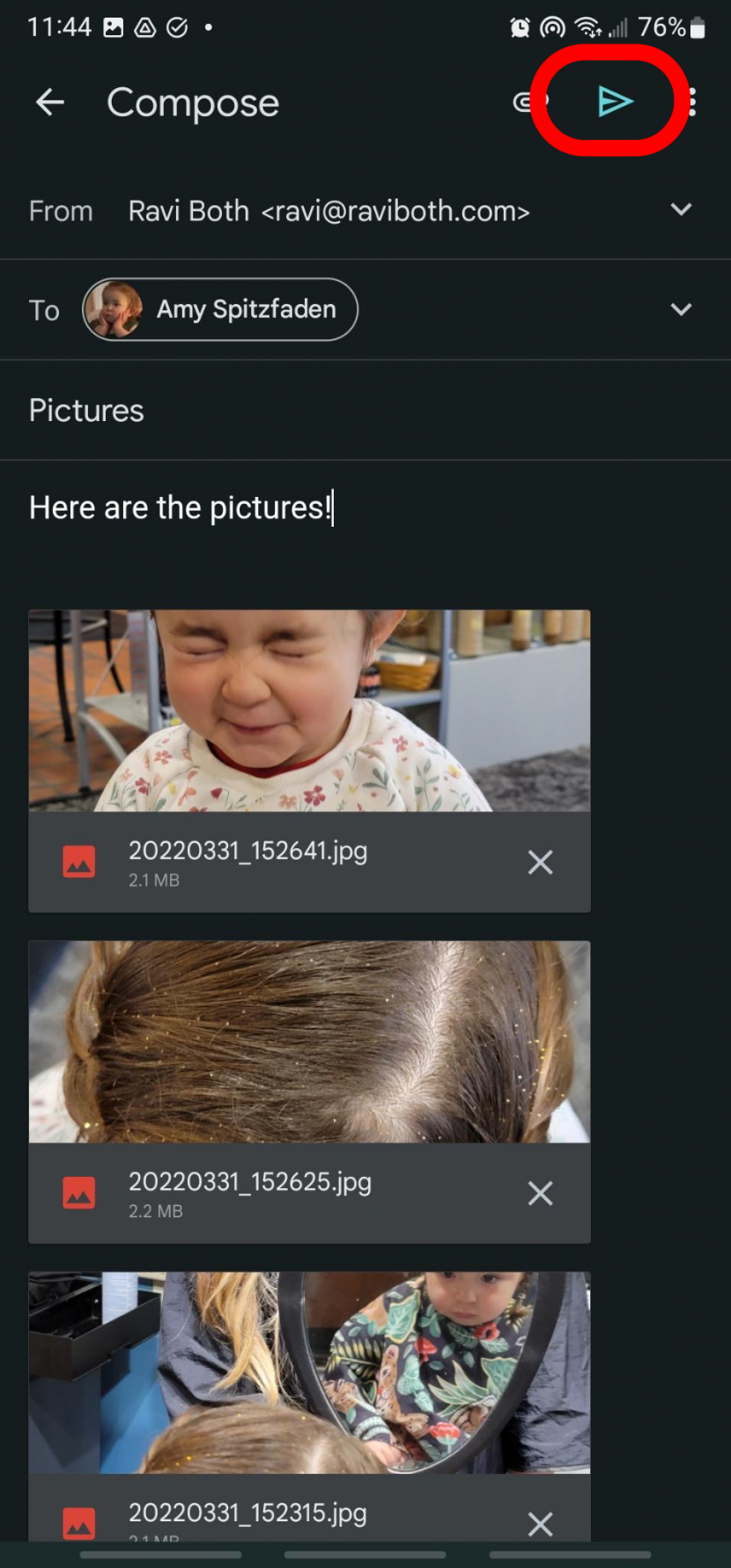
Photo Transfer from Android to iPhone: Upload to the Cloud
There are a few solid cloud-based options for sharing photos. Each of these has its own restrictions on who you can share with, so you might need to make sure the person or other device you're sharing with has the program you're using. Here are the three main cloud-based sharing options:
- Google Drive: Google Drive is a great option because you don't necessarily need the person you're sharing with to have a Google account in order to access what you're sharing. It also has the largest amount of storage space available for free.
- iCloud: Believe it or not, you can use iCloud even if you don't have an Apple device. You can use it by logging into iCloud.com and adding photos there. However, the base storage is only 5 GB compared with Google Drive's 15 GB.
- Dropbox: Dropbox is a popular option for file sharing, though it may not be ideal for photo transfer due to its format. It also only offers 2 GB of free storage.
Transfer Photos from Android to iPhone Using an App
The last option we're going to discuss is using designated data-sharing apps to transfer your photos from Android to iPhone. There are several options for this, and each has its own setup, so instead of using one as an example, here are options you can look into to see which fits your needs:
- Google Photos (This isn't specifically a data sharing app, but if you upload your photos there and have the app on both devices, you'll be able to access them on either device.)
- MobileTrans
- Move to iOS
- SHAREit
- Smart Transfer

Amy Spitzfaden Both
Amy Spitzfaden-Both is the Managing Editor for iPhone Life magazine and an award-winning novelist, with over 10 years of experience in the publishing industry. She specializes in Apple news and rumors, health and fitness tech, and parenting in the digital age. She graduated from MIU with a BA in Literature and Writing.
Amy lives in New Hampshire with her husband and daughter. When she’s not writing or glued to her iPhone, she enjoys hiking, traveling, and creating her own tea blends.
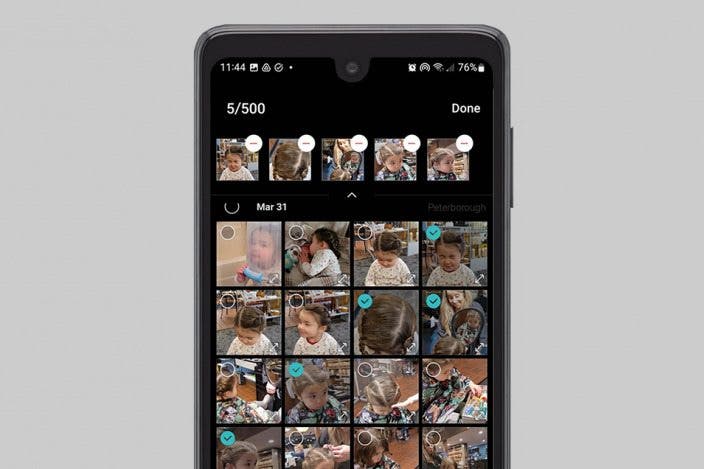

 Olena Kagui
Olena Kagui
 Ashleigh Page
Ashleigh Page
 Rhett Intriago
Rhett Intriago
 Leanne Hays
Leanne Hays



 Rachel Needell
Rachel Needell






