How to Switch a Call from Apple Watch to iPhone
Learn how to transfer a call from the Apple Watch to the iPhone in only a few steps.


What To Know:
- When you answer a call on your Apple Watch, a small green button will appear in the top left corner of your iPhone's screen.
- Tapping the green button will transfer the call from the Apple Watch to the iPhone.
- You can also answer a call from the iPhone with the Apple Watch, good for when the phone is hooked up to a charger, by tapping the three dots next to the green answer call button.
I love that I can answer calls on the Apple Watch. I never miss a call because my watch lets me know one is coming in. However, talking to your wrist, especially in public, isn't ideal. No problem! You can hand off the call from the Apple Watch to your iPhone. Here are two different ways to transfer a call from your Apple Watch to your iPhone.
How to Transfer Call from Your Apple Watch to Your iPhone
If you need a little time to get to your iPhone prior to transferring the call but you're comfortable starting the conversation on your Apple Watch, you can answer it on your Apple Watch first and then transfer. When a call comes in on your Apple Watch:
- Answer the call by tapping the green phone button on your watch face.
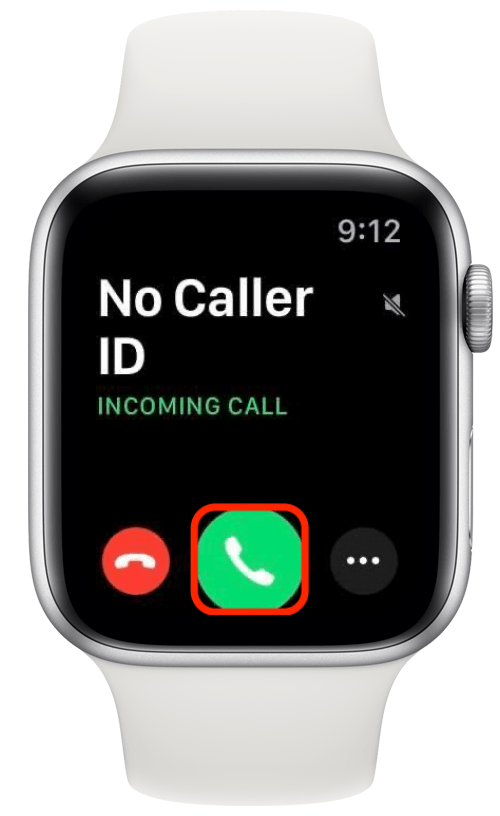
- On your iPhone, tap the green phone button in the upper-left corner.
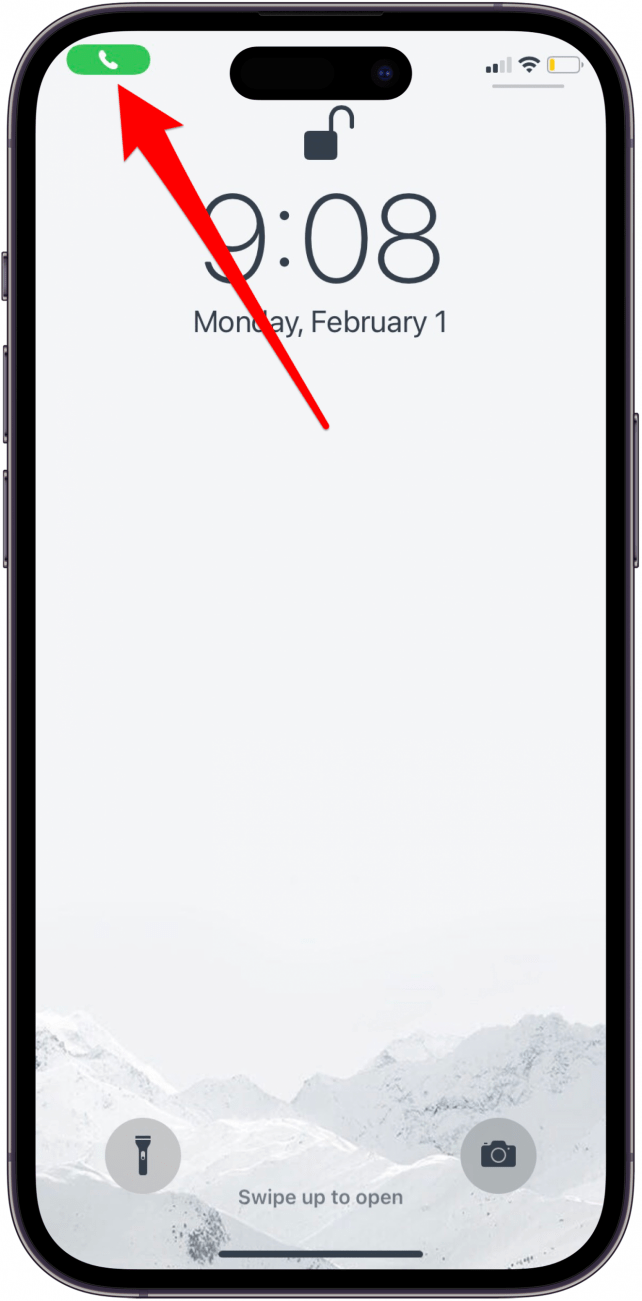
- The call will now automatically transfer from your Apple Watch to the iPhone.
The transfer is almost instantaneous, so be prepared to immediately listen on your iPhone!
Related: 15 Apple Watch Tips That'll Make You A Pro
Answer an Incoming Apple Watch Call on Your iPhone
There's a menu on your Apple Watch incoming call screen that will allow you to transfer the call from your Apple Watch to your iPhone without ever having to answer on your Apple Watch. If you like tips about using your Apple devices, be sure to sign up for our free Tip of the Day!
- Tap the three dots button on the Apple Watch incoming call screen, without answering.
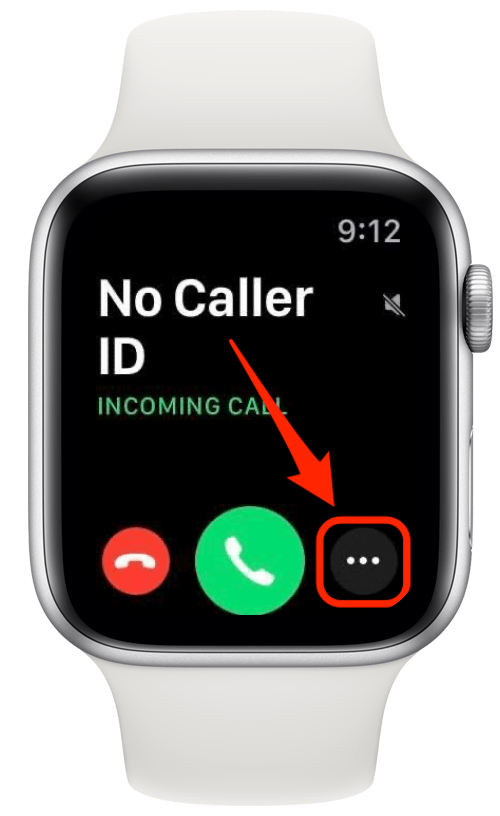
- Tap Answer on iPhone. That will place the call on hold on your iPhone.
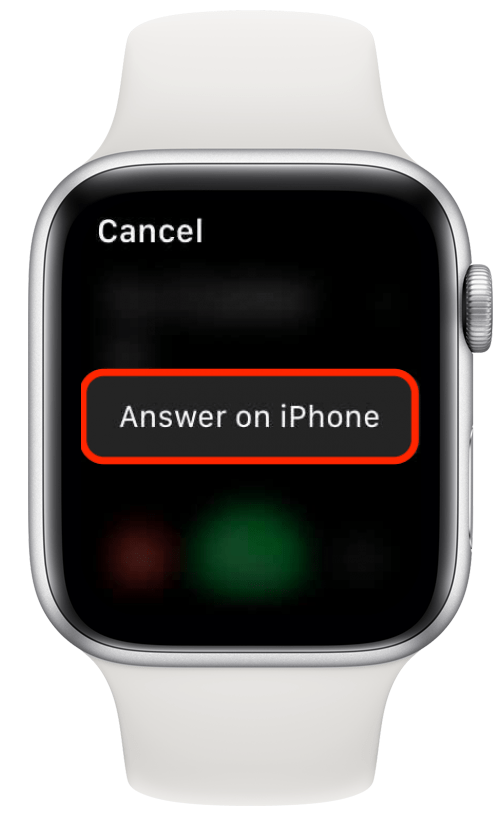
- Once you grab your phone, slide the green phone slider (or tap the green phone button if that's the option your phone gives you) to take the call off hold and start the conversation.
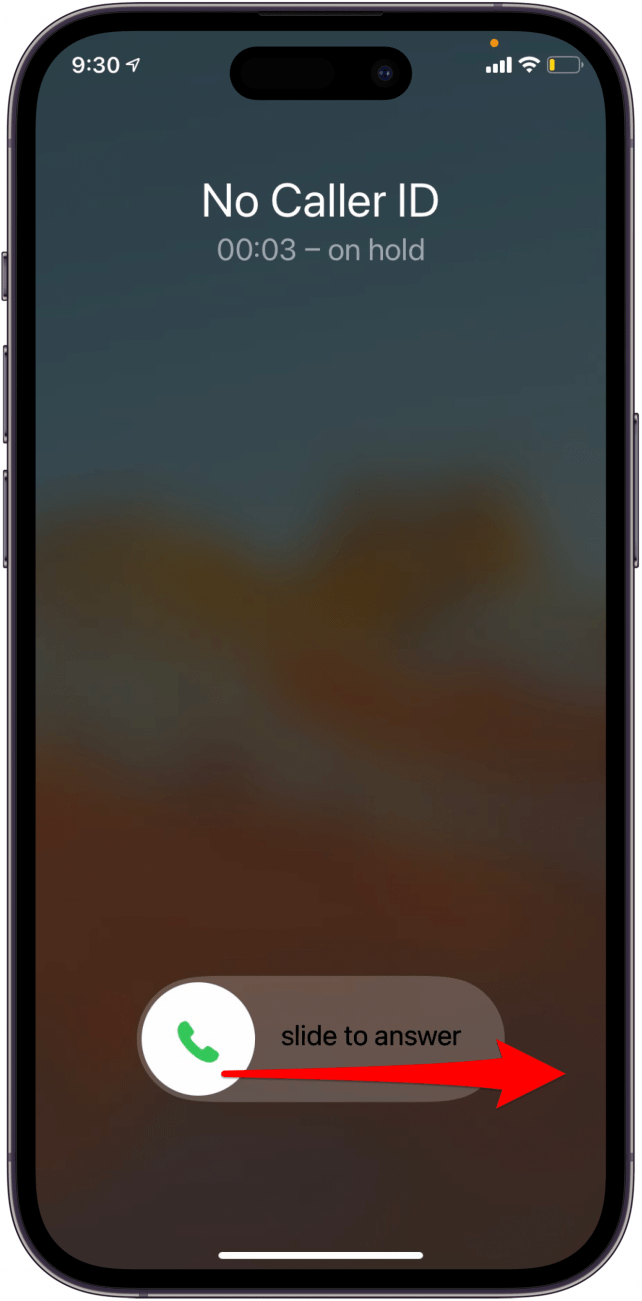
Once you take the call off of hold, you'll answer it as though you had answered as normal on your iPhone. These two methods should equip you to transfer a call from an Apple Watch to an iPhone without hanging up on anyone! Next, learn how to accept and mute calls on Apple Watch. If you'd like, you can even learn how to answer calls on your Apple Watch with gestures.

Conner Carey
Conner Carey's writing can be found at conpoet.com. She is currently writing a book, creating lots of content, and writing poetry via @conpoet on Instagram. She lives in an RV full-time with her mom, Jan and dog, Jodi as they slow-travel around the country.
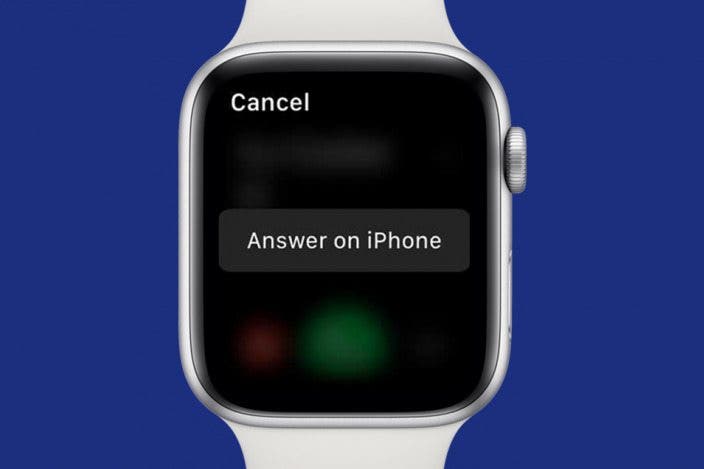

 Brian Peters
Brian Peters
 Amy Spitzfaden Both
Amy Spitzfaden Both
 Rachel Needell
Rachel Needell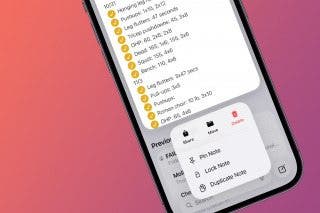

 Leanne Hays
Leanne Hays
 Kenya Smith
Kenya Smith



 Rhett Intriago
Rhett Intriago



 Olena Kagui
Olena Kagui
