How to Stop Your AirPods from Automatically Switching Devices
Turn off the AirPods automatic switching feature to keep your AirPods connected to the device they’re currently paired with.


The automatic switching feature for AirPods means if you're listening to music on your laptop and a call comes in, your AirPods should switch Bluetooth connection from your laptop to your iPhone. Unfortunately, some users find that this means their AirPods switch between devices unnecessarily when they're close together.
Related: How to Know If Your AirPods Case Is Charging & Check AirPods Battery Life
How to Switch AirPods between Devices After an Automatic Switch
When your AirPods randomly disconnect and the automatic switch happens, a "Moved To" notice will appear at the top of your iPhone screen. If this was a mistake, you can tap the blue arrow in the notice to switch your AirPods back to your initial device.
If you're new to AirPods, you can also learn about how to set up and pair your AirPods and how to make your AirPods' batteries last longer. For more great AirPods how-tos, check out our free Tip of the Day.
How to Disable Your AirPods Automatic Switch Feature
Now we'll show you how to change your AirPods settings to stop the automatic switch from occurring later.
- Open the Settings app.
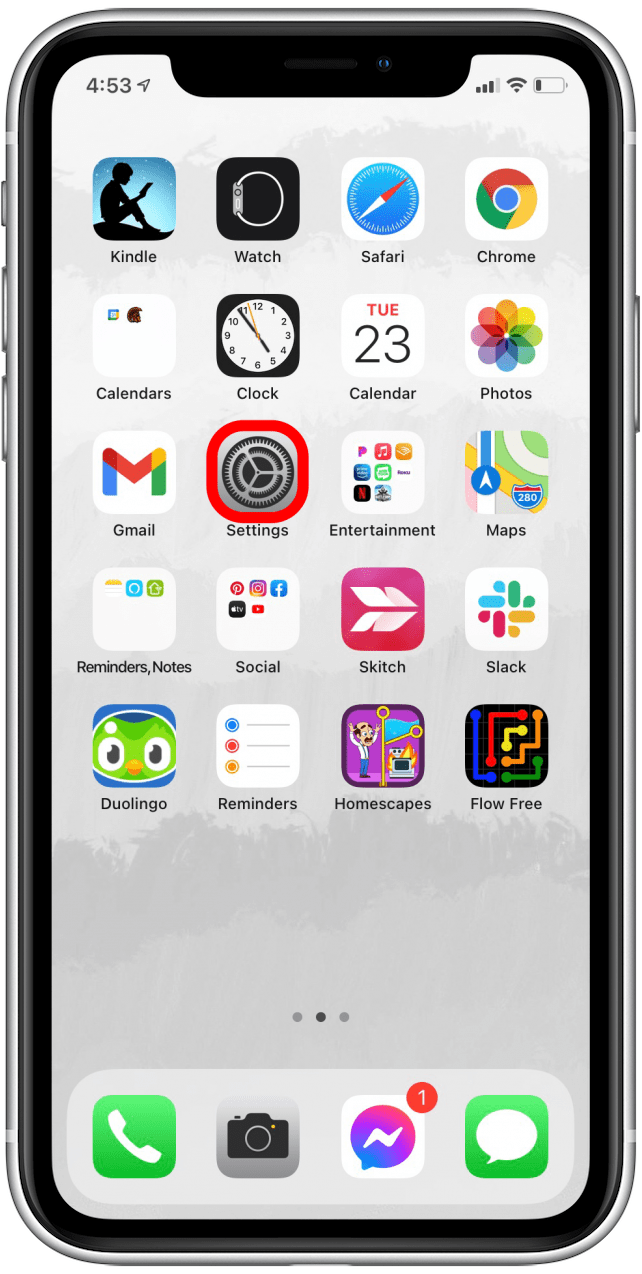
- Tap on Bluetooth.
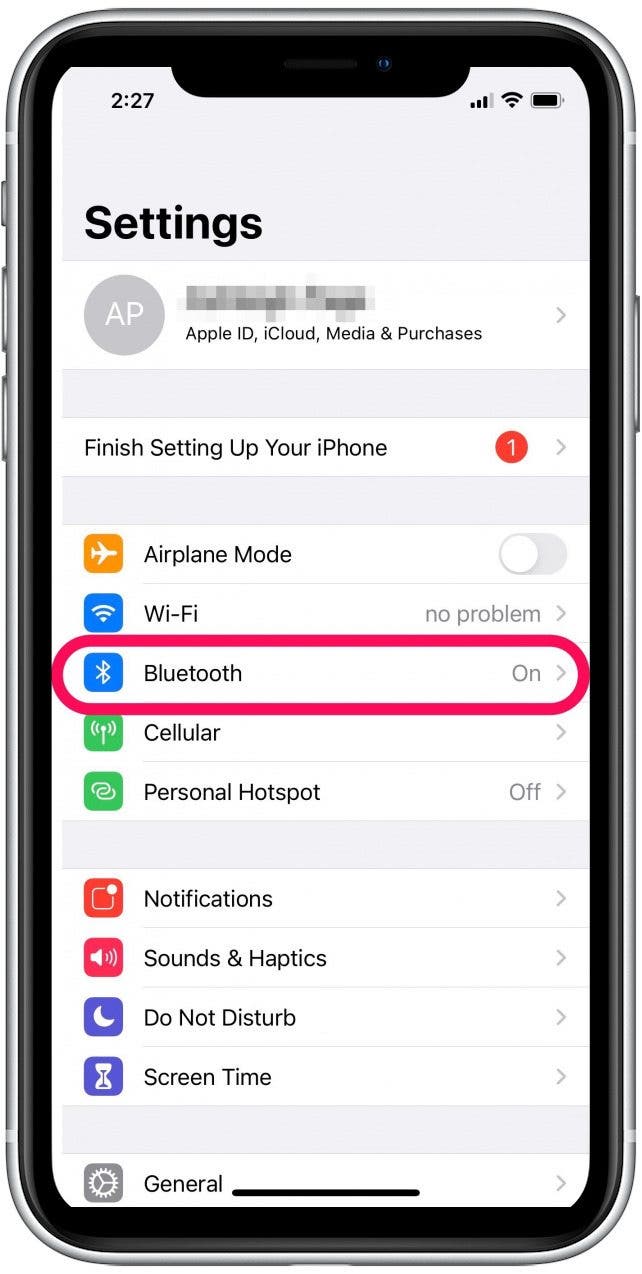
- Tap the info icon next to your AirPods in the device list.
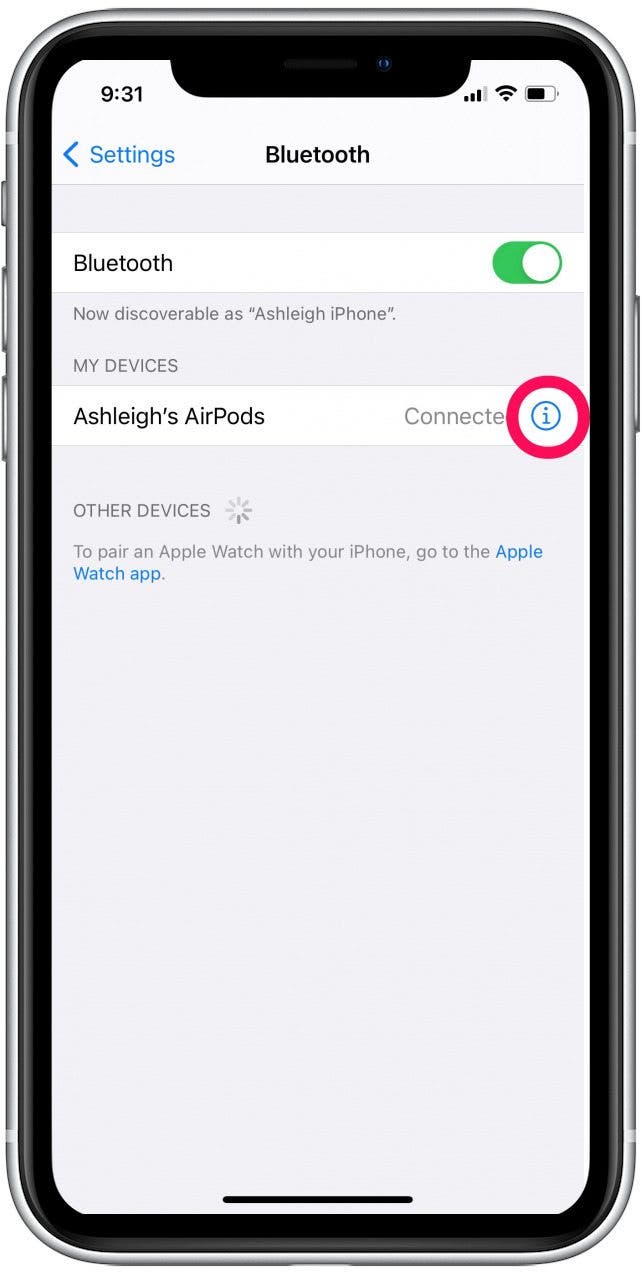
- Tap on Connect to This iPhone.
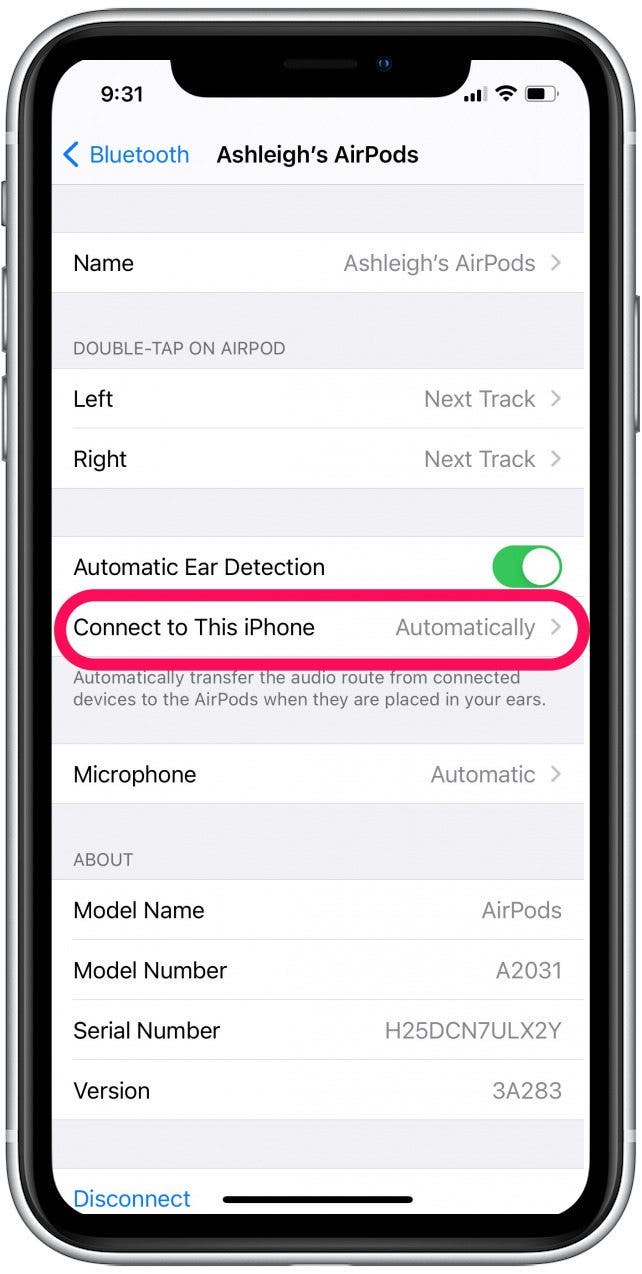
- Tap to select When Last Connected to This iPhone.
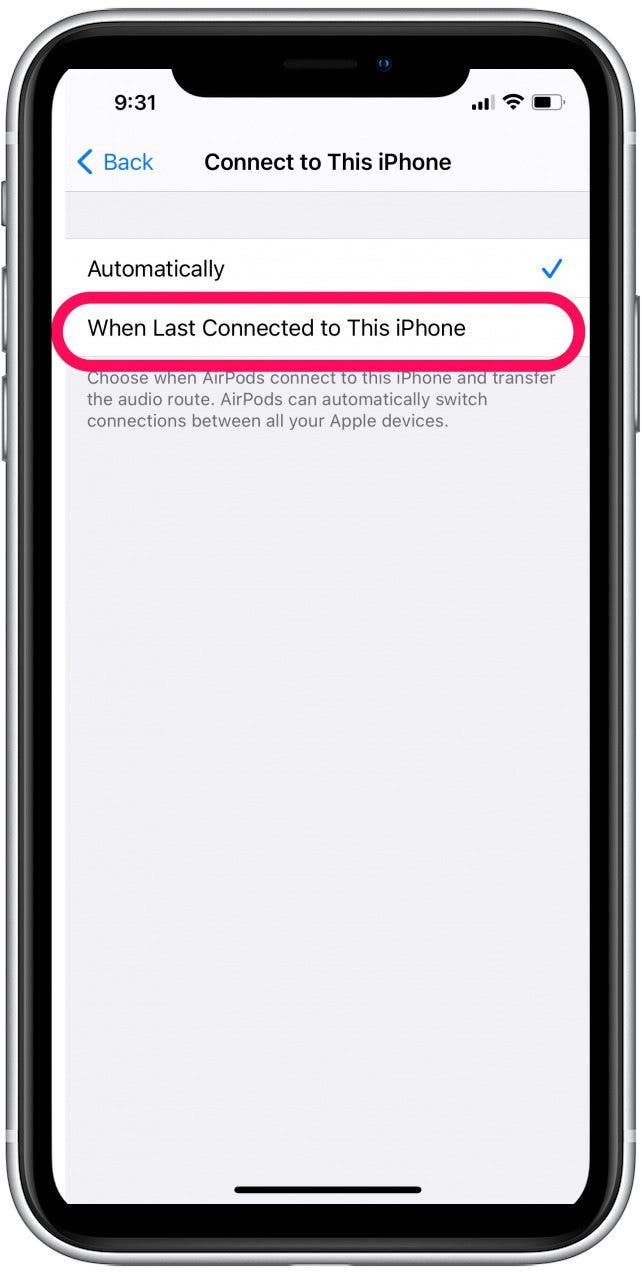
Every day, we send useful tips with screenshots and step-by-step instructions to over 600,000 subscribers for free. You'll be surprised what your Apple devices can really do.



 Rhett Intriago
Rhett Intriago
 Leanne Hays
Leanne Hays
 Olena Kagui
Olena Kagui
 Ashleigh Page
Ashleigh Page
 Amy Spitzfaden Both
Amy Spitzfaden Both







 Rachel Needell
Rachel Needell

