How to Hide Now Playing in the Dynamic Island iPhone 14 Pros
iPhone 14 Pros have a Dynamic Island that lets apps display notifications, including what's Now Playing on your iPhone.


The new iPhone 14 Pro and Pro Max have a Dynamic Island at the top of their screens instead of the static notch on other iPhone models. It can display a lot of exciting information, including Now Playing. If you find it distracting or want to take a screenshot without the whole world knowing your guilty pleasure song, you can temporarily hide it in one swipe!
Why You’ll Love This Tip:
- Hide Now Playing from your Home Screen’s Dynamic Island to minimize distraction or for privacy reasons.
- Take clean screenshots that don’t include the Dynamic Island in them.
How to Turn Off the Dynamic Island
The Dynamic Island is a really cool iOS 16 feature, but there are many reasons why you may want to temporarily clear Now Playing or whatever else is displayed. To learn more about your iPhone’s newest features, don’t forget to subscribe to our free Tip of the Day newsletter! To clear the Dynamic Island the fasted way:
- Swipe from right to left over the Dynamic Island to hide anything that is currently displayed, including Now Playing. If you have a backup app using the Dynamic Island, swipe again until everything is gone.

- Now the Dynamic Island is reset to its natural state. If you take a screenshot and send it to a device without a Dynamic Island, it will be completely blank where you see the black pill-shaped area near the top of your screen. Even if you lock and unlock your iPhone, the Dynamic Island will be temporarily clear, with the exception of the Lock icon while you lock/unlock your phone.
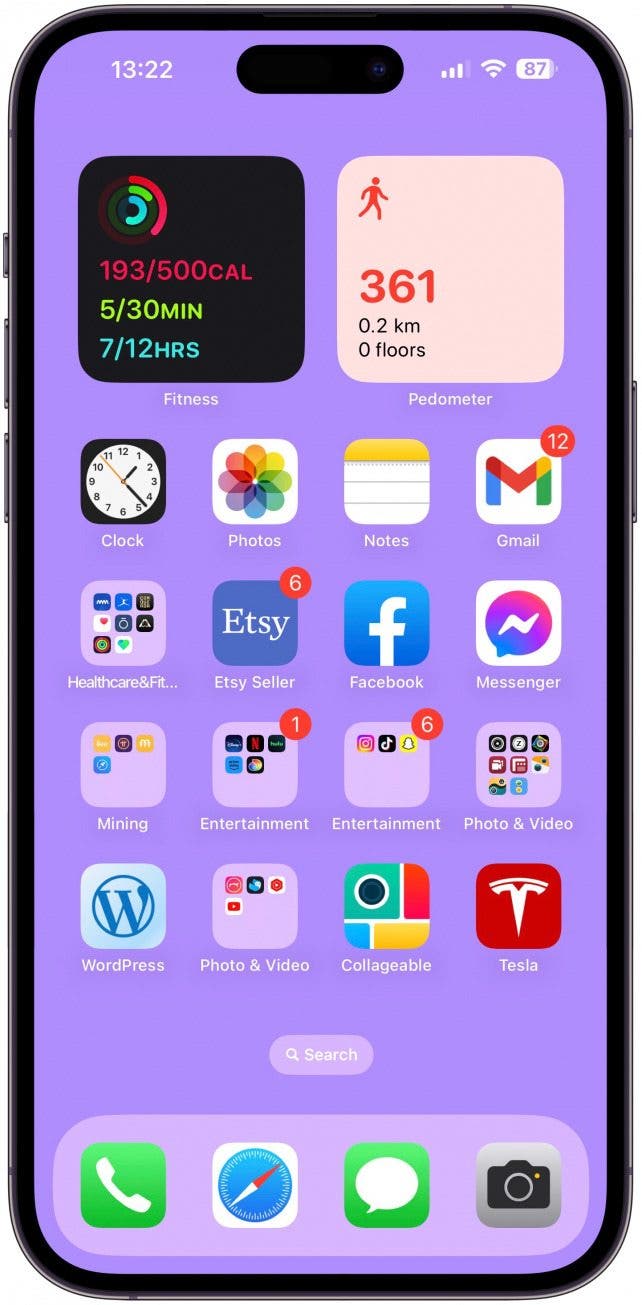
- In a few minutes, whatever apps were using the Dynamic Island will reappear on their own. If you wish to bring them back manually, swipe from left to right.

Pro Tip: Some people are able to swipe the Dynamic Island away from left to right as well; however, this doesn’t work as well for me. Try both ways to see what works best for you!
This trick works for hiding the Dynamic Island in other scenarios as well. Discover the best Dynamic Island apps for the Pro models of the iPhone 14!
Now you know how to turn off your Dynamic Island without having to shut down the app that is using it! Next, learn how to remove the new Search Bar from your Home Screen!
Every day, we send useful tips with screenshots and step-by-step instructions to over 600,000 subscribers for free. You'll be surprised what your Apple devices can really do.

Olena Kagui
Olena Kagui is a Feature Writer at iPhone Life. In the last 10 years, she has been published in dozens of publications internationally and won an excellence award. Since joining iPhone Life in 2020, she has written how-to articles as well as complex guides about Apple products, software, and apps. Olena grew up using Macs and exploring all the latest tech. Her Maui home is the epitome of an Apple ecosystem, full of compatible smart gear to boot. Olena’s favorite device is the Apple Watch Ultra because it can survive all her adventures and travels, and even her furbabies.
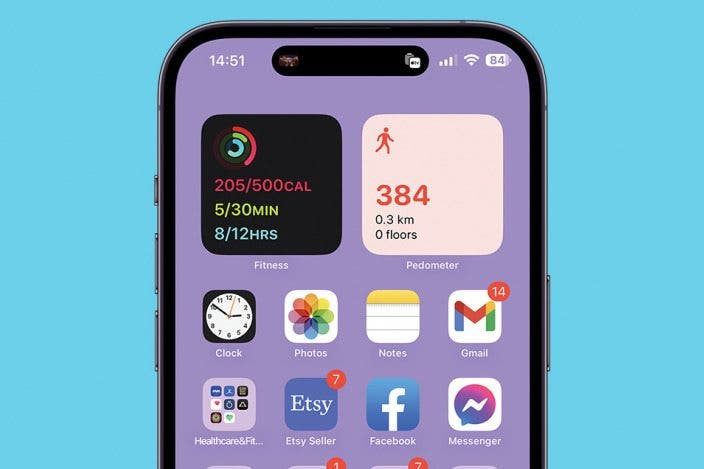

 Olena Kagui
Olena Kagui
 Rhett Intriago
Rhett Intriago
 Leanne Hays
Leanne Hays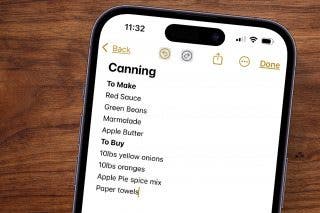





 Hal Goldstein
Hal Goldstein
 Ashleigh Page
Ashleigh Page



