How to Delete Inactive Subscriptions from iPhone


What to Know
- There's no way to hide inactive subscriptions on your iPhone.
- If you want to view your inactive subscriptions, open Settings, tap your name, and tap Subscriptions.
If you're wondering how to delete expired subscriptions on your iPhone, I have bad news: you can't remove old subscriptions from the Subscriptions list in Settings. But that doesn't mean you'll be stuck with them forever. Here's everything you need to know about expired subscriptions on an iPhone.
How to Remove Inactive Subscriptions on iPhone
Unfortunately, there's no way to hide inactive subscriptions on your iPhone. While there's no way to clear inactive subscriptions, they will automatically disappear a year after they were canceled. To learn more about using subscriptions on your iPhone, check out our Tip of the Day newsletter. Now, here's how to view your recently expired subscriptions:
- To view your expired subscriptions, open the Settings app.
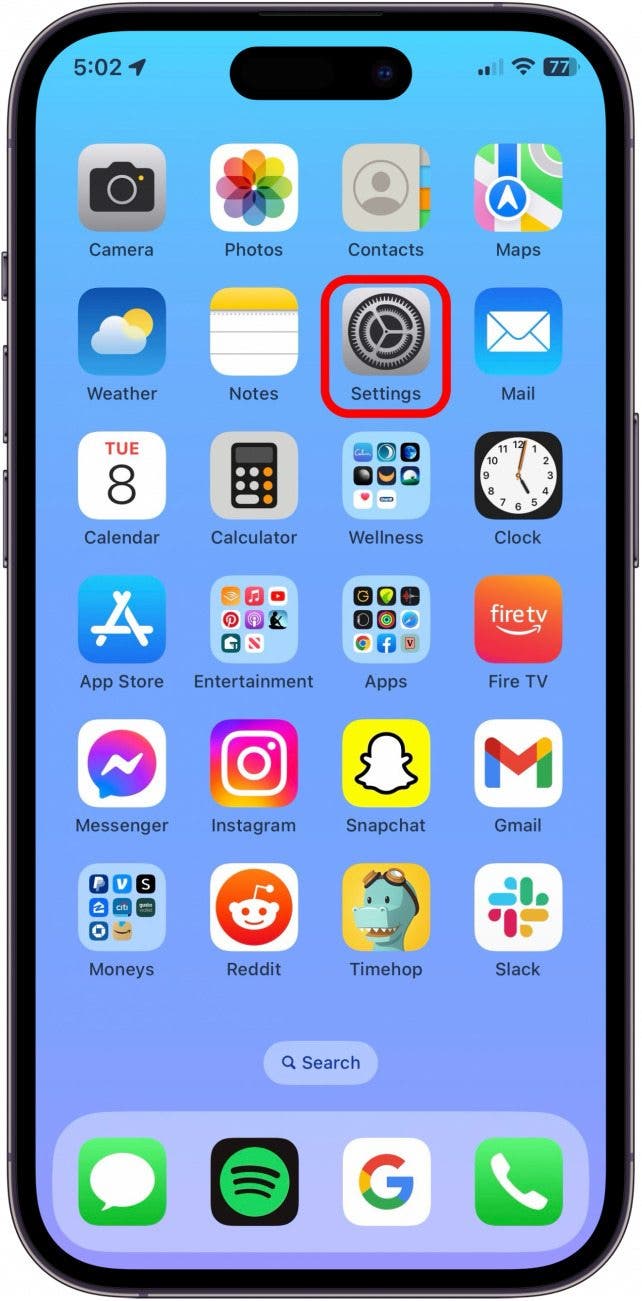
- Tap on your Apple ID profile at the top.
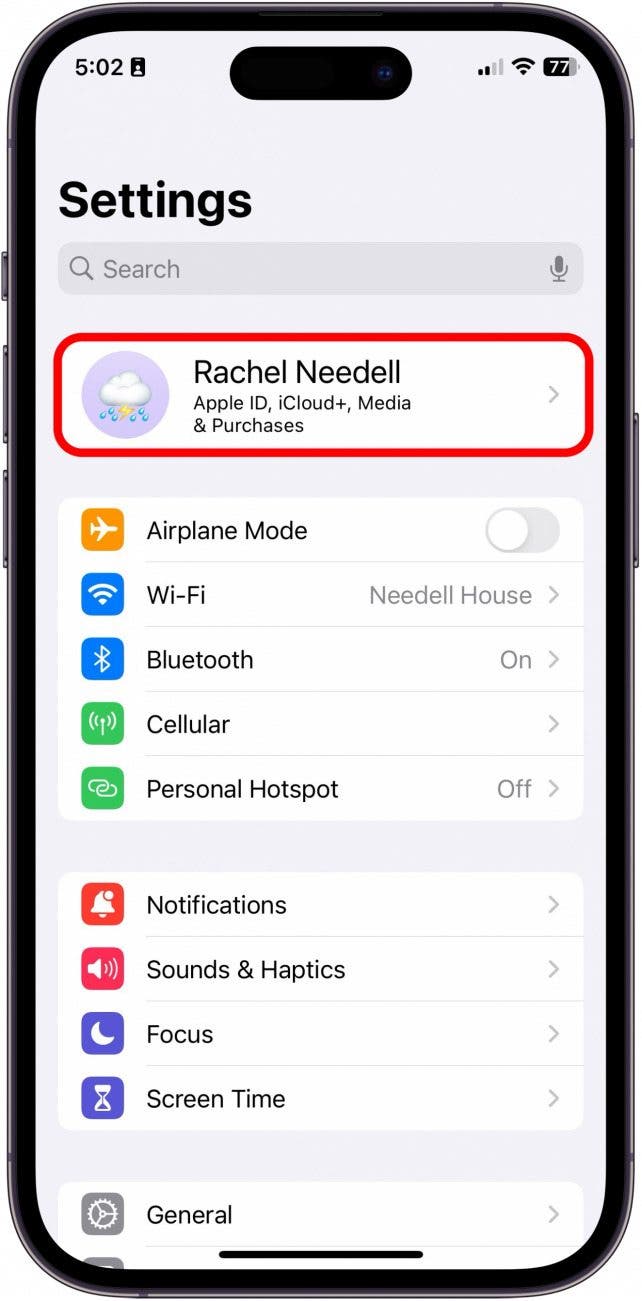
- Tap Subscriptions.
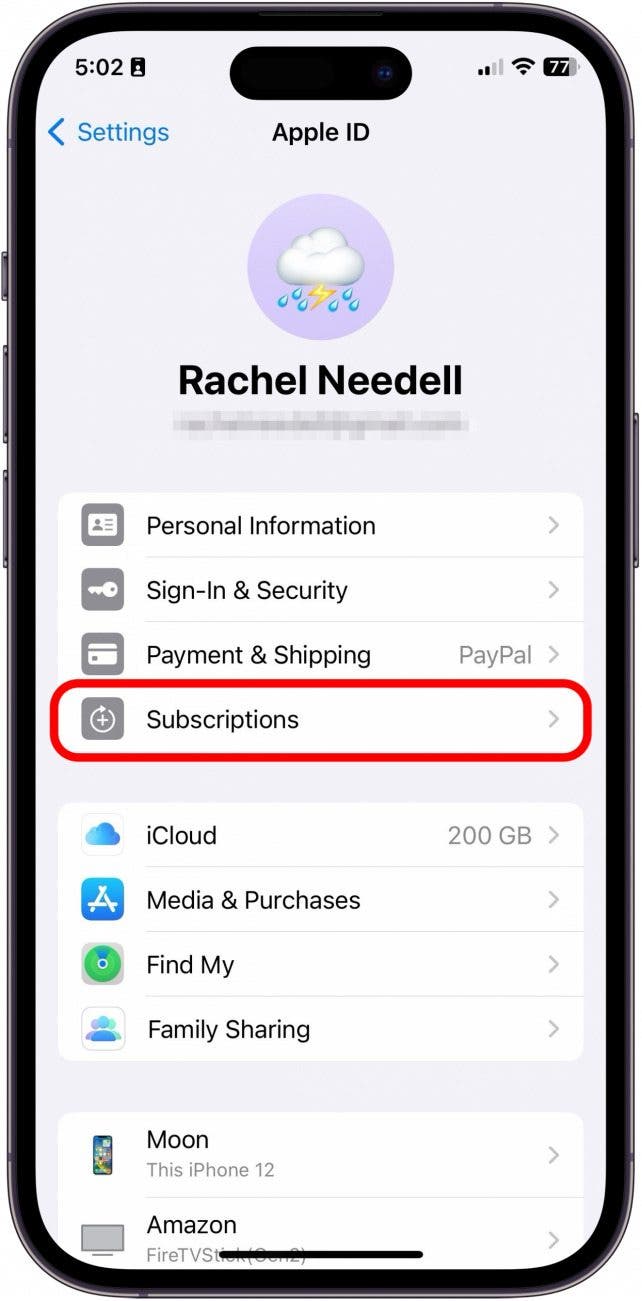
- Scroll down to view the Inactive section with your expired subscriptions listed beneath.

A year may seem like a long time to wait before removing your expired subscriptions from the list. If you want to let Apple know that you'd like to delete your subscription history from your iPhone, consider sending Apple feedback in the form of a feature request.
How to Cancel Subscriptions on iPhone
We're sorry we can't offer you better news about how to delete inactive subscriptions on your iPhone, but rest assured, if Apple does introduce this feature in the future, we will post a step-by-step guide to help you through the process. Instead, you can learn how to cancel Apple subscriptions and payments.
FAQ
- Can you remove expired app subscriptions from iPhone history? Unfortunately, there's no way to delete expired subscriptions on your iPhone. However, while there is no way to remove expired subscriptions, they will automatically disappear a year after they were canceled.
- How can I cancel an app subscription? Follow the same steps above, but click on one of your active subscriptions. From there, you will see the option to select Cancel Subscription.
- Why can't you remove expired subscriptions from an iPhone? This is a good question, and it seems that Apple views this as similar to a receipt. It's good to know what you've subscribed to in the past, especially if it was paid. Fortunately, they do automatically disappear after a year.

August Garry
August Garry is an Associate Editor for iPhone Life. Formerly of Gartner and Software Advice, they have six years of experience writing about technology for everyday users, specializing in iPhones, HomePods, and Apple TV. As a former college writing instructor, they are passionate about effective, accessible communication, which is perhaps why they love helping readers master the strongest communication tools they have available: their iPhones. They have a degree in Russian Literature and Language from Reed College.
When they’re not writing for iPhone Life, they’re reading about maritime disasters, writing fiction, rock climbing, or walking their adorable dog, Moosh.
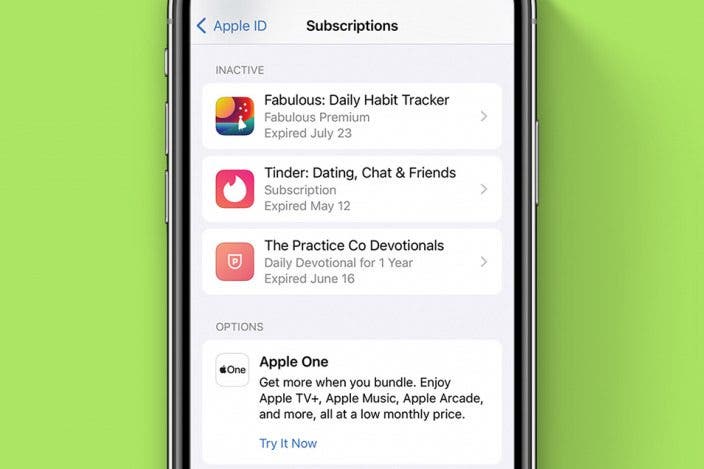

 Leanne Hays
Leanne Hays
 Haley Hunter
Haley Hunter
 Rhett Intriago
Rhett Intriago
 Olena Kagui
Olena Kagui
 Rachel Needell
Rachel Needell



 Amy Spitzfaden Both
Amy Spitzfaden Both




