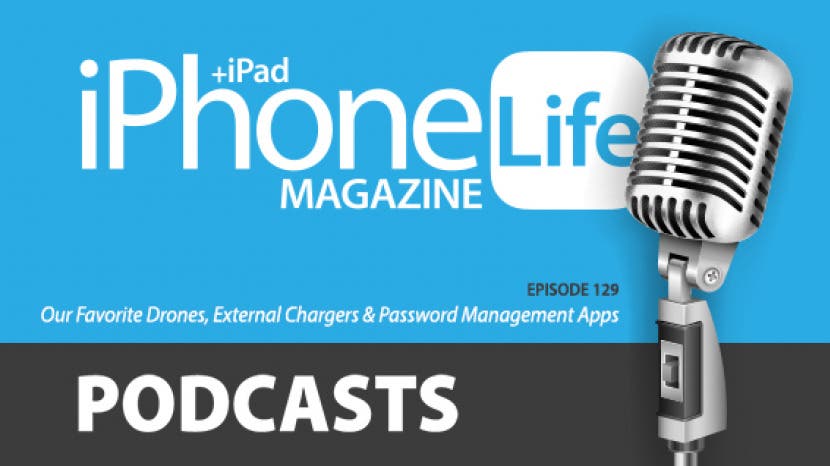
In episode 129, discover the apps and gear the iPhone Life team can't get enough of. David shares the external charger he travels with, and Donna recommends a drone for aerial videography and photography.
Question of the week:
What app or accessory do you love that we should be trying? Email podcast@iphonelife.com with your recommendation for us!
Apps & gear referred to in this episode:
- DJI Mavic Mini Drone ($399)
- 1Password (Free)
- HyperJuice USB-C Battery Pack ($199)
Transcript of episode 129:
- Hello, and welcome to the iPhone Life Podcast. I'm Donna Cleveland, editor-in-chief at iPhone Life.
- I'm David Auverbox, CEO and publisher.
- Each week we have the best apps, great gear, and top news in the iOS world and David has a sponsor to tell us about before we jump into the episode.
- Alright, well today's sponsor's a fun one. Donna, do you ever, I'll do this sometimes where I'll walk around my house and I'll just listen to music or a podcast on my phone as I'm walking through the house, so, and the reason why I always end up doing that is all things being equal, I don't love having headphones in, right?
- Around the house especially.
- Yeah, if you're around a lotta people and you don't wanna be rude, you put on headphones, but like all things being equal, it's nice to not have headphones on. But like, even though I have AirPlay speakers, I don't like switching as I go as I'm walking through a house because if I'm cleaning the house, I'm walking all over, so this is a perfect solution for that. It's called the Sound Collar and it's a Bluetooth speaker that is literally like a collar on your shirt, you just kinda put it over your shoulders. It looks a lot sleeker and cooler than you would imagine in my description so go take a look at it, but it's a great solution for anytime, if you're someone who doesn't love having headphones on but you wanna be able to have some portability with sound, if you want to be able to use it as you're working out or as you're walking through your house either getting ready in the morning or cleaning the house, whatever. It's very affordable, it's about 80 bucks, and it's a fun product, so make sure you check it out. We will link to it in the show notes. It's also called Nomodo Sound Collar. It's available on Amazon, so make sure you check it out.
- Alright, next we wanna tell you about our iPhone Life daily tips newsletter. This is our free daily newsletter that teaches you something cool you can do with your phone in less than one minute a day, so head to iphonelife.com/dailytips to sign up. I want to share with you my favorite tip this week. We actually talked about this in the exclusive Insider section of our podcast a couple weeks ago, but we haven't talked about it for everyone else, so I want to tell you about it, that's how to drag and drop your cursor with iOS 13.
- Oh yeah.
- So when you are editing text on your iPhone, whether you're in the Messages app or in Notes or Mail or whatever, when you have your keyboard up and you're typing, if you make a typo or if you wanna add something somewhere where your cursor is not currently, you can now press and hold wherever your cursor currently is and you'll notice that your cursor kind of pops out, enlarges under your finger and then you can just drag and drop it wherever you wanna place it. So it's a nice feature to have as an additional way to move your cursor. Depending on what you're doing, it can still be useful to use the old way, which I'll also tell you how to do and that's to press and hold the space bar in your keyboard and then move your finger. Basically, your keyboard grays out and becomes a trackpad and you can move your finger around and your cursor will move and then you drop it wherever you wanna drop it.
- So for our Insiders, who have known this for a couple weeks,
- Yeah.
- We promised to check back in on your usage,
- It's true.
- Which of the two methods are you using?
- So it's funny because the last time we were talking about this, I was saying I think the new way is way better and that's because I feel like it makes more sense in some ways, it's like you're picking it up with your finger and moving it and that's nice.
- And you're pointing to exactly where you wanna go. It's logical, it's intuitive.
- Yeah. And just really quick to back up too, you can always move your cursor too, you can just tap where you want your cursor to go, but it's not as useful for when you wanna make a correction within a word because when you do that, it's just gonna place it before or after a word, it won't be so precise that it will move it within a word. So that's where you wanna use your precise cursor movement with either of these methods.
- Yeah, which is always when I wanna do it. I have a typo and I'm trying to fix that typo and it's rarely the first letter that I mess up, it's like somewhere in the word, and I'm wanting to go and correct it and it used to be actually surprisingly hard to do that.
- Yeah, it could be so annoying. So I actually have been using the old trackpad way more often and that's just because when I'm typing, my fingers are lower on the screen on the trackpad already, like I have to move my hand further to go find the cursor, place my finger and move it around, and usually if my fingers, if I have my thumb right over the space bar anyway and I just press and hold that, it's actually a little faster.
- Yeah, well and that was my hypothesis.
- That was your hypothesis.
- I won't brag or anything.
- Yeah, so moral of the story, David's always right.
- I will say that a used case that I found myself using this way for is when I'm a responsible texter, I read my text message before I send it because you know--
- Advisable.
- Advisable, yeah. Sometimes I don't and I'm lazy, but when I do, that's a good use case to me for this cursor method because I'm sitting there and I'm reading the text and it's easy for me to line the cursor up,
- Yeah.
- But when I'm mid typing and I catch a mistake, my thumb's kinda already at where that space bar is and I find that to be quicker. So it is nice to have both.
- Okay, yeah.
- Moral of the story is we're both always right.
- Yeah, and it's just nice to know that you have more options, more control, and you know, everyone uses their phone a little different, so I think it's nice when Apple comes out with different ways that suit different people.
- Yeah.
- Okay, next I wanna tell you about our Insider program. We have a premium subscription for everyone who wants to get the most out of their iPhone and iPad, and if you go to iphonelife.com/podcastdiscount, you get $5 off your annual subscription. And this is just a really awesome program, if I do say so myself. We have in-depth video guides, so if you get a new iPhone or iPad, you'll have a resource of information to help you set up your phone. We take you from beginning to end of how to use everything on your device. We have guides for different built in apps on your iPhone, we have a new iOS guide that comes out every year that teaches you how to use all the new features, like our iOS 13 guide for instance. Aside from these in-depth guides, you get a one minute video tip every day in your inbox that teaches you something you can do with your phone. You get a digital subscription to iPhone Life Magazine including, we have 30 past issues that you get access to as well, and exclusive version of this podcast without any ads and with exclusive content. Also, you get Ask An Editor, and this is a really nice feature. If you run into any road blocks with your tech and you're getting confused, you just email, and one of our experts will get back to you and help you solve your problems. So go to iphonelife.com/podcastdiscount to become an Insider today.
- I do wanna put in just a quick personal plug on this. We are, contrary to what some people believe, are not at all affiliated with Apple, we are a small independent publisher, iPhone Life is our only title. We spend our lives helping create educational content to help you use your iPhone and iPad better and so we put out a lot of free content for you guys and we really appreciate you taking time to listen to it. If you're enjoying it, we really appreciate you taking time to support us and this is an easy way to support us and you get so much additional educational content. You get this huge archive, over 1000 videos, so many guides. So we really appreciate it, not only from hoping we help you, but also in allow us to continue educating everyone on iPhones and how to get the most out of them.
- Thanks David, that's so true. So we have some news we wanted to talk about today. David has a Smart Home. He has set up a lot of different devices and he's talked about it on this podcast, so you might know, but there's a lot of different Smart Home devices that work with Alexa, that work with Siri, that work with Google, and it can be a bit confusing to set up and figure out and, you got some news related to this?
- I do, and it's kinda early days, so I'm not exactly sure how this all gonna play out, but one of the frustrations of Smart Homes as it stands today is really what you want to be able to do is what you to be able to have all of your devices connected to each other, and so, in other words, when I walk in the door, I wanna have my lights turn on, I wanna have my heat adjust to the temperature I want, I wanna have my door automatically unlock, I wanna be able to say, "Hey, Siri, goodnight", and have it adjust everything in my house. And the way that that works right now is through HomeKit, which is on your iPhone, or it works through Alexa on your Amazon Alexa or it works through Google Home on your Google. The problem is these three companies, their methods of connecting devices don't talk to each other, so a lot of people with homes have both Alexa devices, they have HomeKit devices, they have Google devices, and you either need to set up all of your devices across all three of these,
- Sounds annoying.
- Or they're not gonna be able to talk to each other. So if somebody has an Android device in my home, it's really hard for them to do anything like turn on the light, which, of course, if you have Smart Lights, it's like the way you turn on the lights. So the news there is that they seem to be working together on a universal standard so that you then, hypothetically, and again, this hasn't actually come to fruition yet in terms of actually being able to do this, but hypothetically down the road, if you set up a device, you will be able to set it up one time and use it for Alexa, use it on Google, use it on Siri, and so then you'll be able to leverage, as a consumer it's really exciting, because Google, especially as an iPhone consumer to be honest, oh my gosh, Siri is dictating everything I just said, we were just talking about this before the show, how I love my HomePod as an ability to control my home, my Smart Home. But HomePods are really expensive and they're not portable so you have them in one place in your house, whereas Alexa is now building, Amazon I should say is now building Alexa into everything.
- Literally everything.
- Literally. A microwave, they now have smart plugs that have Alexa built in, my thermostat has Alexa built in.
- That's wild.
- And so, you can now be able to have, you can have Alexa devices across your house, you could have a HomePod and you could have Google devices and they could all work together so that you set up a device one time and you can use it across any of those.
- That's so much nicer.
- I'm really excited about it. I don't know when this will actually come to fruition. This is something that Apple, you know, the tech companies do pretty frequently, we don't really think about it much, but something like Bluetooth works across all of our phones it's because they have a universal standard. Same thing with G wireless charging. It'll charge an Android phone, it'll charge an iPhone, it's because the companies agreed on a universal standard. So it happens frequently. I'm really excited that it's happening for Smart Homes and I think it'll allow us to really take a large step forward in terms of Smart Home functionality, but it's early day, so we'll keep you posted on it.
- Yes. Alright, for apps and gear this episode, I wanted to talk about the DJI Mavic Pro Drone. If you listened to the last episode, my dad joined us to talk about 5G, because he's an Internet service provider. He's also just a huge tech enthusiast, and in our Insider section, he talked about the DJI app. But I just wanted to talk about going out and flying the drone with him and how awesome it was, if you have $1500 to spare that you wanna spend on a drone. I think that drones are really cool if you can justify finding ways to use them, which is he able to use them as an Internet service provider, but what I wanted to talk about today is just videography and photography that you can do with drones and how awesome that is. So the DJI drones, I think the cheapest drone is about $1000, so they are high-end, and there's a reason they're so expensive though. Flying this drone, first of all, it was just amazing to me how steady it was able to keep the drone in order to get really nice footage. It has four little, it's kind of like a little helicopter, wings that it lifts up on, it's kind of loud actually. And it can go so high, it was basically, I couldn't see it, it was just a little dot in the sky by the time it got up there. And it's cool because through the app on your phone, you can see exactly what the drone is seeing, and my dad got some really awesome footage of RAGBRAI, I don't know if you've heard of it, but that's the annual Iowa event where people ride their bikes all the way across Iowa. People come from all over the world and it's pretty crazy. It's like 100 degrees in July and people are drinking beer all day and riding their bike across Iowa, but anyway he went and got footage of people, aerial footage of thousands of people biking through the Iowa countryside and it was just really beautiful. He also was able to make some really neat marketing videos for his company with them, so there's a lot of uses. You probably could justify buying one for those reasons. But I think it's just, it records 4K video and takes 4K photos, but I think it's just a really fun toy at the least and can have some cool applications.
- Can I contrast to that?
- Yeah.
- My stepson got a drone. It probably cost about 20 bucks, it was a present so I don't know. It's so annoying. We spent like an hour trying to get this stupid drone to take off,
- Oh, really?
- And it would go and then it would just immediately flip over and fall on the ground.
- Oh no.
- Or it would go up, but then it would start to go too high, and because you don't have good controls, I'm like, we're gonna lose this, I have no idea where in town this thing's gonna land, so I panic and make it crash. And so yeah, you take for granted for these high-end drones like how difficult it is to get them to be stable,
- Yeah.
- Easy control, highly usable. I want one so bad.
- They're really cool.
- And I have no good reason to buy one, and I don't have any justifications to spend $1000, but they are really cool.
- Yeah, I mean, I'm sure my dad will let you try his.
- Yeah.
- One thing I will say is there still is a learning curve, even though they are really nice. When I was trying to take some video with it, it was kind of jolty, I would jolt it forward and then stop and then, I wasn't, it takes some time to learn how to do that sort of smooth motion that's following whatever you're trying to follow that he's perfected after playing with it a bunch. So there's still some skill involved. If you're wanting to get something that looks professional.
- Yeah.
- Right, your first time it's probably not going to.
- Gotcha, gotcha. Cool, so let me tell you about my app and gear and I brought it in, so if you are watching the video, I'm holding it up right now. It's called the HyperJuice, and I've had this for about, I don't know, probably almost a year now, but somehow I sort of forgot about it and I just recently took it to a conference with me and I love it. So here's what it is, it's a battery pack. So okay, we all know what battery packs are, we all have them, but what makes this one particularly unique is that it has a few things. The main one is that it has 133 watt output. What that means is that you can charge a laptop.
- Oh wow.
- And it also has rapid charge so you can charge it in like an hour and then you can power a laptop for, I don't know how long, but it's like a few hours.
- That's awesome.
- You could charge an iPhone for like, first of all, you could rapid charge--
- So you can charge the battery pack in an hour?
- Yes, you can charge
- Okay.
- the battery pack in an hour.
- Not the laptop in an hour.
- No, but you can then use it to power your laptop for a few hours as you're using it. It also, I mean, you could charge an iPhone probably like 10 times with this thing.
- That's awesome.
- It powers an iPad as well and you could rapid charge an iPhone. And so there's a lot of things that normal battery packs can't do, and you can do all three of those at the same time if you want. So it has three outputs, so you can charge your laptop, your iPad, and your iPhone all at the same time.
- That's awesome. For a travel day, this seems like it would be amazing.
- Yeah, and it's really nice for things like conferences where you're at a conference all day and if your laptop dies, you can't take notes, you can't show people the things you wanted to show them.
- And it's awkward, like usually, the coveted seats in any conference room is right by the wall adapters, but there's not enough for everyone.
- Yeah, exactly. I started taking this to coffee shops for that exact reason, so I don't have to fight over the seat with the plug at the coffee shop and same thing at the airport.
- You're convincing me.
- I don't have to fight over, okay, I'm glad I convinced you because let me tell you how much this costs, $200.
- Oh wow.
- So it is not cheap. Feel it, it's heavy.
- Oh, it is heavy, yeah.
- It's like a brick. But you know, Sara, we are at the conference and she had an iPhone charger that was like could charge your iPhone five times or something and it was about this size and it was a little bit lighter, but not that much lighter.
- What you get is better.
- The usability of this, being able to charge your laptop, being able to charge your iPad in addition to an iPhone, being free to go to coffee shops, airports and not have to fight over, you know, there's all those commercials of people being slaves to the outlet and just huddled over an outlet, we see it at CES every year.
- Yeah.
- So there's a lot of benefits. It's really expensive, so you gotta be able to justify it, but you know, it's not $1000 drone.
- Yeah, this is the budget item on today's podcast.
- Sorry all, but next week I promise, we'll have some real budget items. But I've been really enjoying this. I will, I should mention, they used to be a sponsor. They are no longer a sponsor, this is not a sponsor review, but I'd like to let you all know we make sure we label everything that's sponsored, we tell you that up front.
- Yeah.
- This was not sponsored, but they did used to be a sponsor, which is how I got this.
- Yeah, I have an app I also wanna share today and that is 1Password, I've probably brought it up before. And for the most part, I've actually switched over just using Apple's password management and that's really nice for Safari using the suggested strong passwords when I create accounts in Safari and it'll auto-fill for me and that's really nice. But 1Password has been sort of the legacy password manager I've used in the past and recently, I needed to look up my car, how much I paid off on my car loan and also student loans, and I was all panicked that I wouldn't have that information anywhere, and it was just so nice only needing to know one password to log into 1Password, because you just have one password to rule them all to get in. And having all these accounts that I created a really long time ago and would have no way of tracking down otherwise or no easy way and having all the information I needed right there and so I just can't recommend having a password manager of some sort enough. I think it's really crucial. I know so many people who just can never remember any passwords at all and anytime they're trying to access stuff, it just becomes this whole nested problem. So I recommend getting a password manager. I've also heard good things about Dashlane and LastPass, but 1Password is a good one.
- I also use 1Password. I really enjoy it. It's so interesting though, because as iCloud Keychain, which is Apple's built in password manager has gotten better and better, I keep kinda using that as my default because it's so baked in to the operating system, it's easier when I'm creating passwords to just do it through that, but it's not as functional as 1Pass because of what you're saying where 1Pass can work on Chrome, it can work on a laptop that's not a Mac if I want. Also 1Pass can store other data that's valuable, like your social security code, or your credit cards, or all sorts of different things. But now I sort of have this fragmented world where I'm managing passwords across both of them.
- Me too.
- And I don't know a good solution to that. Apple does pretty good in that it does when I go to enter a password it says do you want to use iCloud or 1Pass, so it's kinda built into the operating system that way, but it's a little bit fragmented. They both have their pros and cons enough that I find myself using both. Are you in this world?
- Yeah, so all my new passwords and accounts are saved in iCloud Keychain with Apple's system, but because there's still a lot of older stuff in 1Password that I, there's still accounts and information that I need, so that's where I go to for all my old stuff.
- And when I'm on a computer, I can kinda do both. I can create a password in iCloud Keychain and then 1Pass will pop up and say do you want to use this?
- See, I don't do that.
- And I'll say yes, but on my phone I can't do that, so if I create a password on my phone. And then really when I get into trouble is if I have a password on both and I don't know which one's the right one.
- Yeah, that happens. It's not the best, but I mean, I know David and I have both switched to Safari on our Macs and also use Safari on our phones, and if you do that, then pretty much you should just use Apple's password management because the right thing will pop up in Safari every time, whereas if you're using Chrome on your laptop and Safari on your phone or vice versa or whatever, then you run into problems.
- I mean, I hate to say it, but I feel like as much as I'm complaining about it, I feel like the solution to having both is sort of where I've landed as being the best case scenario because there's so many pros and cons to each. One thing that drives me crazy about iCloud Keychain is the way they handle credit cards. Now if a website handles Apple Pay, it's like my favorite thing ever.
- So fast, yeah.
- I get all excited and it's so fast and so easy, but I hate the way iCloud Keychain, and Google also does this, because they save the credit card, but then in order to use it, they ask you your CVV number.
- Yeah, I never remember it.
- And I never know it, and I am someone, like we've talked on the podcast before, I play the credit card game a lot to get a lot of miles, so I have like 10 credit cards and I don't have them memorized, so it's basically like I might as well not even store the credit card.
- I know.
- 1Pass doesn't do that to me.
- It doesn't?
- No.
- That's a good perk.
- So it does like, there are reasons, people. So I don't know, I do definitely first and foremost, make sure you have a password manager. My partner's not very good about this, she can never remember a password and it drives me crazy.
- Wow.
- So don't be like my partner, use a password manager, or be like Donna and I and use two of them and then get really confused.
- Yeah, it's better than the alternative.
- Yeah.
- I wanted to make the question this week, what app or accessory do you think we should be trying? I feel like it'd be nice to branch out a little bit and try some of the apps that we might not know about that our listeners are using. So email podcasts@iphonelife.com with an app or accessory recommendation for us.
- Help us help you.
- Yes. And you know, this actually wraps up our episode for this week. Insiders, of course, stick around and we'll have our section just for you, and the rest of you, we'll see you next time.
- Thanks, everyone.
- Thanks. Thanks for sticking around, Insiders. We have our complaints and learning for you this episode. David, can you get us started?
- Yeah. I have a new chapter in my ongoing how do you share photos saga, because as we all know, sharing photos is surprisingly hard to do and I learned a new way that's it complicated. So this came up, we were at our holiday party and Sara took this really silly photo of me in portrait mode and we joked about how if I ever wrote a romance novel, it'd be my photo.
- Oh yeah, I remember that, it's great.
- So I had her send it to me, and then I went to, just for fun, I wanted to mess around with because she did it in portrait mode I wanted to mess around with aperture and change what type of portrait it was and I couldn't do it, it had flattened it. And so, that's my complaint.
- That's interesting.
- By default, if you send somebody a photo, even if they have an iPhone that's capable of editing portrait mode, it will not do it.
- It's not editable, because usually on your own phone, you can edit a portrait mode even after the fact.
- Yes, but there's a workaround.
- Okay.
- So first of all, I'm pretty sure you have to AirDrop this. I'm gonna do it with you while I talk about it just to make sure. I'm gonna AirDrop a portrait of my partner to you.
- Alright.
- So first of all, you have to AirDrop it, and when you go to AirDrop it, it pulls up on the top of the screen, there you go, oh, wait, actually it was before that, so when you go to share it, so I think you can do this in text too, when I hit share on a photo, on the top of the screen, there's this little section I never really noticed which is options. If you tap on options, it says Send As and you can do, first of all, it gives you some options here individual photo, iCloud link and then you can choose if you share location or not which is really nice because sometimes you don't wanna be sharing your location when you're sharing the photo. But here is the critical one, on the very bottom, there's All Photos data and this is something, yeah see, okay, you can only do it in AirDrop and when I share All Photos data then it says here the recipient will be able to view or modify any edit, crops, filters, or live photo effects.
- That's really cool. Does the rest of our team know about this because I feel like this would be a really good tip.
- Probably not, Sara taught me, so credit to Sara for teaching me this as she took a brilliant photo of me. And so that's a really nice thing because that way somebody else can A, they can revert, if they don't like your edits, and B, they can go and change whatever they want, otherwise it's compressed, especially for portrait mode, you lose a lot of ability to edit it.
- That's really cool, I'm excited about that.
- Yeah, and you can enjoy that lovely photo of my partner.
- Yeah, it was super cute. Okay, I have a couple different things I want to talk about.
- Okay, let's hear it.
- So I just wanted to give a plug actually for Apple TV+. I feel like a lot of people just aren't that aware of the fact that if you have a Apple device that you bought in 2019, or I think it's if you bought a new device after September 10th, 2019, so if you got one of the new iPhones, if you go to the Apple website, they'll give you the exact details of what devices qualify, but you get a whole year free of Apple TV+. That is the new TV streaming subscription service. And I've been starting to really enjoy some of the shows. I just finished "The Morning Show" and it was really good.
- Yeah, I heard good things.
- "For All Mankind" I didn't get that into but my husband, Tyler, loves it and I've been really good things about the Emily Dickinson show, I wanna watch that next. But yeah, so far I'm actually feeling pretty good about the service. I wasn't that excited going into it. And even if you don't qualify for a free year, it's only 4.99 a month, and there's a 30 day free trial. So it's worth checking out. And it's surprising, but it's actually available on Roku and Amazon Fire TV and it's also, you can watch it on any browser so you don't need an Apple TV device in your house in order to watch it.
- I feel like another similar fact that we probably shared before but is worth repeating is if you have a Verizon Unlimited plan, you can get Disney+ for free.
- Oh, really, that's cool.
- See, yeah.
- I don't have a Verizon Unlimited plan, but that's still cool.
- It is cool, and update, I am still enjoying Disney+. "Mandalorian" is excellent.
- Oh, is it?
- I really am enjoying "Mandalorian".
- That's the new Star Wars show?
- Yeah, other than that, I'm mostly watching kids shows because I just watch with my stepson. But "Mandalorian"'s great, if you have kids or grandkids, it's really excellent.
- Do you like any of the kids shows secretly?
- I love Pixar. I would secretly just sit there and watch Pixar movies by myself all day.
- What's a good Pixar movie, recent pick?
- I mean, the ones I just watch on repeat because my stepson loves them is "Coco" and "Moana".
- Oh, "Moana" is so good.
- Yeah, but "Coco" is really excellent.
- "Coco" is good? Okay, I'll have to check that out.
- Yeah, "Inside Out" is also really excellent.
- Okay, so I have one more learning that I wanted to share and this actually involves an app which some of you may already know about, but I do not love Apple's filters in the Photos app. They're just like, first of all, there's not very many of them and they just feel a little bit like blunt tools like they're not very settled, I don't know.
- They're hard to use.
- They're not great, yeah. So I really like VSCO, it's V-S-C-O, and it's only 19.99 for the entire year to get access to all their filters, so it's pretty cheap. And they have a feature that when you import photos that you wanna add filters to, they'll have recommended filters for that photo specifically,
- Oh cool.
- which is kind of nice, and I found it's actually pretty good. There's usually like six filters I find in there and they do seem a lot of times pretty well suited to that specific photo and you have the ability like you now do in the photos app too to set the scale of how much of that effect you want applied to the photo, so you don't get something that looks overly tampered with. But I think it's a good app for photo editing.
- It's funny because $20 a year sounds like a lot for an app for photo editing.
- Oh, really?
- Yeah.
- I mean, it's just really good. I feel like it's well done and when I first saw it, I was like, 19.99 a month, and then I was like, oh wait, it's a year, it's not that bad.
- I see. I can see myself justifying it because I'm a big proponent of like curating your photos. We all have these memories in our lives and we take these photos on our phone and having a camera on your phone that takes great photos is so great and making the photo look nice so that you can keep it forever is really great. So I can understand the value of it. When you said $20 a year was cheap for an app, I was like, I don't know.
- Yeah, I guess you're right. It's all relative, but yeah.
- Alright, Insiders well Happy New Year to everyone.
- Yes, Happy New Year.
- And thank you all for subscribing to Insider.
- Alright, bye, we'll see you next time.
- Bye.

