What to Do When iPhone Power Button Is Not Working
If your iPhone's side button is not working, there are workarounds to restore functionality.


What to Know
- If your iPhone’s power button is not working, you can enable Assistive Touch in Settings > Accessibility > Touch > Assistive Touch.
- Remove your case and clean the side button to ensure there is no dirt or grime preventing it from working.
- If all else fails, you will need to take your iPhone to Apple to have it repaired.
Your iPhone’s side button is arguably the most important button on the device. It is responsible for powering your phone on and off and locking and waking the display. So if your iPhone power button is not working, using your iPhone becomes much more difficult. Let’s take a look at some ways to fix this problem, as well as how to continue using your iPhone when the side button is broken.
What Is the Sleep Wake Button on iPhone?
The button on the side of your iPhone goes by many names. The Sleep/Wake button, the power button, and the side button are all one and the same. This is the button you press to turn your iPhone on for the first time, the one you press when powering the device off, and the one you press when unlocking the phone. Having this button work properly is vital to operating your iPhone.
What should you do if the side button is not working? Luckily, there is an accessibility setting built into iOS that allows you to use mimic the functionality of the side button. For more iPhone troubleshooting advice, be sure to sign up for our free Tip of the Day newsletter.
How to Enable Touch to Wake
Before we get started with troubleshooting why your iPhone’s power button is not working, enable Assistive Touch. Now, we'll go over enabling Touch to Wake. Together, Assistive Touch and Touch to Wake will ensure you have a way to wake your phone and put it to sleep while the power button is not working:
- Open Settings, and tap Accessibility.
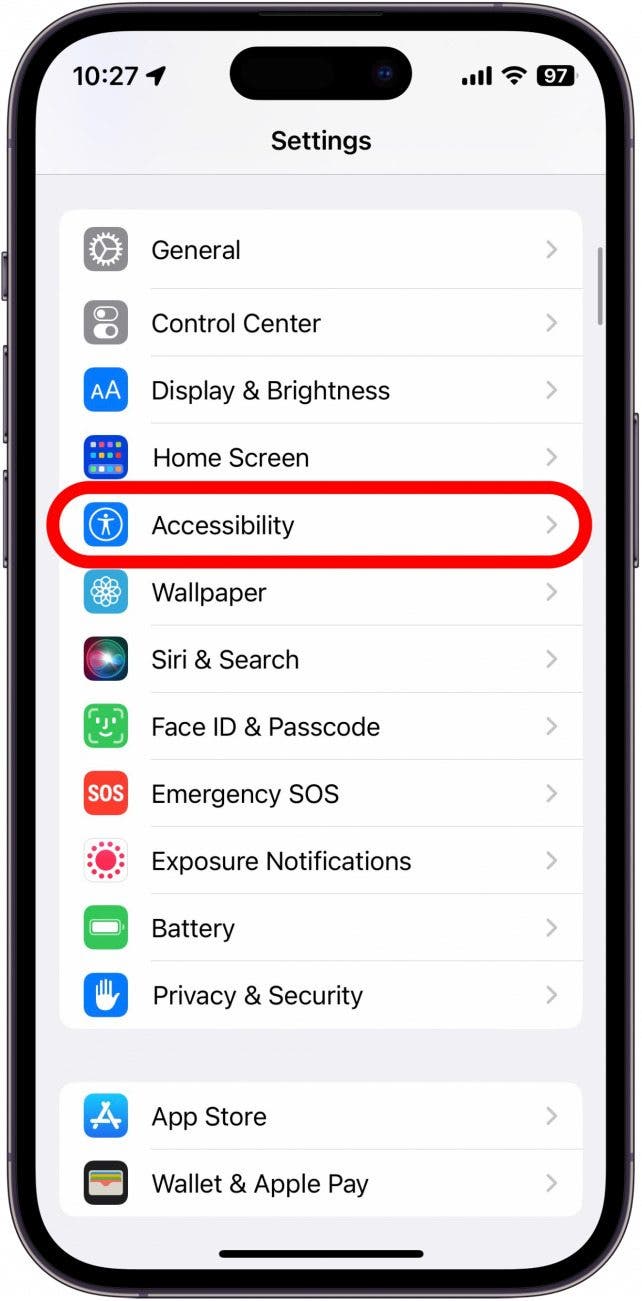
- Under Physical and Motor, tap Touch.
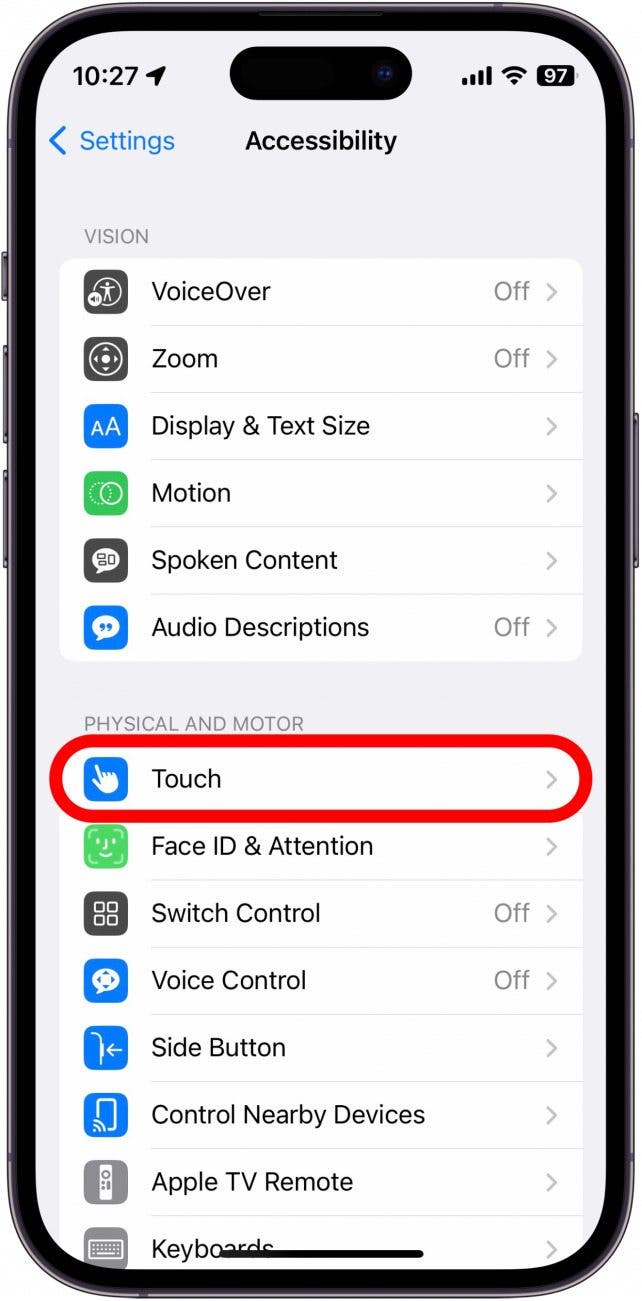
- Tap the toggle next to Tap to Wake to turn it on. This will make it so you can wake your iPhone’s display by tapping the screen.
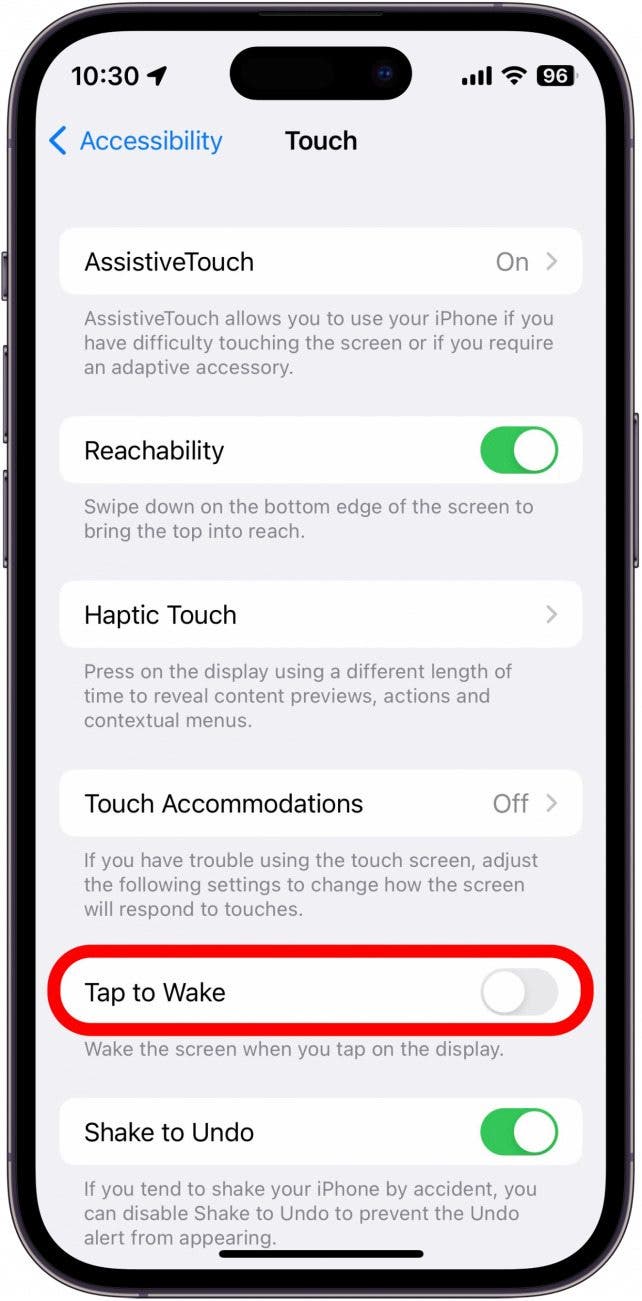
Now, while your side button is not working, you can tap the screen to wake the device and use the Assistive Touch action to lock the screen.
Restarting Your iPhone While Side Button Not Working
If you need to restart your iPhone, you can also use the Assistive Touch icon:
- Make sure you have the Open Menu action assigned to the Assistive Touch icon.
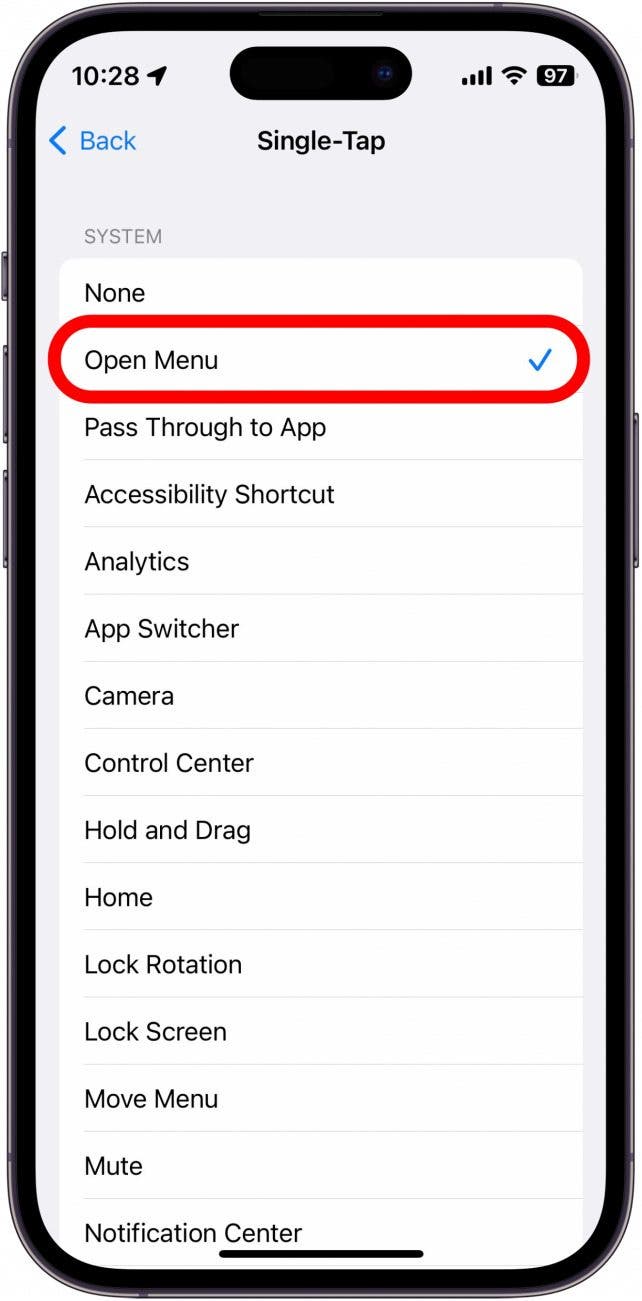
- Open the menu and tap Device.
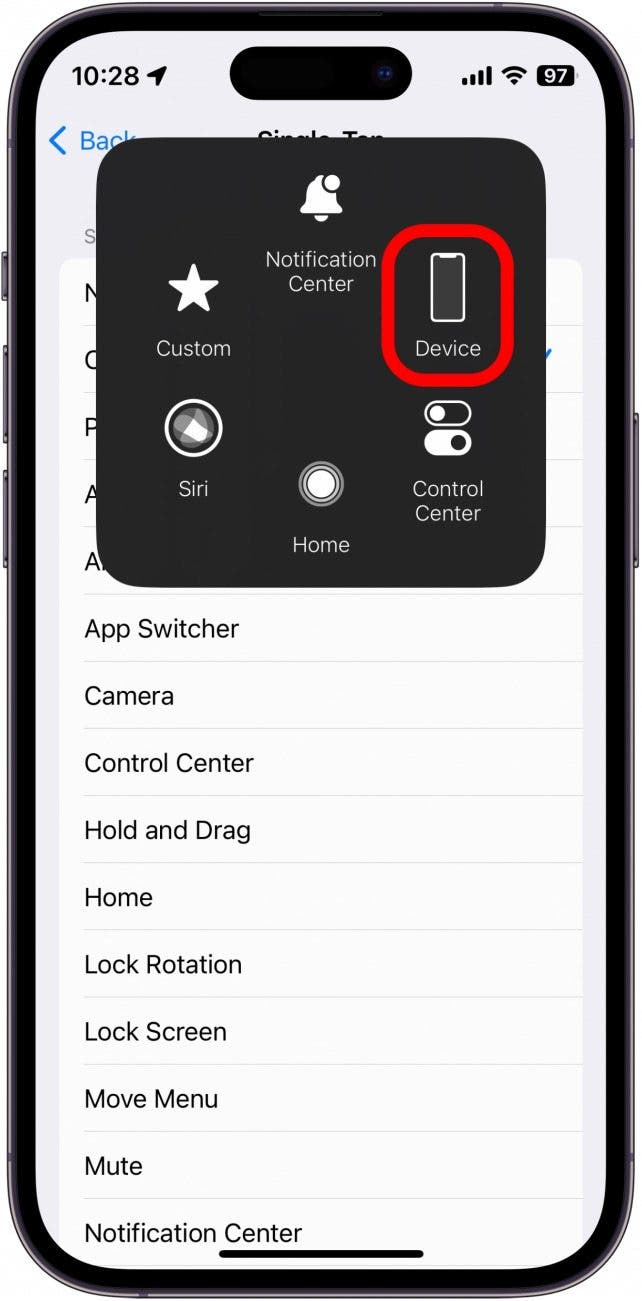
- Tap More.
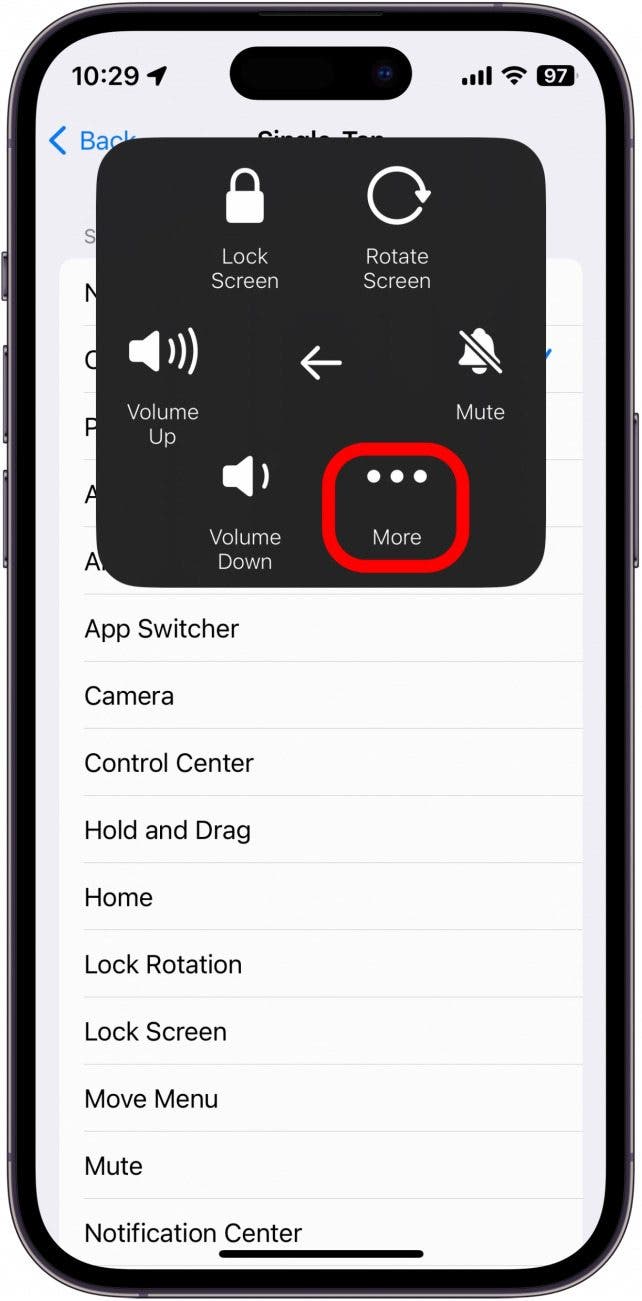
- Tap Restart.
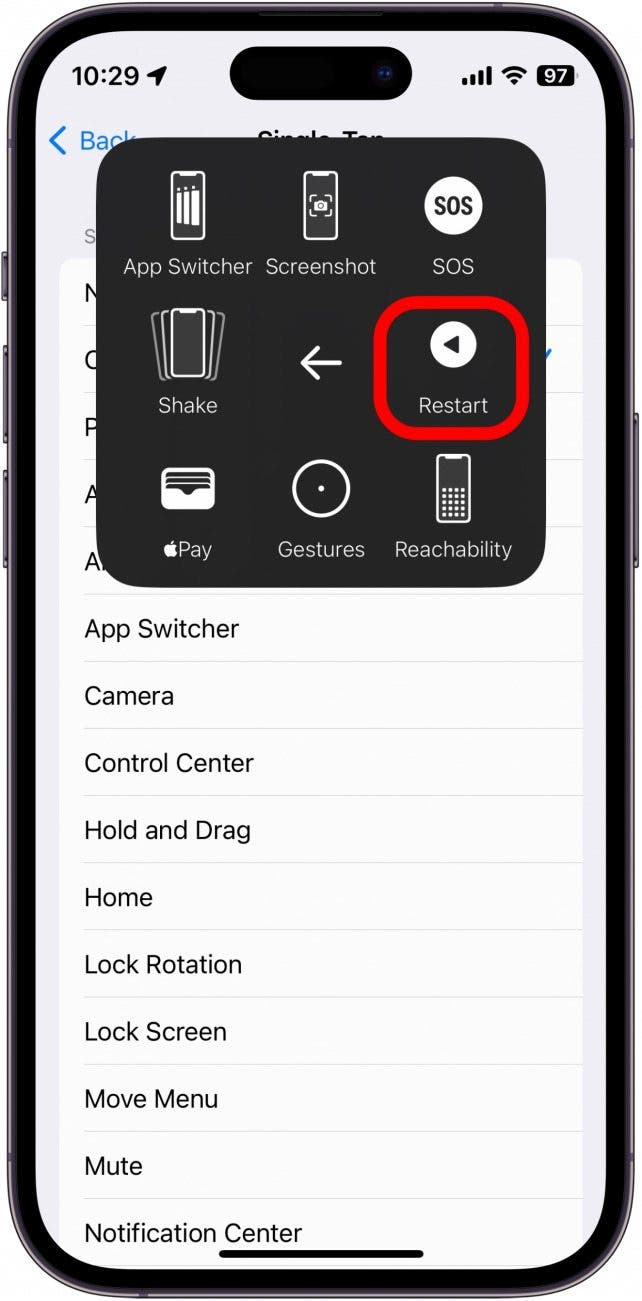
If your iPhone dies or turns off while you are troubleshooting why the power button is not working, simply connect the device to a charger and it should automatically power on.
Remove Your iPhone Case
Next, if you have a case on your iPhone, you will need to remove it. If dirt has made its way under the power button on your case, it might have made the button unresponsive. Test the power button with the case on your iPhone and confirm that it was not the case causing the issue. If your iPhone’s side button is still not working after removing the case, you may want to try cleaning the device.
How to Clean the Side Button
Cleaning around the power button can be tricky. Apple recommends using a damp, lint-free cloth to clean your iPhone and avoid getting liquids in any opening. You could also try cleaning around the button itself with a cotton swab or a toothbrush to help free up any dirt or grime that might have collected under the button.
How to Adjust the Click Speed of the Side Button
If the problem you are experiencing is that when you double or triple-click the side button, nothing seems to happen, there is one last solution that might help:
- Open Settings, and tap Accessibility.
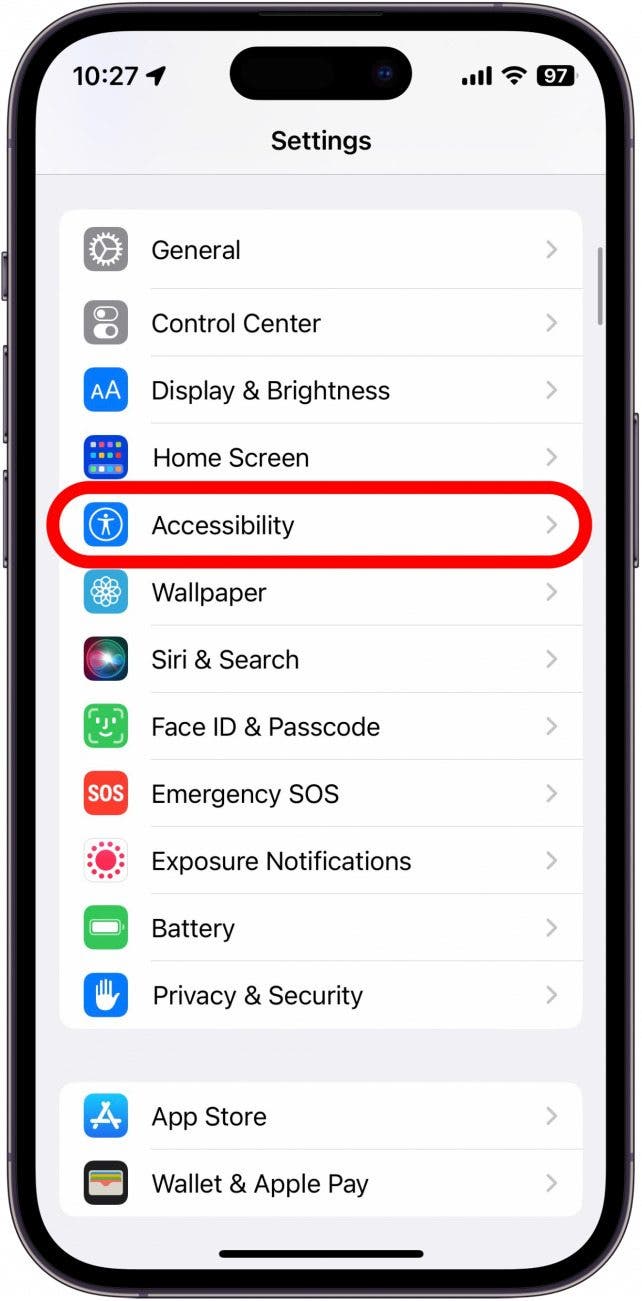
- Under Physical and Motor, tap Side Button.
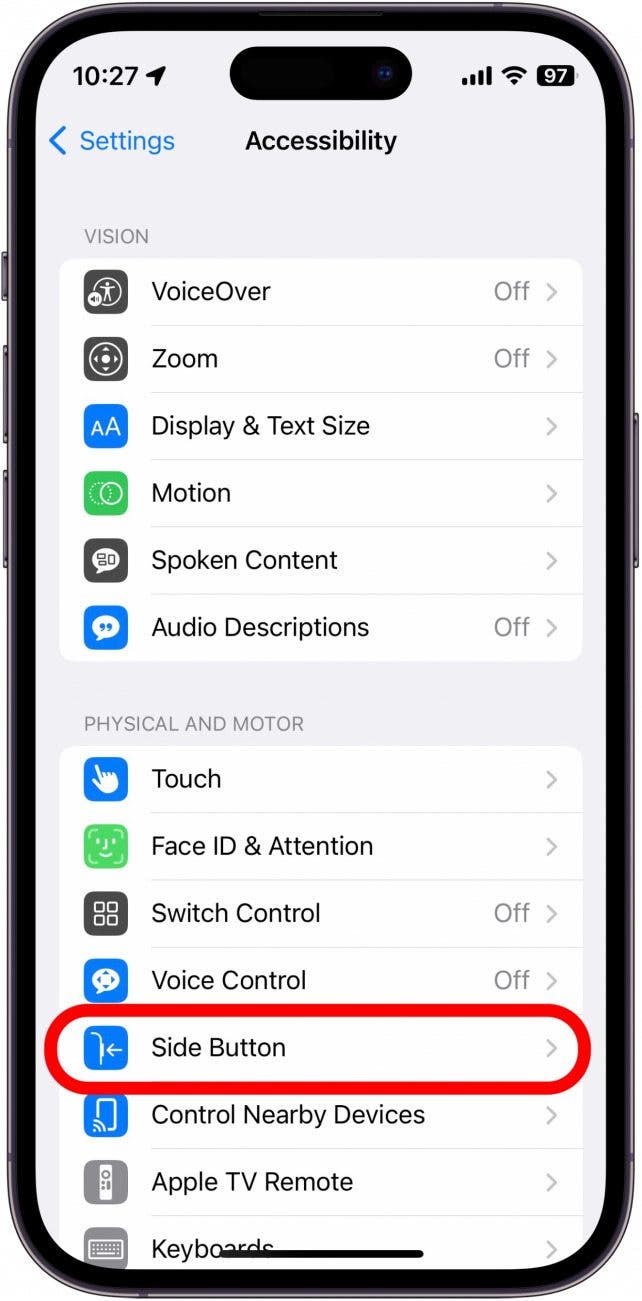
- Under Click Speed, choose between Default, Slow, or Slowest.
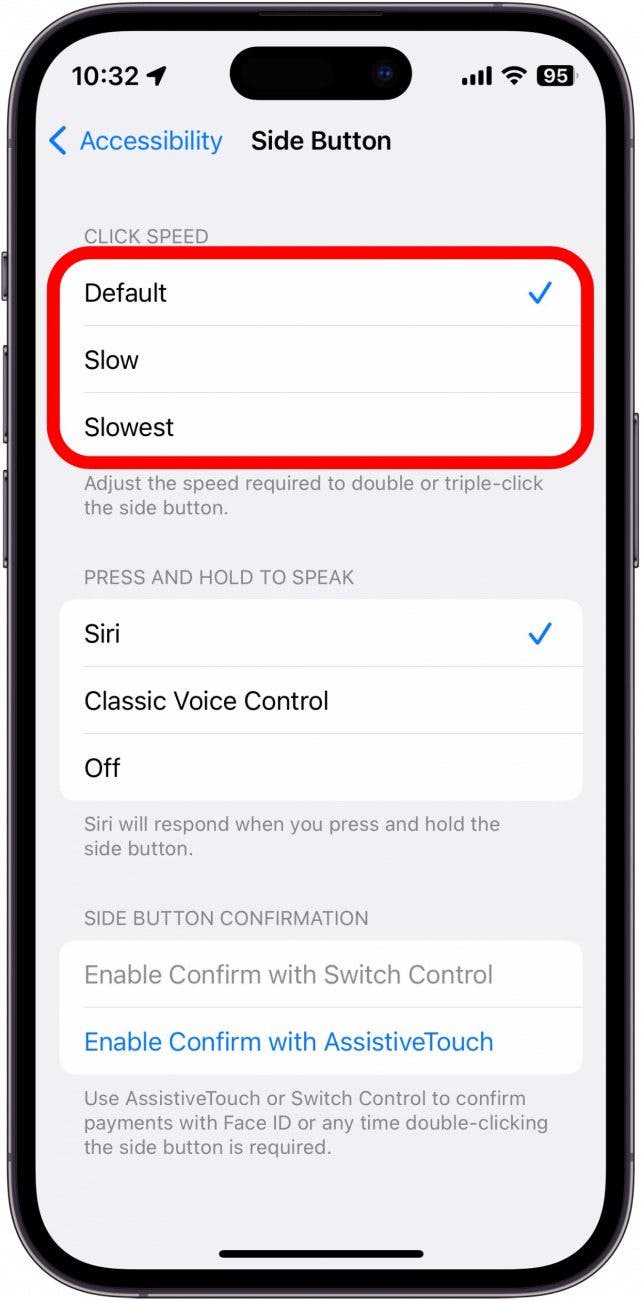
If you take longer to press the side button more than once when using things like Apple Pay, changing the setting to Slow or Slowest will allow more time between button presses, ensuring your double and triple clicks are registered. If you're also having trouble with the screen moving on its own, check out how to fix ghost touch on iPhone.
Take Your iPhone to Apple
Lastly, if none of the above solutions are working out for you, there may be a deeper hardware issue with your iPhone. You will need to reach out to Apple Support or take your iPhone to the nearest Apple Store for further assistance.
Top image credit: Hadrian / Shutterstock.com

Rhett Intriago
Rhett Intriago is a Feature Writer at iPhone Life, offering his expertise in all things iPhone, Apple Watch, and AirPods. He enjoys writing on topics related to maintaining privacy in a digital world, as well as iPhone security. He’s been a tech enthusiast all his life, with experiences ranging from jailbreaking his iPhone to building his own gaming PC.
Despite his disdain for the beach, Rhett is based in Florida. In his free time, he enjoys playing the latest games, spoiling his cats, or discovering new places with his wife, Kyla.


 Rhett Intriago
Rhett Intriago
 Amy Spitzfaden Both
Amy Spitzfaden Both
 Ashleigh Page
Ashleigh Page


 Rachel Needell
Rachel Needell
 August Garry
August Garry
 Olena Kagui
Olena Kagui
 Leanne Hays
Leanne Hays





