How to Use the iPhone Measure App
Take measurements in a pinch.


The iPhone has a bunch of great native apps that can really help you get your work done. But one of the best, little-known apps that come on your iPhone is the Measure app. The iPhone Measure app, while sometimes imperfect, does a pretty decent job of taking appropriate measurements of spaces. There are a few keys to getting it to work right, but this has helped me out in so many circumstances where I did not have a tape measure ready.
Why You'll Love This Tip
- Need to measure something but can't find your tape measure? Just use your phone.
- Measure rectangles (like pictures and frames) automatically.
How to Measure with iPhone
If you're looking for a free measure app, look no further than the iPhone's built-in measuring tool. Measure is a bit trickier than the level feature and tends to be less accurate since it uses augmented reality (AR) to function as an all-in-one tape measure app. For more iPhone hidden tips and tricks, be sure to sign up for our free Tip of the Day newsletter. Now, here's how to measure with iPhone:
- Open the Measure app.
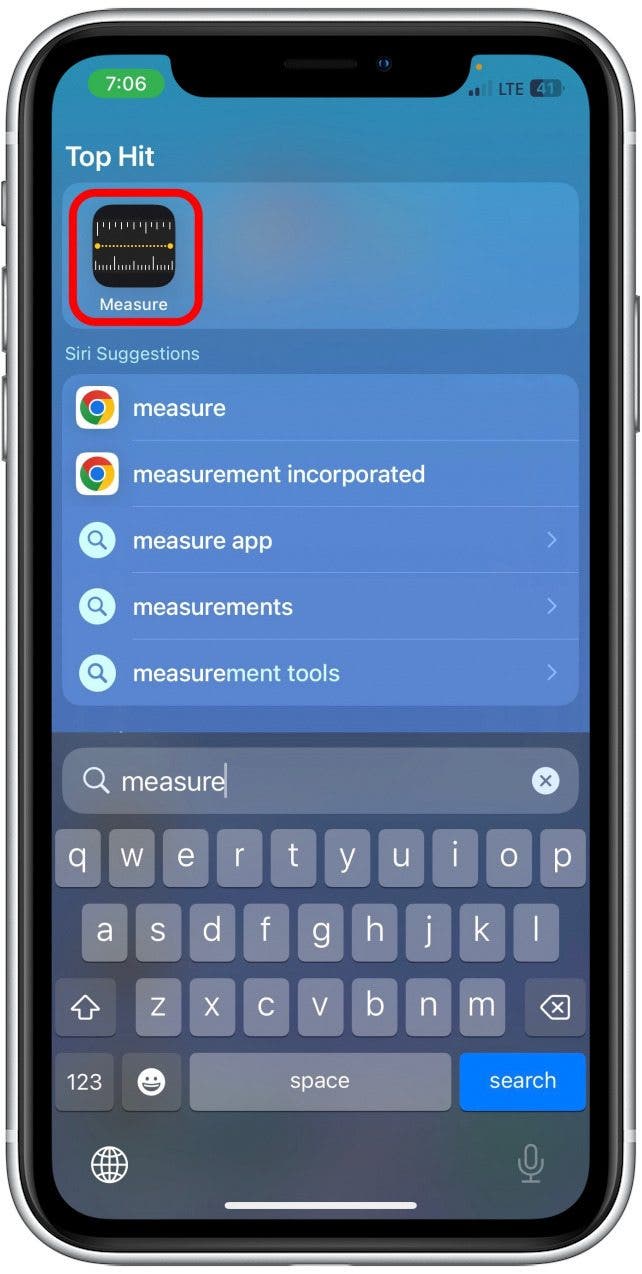
- Make sure Measure is highlighted at the bottom of your display.
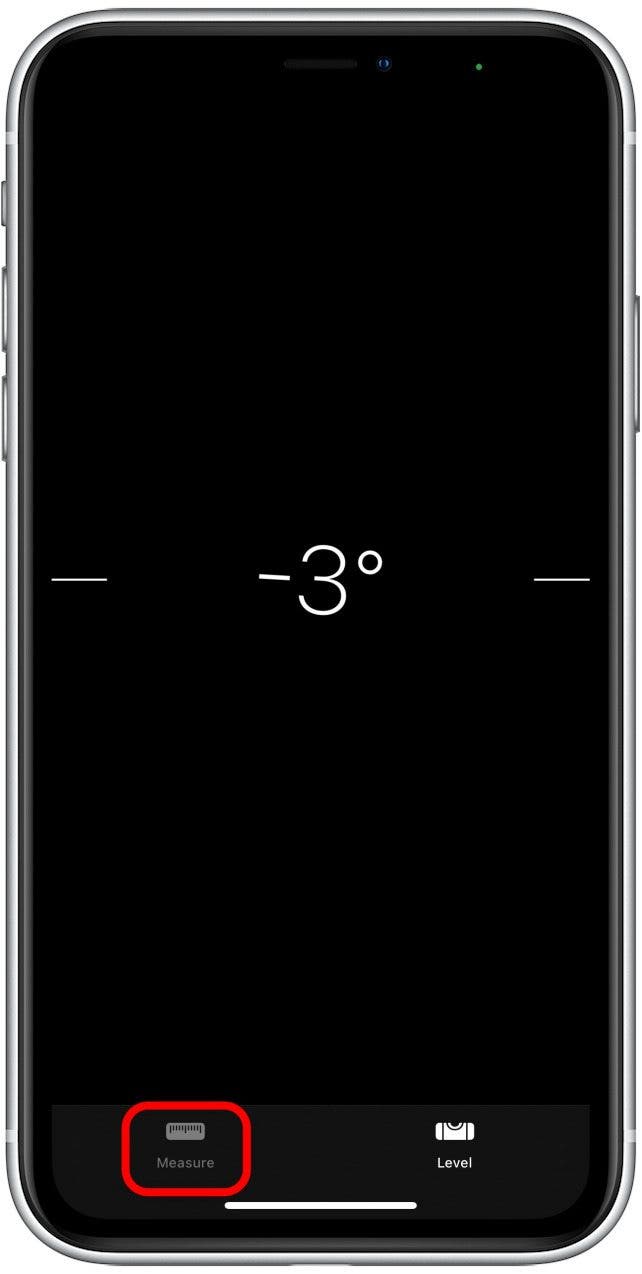
- When your phone is ready to start measuring, you'll see a white dot in a circle appear.
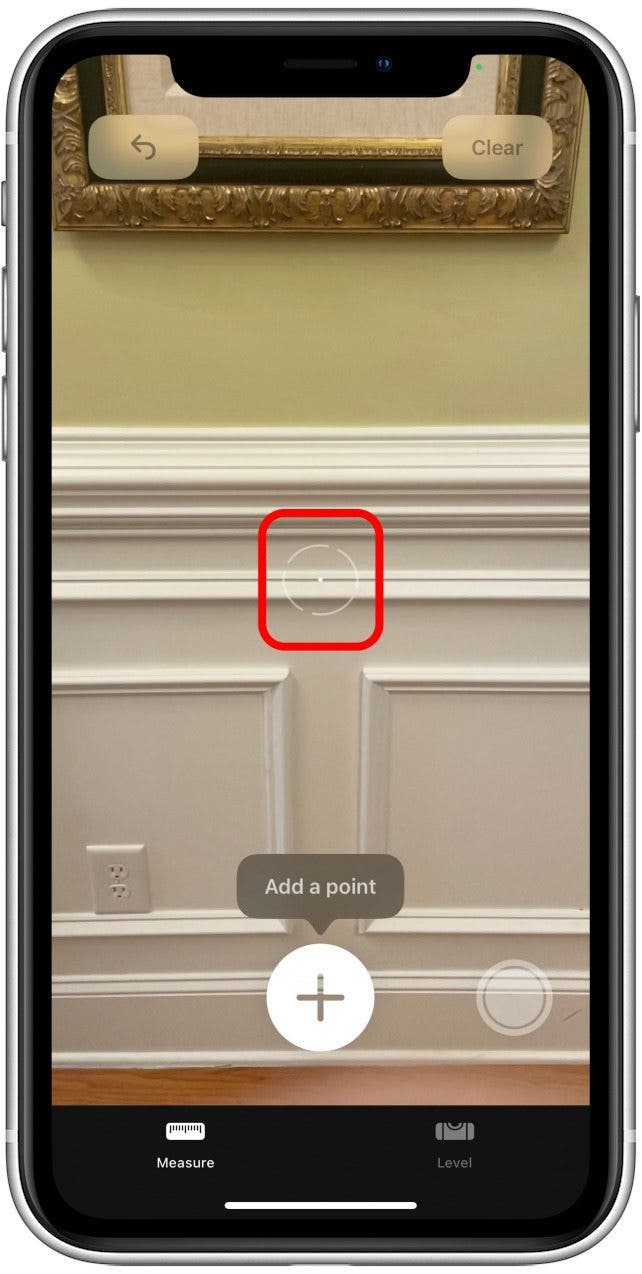
- Position the white dot over the place you'd like to start your measurement and tap the plus sign.
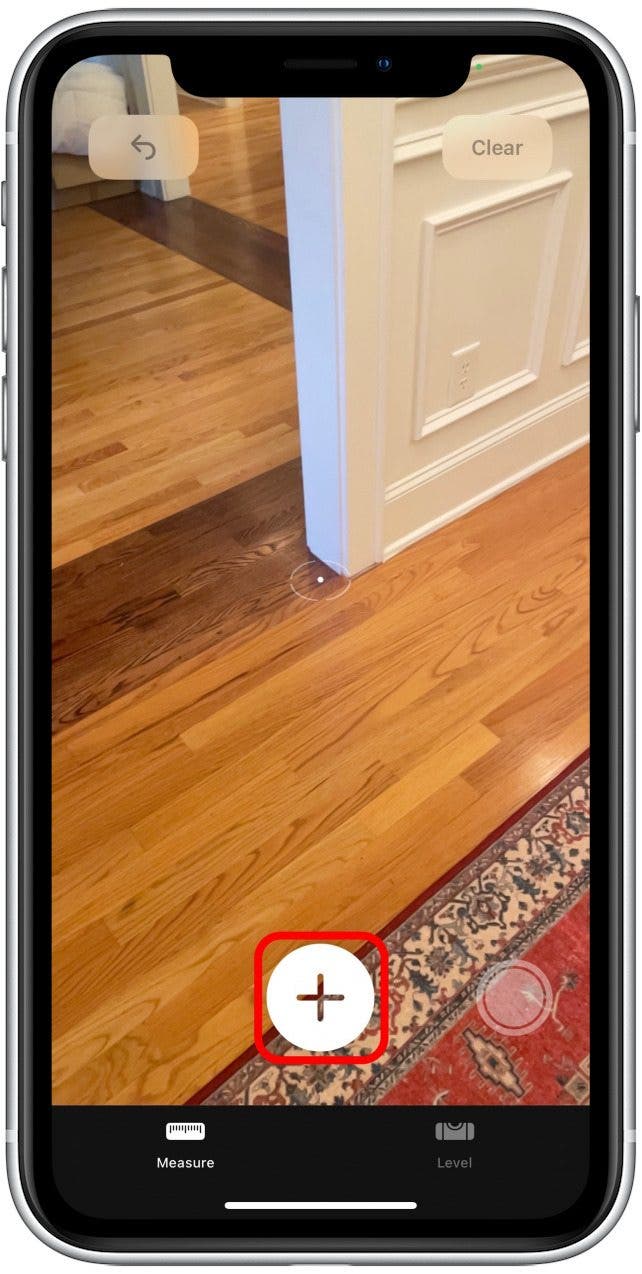
- Move your device to the point where you want to stop measuring and tap the plus sign again. You'll see a dotted line as you move your iPhone or iPad.
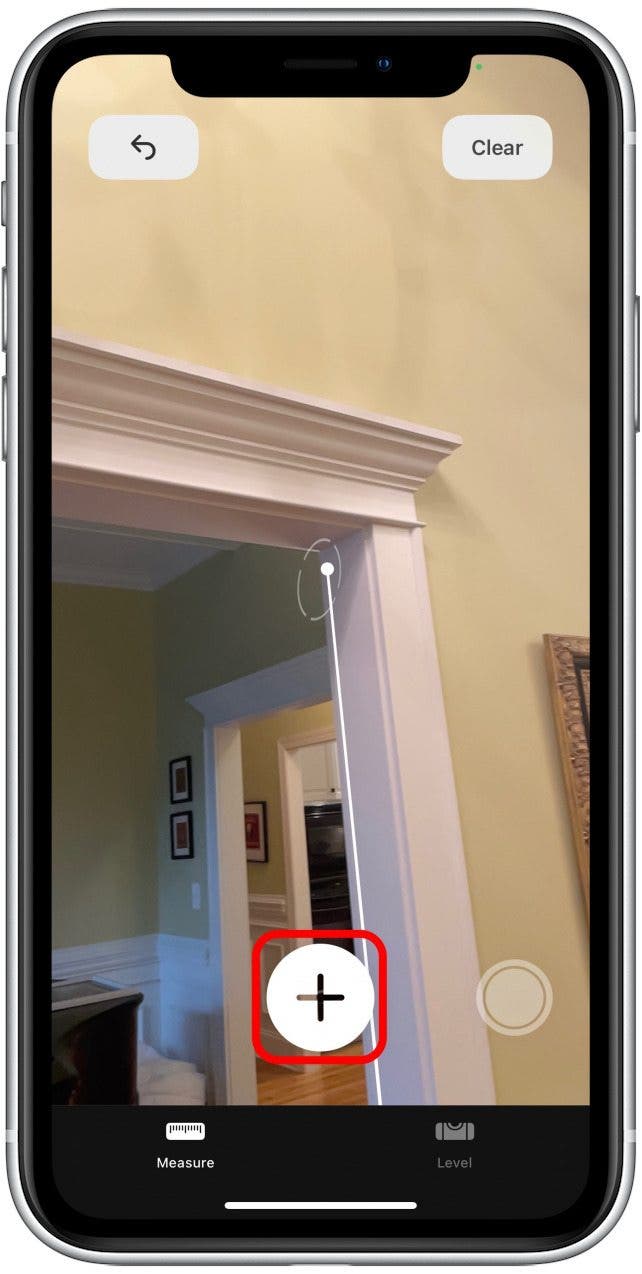
- If you'd like to measure from the endpoint of your last measured line, tap the plus sign while the white point is over the previous endpoint, then move your phone again to create another measurement as before.
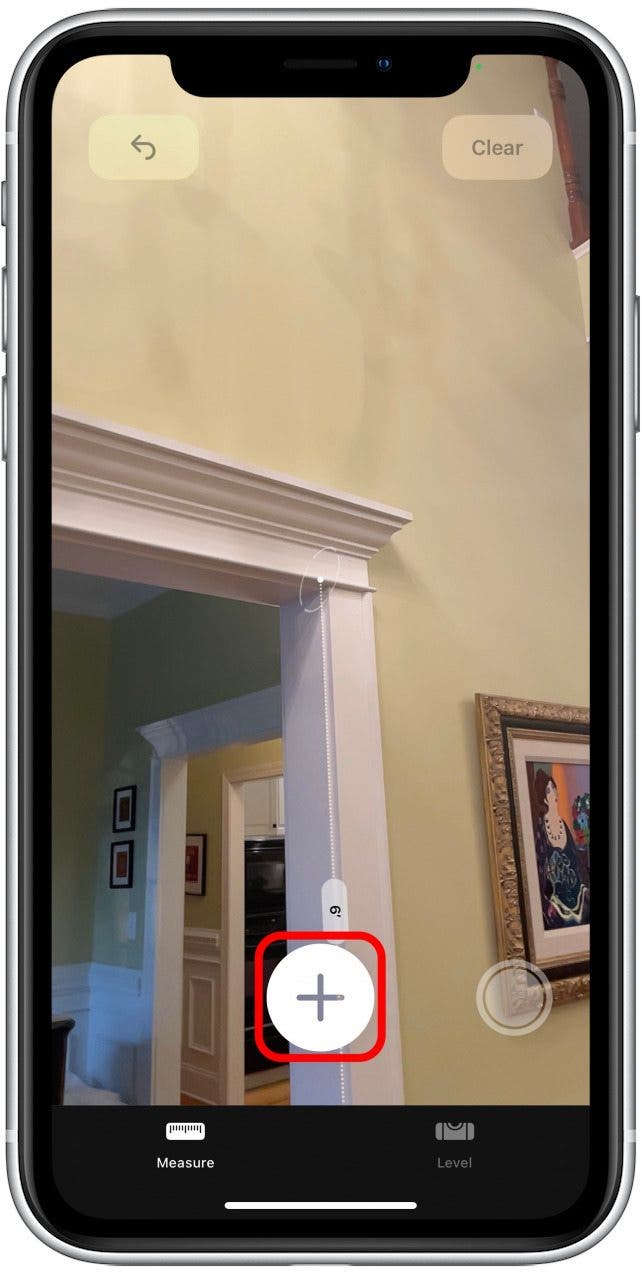
- Tap the measurement lines to see specific measurements for length and width.
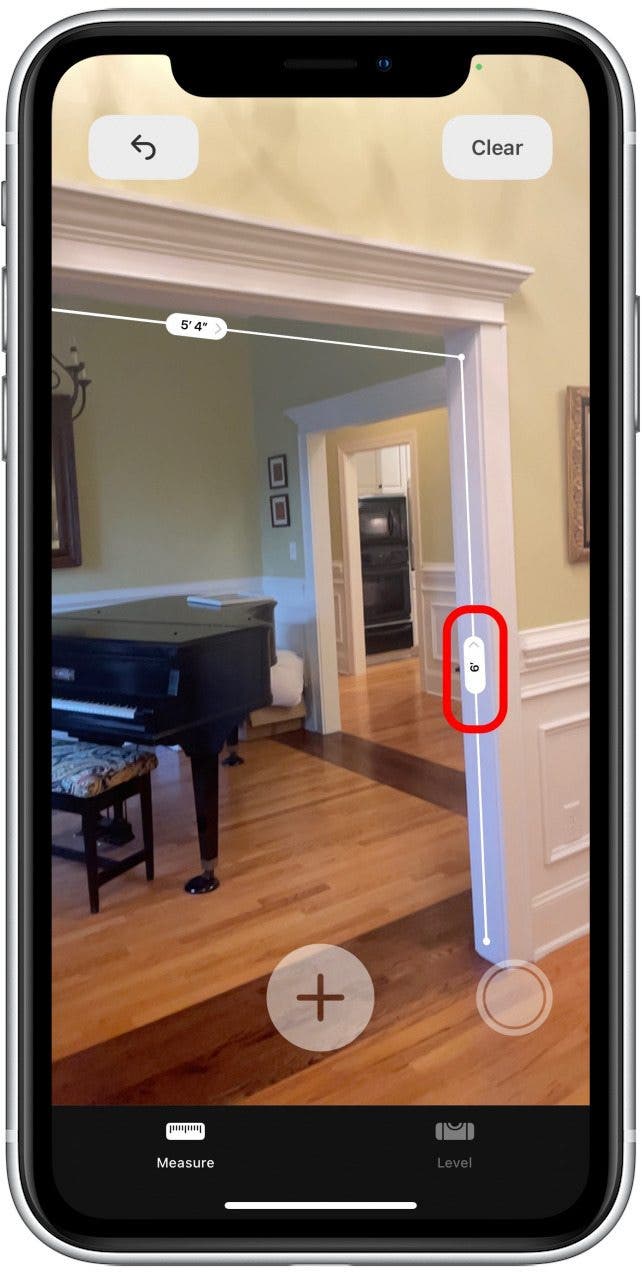
- To take a photo of a completed measurement, tap the Shutter button to the right of the plus sign.
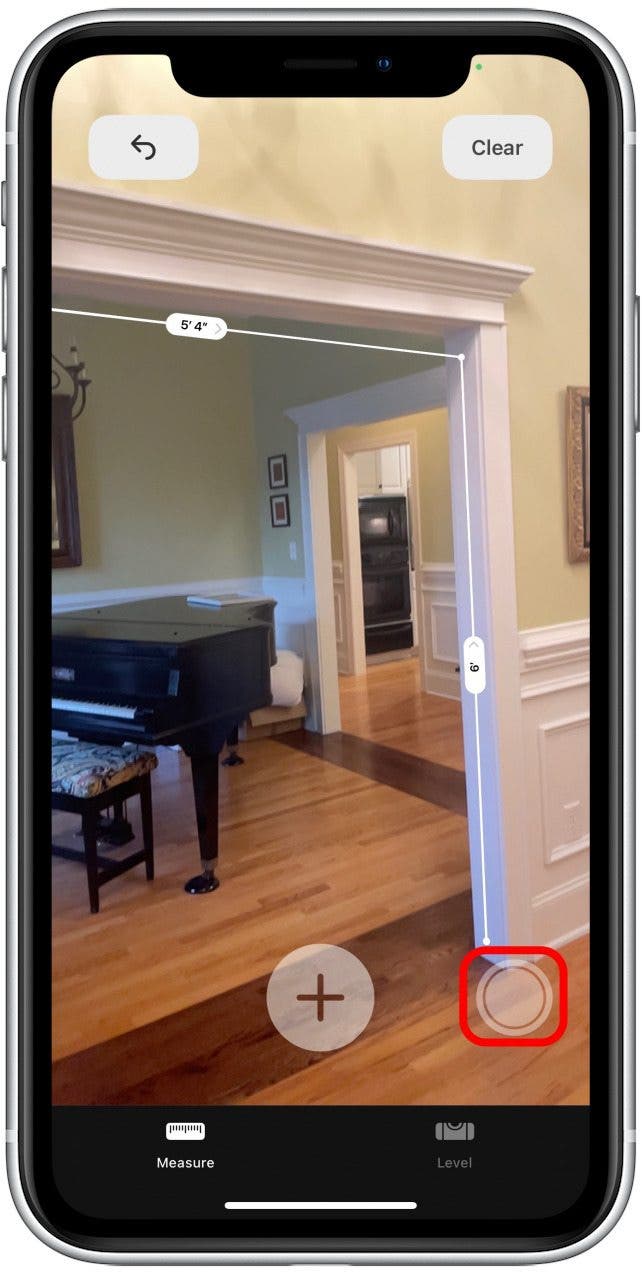
Now you know how to measure on iPhone. This is a great way to get decent measurements of a wall for hanging a painting, the length of your porch for buying lighting, or the size of your breakfast nook to determine what size table will fit. However, if you want to be extremely precise, like if you're measuring for cabinets, I'd still recommend using a traditional tape measure. But, for things that aren't as serious, this is such an amazing and convenient tool that I find myself using all the time, especially when moving.
Every day, we send useful tips with screenshots and step-by-step instructions to over 600,000 subscribers for free. You'll be surprised what your Apple devices can really do.

Leanne Hays
Leanne Hays has over a dozen years of experience writing for online publications. As a Feature Writer for iPhone Life, she has authored hundreds of how-to, Apple news, and gear review articles, as well as a comprehensive Photos App guide. Leanne holds degrees in education and science and loves troubleshooting and repair. This combination makes her a perfect fit as manager of our Ask an Expert service, which helps iPhone Life Insiders with Apple hardware and software issues.
In off-work hours, Leanne is a mother of two, homesteader, audiobook fanatic, musician, and learning enthusiast.
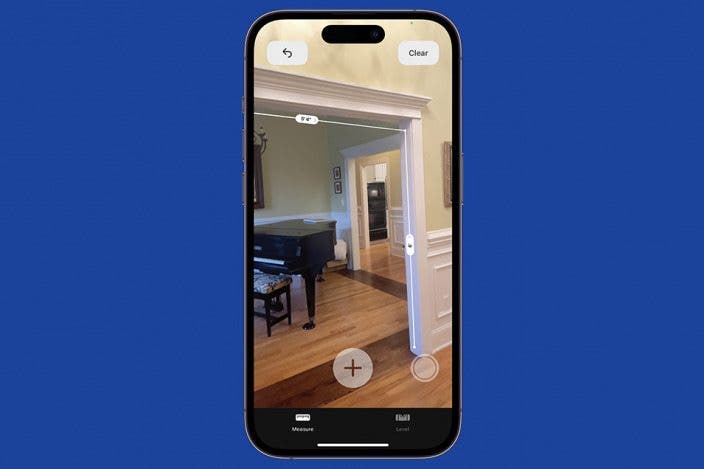

 Leanne Hays
Leanne Hays
 Olena Kagui
Olena Kagui
 Amy Spitzfaden Both
Amy Spitzfaden Both
 Rhett Intriago
Rhett Intriago




 Susan Misuraca
Susan Misuraca





 Rachel Needell
Rachel Needell