iPhone Security: How to Set Up Two-Factor Authentication
Two-factor authentication is crucial for keeping your devices, data, and iCloud safe.


What is two-factor authentication? Two-factor authentication, also called 2FA, is a way to verify Apple IDs and keep your devices and data safe. I'll cover how to set up two-factor authentication if you don't have it on by default. You may be wondering how to turn off two-factor authentication. Unfortunately, that is no longer possible, but I'll explain why Apple ID verification codes are vital to your digital security!
How to Set Up Two-Factor Authentication: Apple ID Verification Codes
Because your iCloud contains so much sensitive data, two-factor authentication is required for all new Apple IDs. If your Apple ID is older and doesn't have two-factor authentication turned on, then once you turn it on, you will not be allowed to turn it off again. Two-factor authentication is considered the minimum required security measure for storing sensitive data in the cloud. We recommend that you turn it on right away if you haven't already done so:
- Open the Settings app.
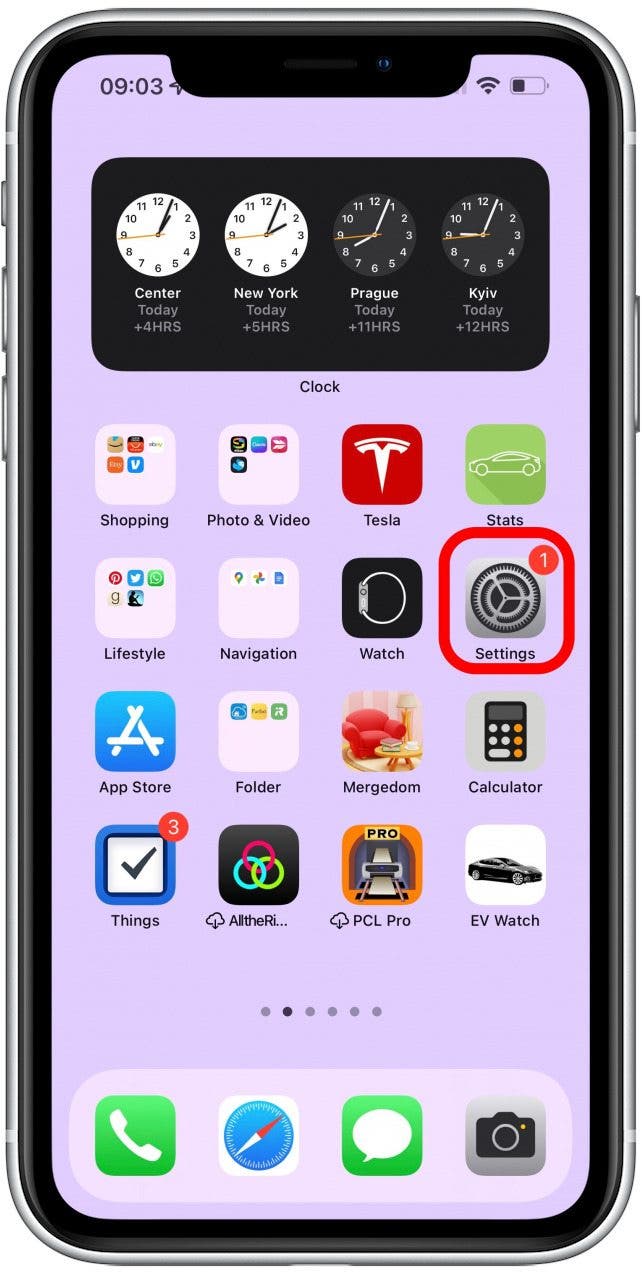
- Tap your name at the top.
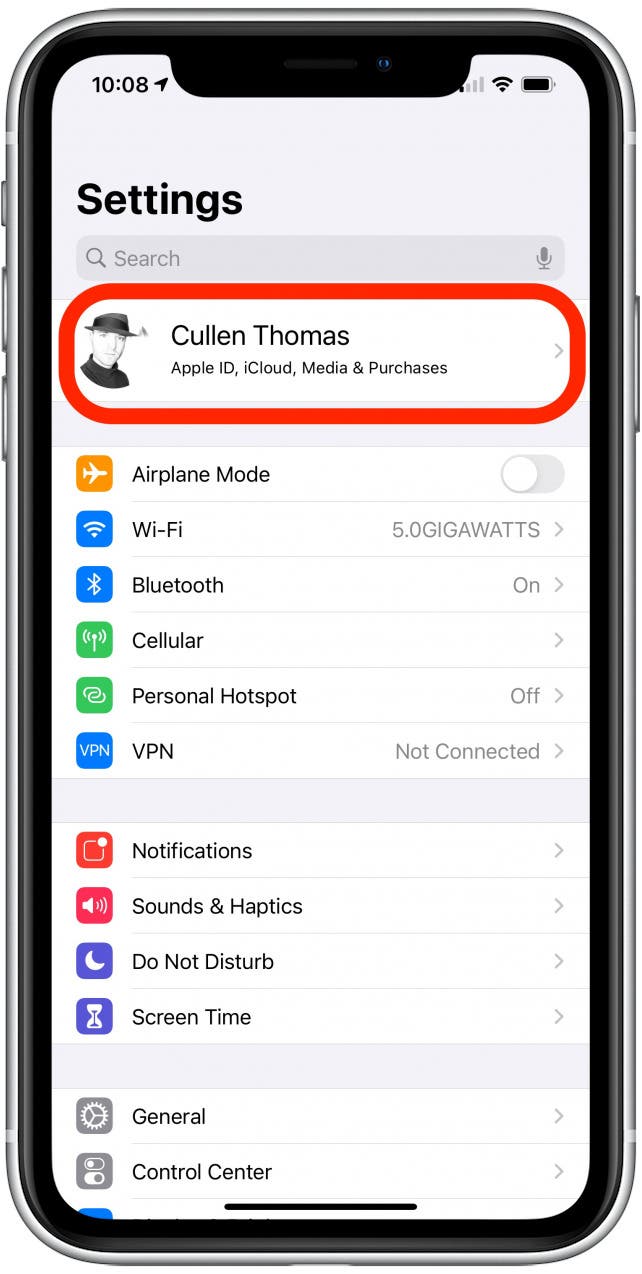
- Tap Password & Security.
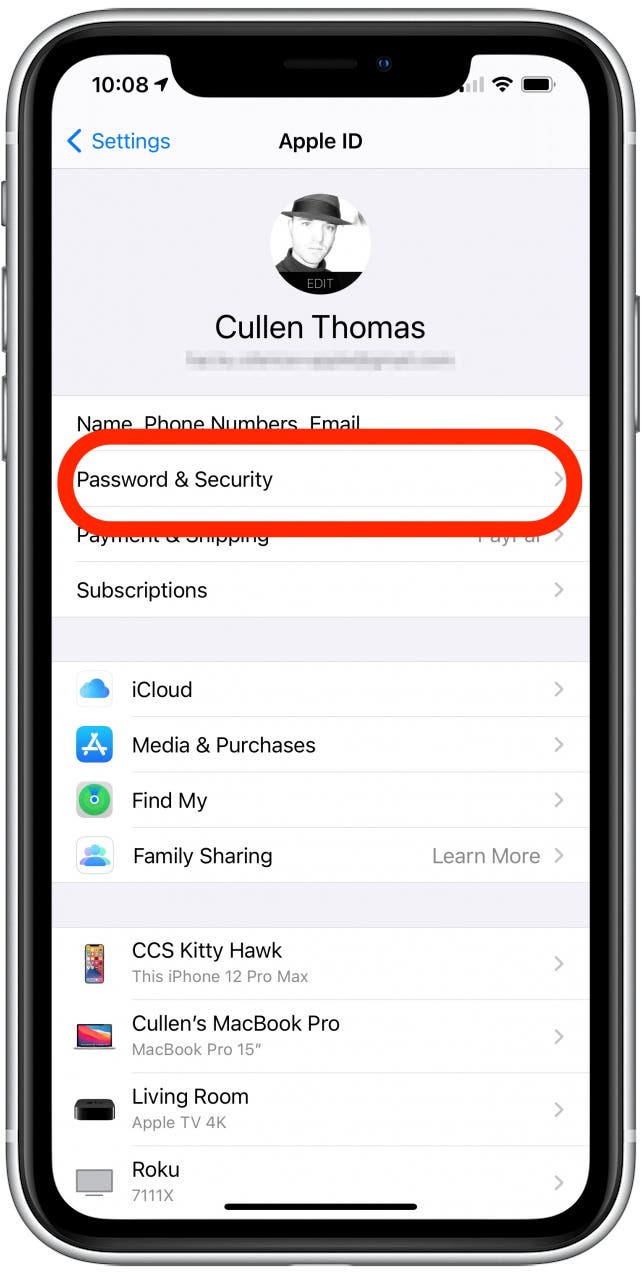
- Tap Two-Factor Authentication.
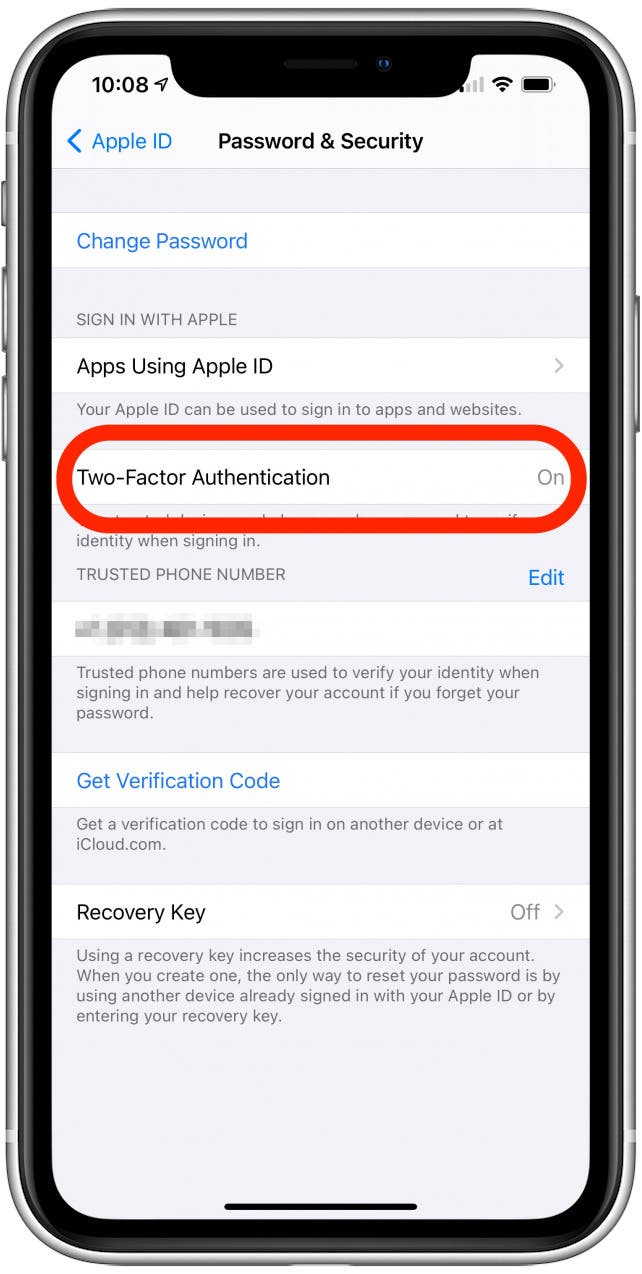
If you don’t already have it set up, you will have to follow the on-screen directions to verify with a trusted phone number. I recommend using your iPhone number.
What Is Two-Factor Authentication?
Two-factor authentication requires you to have two different pieces of evidence to prove who you are in order to log in to your iCloud. One is usually your password, and the second piece of evidence is either your phone number, to which they will text a code, or another trusted device. A trusted device is any Apple ecosystem device logged in to the same account, to which Apple will send an encrypted code.
Two-factor authentication is far more secure than a mere password. When two-factor authentication is turned on, even someone who knows your Apple ID password won’t be able to use your account. For more security tips across all your Apple devices, sign up for our free Tip of the Day newsletter.
How to Turn Off Two-Step Authentication: iPhone Security 101
In the past, users could opt out of using two-step verification. Unfortunately, this is no longer possible. Although it can be frustrating to use it the first time you log into a new device, it will keep your data safe.
Without two-step authentication, all the data you have on your iPhone, including your contacts, address, bank account information, passwords, and more, can be more susceptible to security breaches. These can happen entirely online and affect you without you even noticing, even if your iPhone hasn't left your side. This is why Apple made two-step verification a mandatory setting. Next, learn how to use two-step authentification when logging into a new device.
Conner Carey
Conner Carey's writing can be found at conpoet.com. She is currently writing a book, creating lots of content, and writing poetry via @conpoet on Instagram. She lives in an RV full-time with her mom, Jan and dog, Jodi as they slow-travel around the country.
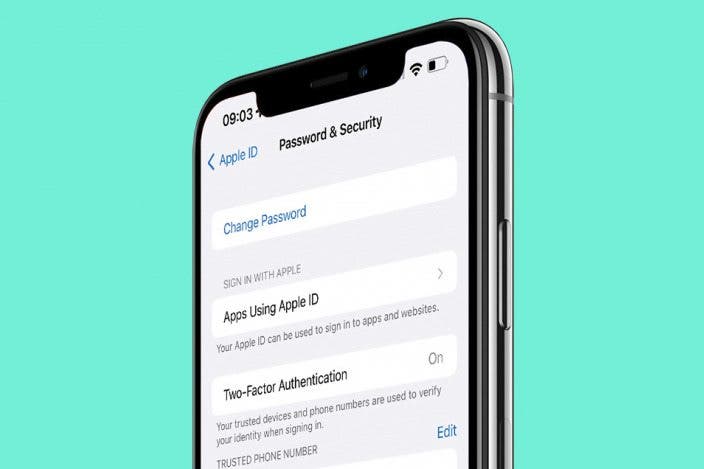

 Olena Kagui
Olena Kagui
 Leanne Hays
Leanne Hays

 Amy Spitzfaden Both
Amy Spitzfaden Both

 Rhett Intriago
Rhett Intriago
 Susan Misuraca
Susan Misuraca

 Sarah Kingsbury
Sarah Kingsbury





