How to Turn On Subtitles on Apple TV
We'll also cover how to turn off subtitles on Apple TV and how to turn on subtitles by default for all apps.


With 10-plus years of experience with Apple devices, Rachel specializes in all things iPad and is a Notes app expert. Find her writing in the Daily Tip newsletter and iPhone Life magazine.
Learn More

With 10-plus years of experience with Apple devices, Rachel specializes in all things iPad and is a Notes app expert. Find her writing in the Daily Tip newsletter and iPhone Life magazine.
Learn MoreLike me, you may be the type of person who has to watch their shows with subtitles. Or, on the flip side, perhaps you hate having subtitles on your screen while you’re trying to watch. Either way, we’ll show you how to turn subtitles on or off on your Apple TV.
Related: How to Charge Apple TV Remote
How to Turn On Subtitles in Apple TV
Once you’ve selected something to watch in any app on your Apple TV:
- On the Apple TV Remote, press the down button to reveal the menu at the bottom of the screen.
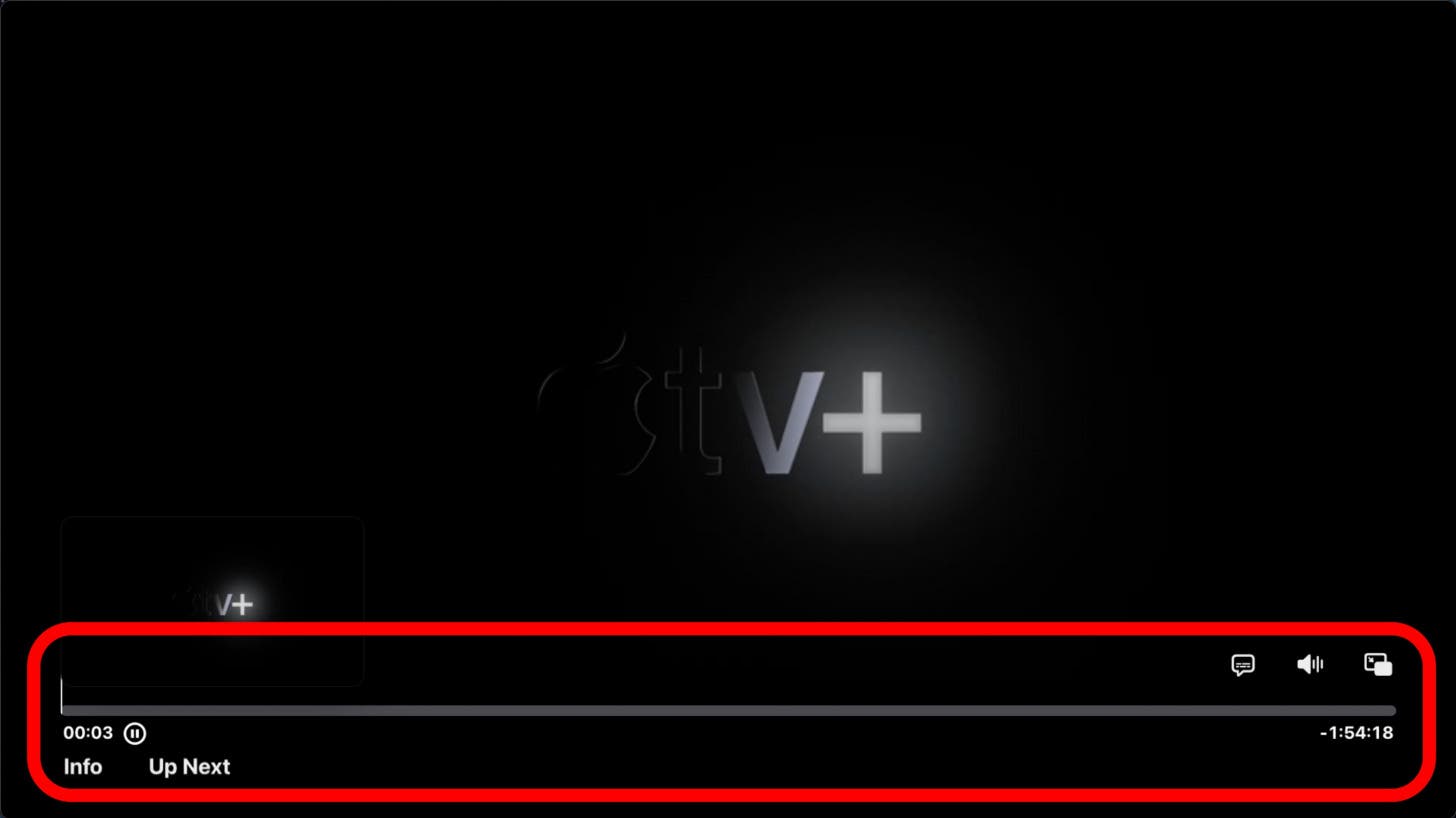
- Click the button that looks like a text bubble. This is the caption button and it's pretty standard across all platforms.
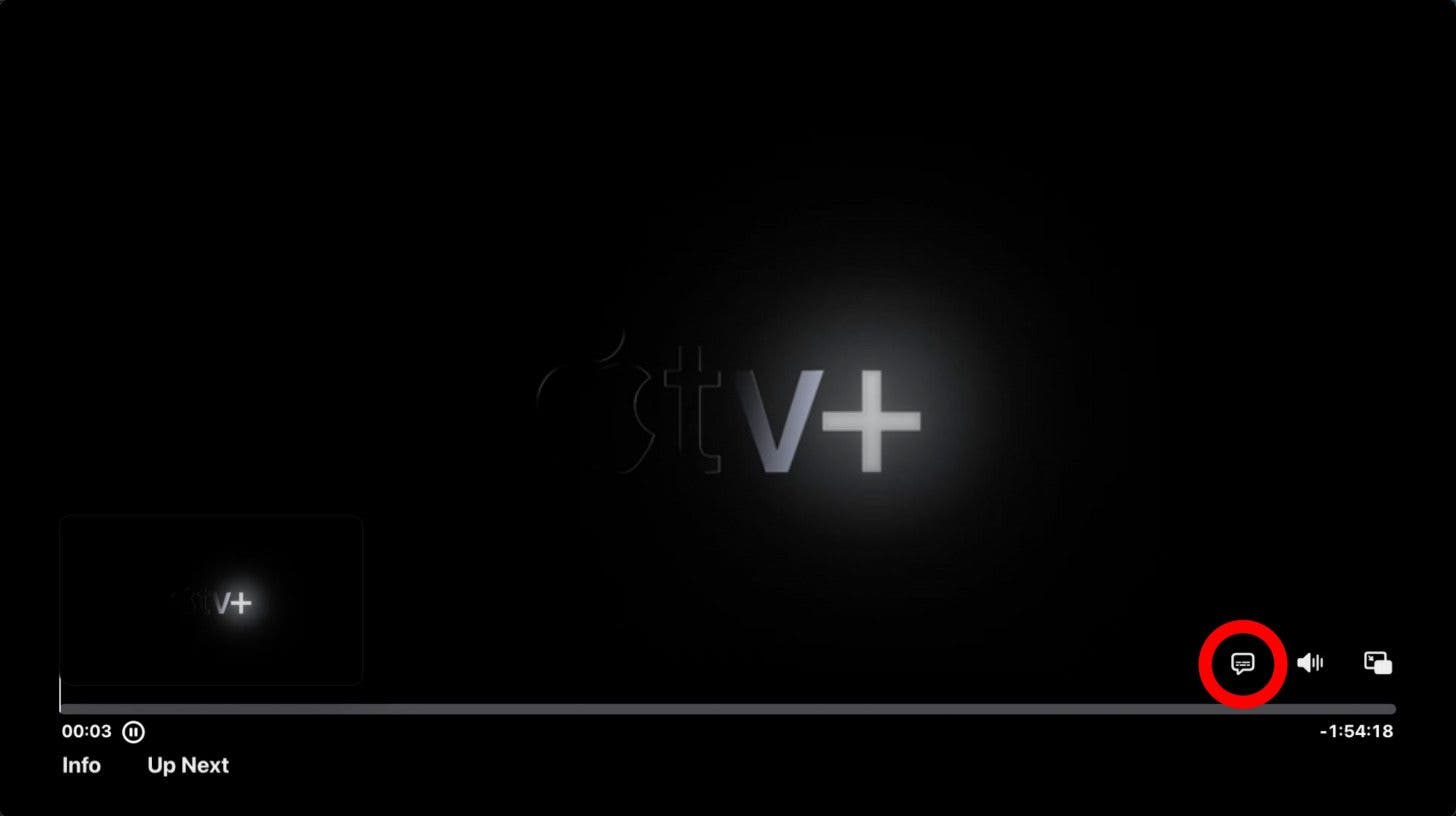
- Select your preferred language.
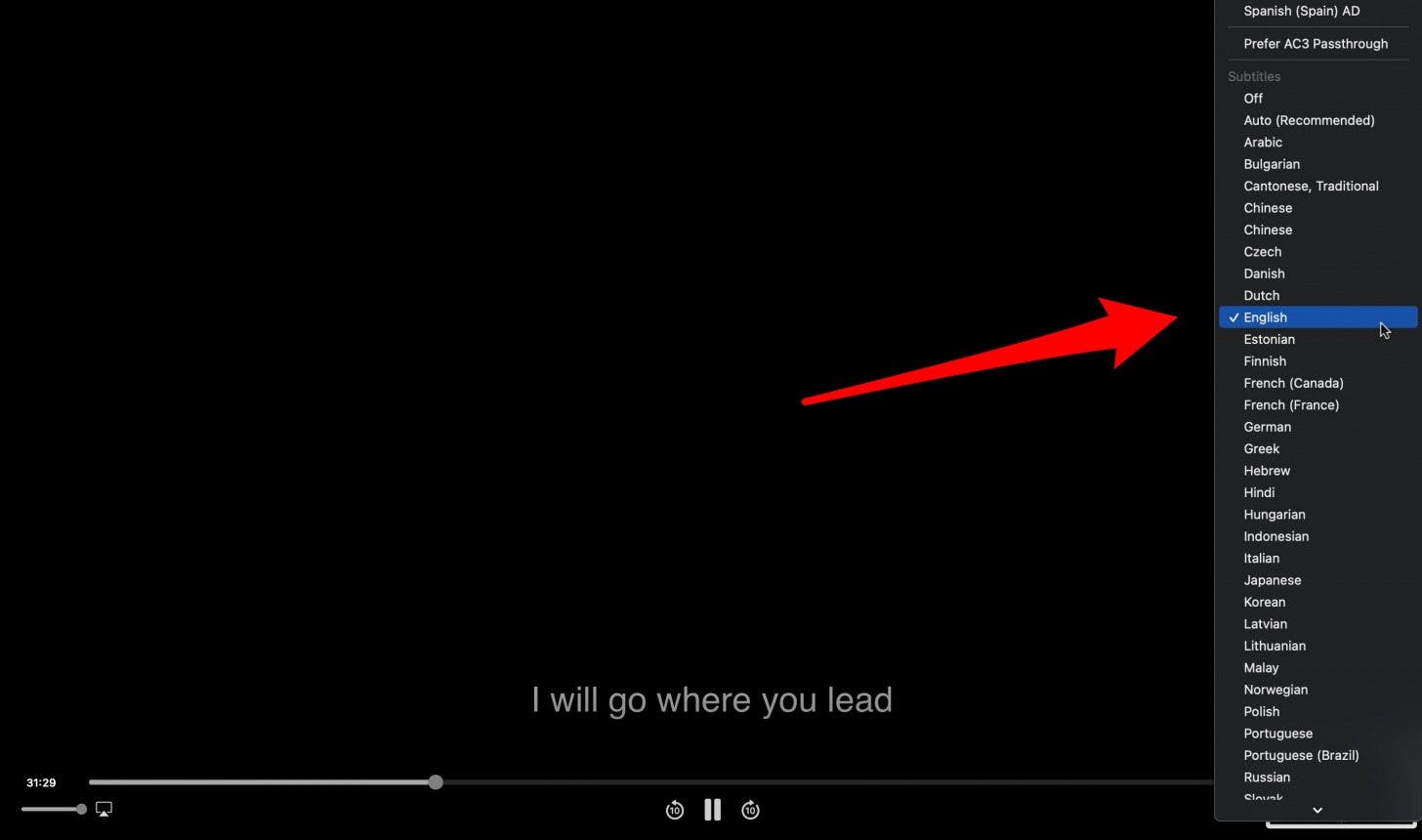
After a few moments, the subtitles will automatically appear on your screen and sync with what’s playing. If want to turn subtitles off again, all you need to do is follow the same steps and click off.
Fix Apple TV Subtitles Always On
Something really cool about Apple TV is that through the Accessibility settings, you have the option to make subtitles default to always on. This is fantastic for those who are hard of hearing or who simply don’t want to have to turn subtitles on within every app. For more cool tips and tricks like this about how to use your Apple devices, sign up for our Tip of the Day newsletter! Here’s how to set subtitles to always on Apple TV:
- Go to your Apple TV Home screen and click Settings.
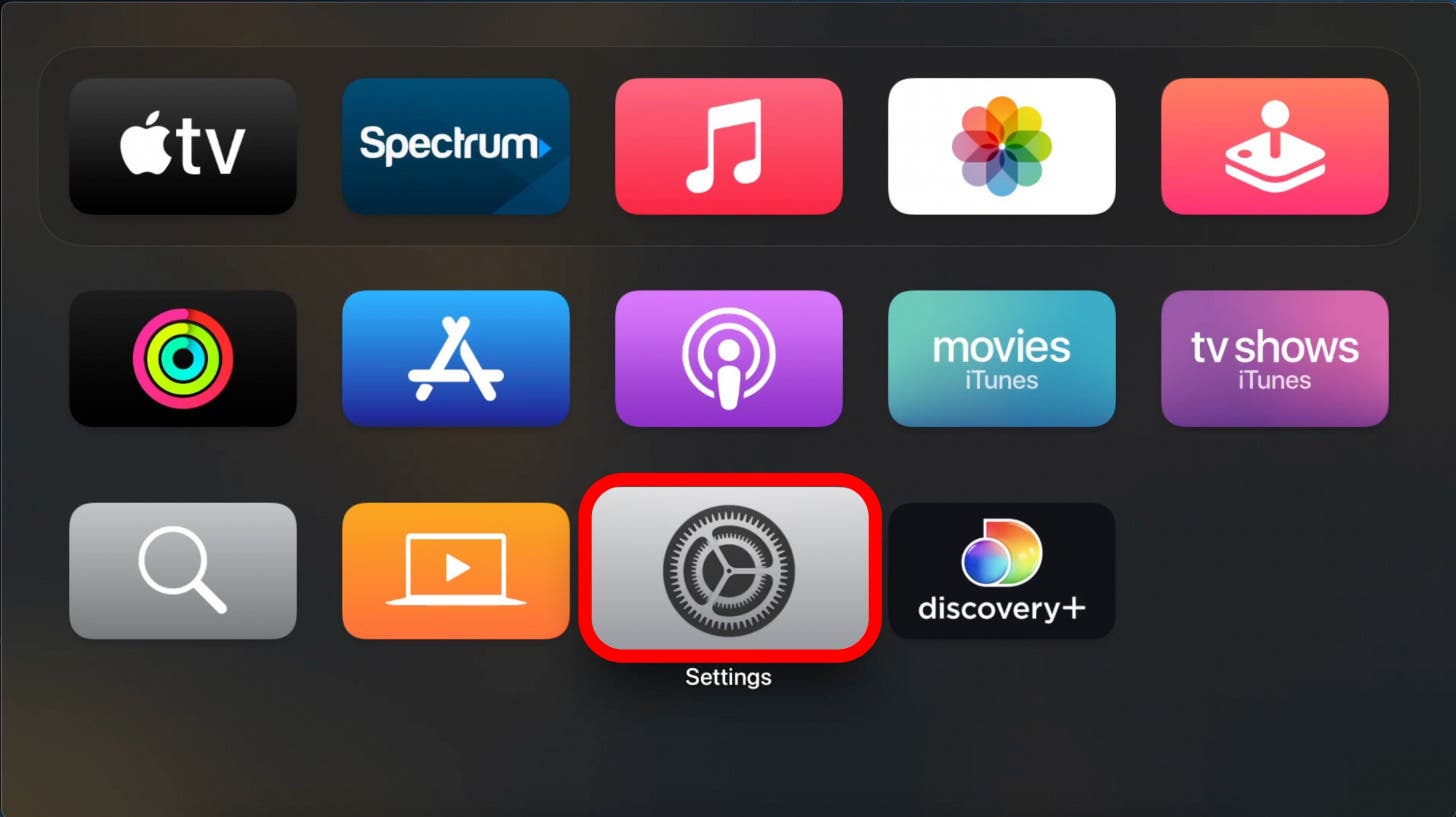
- Click Accessibility.
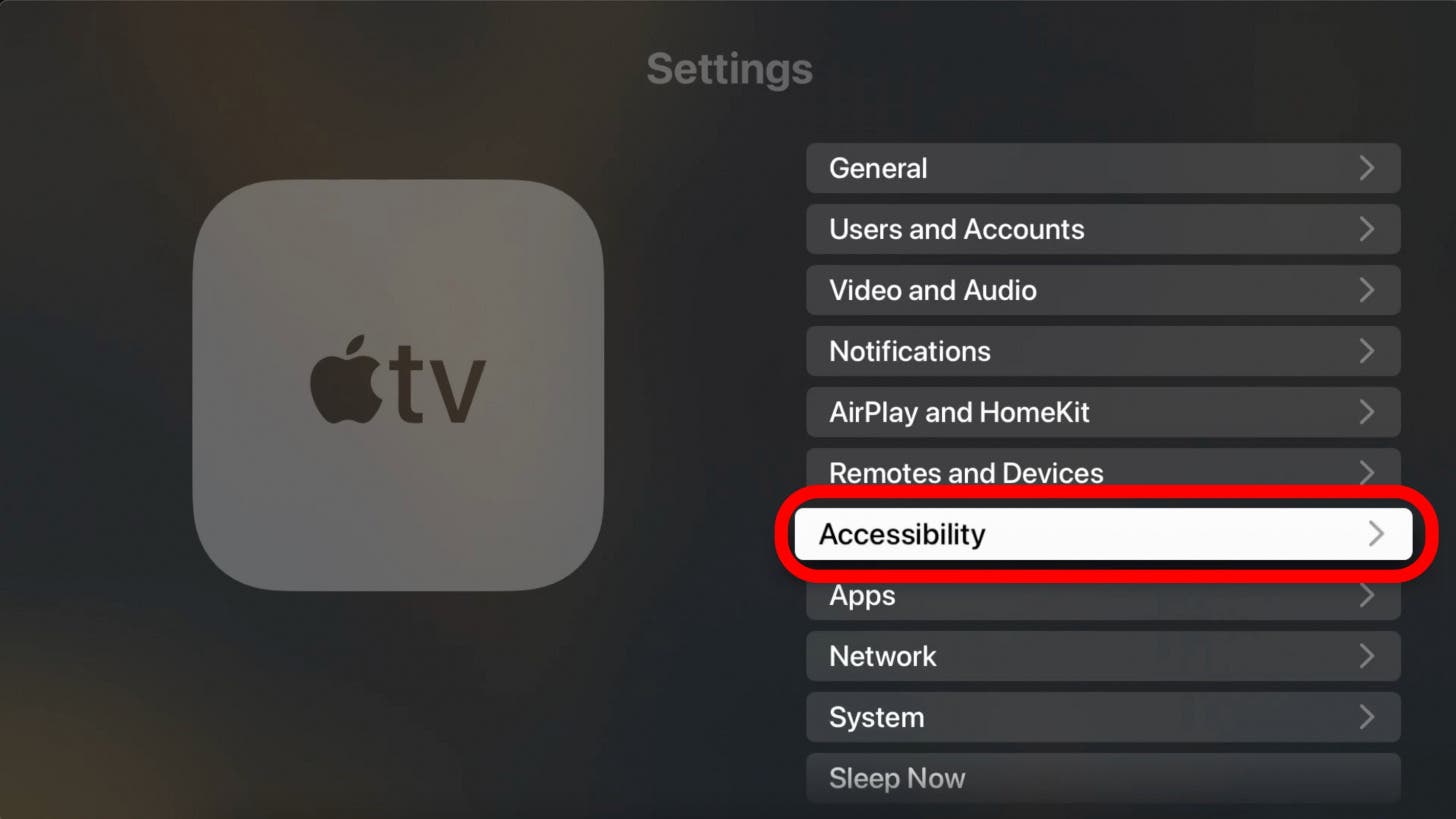
- Select Subtitles and Captioning.
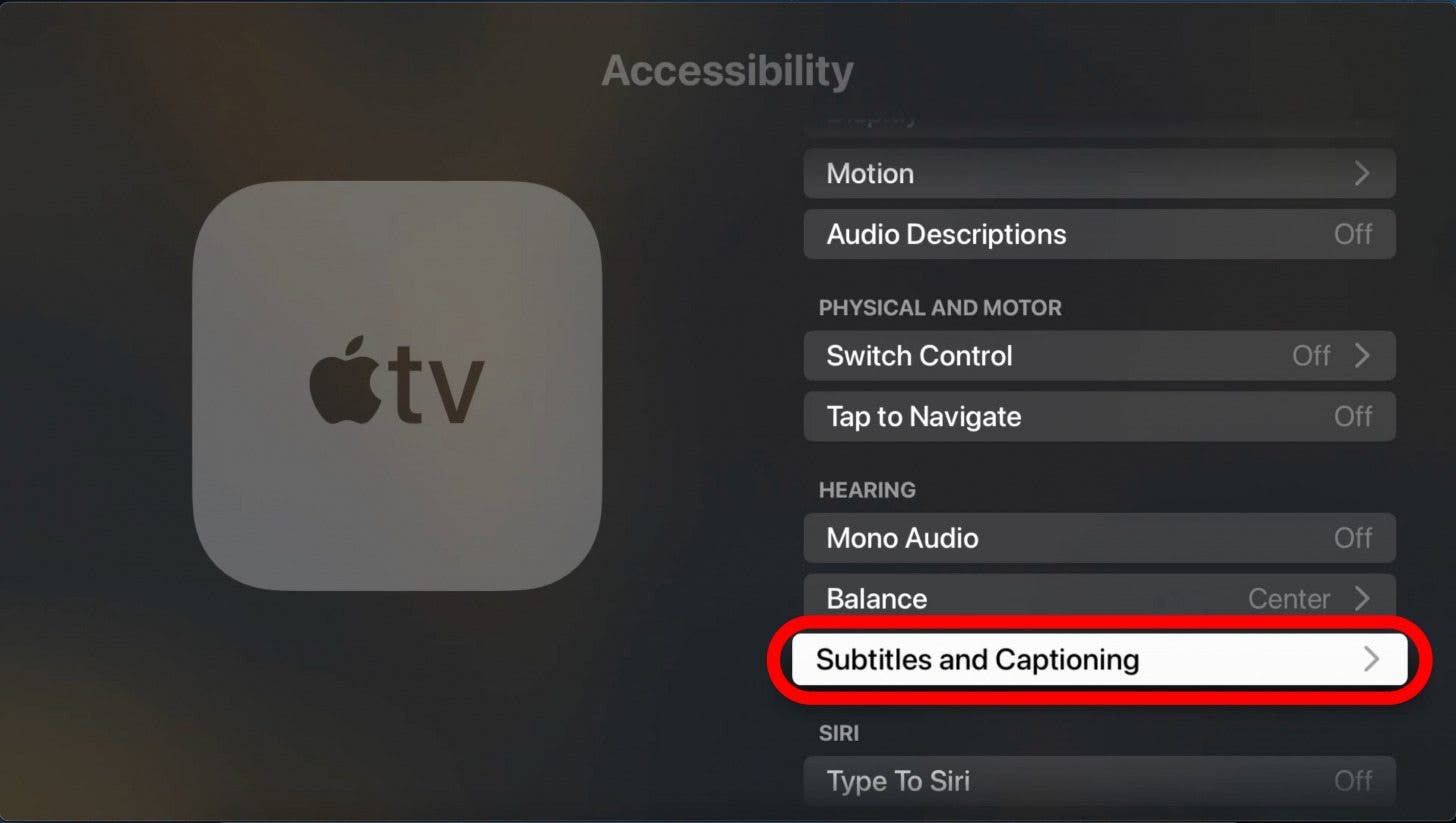
- Click Closed Captions and SDH so the setting toggles to On.
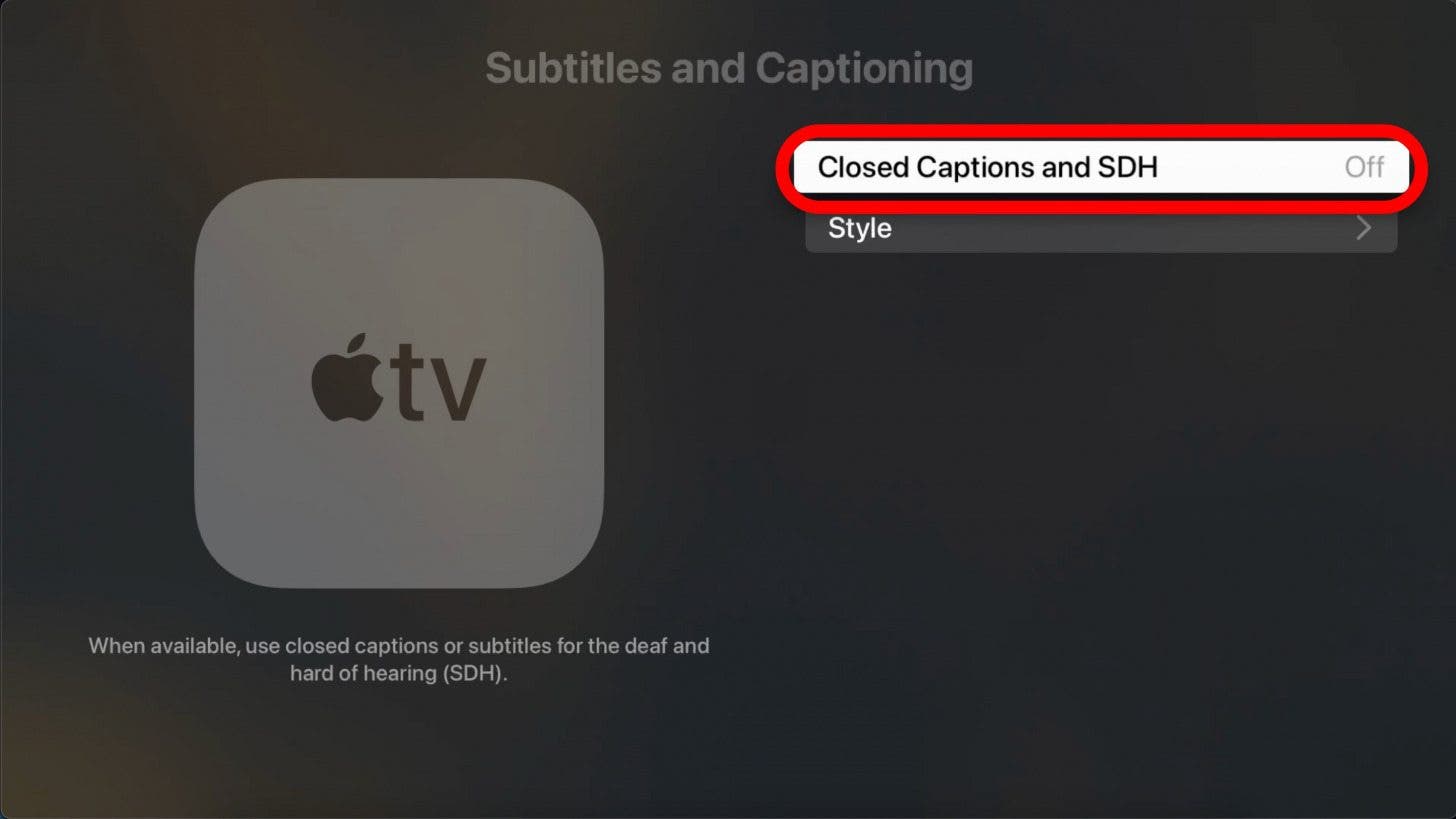
Fix Apple TV Subtitles Won’t Turn Off
If you’re finding that with every app you open, the subtitles are turned on and you’d like to turn them off, you will need to turn the Closed Captions and SDH off in your Apple TV settings. To do this:
- Go to your Apple TV Home screen and click Settings.
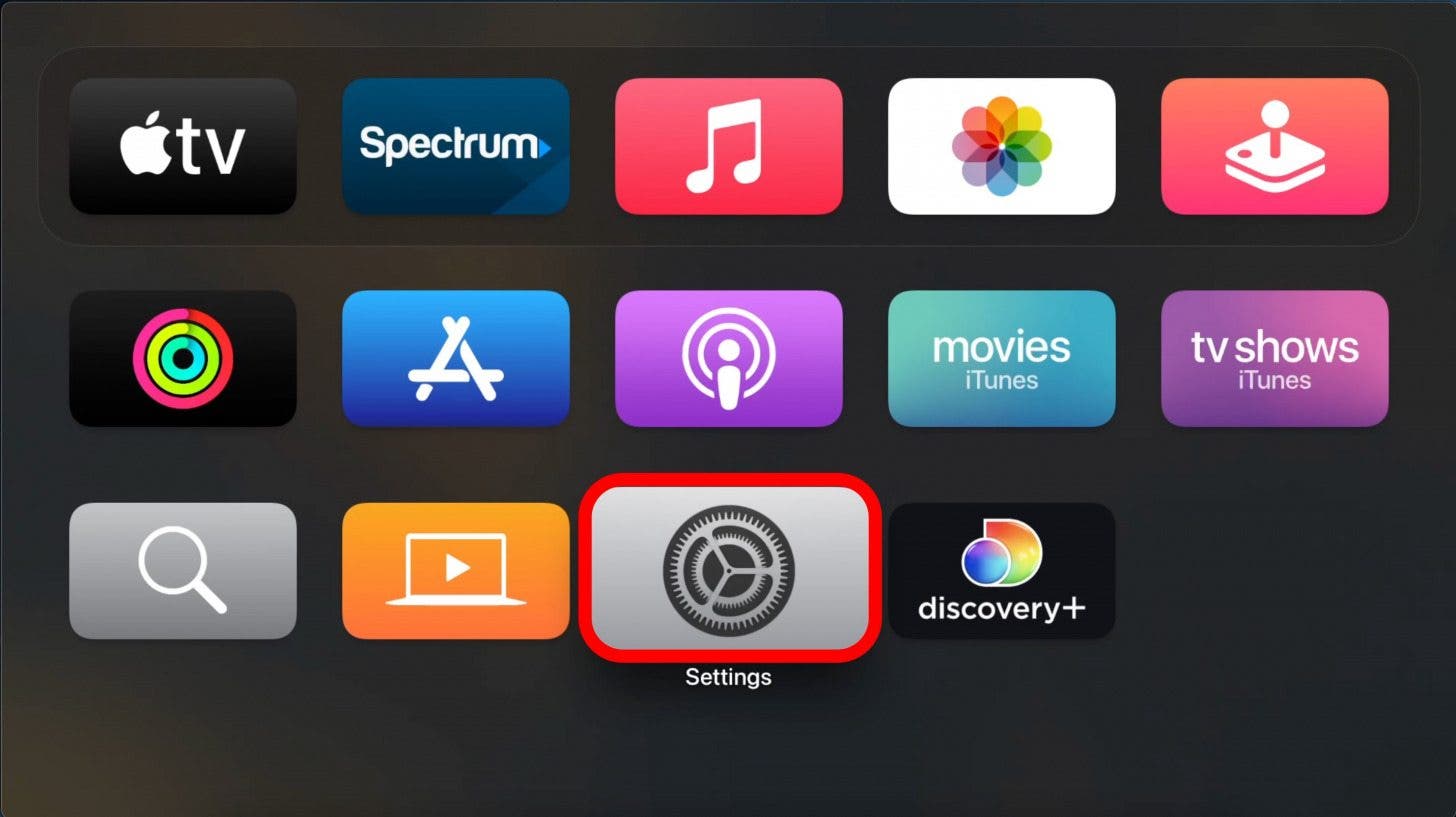
- Click Accessibility.
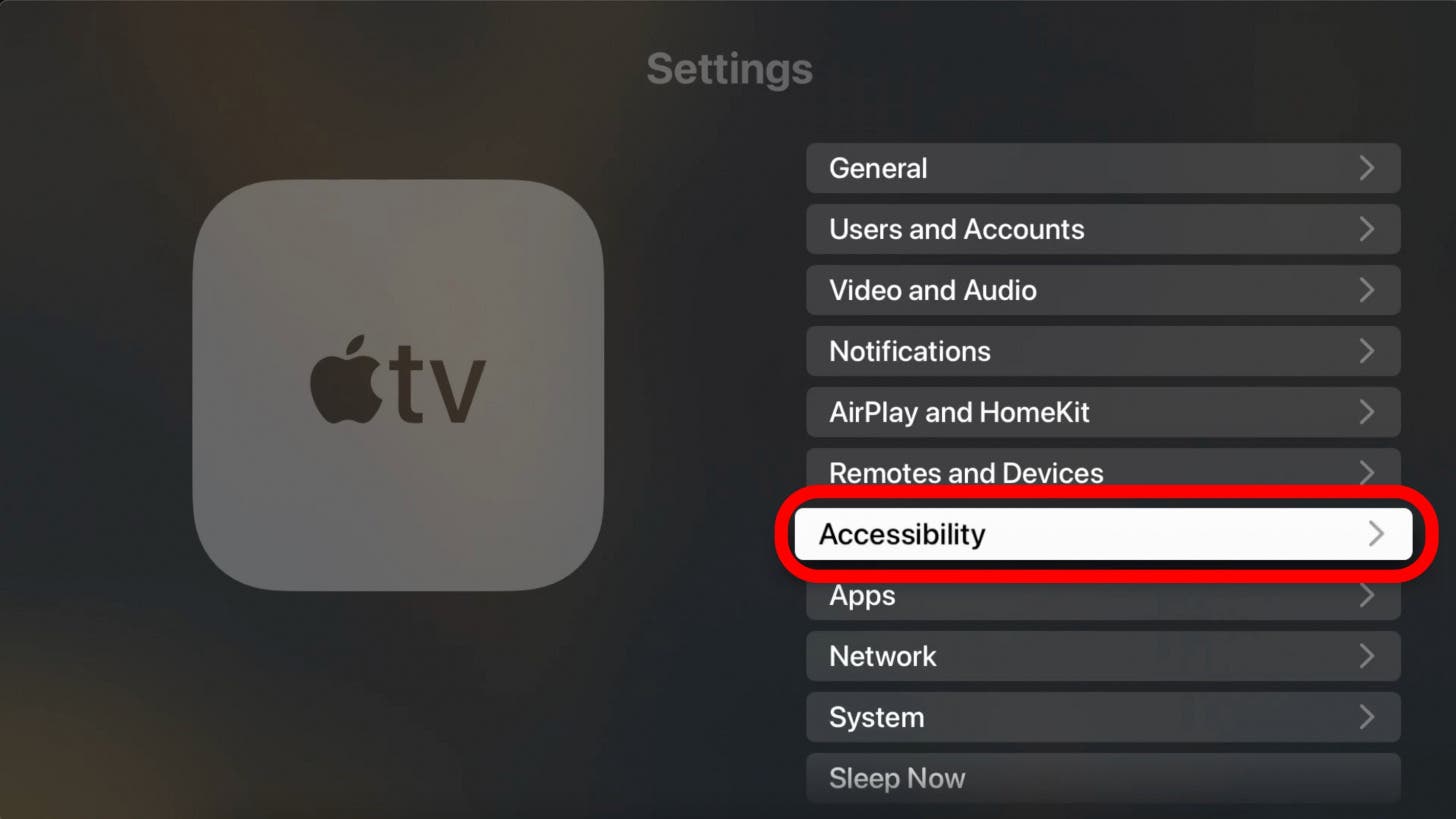
- Select Subtitles and Captioning.
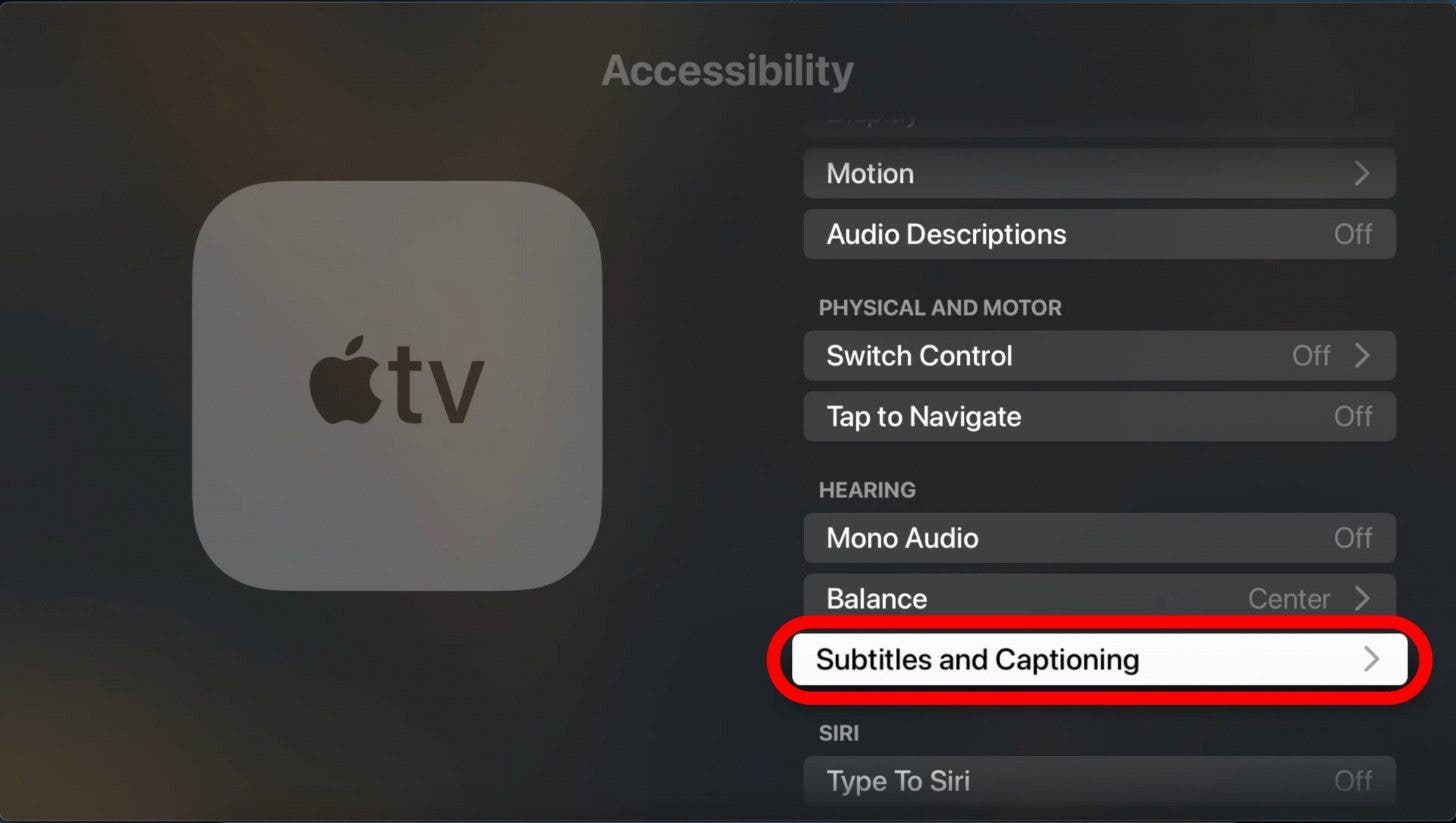
- Click Closed Captions and SDH so the setting toggles to Off.
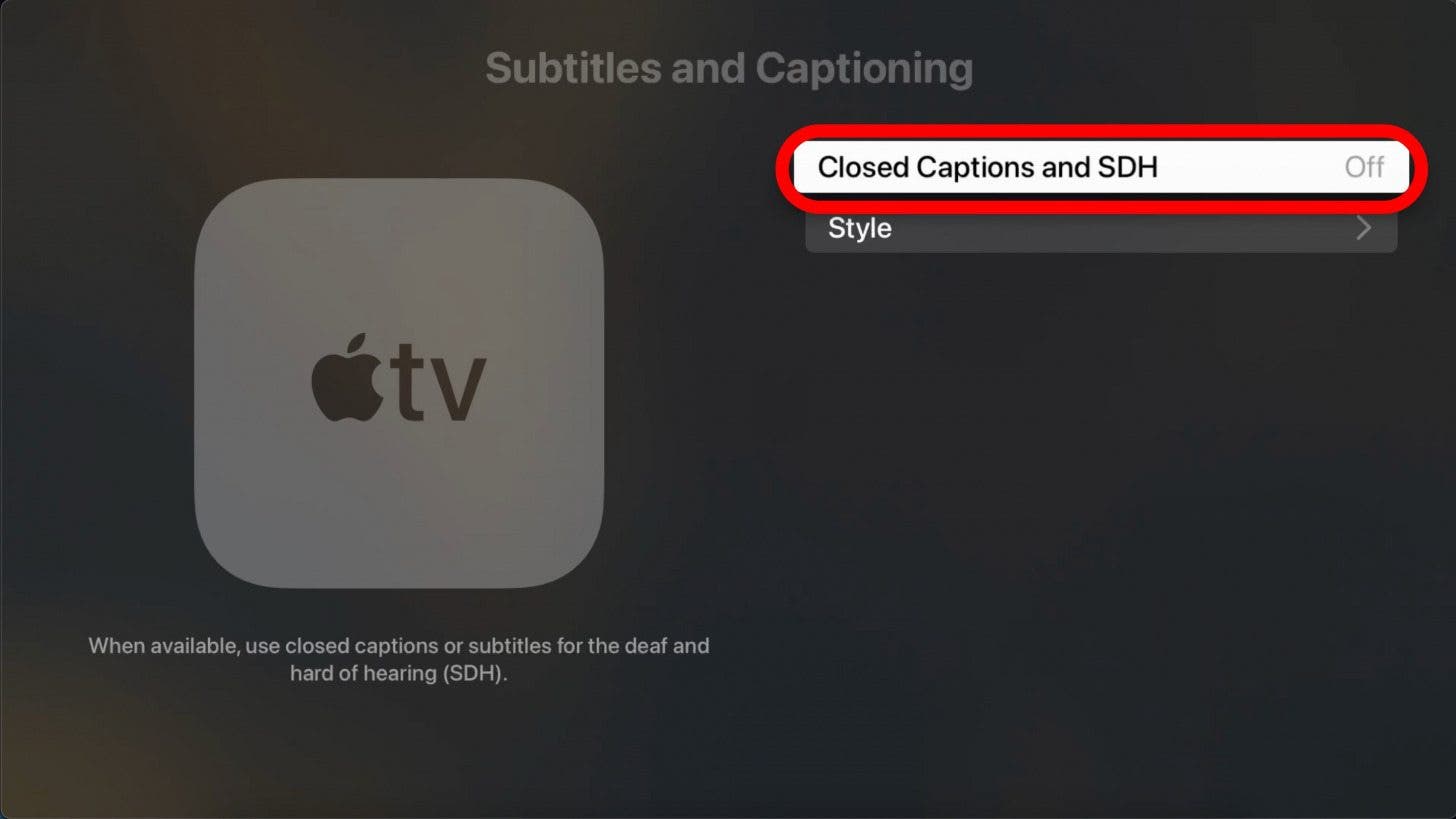
And that’s how to fix captions that are always on or stuck on your Apple TV. Happy watching! If you eventually decide to take a break, here's how to cancel your Apple TV Plus subscription.

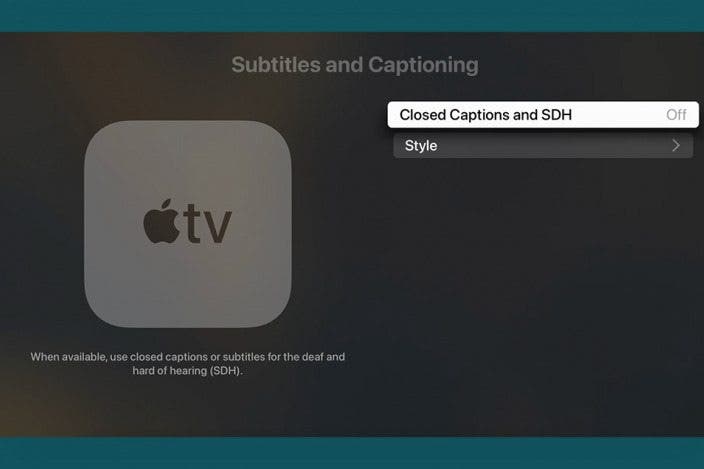

 Olena Kagui
Olena Kagui
 Rachel Needell
Rachel Needell




 Rhett Intriago
Rhett Intriago

 Leanne Hays
Leanne Hays
 Amy Spitzfaden Both
Amy Spitzfaden Both



