How to Take Photos with Your iPhone Camera


Not everyone has embraced iPhone photography, but it's so much more convenient than toting around a separate camera! If you want to get started using your iPhone Camera app, you've come to the right place. Capture a sunset or snap a selfie using your iPhone as a point-and-shoot camera. Once you start, you won't be able to stop. Let's learn how to take a picture on the iPhone.
Why You'll Love This Tip
- Learn how to use your iPhone Camera app to take photos and capture moments with your iPhone.
- Use the selfie camera to take great pictures of yourself.
How to Take a Photo on Your iPhone
System Requirements
While any iPhone is capable of taking photos, the screenshots below were captured on iOS 26. Find out how to update to the latest version of iOS.
How do I get my iPhone to take a picture? Before taking a picture with your iPhone Camera app, be sure that nothing is blocking your lenses. Wipe away smudges and tuck your finger out of the shot. To learn more about taking pictures with an iPhone, sign up for our free Tip of the Day newsletter. You might also want to check out our guide to HDR to learn more about the kind of pictures you're taking. Now, here's how to take a photo on your iPhone:
- Open the Camera app.
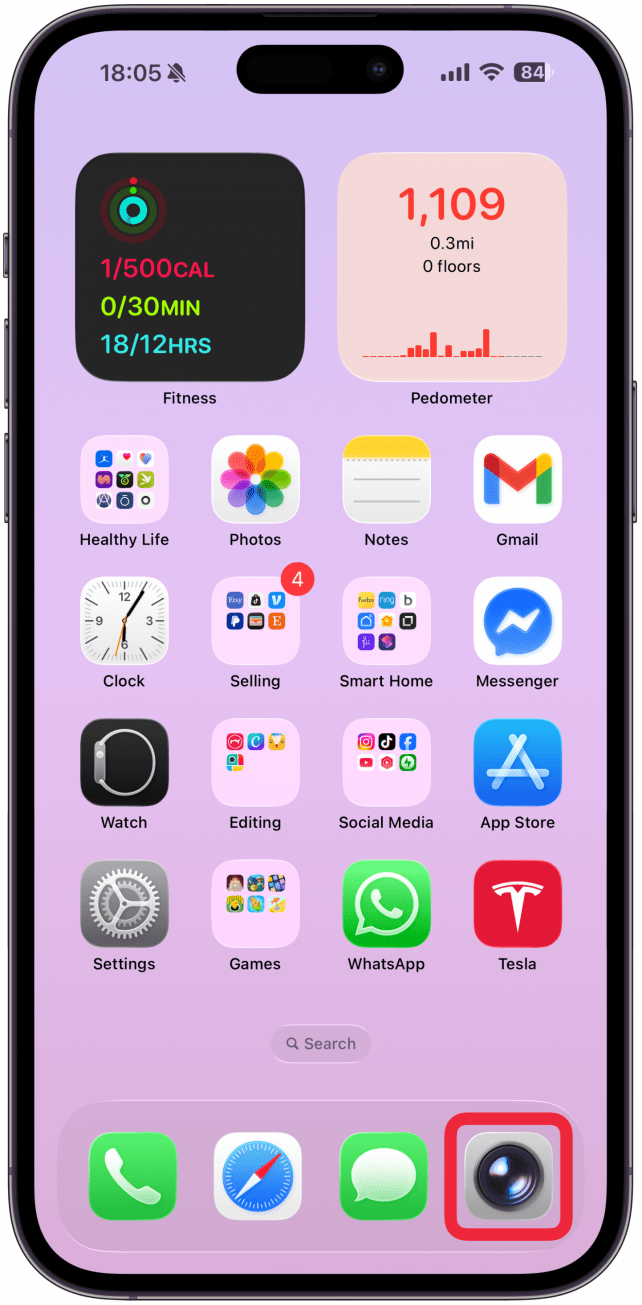
- Aim your phone at the subject you want to photograph. Make sure that everything you want to capture is visible and not inside the black or darkened are. If you have View Outside the Frame selected in your Camera settings, it will be see-through instead of black, as pictured below.
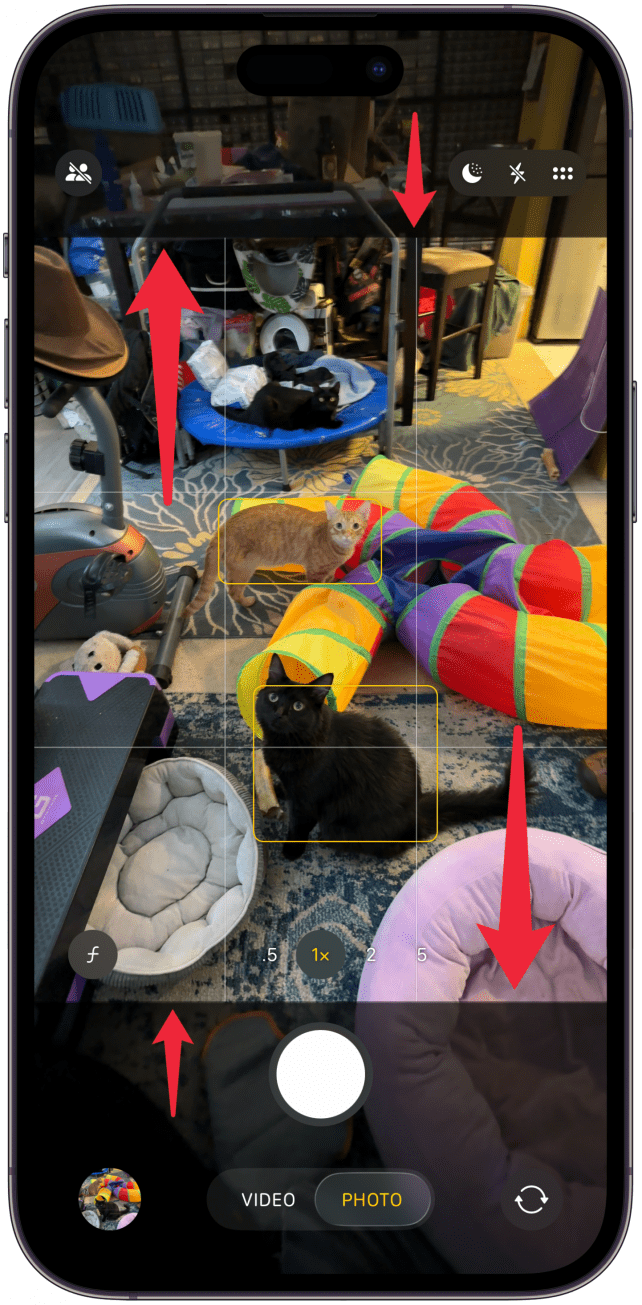
- Tap the round Shutter button or click either of the volume buttons on the side of your phone. Hold your phone steady and stay still to avoid a blurry photo.
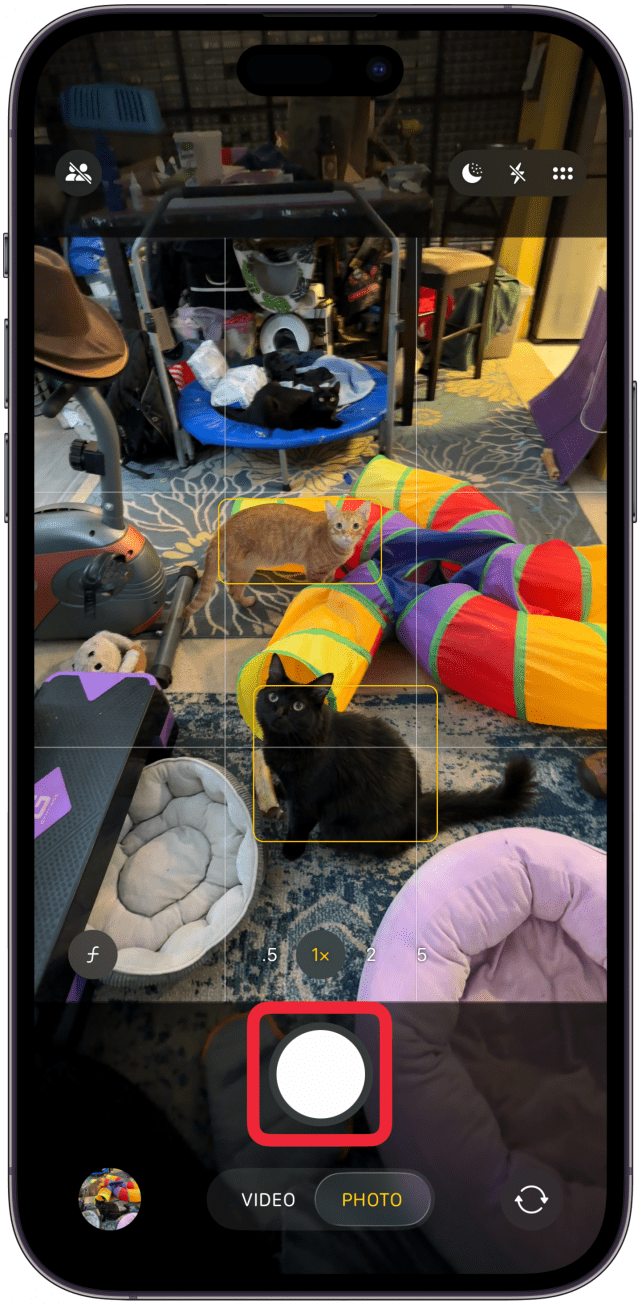
- If you want to know how to take a selfie on an iPhone, tap the rotating arrow icon to switch the Camera app to the front-facing camera.
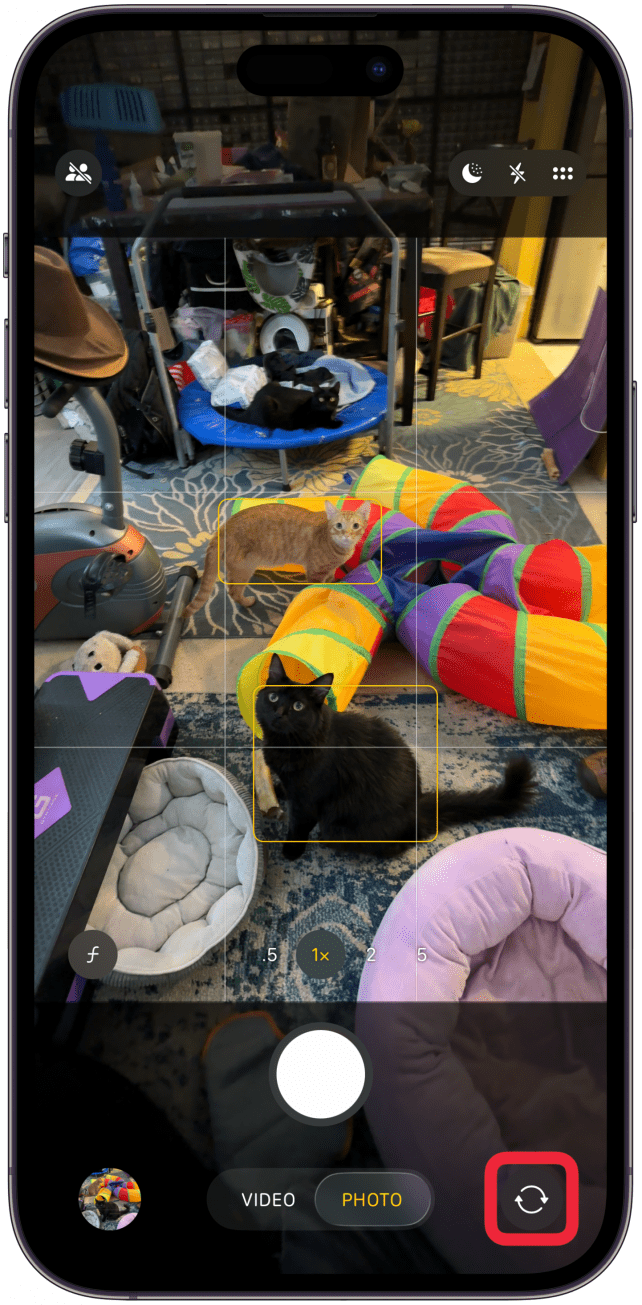
- Now, you can see yourself while you pose. Tap the round Shutter button or click one of the volume buttons on the side of your phone.
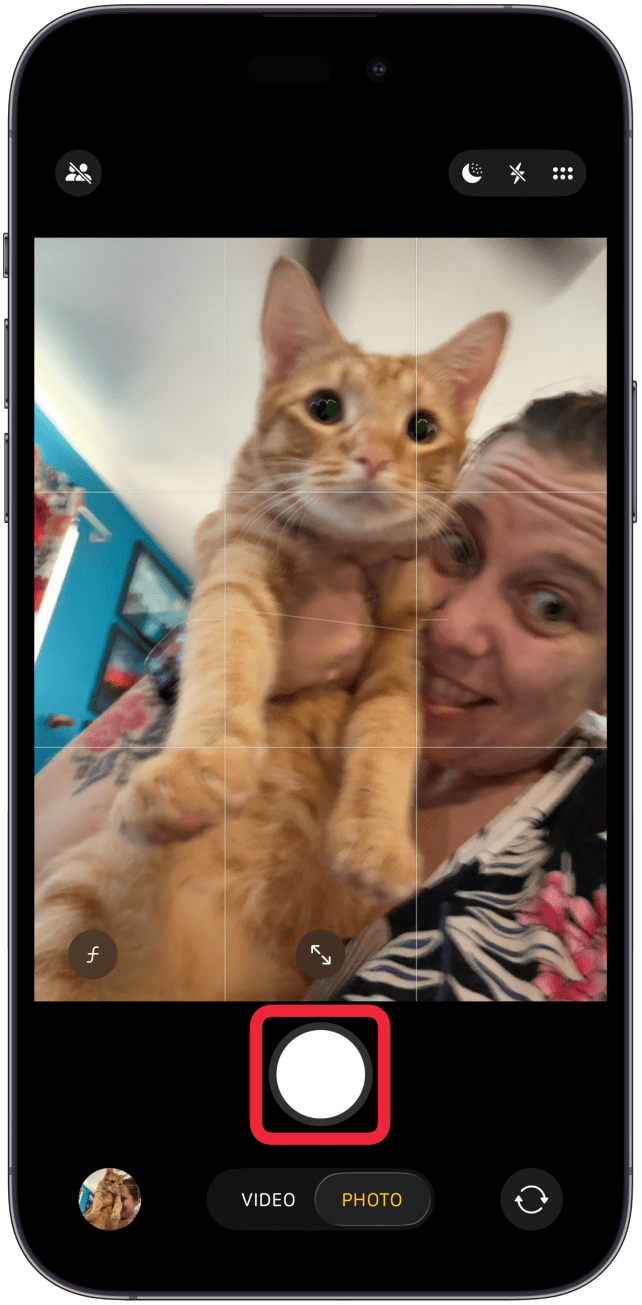
Pro Tip
How do you take pictures with Apple Watch? You can use your Apple Watch as a remote for your iPhone camera!
That's how to take a picture on an iPhone. When you're taking photos with your iPhone, make sure to shoot in well-lit places. However, you can also find out how to do Night mode on iPhone. You can quickly check the latest photo you took in the bottom-left corner of your screen. To learn how to take a good selfie, learn how to zoom in and out when taking selfies on an iPhone. Have fun taking pictures with your iPhone! Next, try taking a picture or video on your iPhone using Siri!
More On: iPhone Camera
Every day, we send useful tips with screenshots and step-by-step instructions to over 600,000 subscribers for free. You'll be surprised what your Apple devices can really do.

Hallei Halter
Hallei is a 2018 graduate of Maharishi University of Management with a BFA in Creative & Professional Writing. She's currently working on a novel about people using witchcraft to clean their houses.
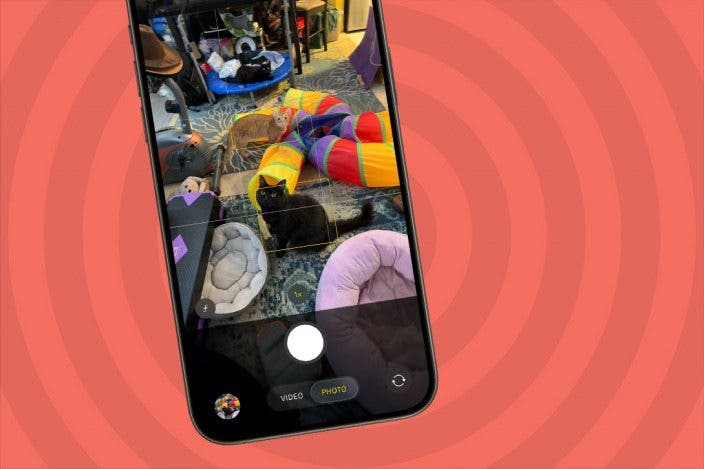

 Amy Spitzfaden Both
Amy Spitzfaden Both

 Rhett Intriago
Rhett Intriago

 Olena Kagui
Olena Kagui


 Rachel Needell
Rachel Needell
 Leanne Hays
Leanne Hays




 Hal Goldstein
Hal Goldstein