How to Share an Amazon Wish List with Friends & Family
Share your Amazon wish lists for efficient & easy shopping!


Amazon wish lists are a great way to save important items you'd like to own. More importantly, wish lists can help you and your family shop more conveniently. How do you share your list with family and friends? Before we get into how this works, let's start with how to access Amazon wish lists. Then we'll cover how to share wish lists, remove people from a wish list, and change privacy settings.
How to Access Amazon Wish Lists
The good news is that viewing Amazon wish lists takes only a few quick steps once you're in the Amazon app. For more nifty shopping tips, consider signing up for our free Tip of the Day Newsletter. Now, here's how to access wish lists via the Amazon app:
- Open the Amazon app.
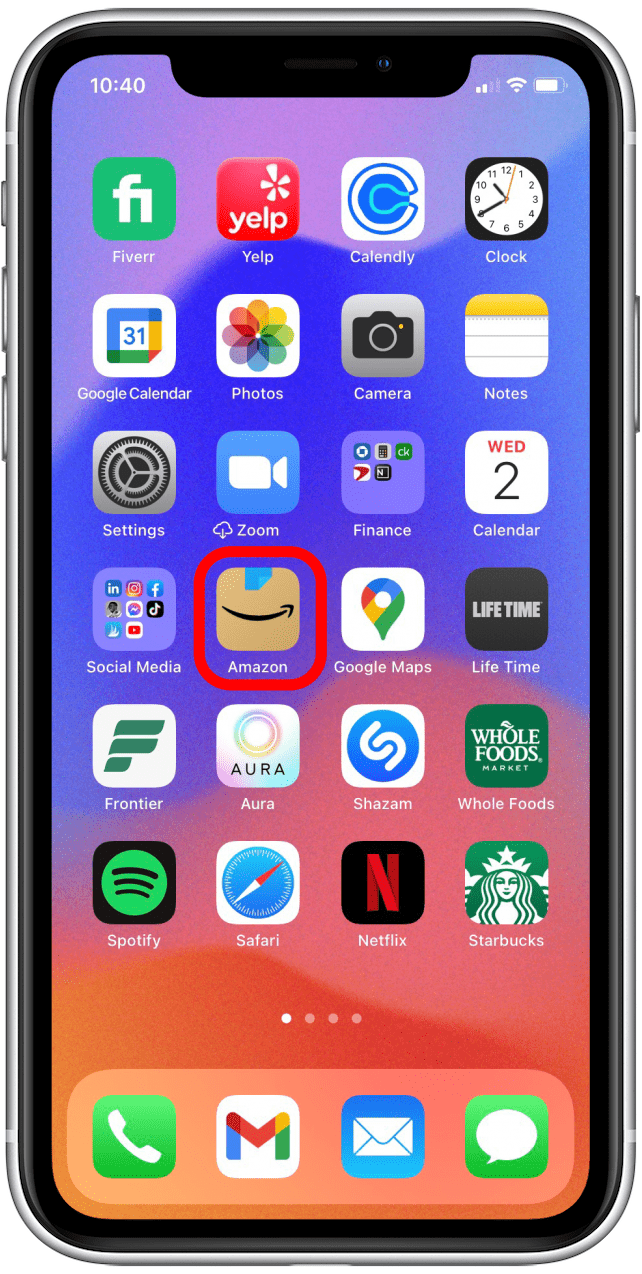
- Tap on the hamburger menu (the three lines in the lower-right corner).
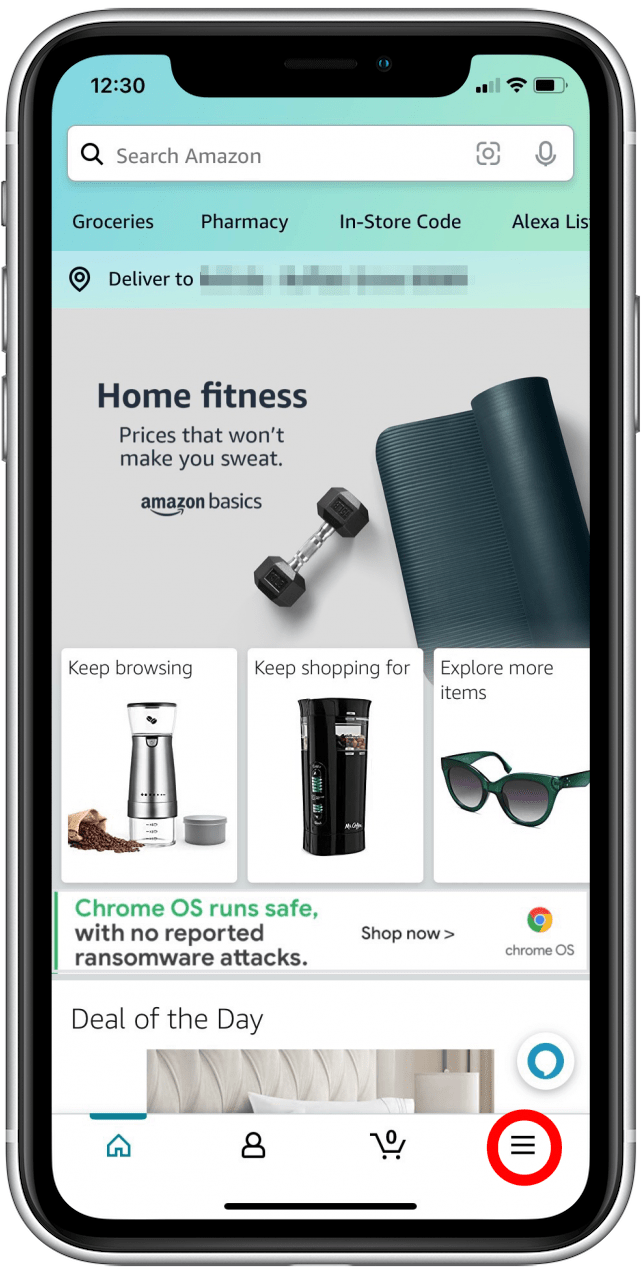
- Tap Lists.
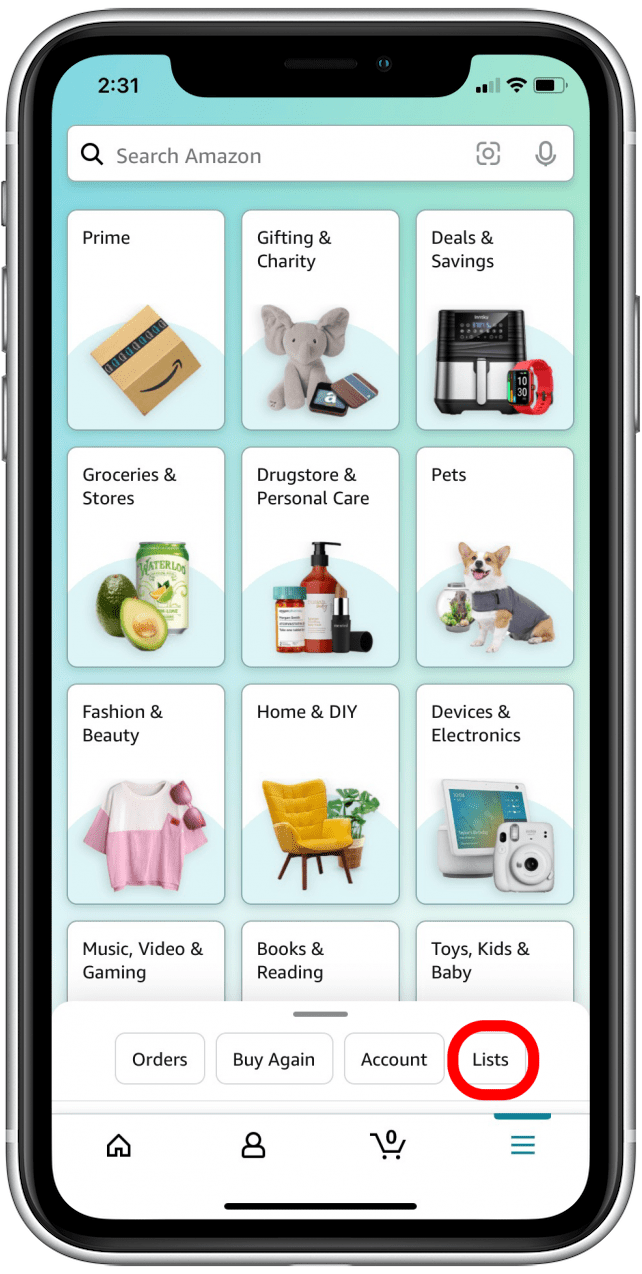
- Tap Your Lists to create, share, or view one of your lists; tap Your Friends' Lists to view a list someone has shared with you.
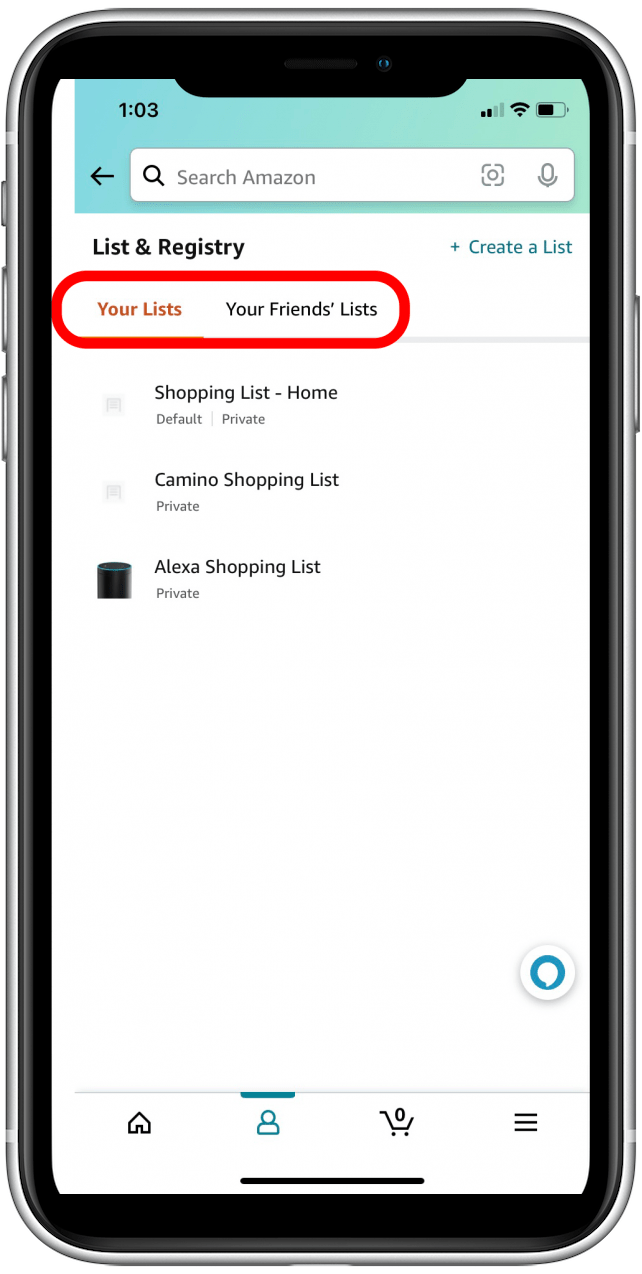
How to Share Your Amazon Wish List
Now that you've accessed the list section, you're ready to share your Amazon wish list with friends and family! If you have more than one list you'd like to share with someone, you'll need to add them to each list separately following the steps below. With that in mind, here's how to share your wish list on Amazon:
- Tap on Your Lists.
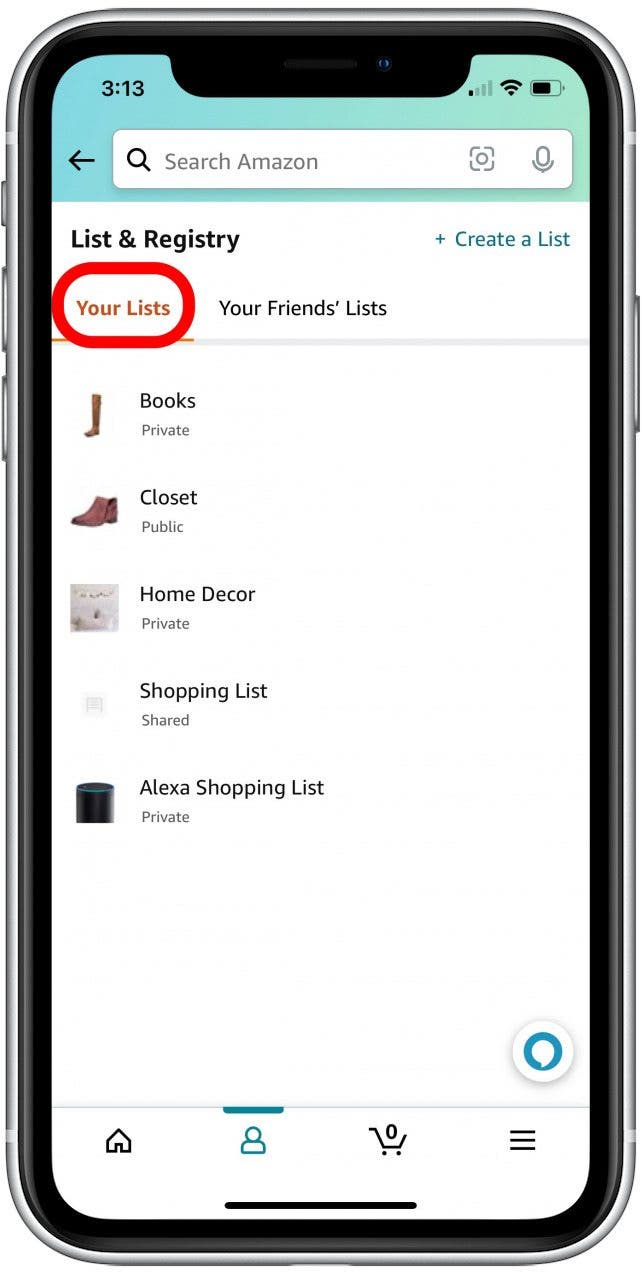
- Select the list you want to share.
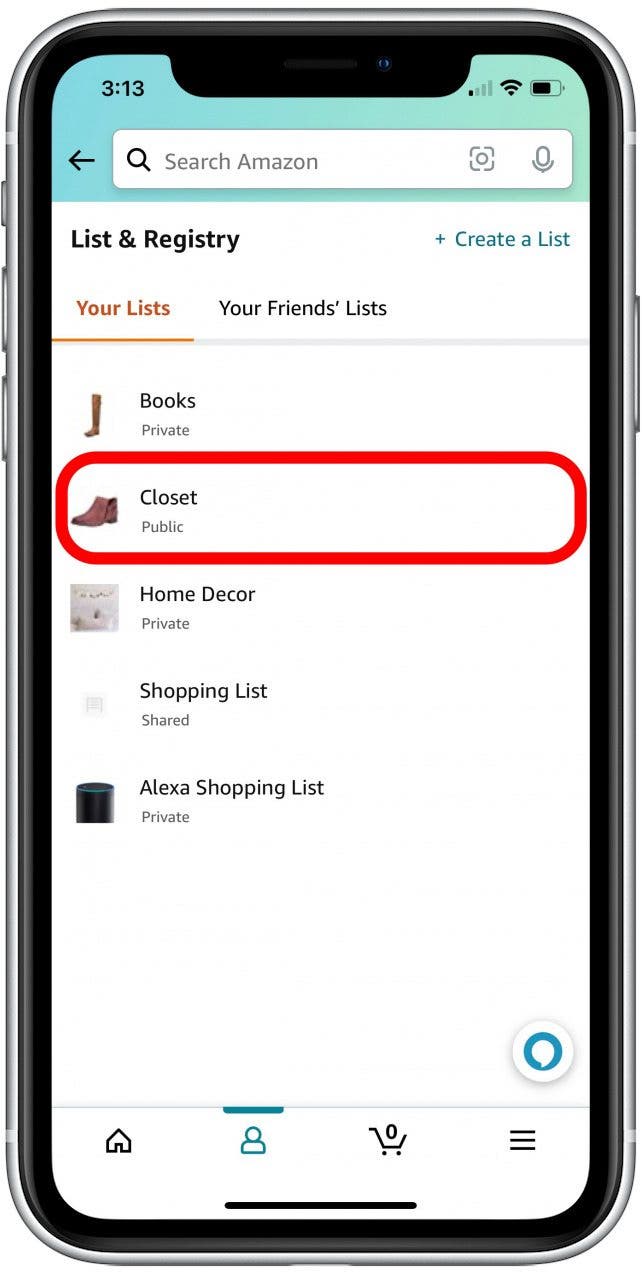
- Tap the Invite button.
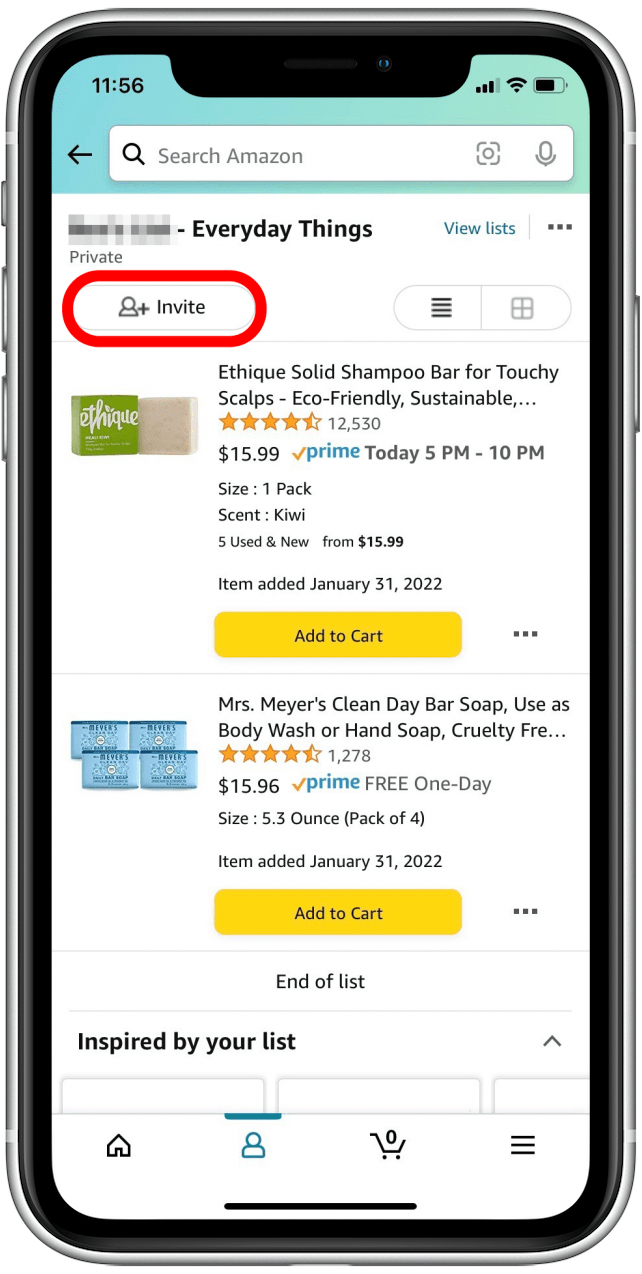
- If you want to invite someone to see your list (but not be able to edit), tap View only.
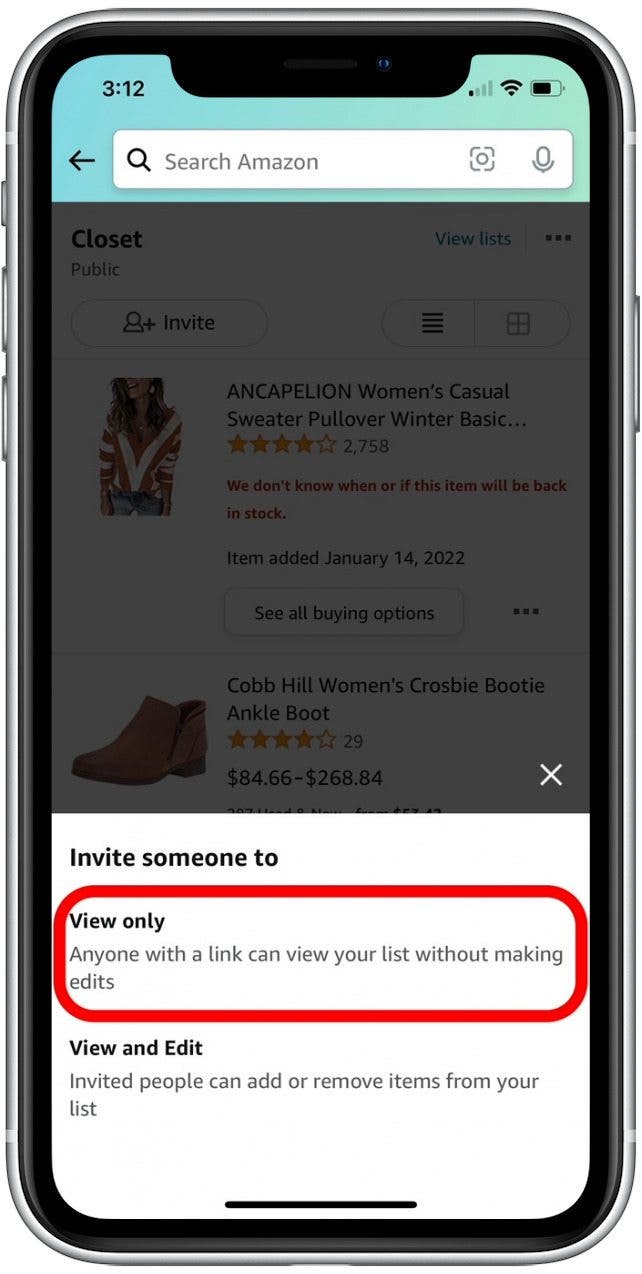
- You can also tap View and Edit if you want to allow this person to add products, remove items, and share the list with others.
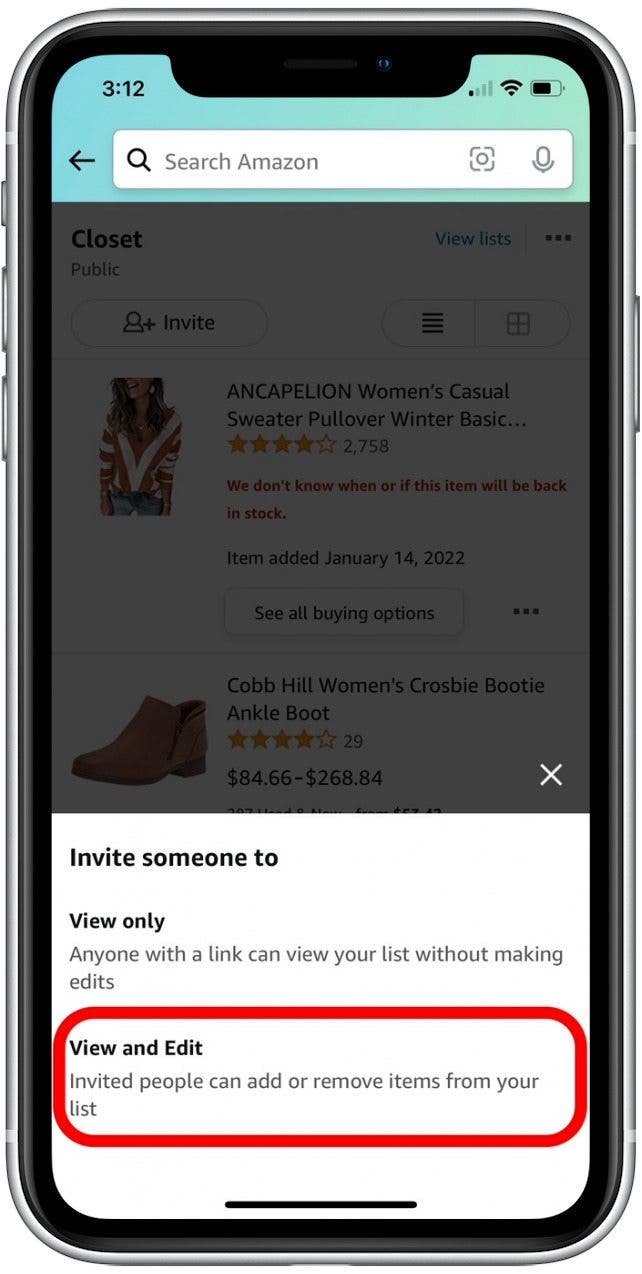
- Now you can invite individuals to view your list via a link, email, or text message.
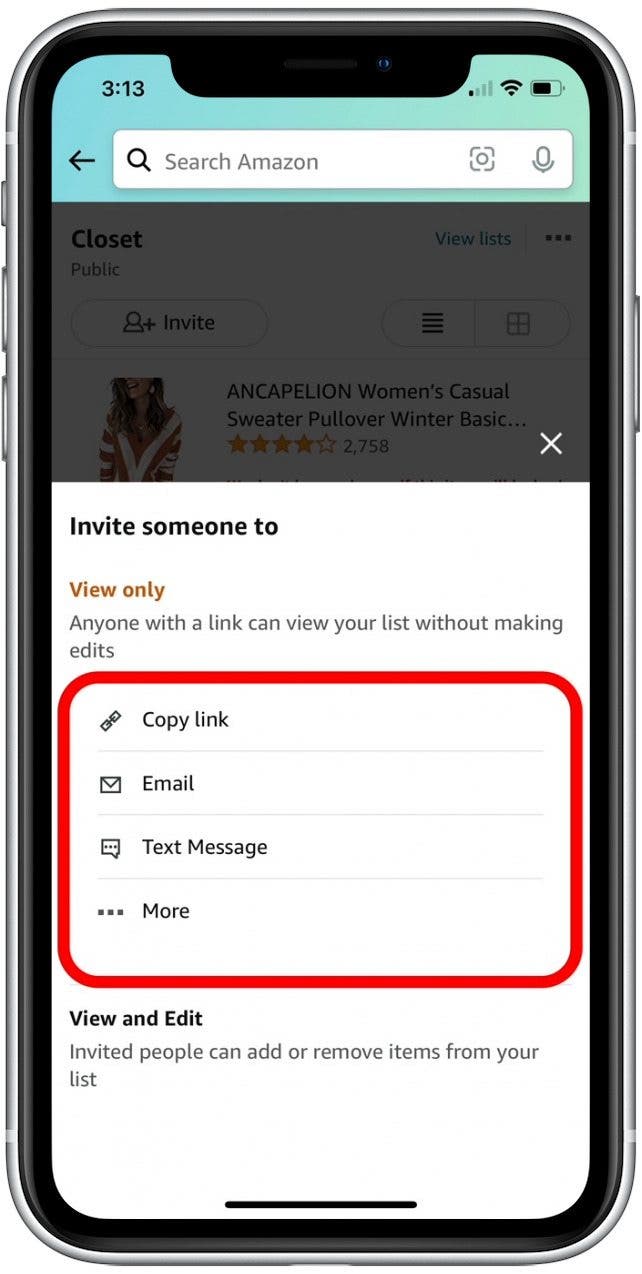
Once a list has been shared with someone, it will appear in their friends' lists section when they log into Amazon. Once you know how to share a list, you can also easily view someone's Amazon wish list that they've shared with you.
How to Remove People from Amazon Wish List
Maybe you've created an Amazon wish list you love, but no longer need to share it with some of the people on your list. You can easily remove individuals from your wish list at any time. If you have multiple lists shared with a person, you will need to follow the steps below to remove them from each list. Now, here's how to remove someone from your Amazon wish list:
- Select the list you need to remove someone from.
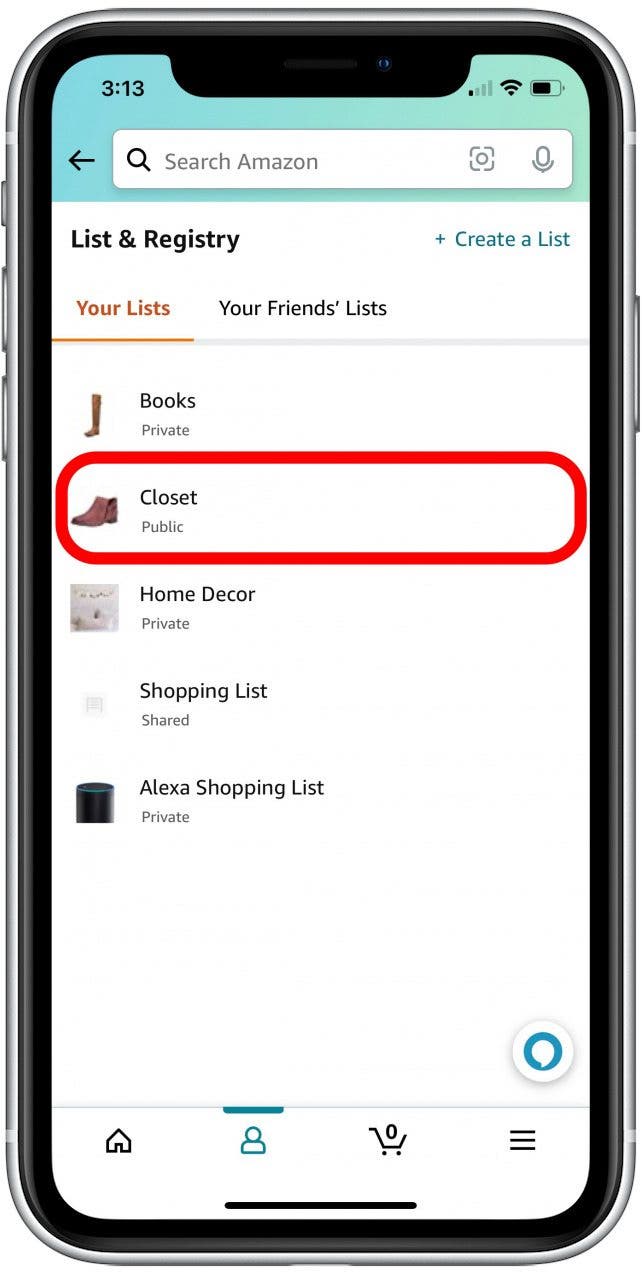
- Tap your account profile avatar listing the number of people your list is shared with.
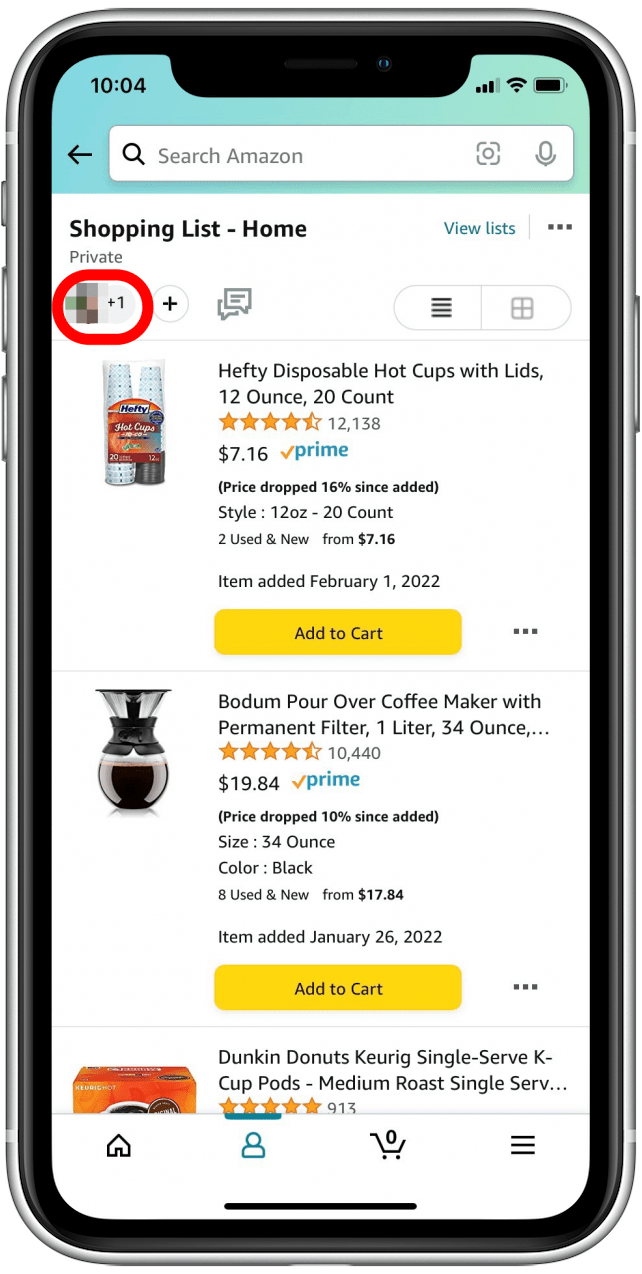
- To remove an individual from your list, tap the "x" displayed beside their name.
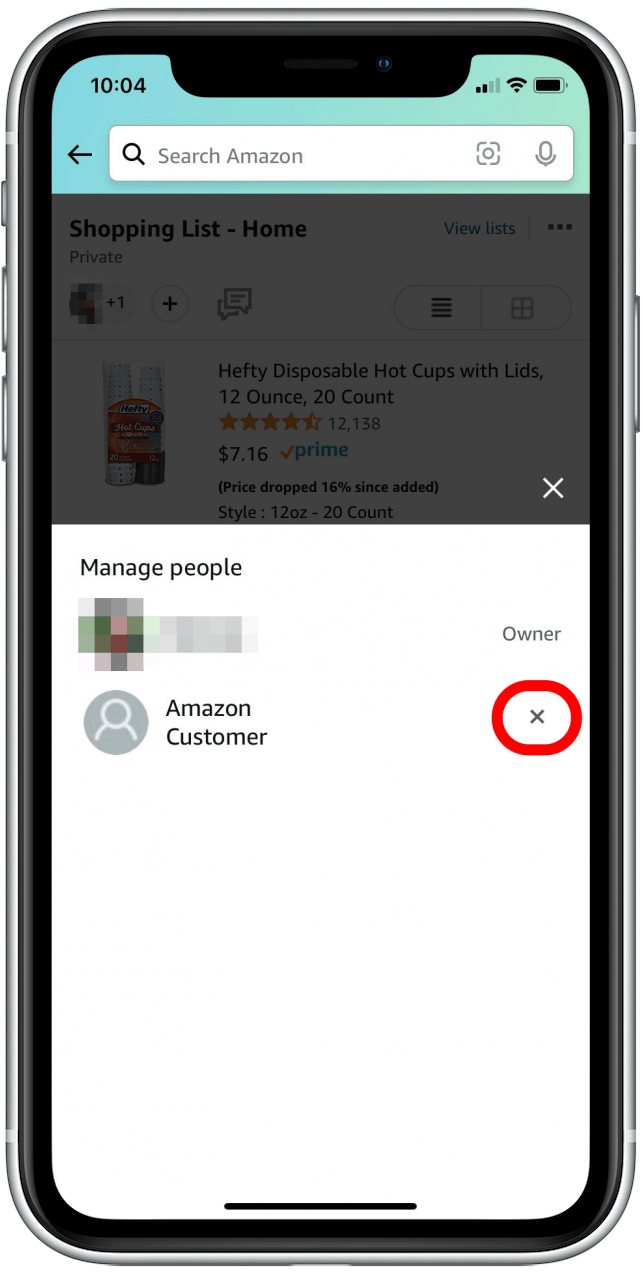
- Tap Remove to stop sharing your wish list with this individual.
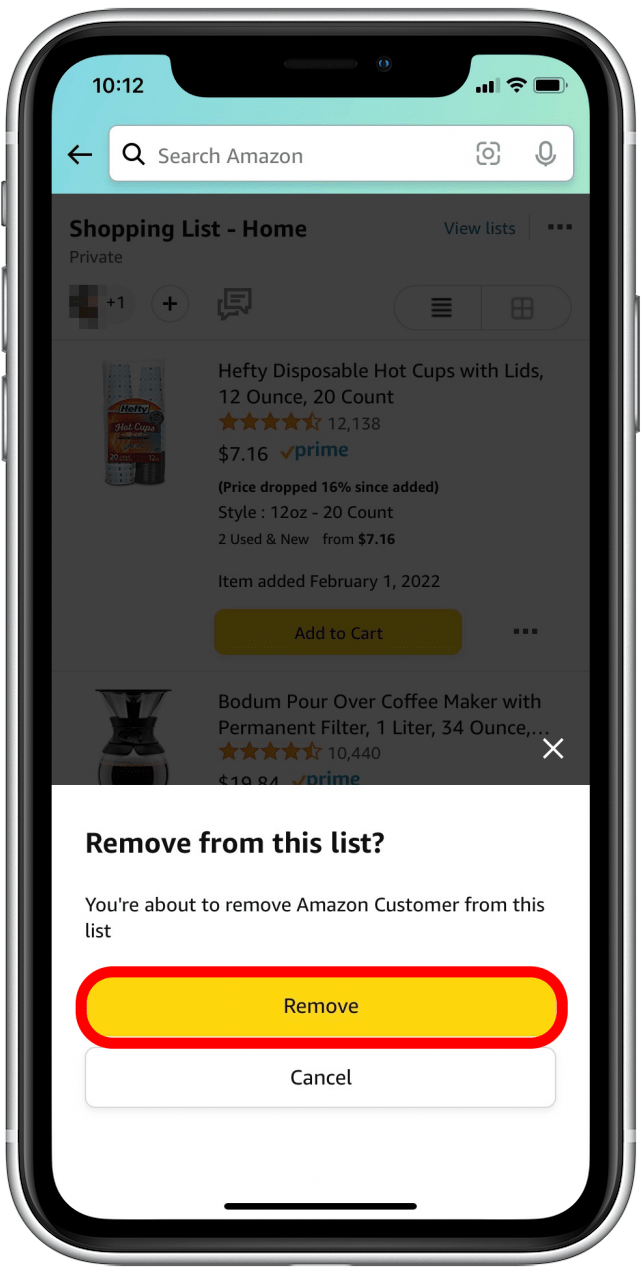
Once you've removed someone from your wish list, they will no longer be able to find and view it on Amazon. Don't worry if you mistakenly remove someone from a list too soon! You can easily add them back to the wish list by following the steps above to share your list.
How to Change the Privacy Settings on an Amazon Wish List
There are many reasons why you might want to change the privacy settings for an Amazon wish list. If there's been a change in plans, you can easily change the list from shared to private, update shipping information, or delete the entire list. Here's how to change your Amazon wish list privacy settings.
- Tap the three dots in the top-right corner.
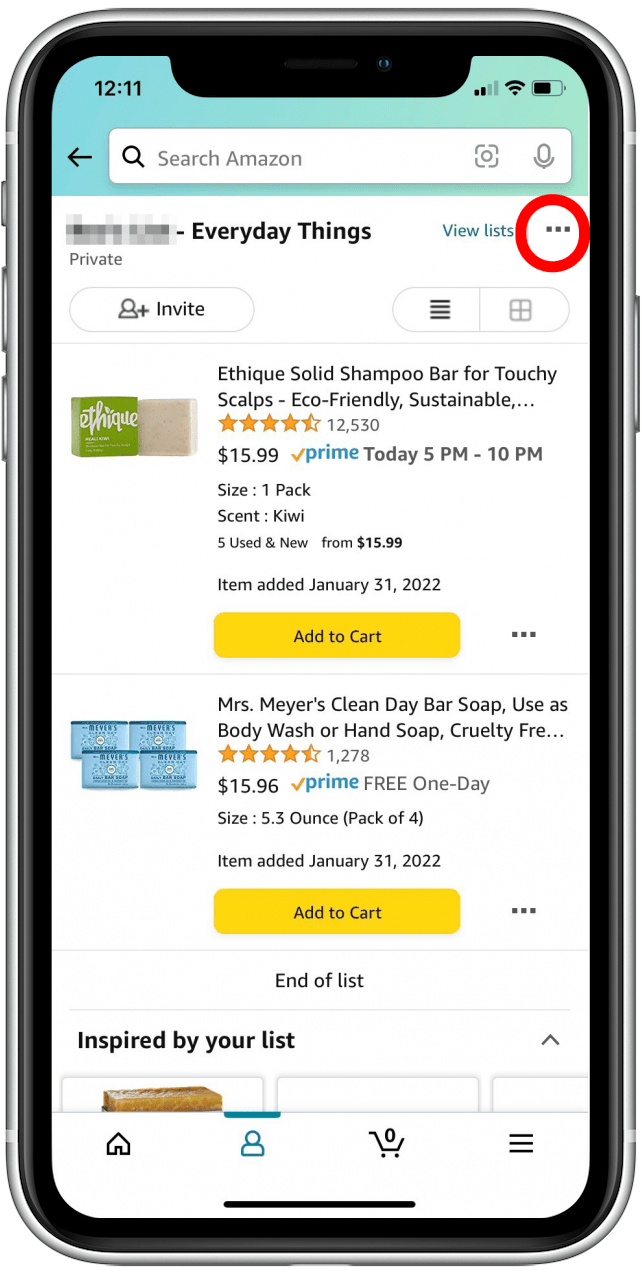
- Select Manage List.
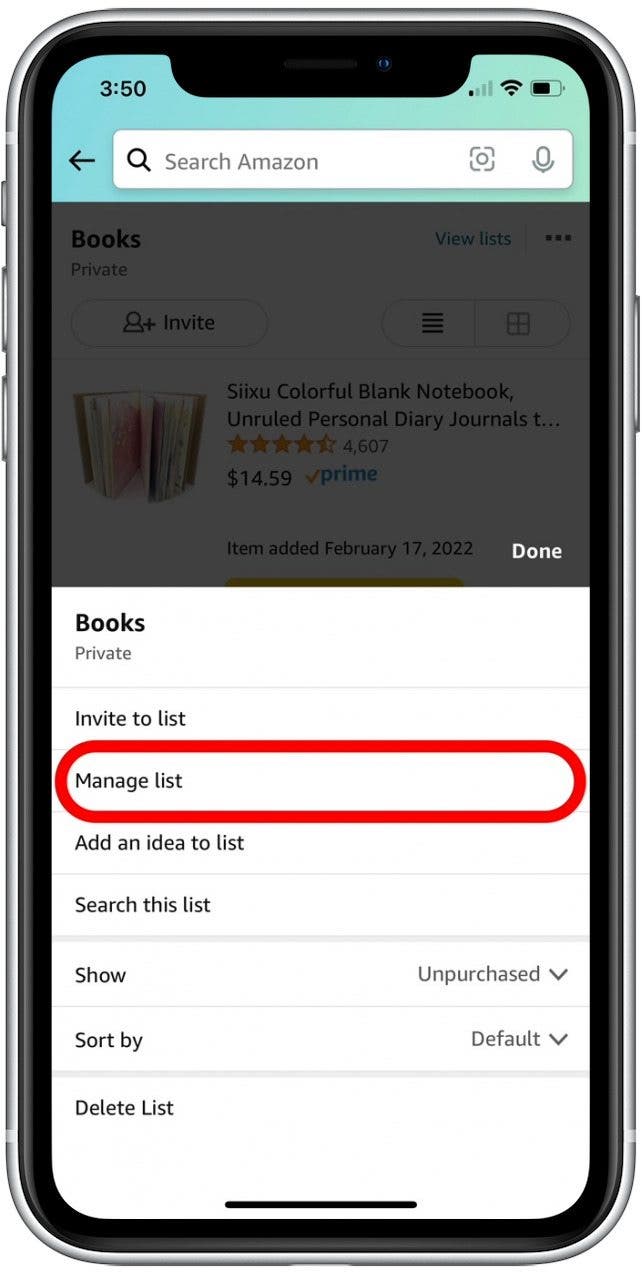
- Beneath the Privacy section, tap on the gray drop-down menu to adjust the privacy settings.
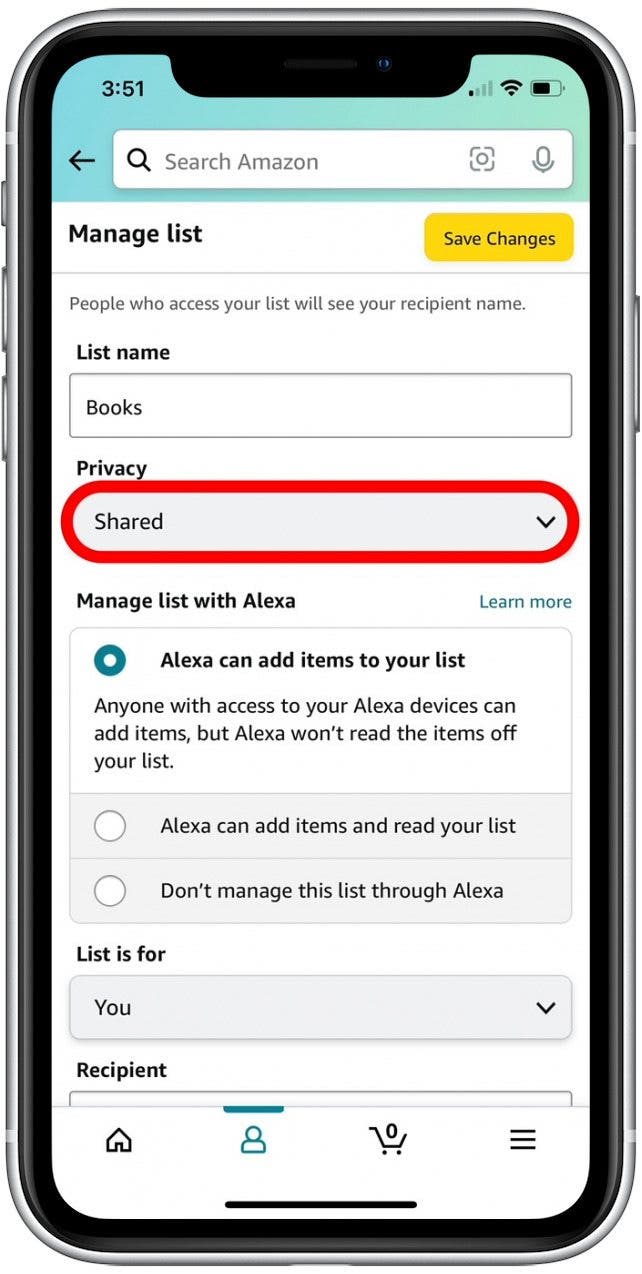
- Tap Shared if you want to allow people you invite to be able to view the list.
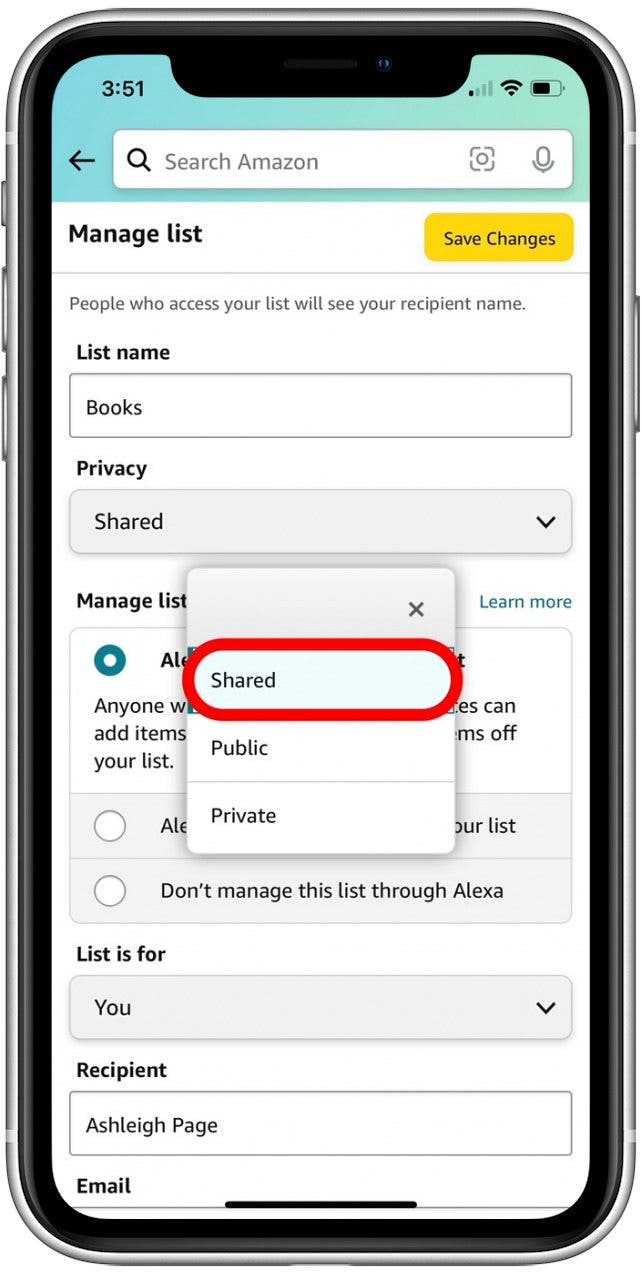
- Tap Public if you want to allow anyone with the link to view your Amazon wish list.
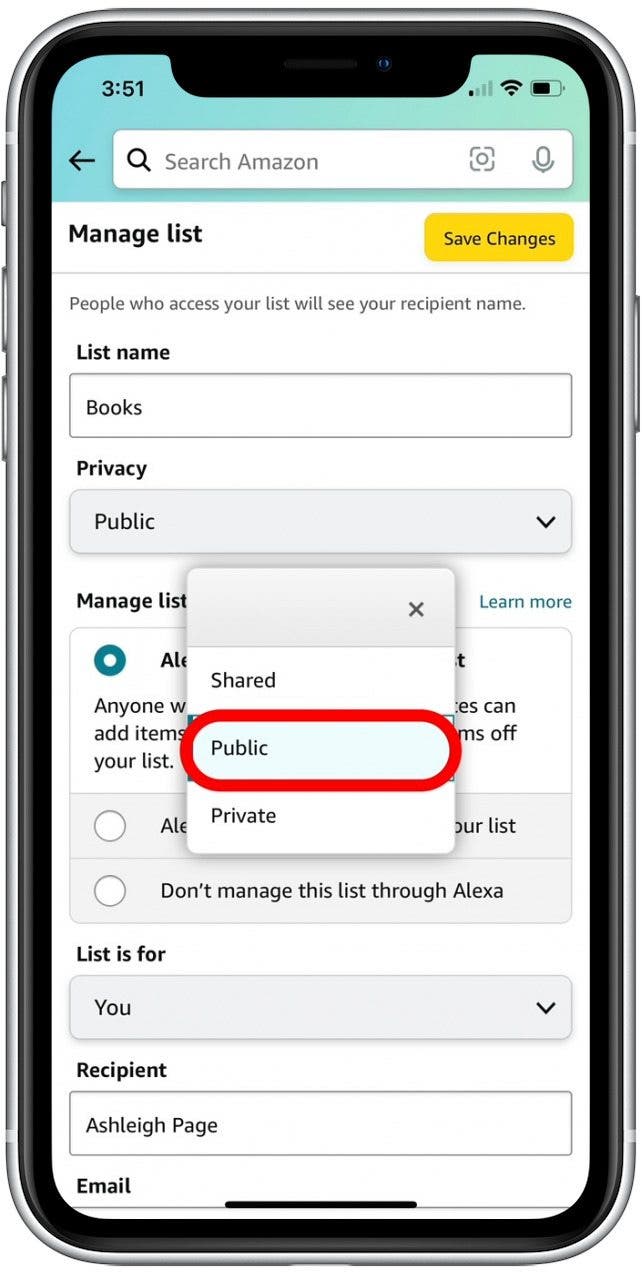
- Tap Private if you want to stop sharing your list and make it only visible to you.
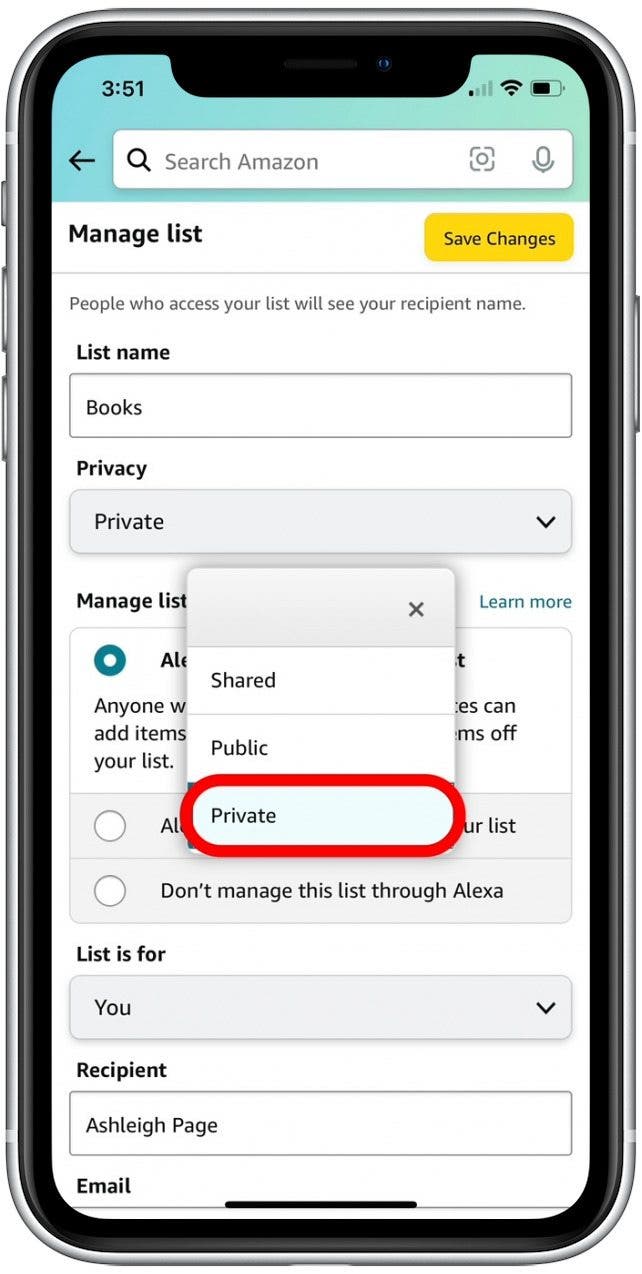
- If it is no longer relevant, you can also remove a birth date, list description, and shipping information for a particular list.
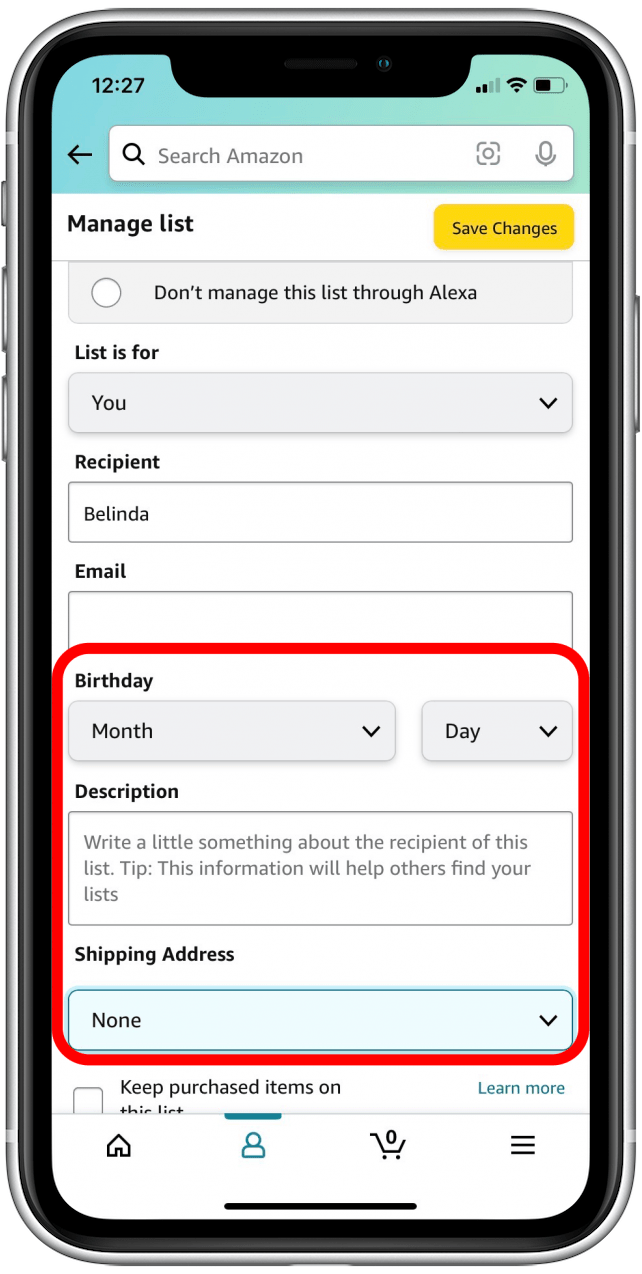
- To save your updated settings, tap Save Changes.
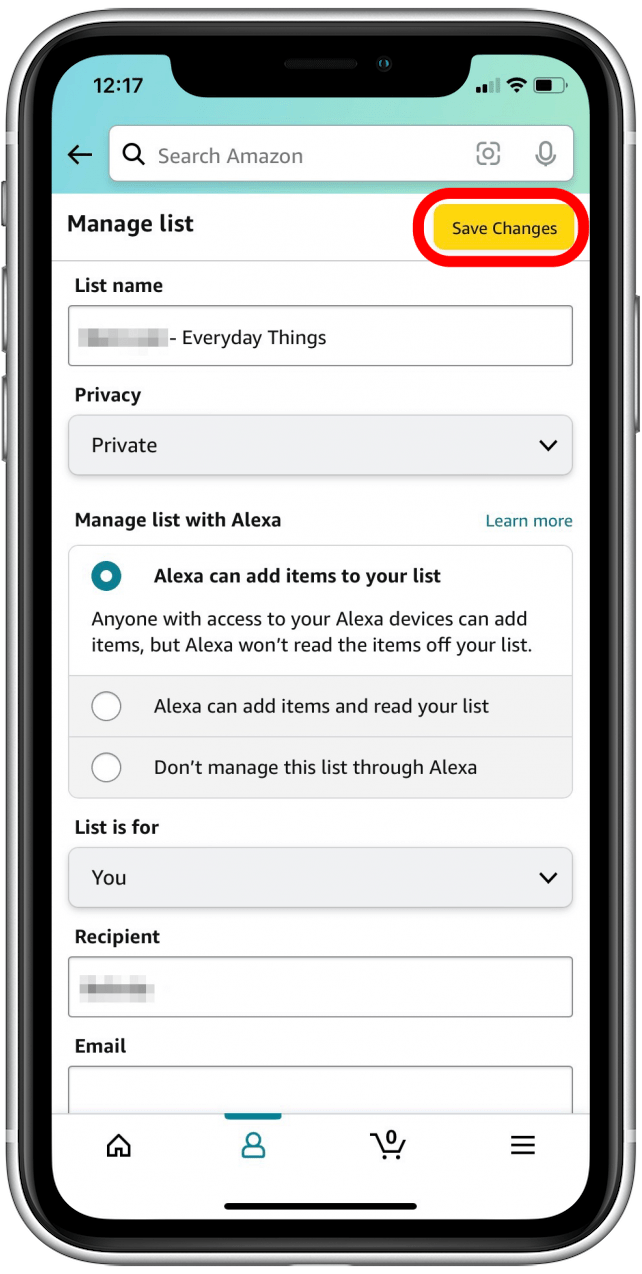
- If you want to delete an outdated list, scroll down and tap Delete List.
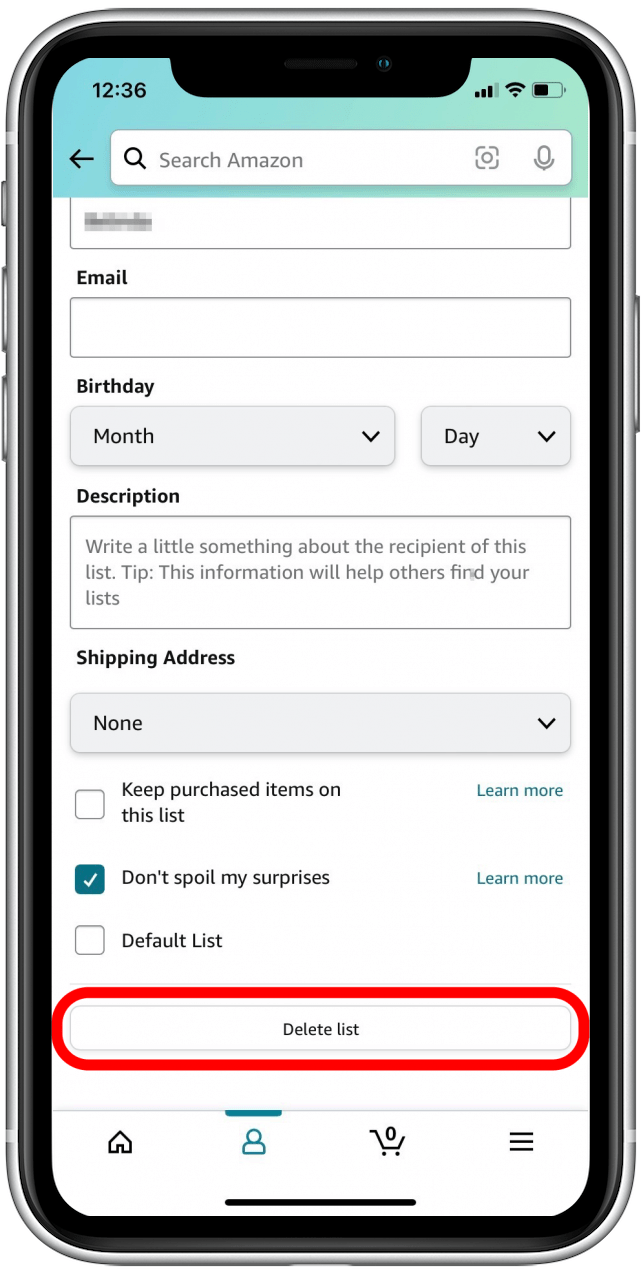
- Tap Yes to confirm you want to delete the list.

Now you're a master at sharing and editing your Amazon wish lists! Who says online shopping has to be difficult? Amazon makes it easier than ever for you to shop with friends and family all year long.

Belinda Sanmiguel
Belinda is a passionate digital marketer and content writer who loves creating unforgettable experiences for audiences with compelling copywriting and other forms of media. She used to live in England, has traveled to over 15 countries, and loves swimming in the ocean. In her free time, she enjoys planning women's events and trying new restaurants in Chicago.
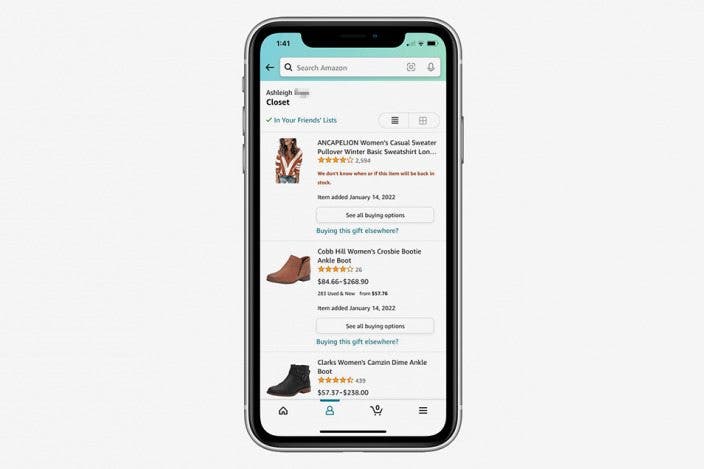

 Susan Misuraca
Susan Misuraca
 Rhett Intriago
Rhett Intriago
 Olena Kagui
Olena Kagui


 Rachel Needell
Rachel Needell




 Cullen Thomas
Cullen Thomas

 Amy Spitzfaden Both
Amy Spitzfaden Both

