How to Mark a Traffic Incident as Resolved in Apple Maps with iOS 14.5
Help other drivers know the coast is clear by resolving reported traffic incidents, speed traps, and other hazards in Apple Maps.


With iOS 14.5, the Apple Maps app now supports crowdsourced traffic, speed trap, and incident reporting. If a reported incident has cleared by the time you get to it, though, you can remove the warning so the system stays accurate and other drivers don't have to worry.
Related: How to Save & Share a Location from Apple Maps on Your iPhone & iPad
Important note: This new feature only works in iOS 14.5 or later, so you'll need to update your iPhone to the latest iOS software before using the steps in this article. The update takes around two hours, but brings some great new security enhancements and bug fixes, and of course several exciting new features.
Mark an Apple Maps Traffic Incident as Resolved
If you're new to the Apple Maps Report an Issue feature, you can also learn how to report accidents, speed checks, and hazards with Apple Maps. For more great Apple Maps and iPhone tips, check out our free Tip of the Day newsletter!
For safety reasons, drivers should wait until they reach their destination to mark the incident as resolved, as there is currently no hands-free option to remove an incident icon.
- Tap on the hazard, speed check, or accident icon that appears on the map.

- Tap Cleared to mark the reported issue as resolved and remove the incident icon.

- Tap Still Here to mark the incident as ongoing and keep the incident icon on the map for others.
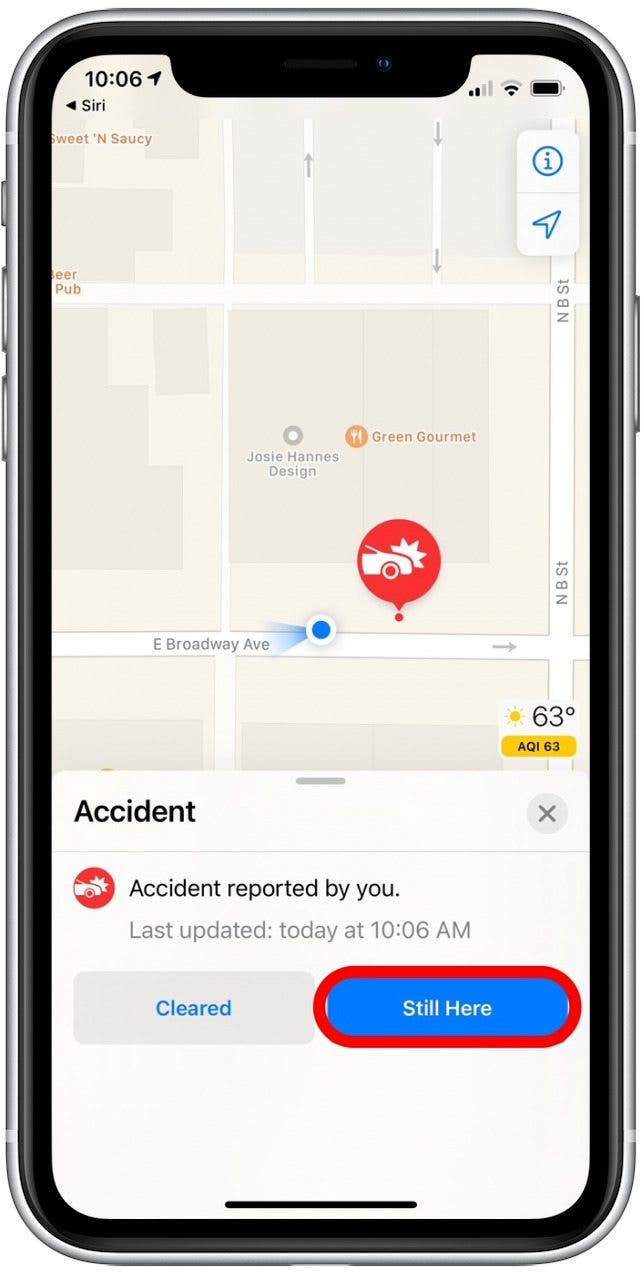
Fortunately this process is simple and quick, so it should encourage drivers everywhere to keep Apple Maps incident reports updated!
Every day, we send useful tips with screenshots and step-by-step instructions to over 600,000 subscribers for free. You'll be surprised what your Apple devices can really do.

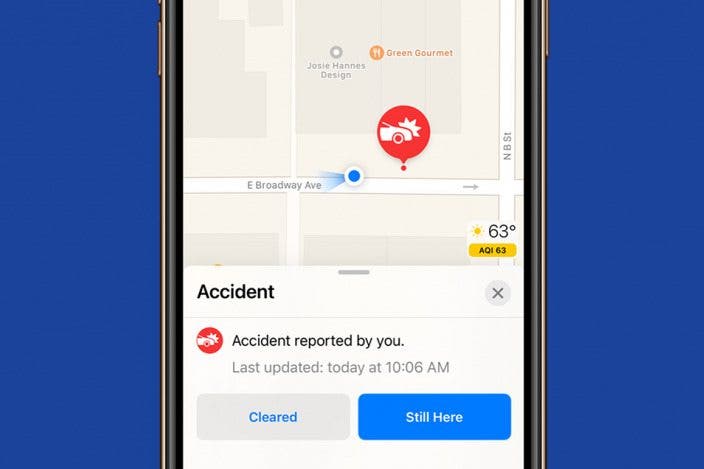

 Olena Kagui
Olena Kagui
 August Garry
August Garry
 Rachel Needell
Rachel Needell

 Leanne Hays
Leanne Hays

 Susan Misuraca
Susan Misuraca
 Amy Spitzfaden Both
Amy Spitzfaden Both


 Cullen Thomas
Cullen Thomas Rhett Intriago
Rhett Intriago


