How to Report Accidents, Speed Checks & Hazards Using the Apple Maps App
Leverage the latest Apple Maps update and learn how to report an incident to warn drivers near you.


Apple Maps has historically shown areas of slow or stopped traffic, but now it also supports crowdsourced traffic, speed trap, and incident reporting. Whether you're a driver or passenger, we'll show you how to take advantage of these new features!
Related: How to Avoid Toll Roads on Apple & Google Maps on iPhone
Why You'll Love This Tip
- Get there safely by paying attention to road hazards, and help others by reporting them in Apple Maps.
- Hands-free options mean you don't have to take your hands off the wheel.
Report Traffic Incidents Using Siri While Driving
Safety is key, and Apple emphasizes the importance of using Siri as a hands-free option while driving. You do not need to have the Apple Maps app open to report a traffic incident using Siri! If you want to see more Apple Maps and Siri tips, check out our free Tip of the Day newsletter. If you're new to Apple Maps, you can also learn how to save and share a location on your iPhone.
To warn other drivers, all you have to do is make one of the statements below to send a report, and Apple Maps will add an incident notification at your current location.
- To report an accident, say "Hey Siri, report an accident."
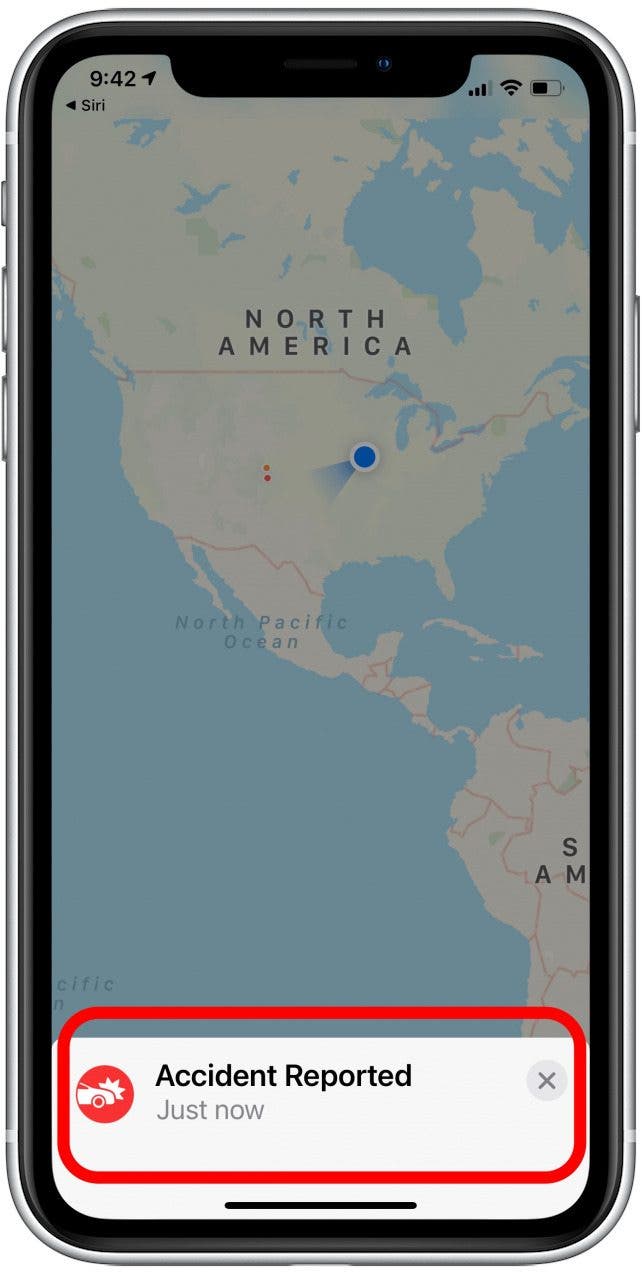
- To report a traffic hazard, say something like "Hey Siri, there's something on the road" or "Hey Siri, report a hazard."
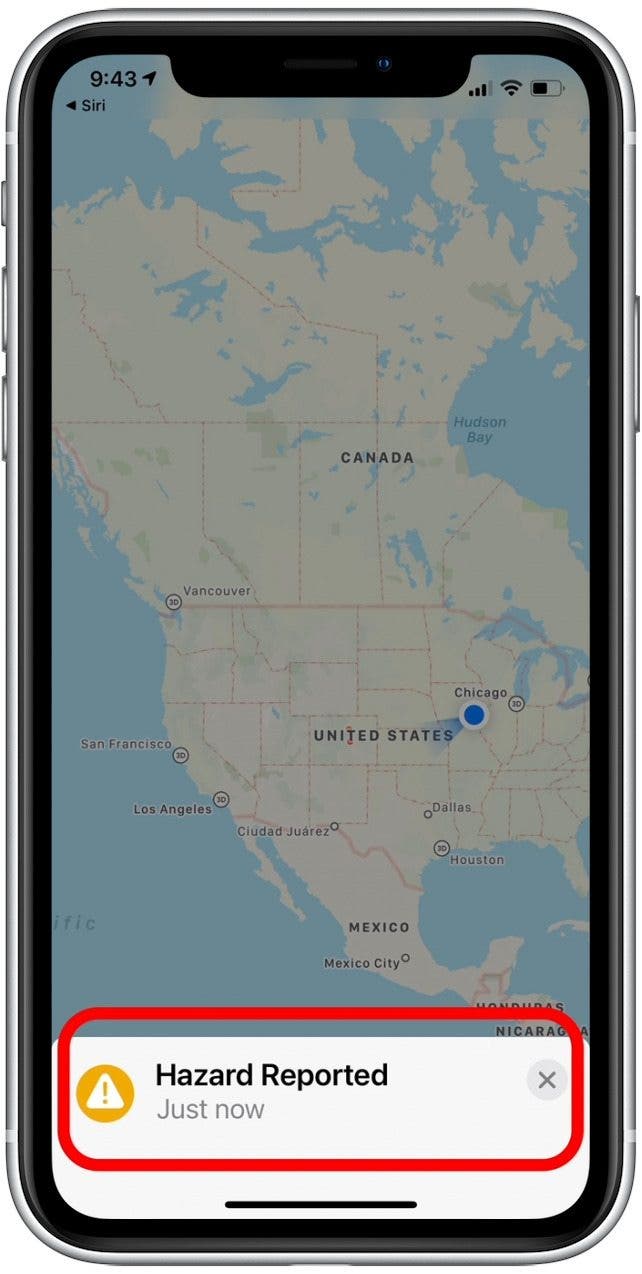
- To report an active speed trap, say "Hey Siri, report a speed trap" or "Hey Siri, report a speed check."
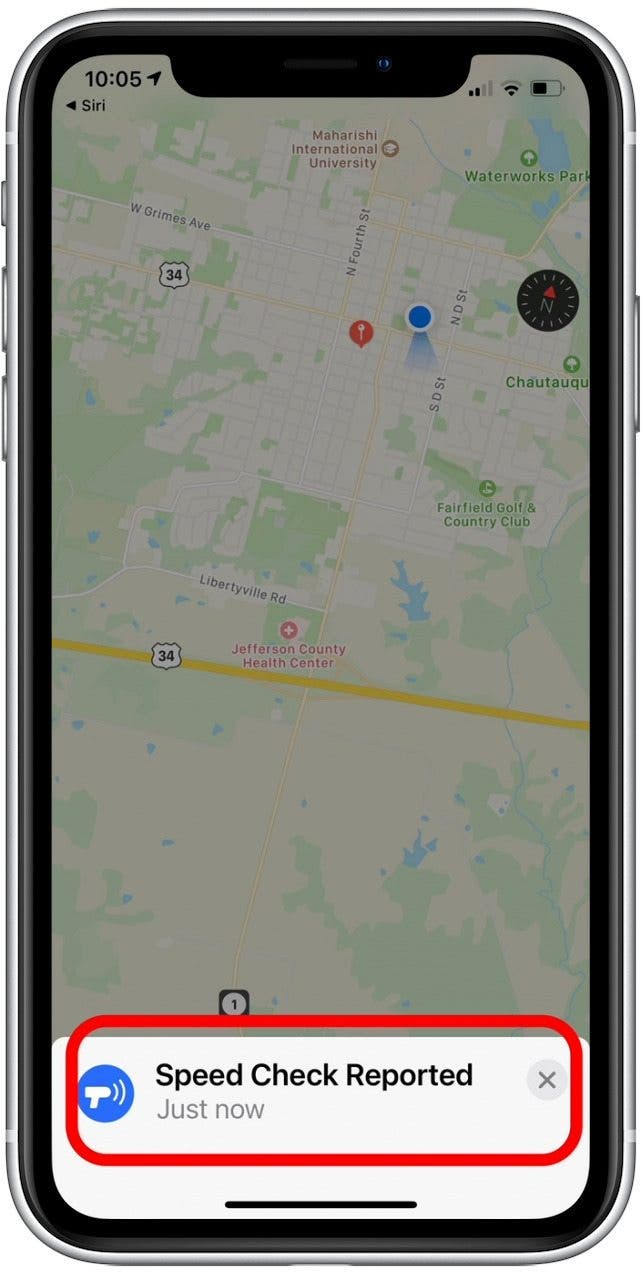
- If your wording is not clear enough, Siri may not know how to classify your report request. For example, if I say "Hey Siri, there's a road block ahead," Siri asks me to clarify whether the issue is an accident, a hazard, or a speed check.
- To clarify your report, say "accident," "hazard," or "speed check" and Siri will add your report to Apple Maps (passengers can also tap one of the options shown below).
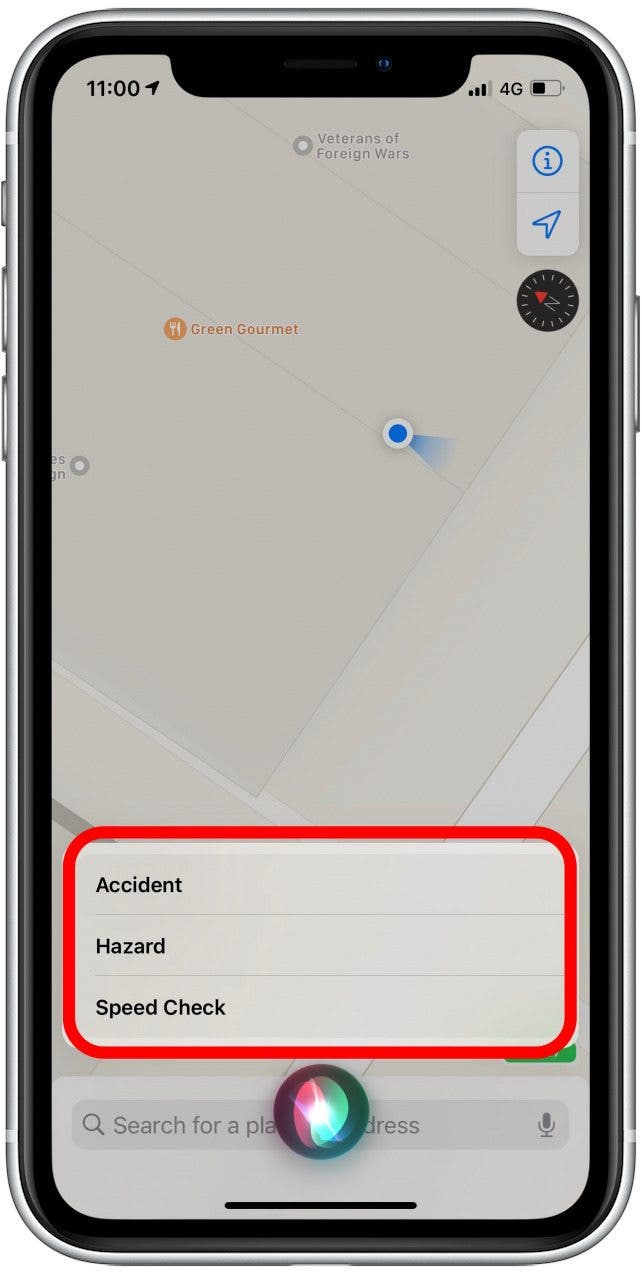
- If you're connected to Apple CarPlay, you also have the option to tap the Report icon on the CarPlay display (remember, touch options should only be done by passengers for safety reasons).
Report Traffic Incidents While Using Turn-by-Turn Directions
To further emphasize the importance of safety, we'd like to note that this option is recommended for passengers only, as it involves using on-screen touch gestures and instructions. For those using turn-by-turn directions, Apple makes it very simple to report an incident without having to exit your route.
- Tap the arrow on the route card at the bottom of your screen.
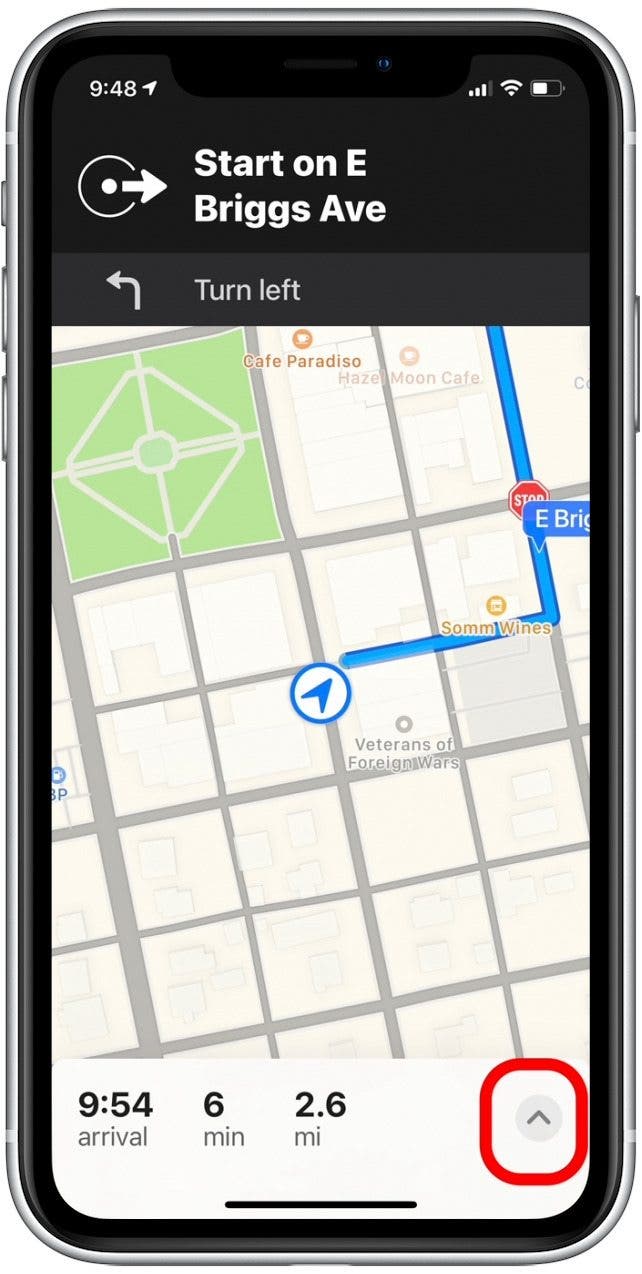
- Tap Report to alert drivers to an issue.
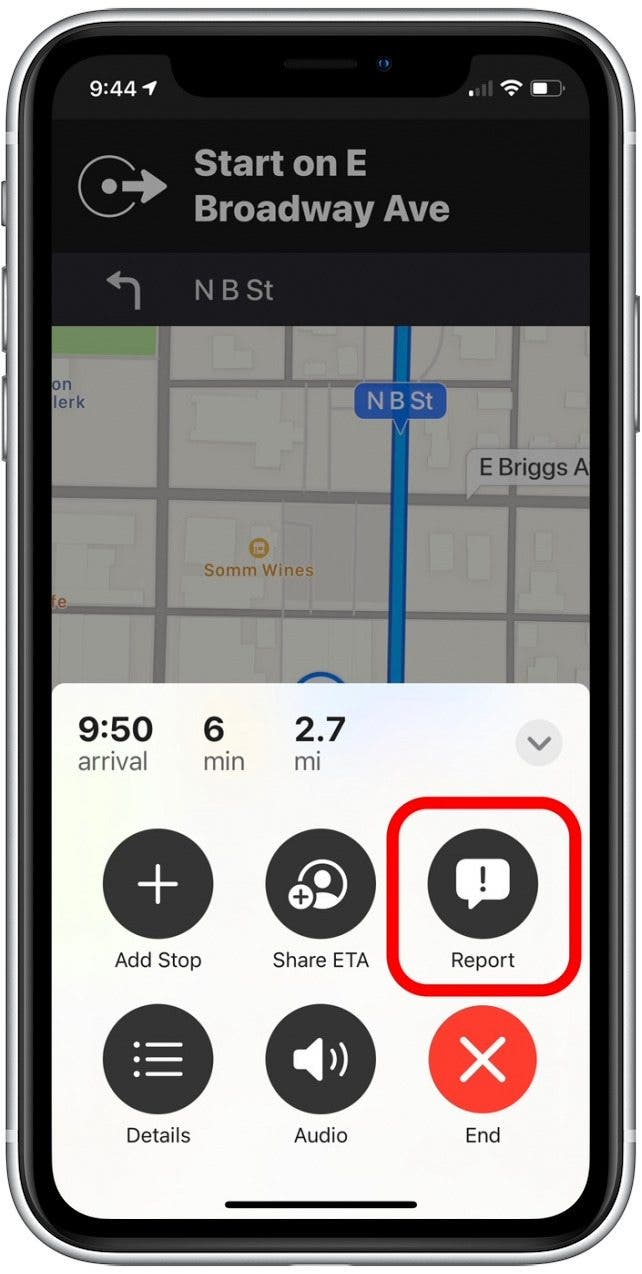
- Tap one of the Accident, Hazard, or Speed Check icons below to report.
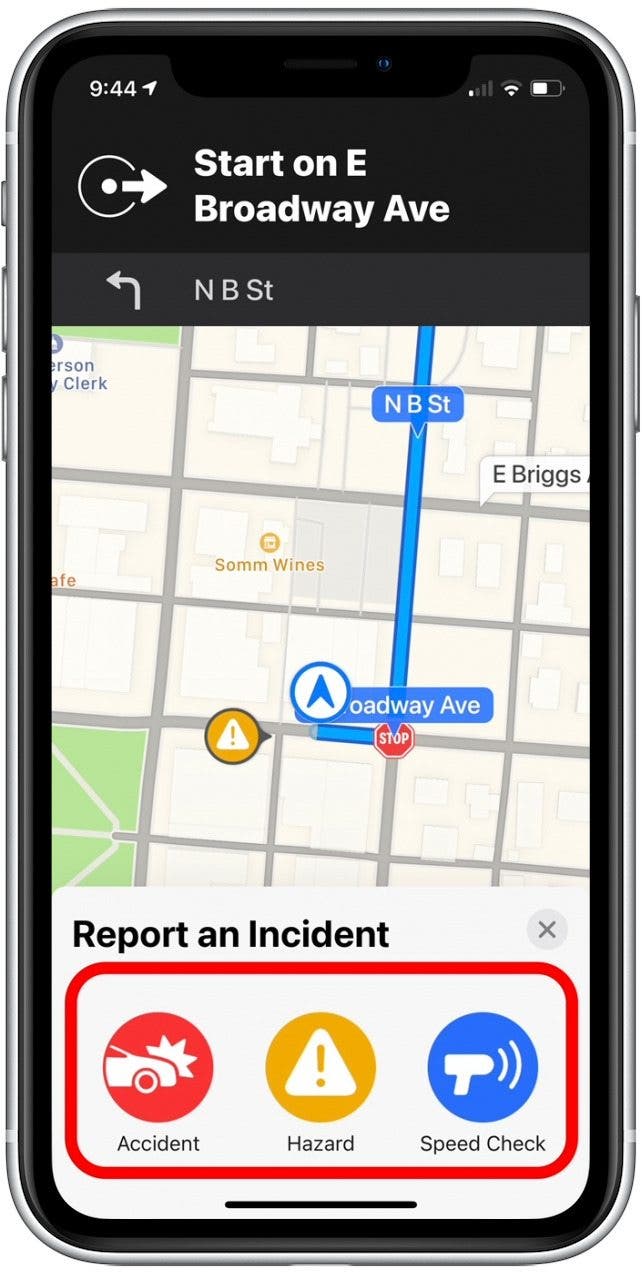
It's as simple as that! Now that Apple is allowing users to crowdsource traffic incident reporting, users of iPhones (including CarPlay users) should be able to enjoy safer and more informed travel.
Every day, we send useful tips with screenshots and step-by-step instructions to over 600,000 subscribers for free. You'll be surprised what your Apple devices can really do.

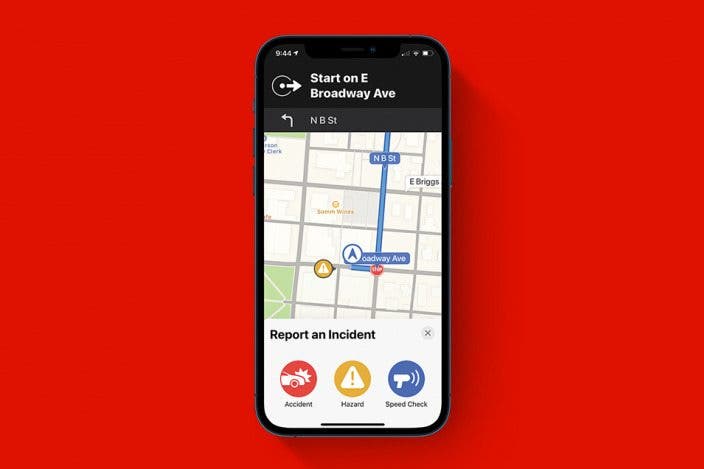

 Cullen Thomas
Cullen Thomas
 Rhett Intriago
Rhett Intriago


 Olena Kagui
Olena Kagui



 Amy Spitzfaden Both
Amy Spitzfaden Both



 Rachel Needell
Rachel Needell

