How to Improve Voice Memo Audio: Enhance Recording on the iPhone


Apple has released an enhancement to improve audio quality for Voice Memos on iPhone. No more searching for an audio recording app to enhance sound quality! I use Voice Memos frequently when doing interviews or taking notes for projects I'm working on, so I've been looking forward to this new iOS 14 Enhance Recording feature for some time. Anyone who records audio will find relief in the clearer sound and reduced background noise for new Voice Memos and previously recorded memos. Here's how to use this simple, one-touch feature.
Related: How to Make a Ringtone for the iPhone with a Voice Memo
How to Enhance Voice Memos on the iPhone
This new audio improvement feature is tucked away in the Apple Voice Memos app, so it isn't something you're likely to stumble upon by mistake unless you regularly edit your recordings in Voice Memos. For more tips about the great new features Apple included in its iOS 14 update, subscribe to our free Tip of the Day newsletter!
Here's how to find and use the Enhance Recording feature to improve sound quality on your Voice Memos:
- Open the Voice Memos app.
- Either record a new memo and then tap on it when you've finished recording, or select an existing recording. When you tap on it, the recording field will expand to give more options.
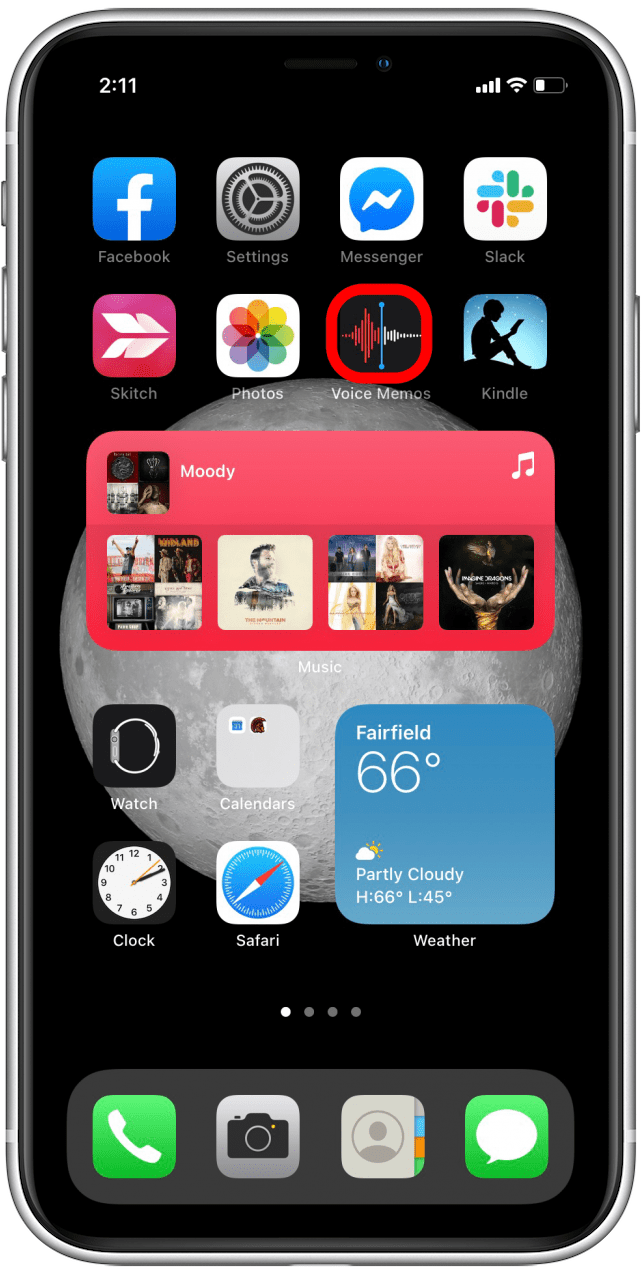

- Tap on the three dots at the bottom left of the expanded recording.
- Tap Edit Recording.
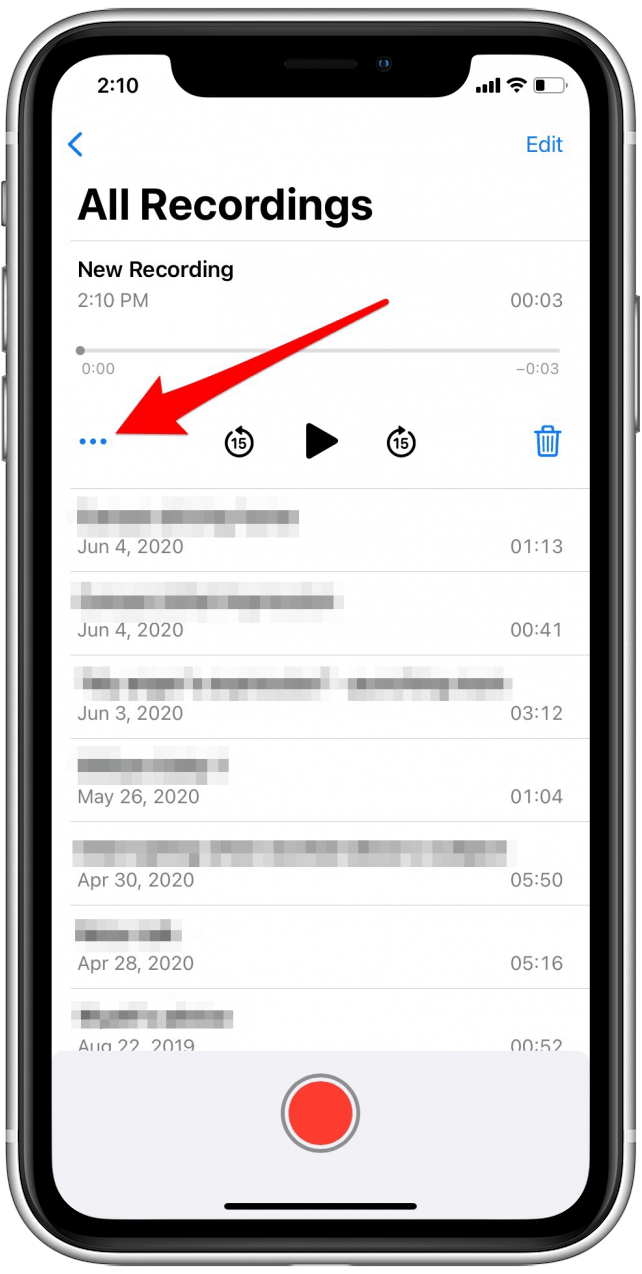
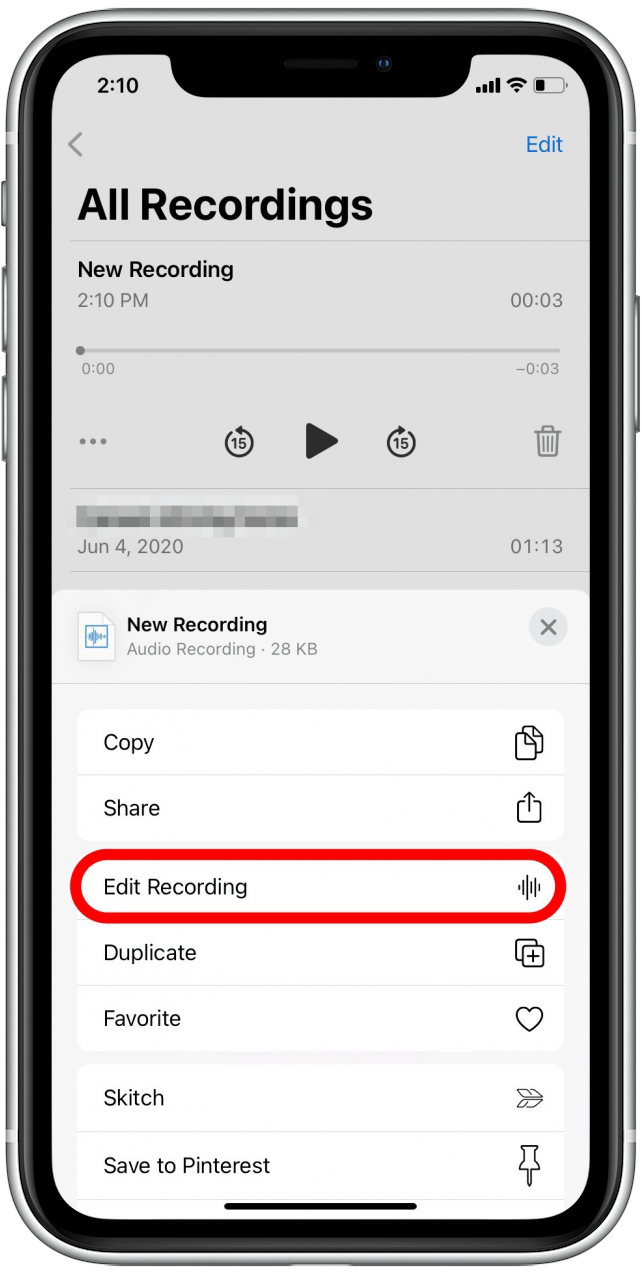
- Tap on the magic wand icon at the top left to improve sound quality.
- When that icon is blue, you've turned on Enhance Recording for that memo.
- If you'd like to turn Enhance Recording off for that specific recording, tap the magic wand again.
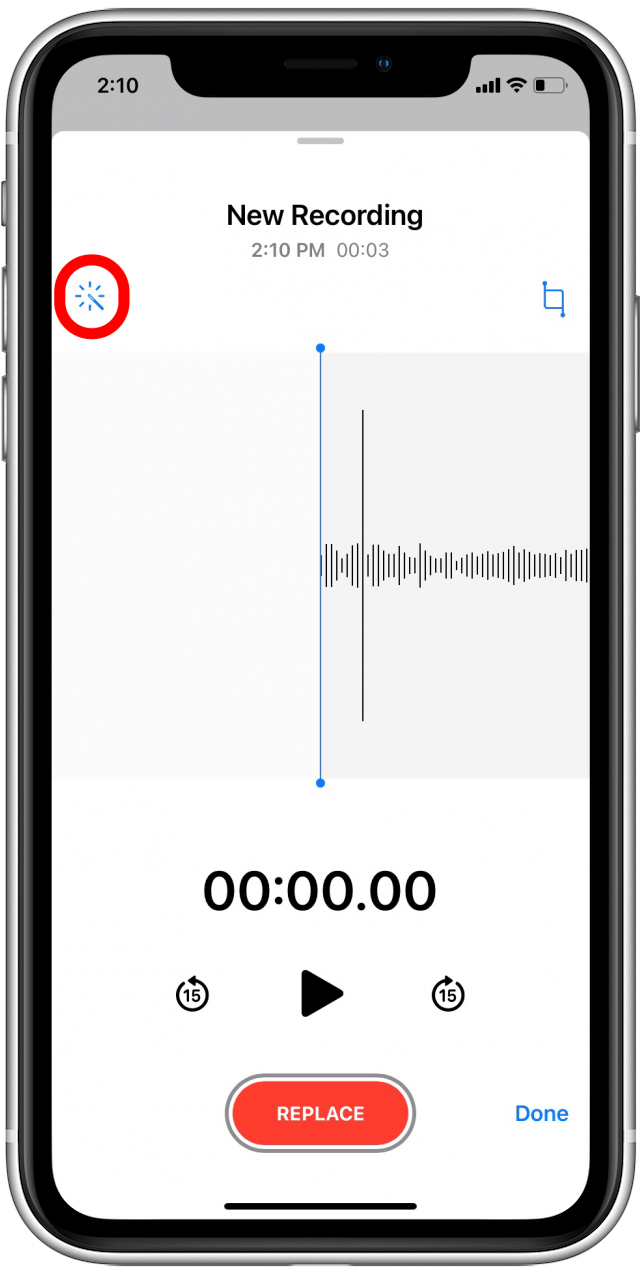
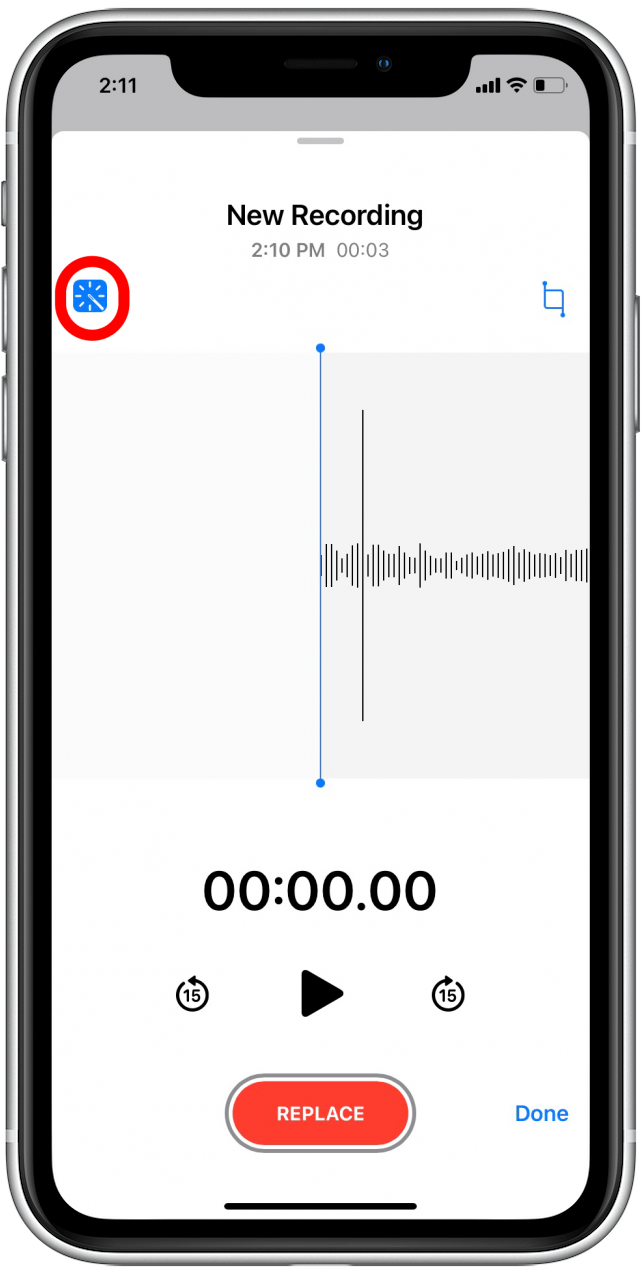
It's as simple as that! Yes, it's a little anticlimactic, but in most recordings Enhance Recording makes a very noticeable difference in sound quality. Please note, though, that some recordings won't be much different because the feature may not have much to suppress or "clean up" from the audio in the recording, or it may have a hard time discriminating between wanted sound and unwanted sound in certain circumstances. Still, I've been quite pleased with the results I've seen in my own improved Voice Memos! Next, learn how to transfer voice memos from your iPhone to your computer.
Top image credit: Dean Drobot / Shutterstock.com
Every day, we send useful tips with screenshots and step-by-step instructions to over 600,000 subscribers for free. You'll be surprised what your Apple devices can really do.

Erin MacPherson
Erin is a Web Editor for iPhone Life and has been a writer, editor, and researcher for many years. She has a degree in communication with an emphasis on psychology and communication, and has spent many of her professional years as a coach in various business and specialty fields. Erin officially joined the ranks of iPhone and Apple users everywhere around nine years ago, and has since enjoyed the unique and customized feel of Apple technology and its many gadgets. When she’s not working, Erin and her son enjoy outdoor adventures, camping, and spending time with their eclectic collection of pets.
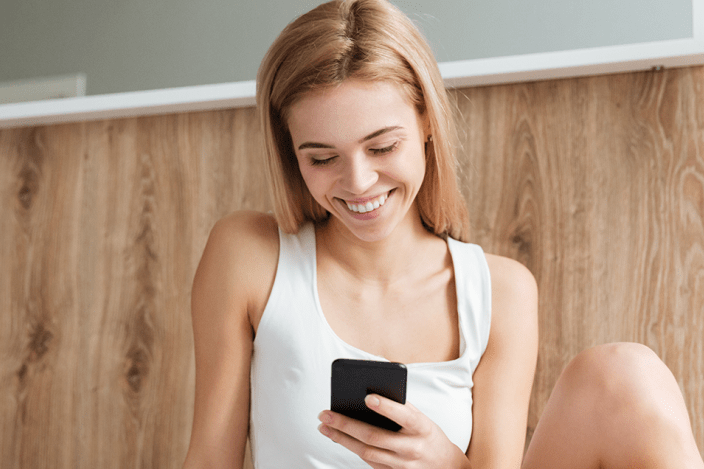
 Rachel Needell
Rachel Needell
 Rhett Intriago
Rhett Intriago

 Olena Kagui
Olena Kagui





 Amy Spitzfaden Both
Amy Spitzfaden Both

 Leanne Hays
Leanne Hays


