How to Force Quit a Mac If It’s Frozen
Here's how to force quit and restart your Mac if it's frozen. This tip works for laptop and desktop Macs.


You can force restart your iMac or MacBook if it freezes. Using force quit is the last option you should try if your Mac is frozen, because you may lose work you haven't saved. If possible, shut down your Mac by opening the Apple menu and choosing Shut Down. If your cursor won't move, though, here's how to force quit and restart a Mac.
Related: How to Cut, Copy & Paste Using Mac Keyboard Shortcuts
How to Force Quit on a MacBook Pro, MacBook Air & iMac
Let's get started learning how to force quit on a Mac. If your issue is actually with frozen apps on your Mac and not the whole computer, learn how to force quit Mac apps instead. For more great advice on what to do when your Apple devices glitch or freeze, check out our free Tip of the Day.
The first and easiest method:
- Hold down the Power button until your Mac shuts down.
- Wait a minute or two, then press the Power button again until your Mac reboots.
If that hasn't worked, and your keyboard has an Eject key:
- Press and hold the Control (Ctrl) key and the Eject key (it has a triangle shape over a horizontal line).
- A menu will pop up with Shut Down highlighted.
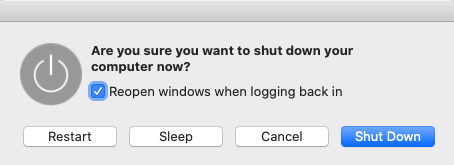
- Hit the Enter key to confirm you want to Shut Down.
If your Mac still hasn't shut down:
- Press and hold the Command key, the Control (Ctrl) key, and the power button or Touch ID/eject button, depending on which Mac you own.
- The screen will go blank, then dark, and then your Mac will restart.
For any of these options, your browser may offer the option to restore the force closed tabs.
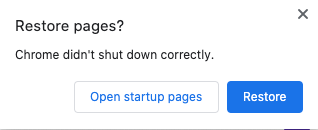
If your MacBook repeatedly crashes or freezes, visit Apple Diagnostics to learn if your Mac has a hardware issue. Next, learn how to force restart your iPhone and iPad to troubleshoot software issues.
Every day, we send useful tips with screenshots and step-by-step instructions to over 600,000 subscribers for free. You'll be surprised what your Apple devices can really do.

Leanne Hays
Leanne Hays has over a dozen years of experience writing for online publications. As a Feature Writer for iPhone Life, she has authored hundreds of how-to, Apple news, and gear review articles, as well as a comprehensive Photos App guide. Leanne holds degrees in education and science and loves troubleshooting and repair. This combination makes her a perfect fit as manager of our Ask an Expert service, which helps iPhone Life Insiders with Apple hardware and software issues.
In off-work hours, Leanne is a mother of two, homesteader, audiobook fanatic, musician, and learning enthusiast.


 Rhett Intriago
Rhett Intriago
 Leanne Hays
Leanne Hays
 Ashleigh Page
Ashleigh Page


 Rachel Needell
Rachel Needell

 August Garry
August Garry

 Olena Kagui
Olena Kagui



 Amy Spitzfaden Both
Amy Spitzfaden Both
