How to Force Quit Mac Apps
We’ll show you two easy ways to force quit an app on your Mac, including the force quit Mac shortcut.


When an app freezes but your computer is still responsive, you need to know how to force quit on a Mac to close an app and then reopen it. We’ll show you two ways to get to the Task Manager on a Mac, and what to do when you get there.
Related: How to Cut, Copy & Paste Using Mac Keyboard Shortcuts
How to Force Quit Mac Apps
Let's get started learning how to force quit Mac apps. If your entire Mac is frozen and the cursor won't move, learn how to force quit a Mac instead. For more great advice on what to do when your Apple devices glitch or freeze, check out our free Tip of the Day.
The first step in learning how to force quit on a Mac is to open the Mac Task Manager. There are two ways to access the Task Manager on a Mac, but once you're there the process to force quit Mac apps is the same.
- If you like Mac keyboard shortcuts, use option + cmd + esc to open the Task Manager.
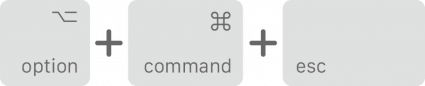 Image courtesy of Apple
Image courtesy of Apple
- If you'd rather use the menu, click on the Apple icon in the upper-left corner of your screen and then click on Force Quit... or Force Quit [App Name].
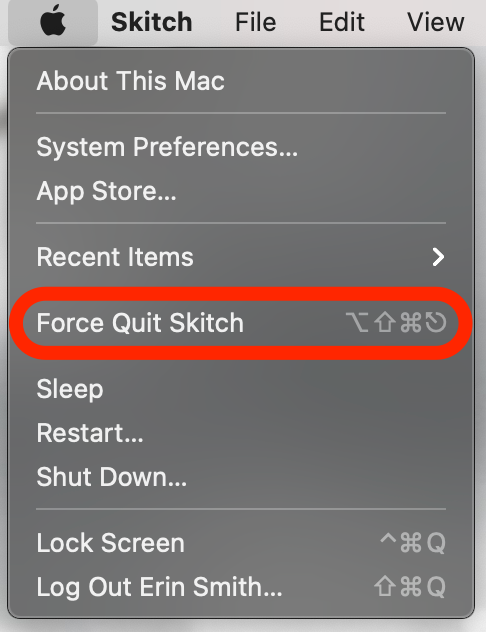
- When the Mac Task Manager pops up, click on the app you want to force close. The app will be highlighted.
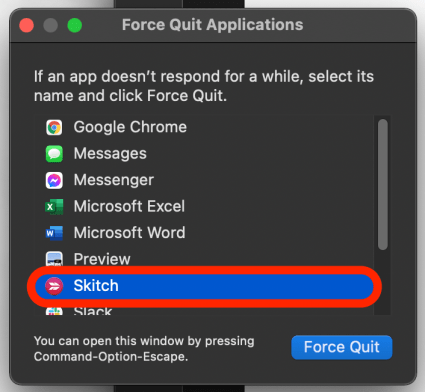
- Click Force Quit.

- Click Force Quit again to confirm.
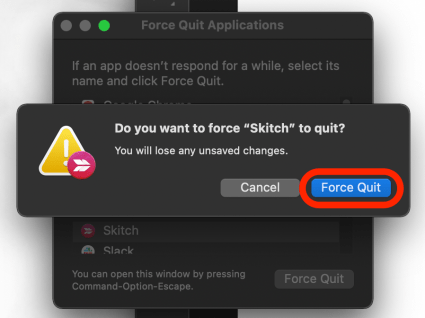
The app will close and you'll no longer see it in the Task Manager on your Mac. You can reopen the app if you choose. Next, learn how to use the exit full screen shortcut on your Mac.
Every day, we send useful tips with screenshots and step-by-step instructions to over 600,000 subscribers for free. You'll be surprised what your Apple devices can really do.

Erin MacPherson
Erin is a Web Editor for iPhone Life and has been a writer, editor, and researcher for many years. She has a degree in communication with an emphasis on psychology and communication, and has spent many of her professional years as a coach in various business and specialty fields. Erin officially joined the ranks of iPhone and Apple users everywhere around nine years ago, and has since enjoyed the unique and customized feel of Apple technology and its many gadgets. When she’s not working, Erin and her son enjoy outdoor adventures, camping, and spending time with their eclectic collection of pets.
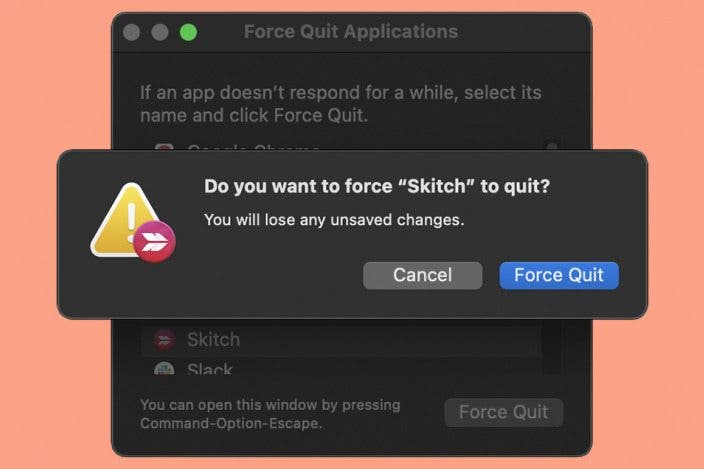

 Leanne Hays
Leanne Hays

 Olena Kagui
Olena Kagui
 Amy Spitzfaden Both
Amy Spitzfaden Both
 Rhett Intriago
Rhett Intriago





 August Garry
August Garry
 Donna Schill
Donna Schill


