Quickly Reply to Texts on Apple Watch


Do you ever wish communication was simpler and more accessible on your Apple Watch? That was the idea behind Apple Watch's Default Replies and Smart Replies, but too often you just can't find the right reply. We’ll show you how to create a custom reply message on your iPhone's Watch app.
Why You'll Love This Tip:
- Responding to texts on an Apple Watch can be time-consuming. Custom replies can save you a lot of time.
- Apple's scripted auto-reply messages sound robotic, but custom replies sound just like you.
Create Custom Reply Message from iPhone Watch App
System Requirements
This tip works on Apple Watches running watchOS 10 or later. Find out how to update to the latest version of watchOS.
Your watch comes with a whole host of pre-programmed responses, called Apple Watch Default Replies. You can delete replies you don't like or won't use, and you can create custom text message replies if you use certain phrases or hard-to-dictate names frequently and would rather not have to type them out each time you respond to a text. For more Apple Watch messaging tips, I recommend signing up for our free Tip of the Day newsletter. Here's how to set up a quick reply on your iPhone's Watch app:
- Open the Watch app.

- Scroll down and tap on Messages.
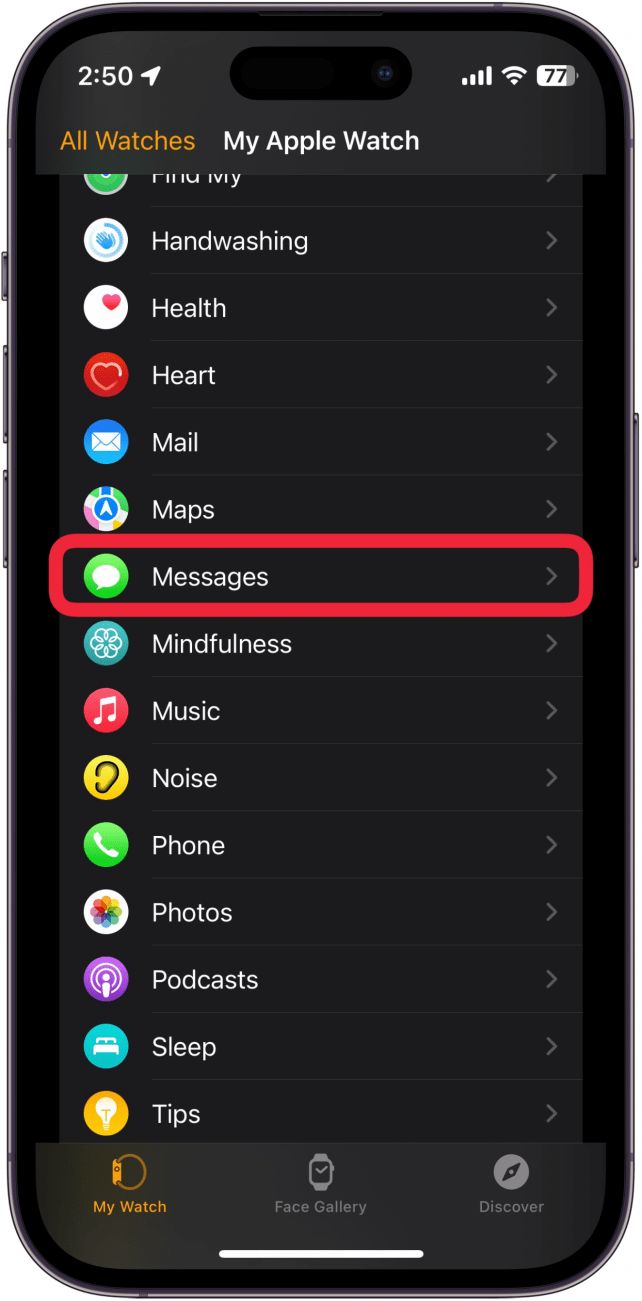
- Tap on Default Replies.
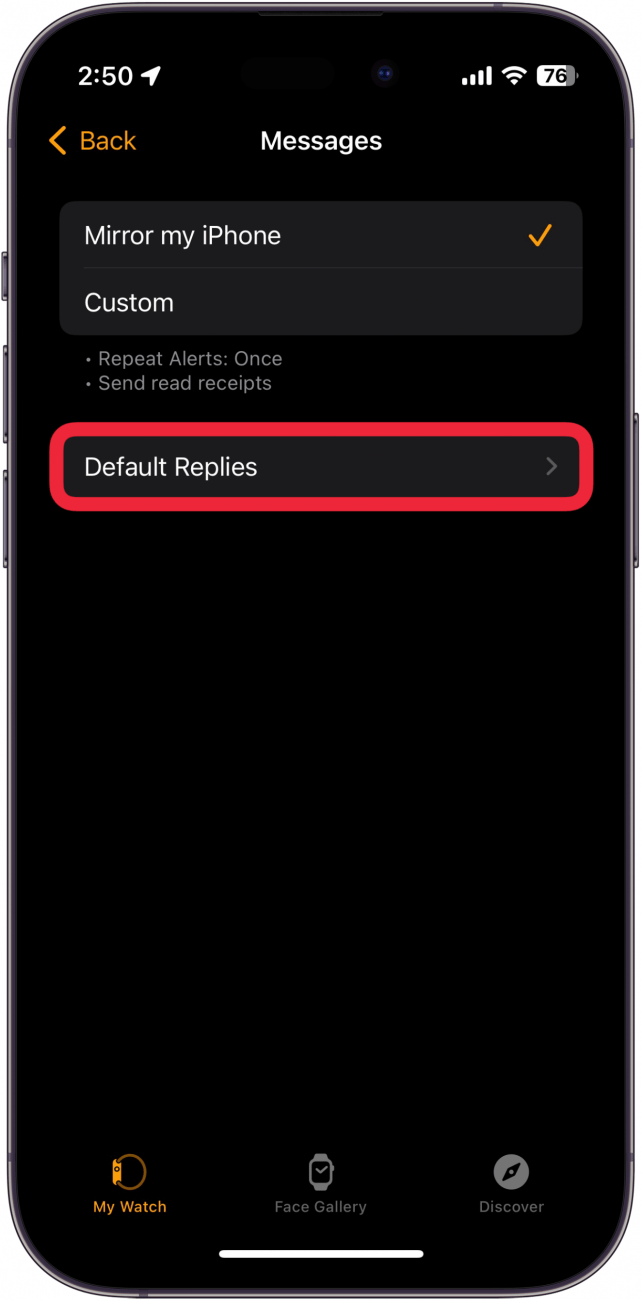
- While you're here, it's a good idea to make sure the Smart Replies Apple Watch feature is toggled on. This will tailor your suggested replies to your conversation, making it even easier to text back.

- Scroll down if necessary, and tap on Add reply.
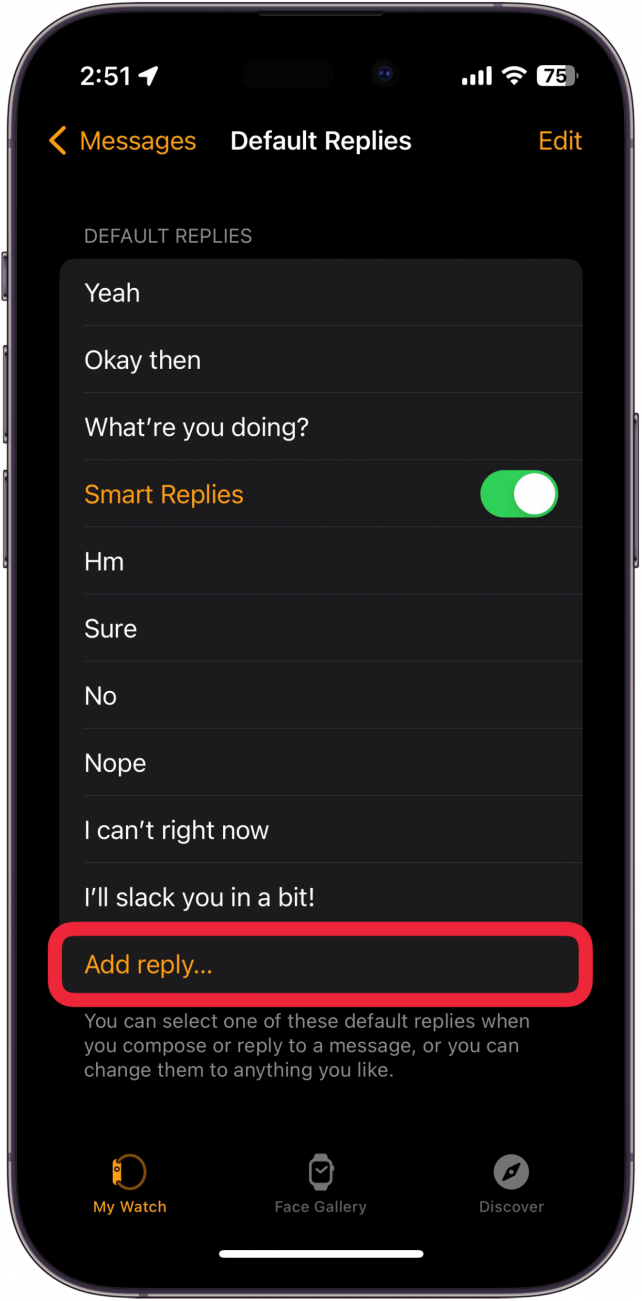
- Type in the custom message you'd like to add, then tap Done.
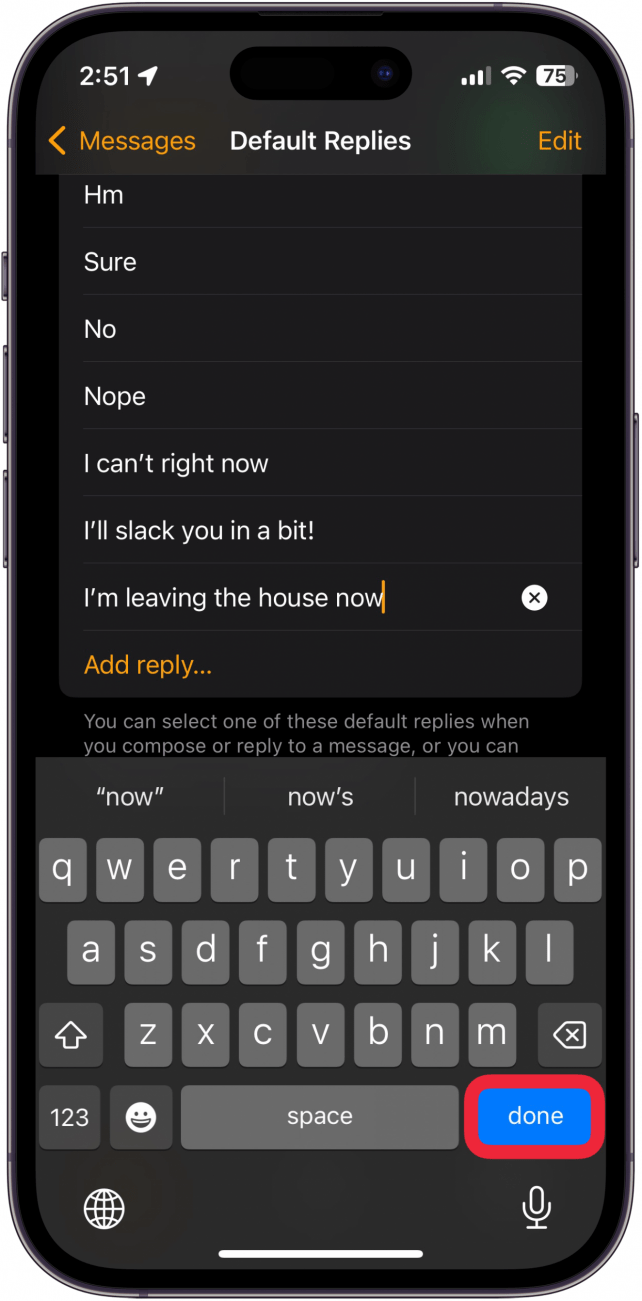
- If you'd like to, you can also remove unwanted Default Replies by tapping Edit in the upper-right corner.

- Tap the red minus icon next to the reply you'd like to remove.
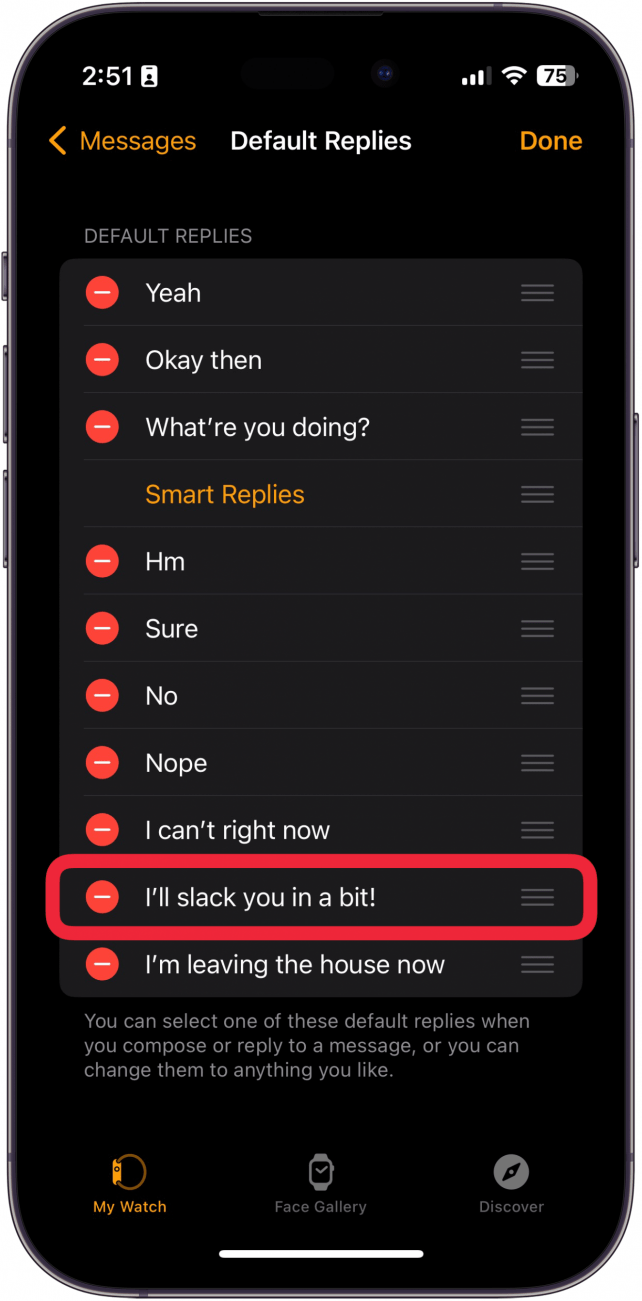
-
Confirm by tapping Delete.

Pro Tip
Apple Watch custom text replies still require you to open the message, select a default reply, and tap send. You can also set up auto-reply text messages on your iPhone using your Focus settings.
It's simple to set up custom reply messages from your iPhone's Watch app, and it'll make a world of difference when replying to texts on the go. You can easily tap any of your custom replies when you receive a text on your Apple Watch. Next, check out our guide on how to text on the Apple Watch, as well as how to use the keyboard on your Apple Watch.
Every day, we send useful tips with screenshots and step-by-step instructions to over 600,000 subscribers for free. You'll be surprised what your Apple devices can really do.

Erin MacPherson
Erin is a Web Editor for iPhone Life and has been a writer, editor, and researcher for many years. She has a degree in communication with an emphasis on psychology and communication, and has spent many of her professional years as a coach in various business and specialty fields. Erin officially joined the ranks of iPhone and Apple users everywhere around nine years ago, and has since enjoyed the unique and customized feel of Apple technology and its many gadgets. When she’s not working, Erin and her son enjoy outdoor adventures, camping, and spending time with their eclectic collection of pets.


 Hal Goldstein
Hal Goldstein
 Amy Spitzfaden Both
Amy Spitzfaden Both
 Leanne Hays
Leanne Hays
 Rhett Intriago
Rhett Intriago

 Rachel Needell
Rachel Needell








 Cullen Thomas
Cullen Thomas
 Olena Kagui
Olena Kagui