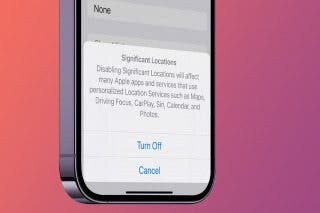How to Cancel Amazon Music on iPhone
If you’ve decided you don’t need another music subscription, we’ll show you how to cancel Amazon Music from your iPhone.


Amazon Music Unlimited is a great service to have on your iPhone if you’re a heavy music listener. However, if you’ve tried it and decided it’s not a service you need, canceling Amazon Music can be a bit confusing. Luckily, we can show you how to cancel Amazon Music online and through the Amazon Music app.
How to Cancel Amazon Music through Apple Settings
Depending on how you signed up for Amazon Music Unlimited, there are multiple ways of canceling your subscription. If you signed up through the iPhone or iPad Amazon Music app, the subscription should be linked to your Apple ID, so you’ll need to cancel by following the steps below. For more handy iPhone tips, consider signing up for our free Tip of the Day Newsletter. Now, let's cover how to cancel your Amazon Music subscription:
- Open the Amazon Music app.
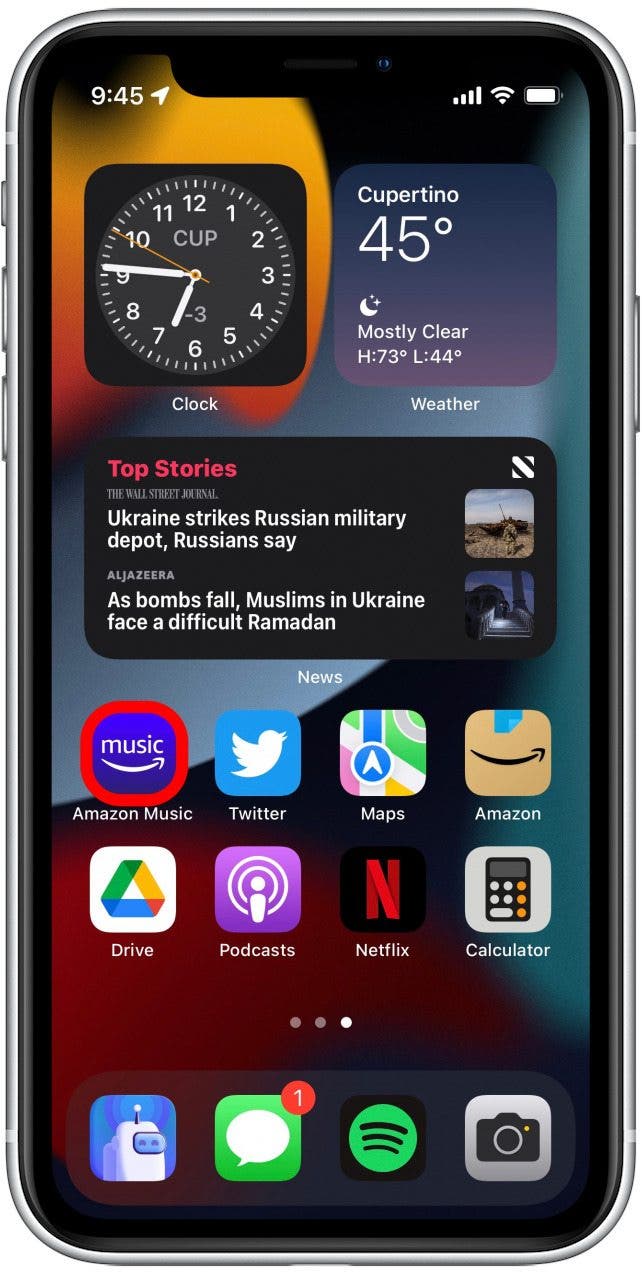
- Tap the gear icon in the upper-right corner.
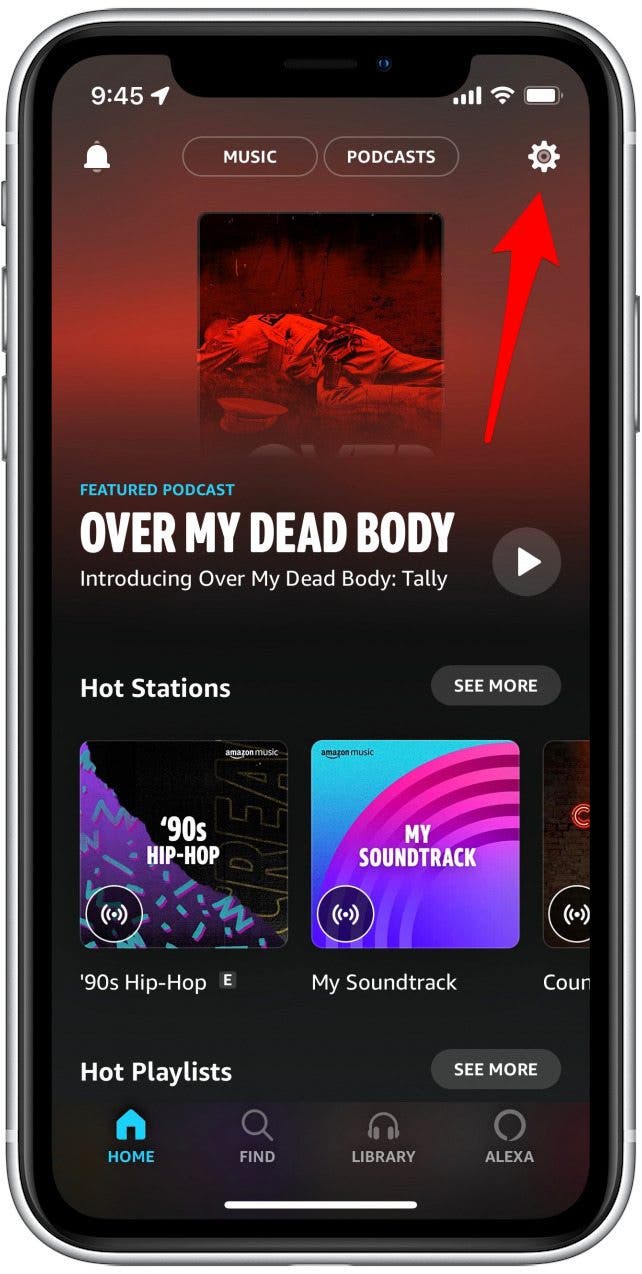
- Tap Settings.
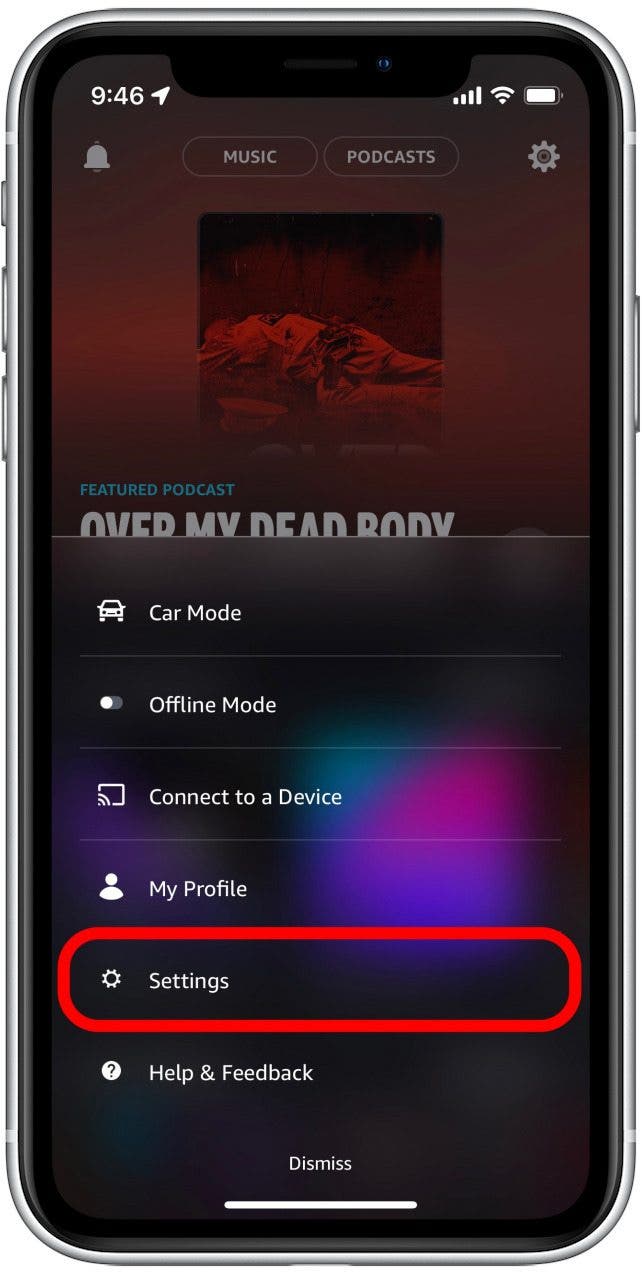
- Tap Manage your subscription. The app will redirect you to your Apple subscriptions in the Settings app.
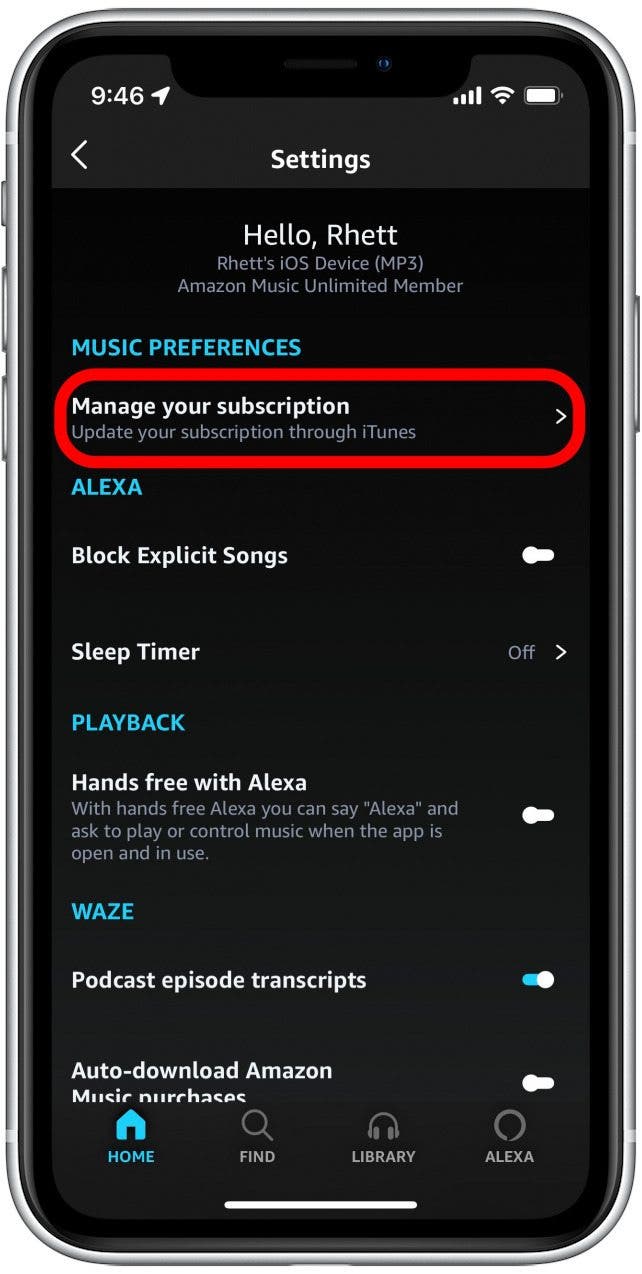
- Tap Amazon Music: Songs & Podcasts.
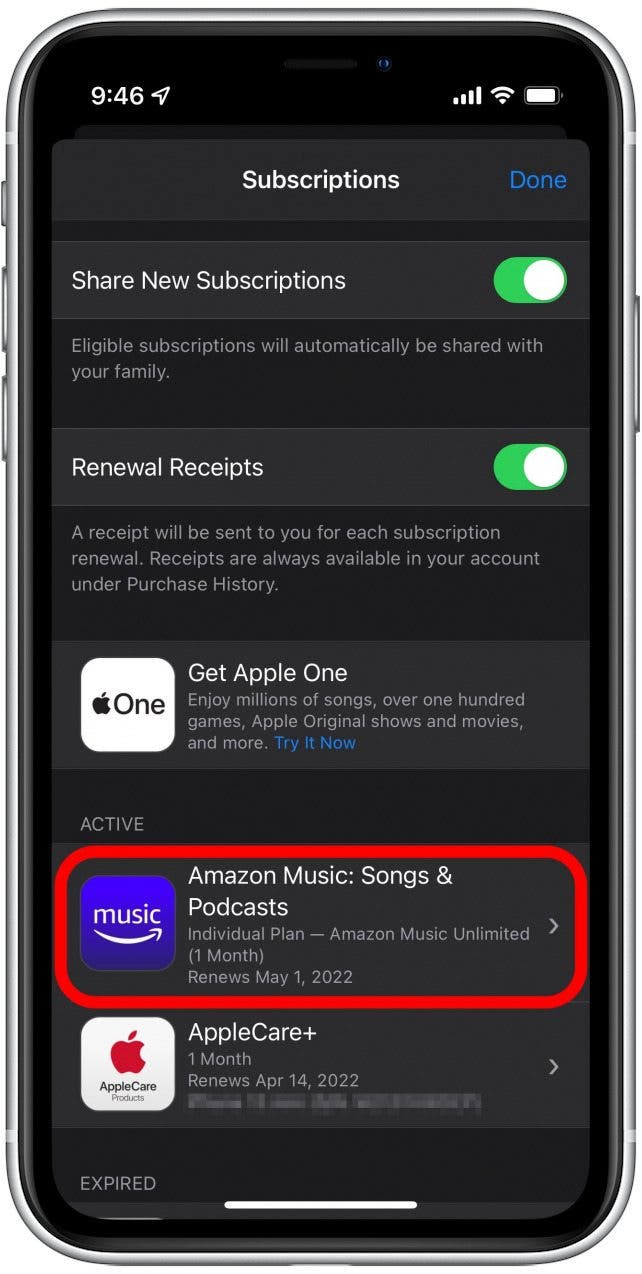
- Tap Cancel or Cancel Free Trial.
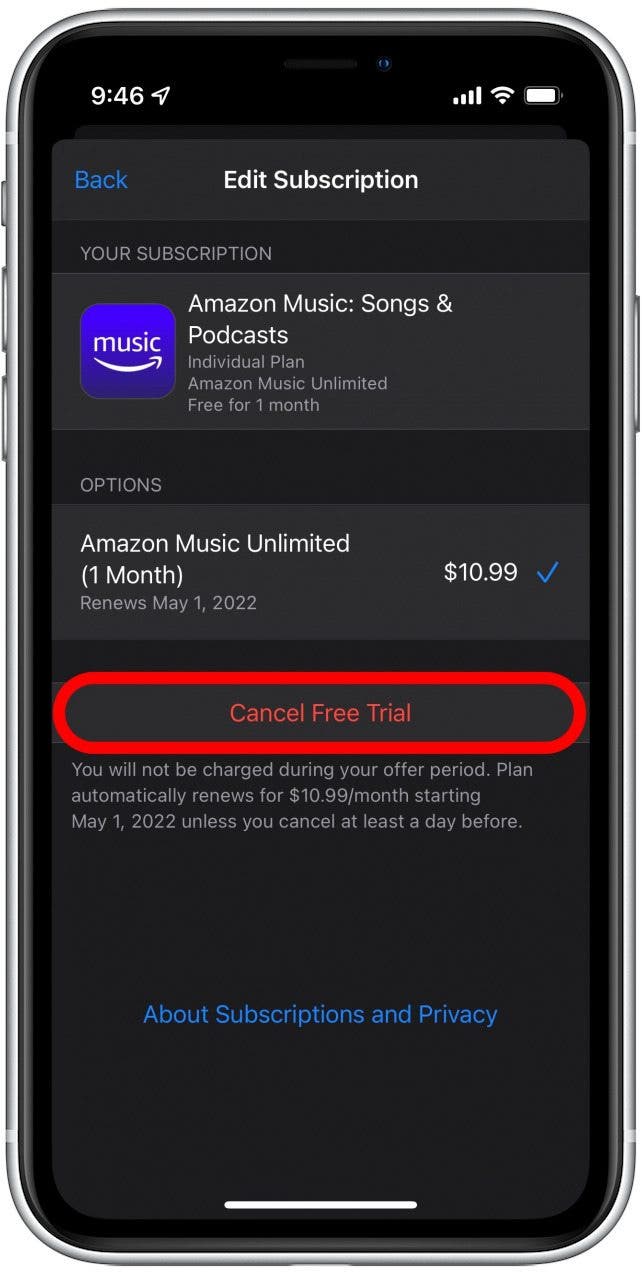
- Tap Confirm to cancel your Amazon Music subscription.
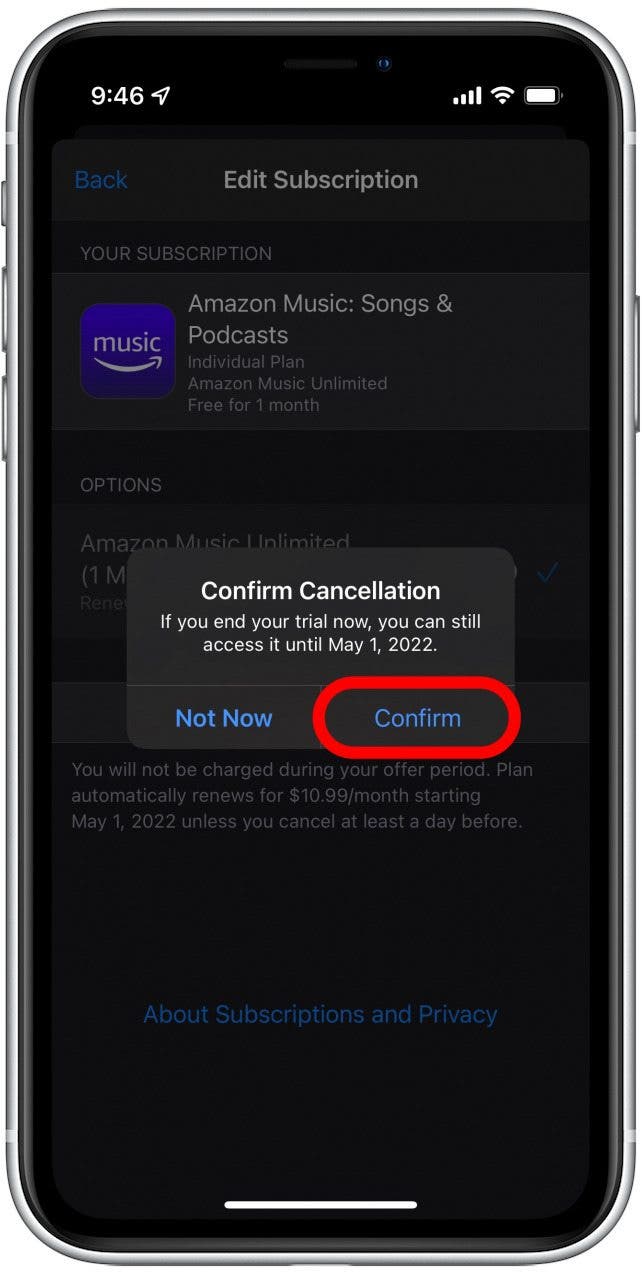
You'll still be able to listen to music on the Amazon music app until the end of your current billing period. After that, you'll need to resubscribe in order to access the service.
Related: How To Download All Your Songs in Apple Music to Your iPhone
How to Cancel Amazon Music Subscription Online
If you subscribed to Amazon Music through the Amazon app or online, your subscription is likely linked to a debit or credit card. This means that you can cancel the subscription directly from your Amazon account settings. Here's how to cancel your Amazon Music subscription from a browser:
- Go to Amazon.com.
- If you are not already logged in, tap Sign In and enter your username and password.
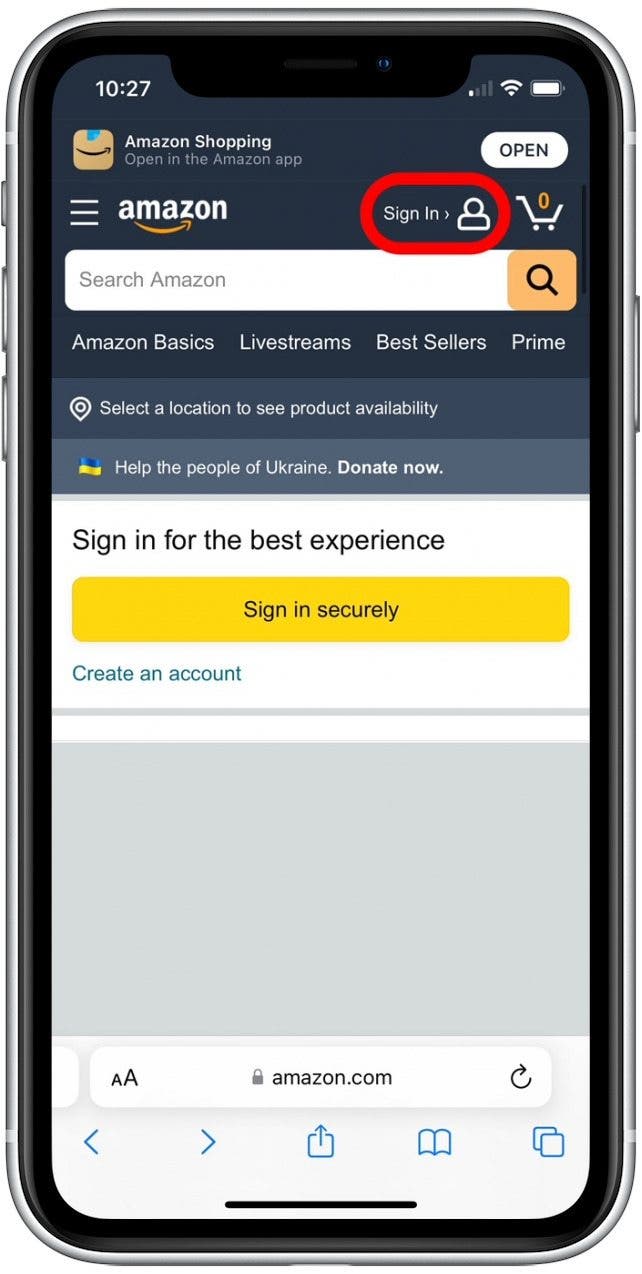
- Once you are signed in, tap your profile icon.
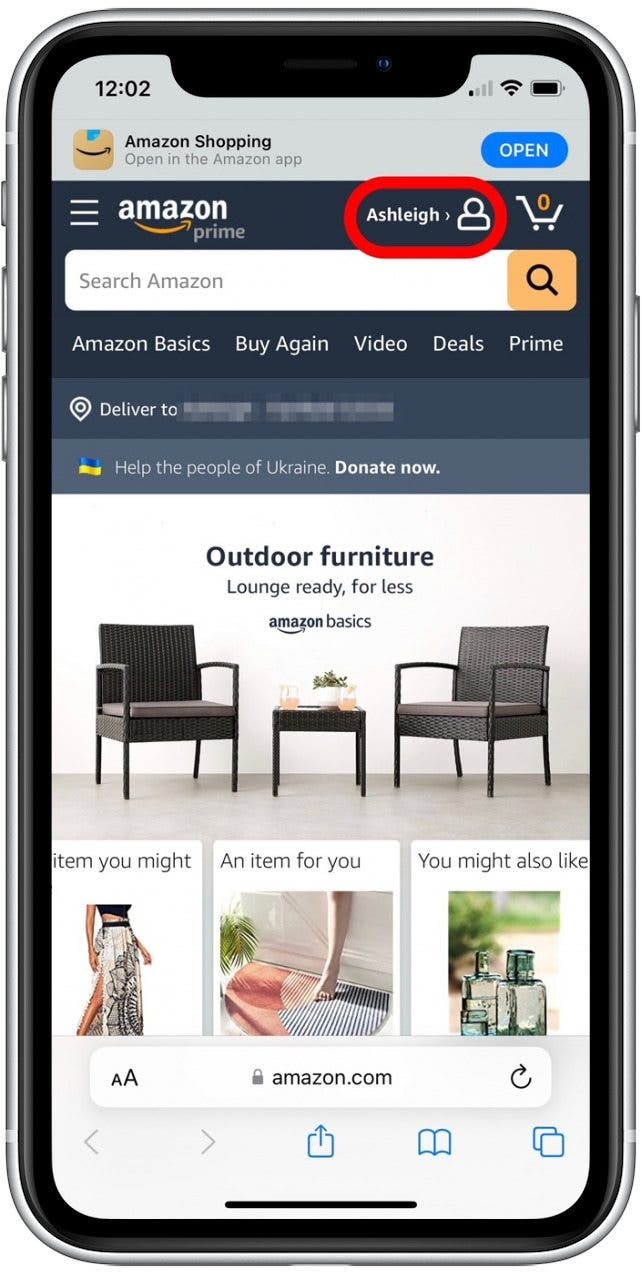
- Scroll down and tap Your Memberships & Subscriptions.
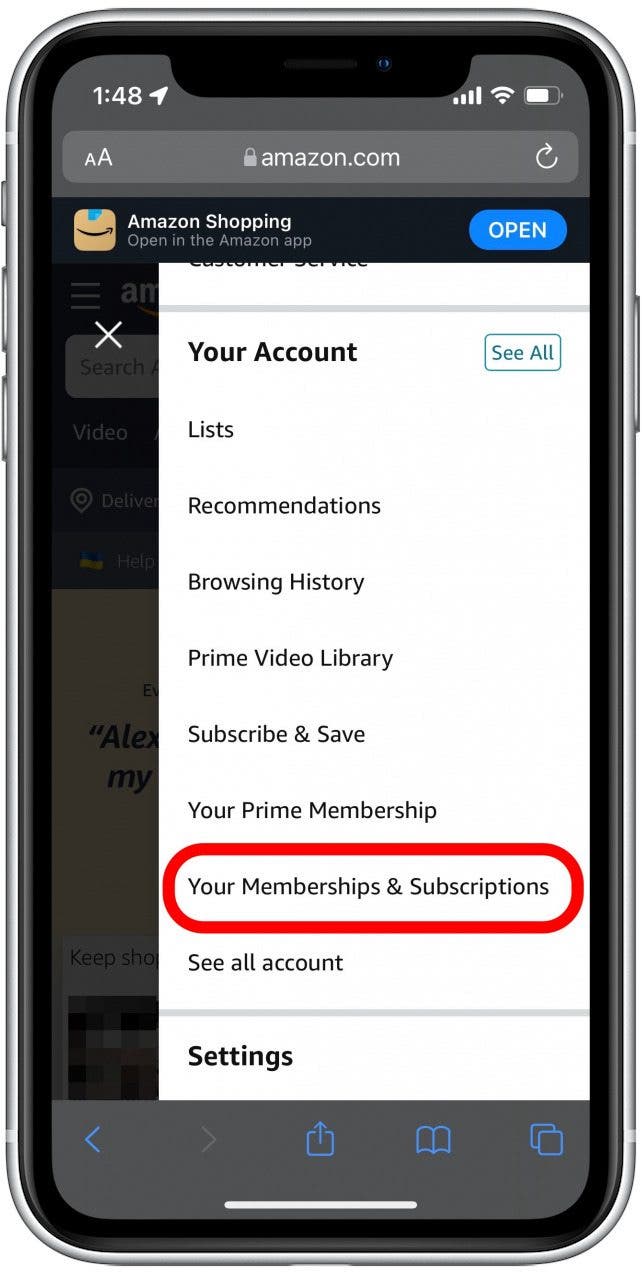
- Scroll down to Amazon Music Unlimited, and tap Cancel Subscription.
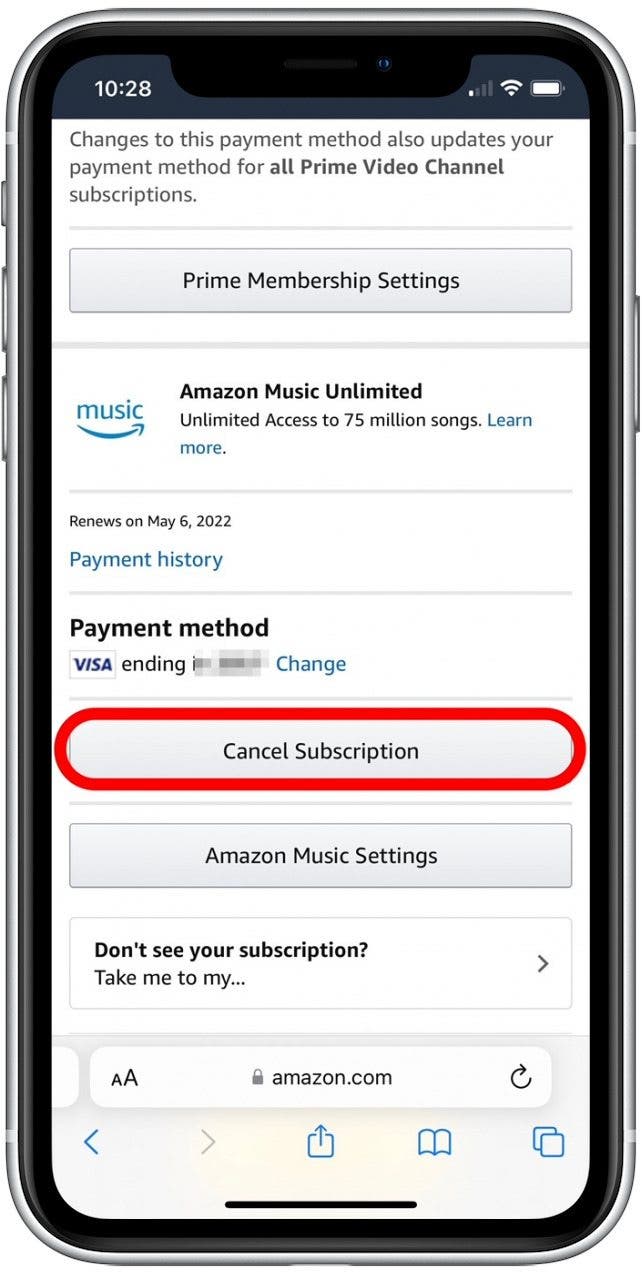
- Tap Continue to cancel.
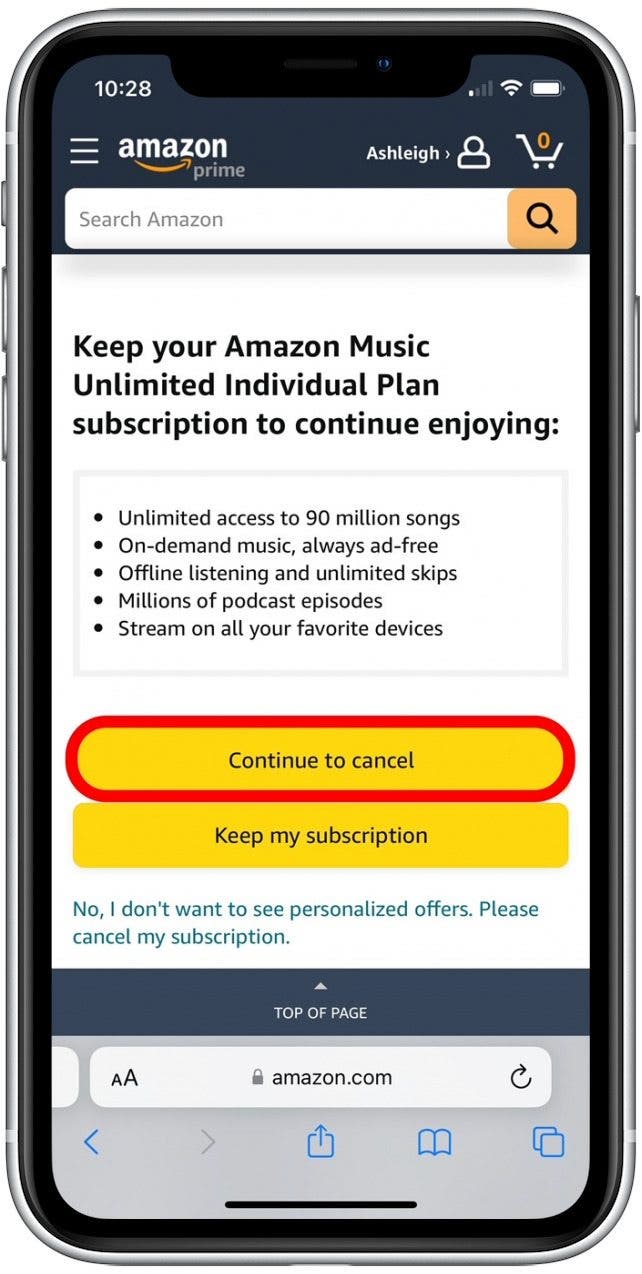
- You might be offered a discount deal to keep your membership. If you still wish to cancel, tap Continue to Cancel.
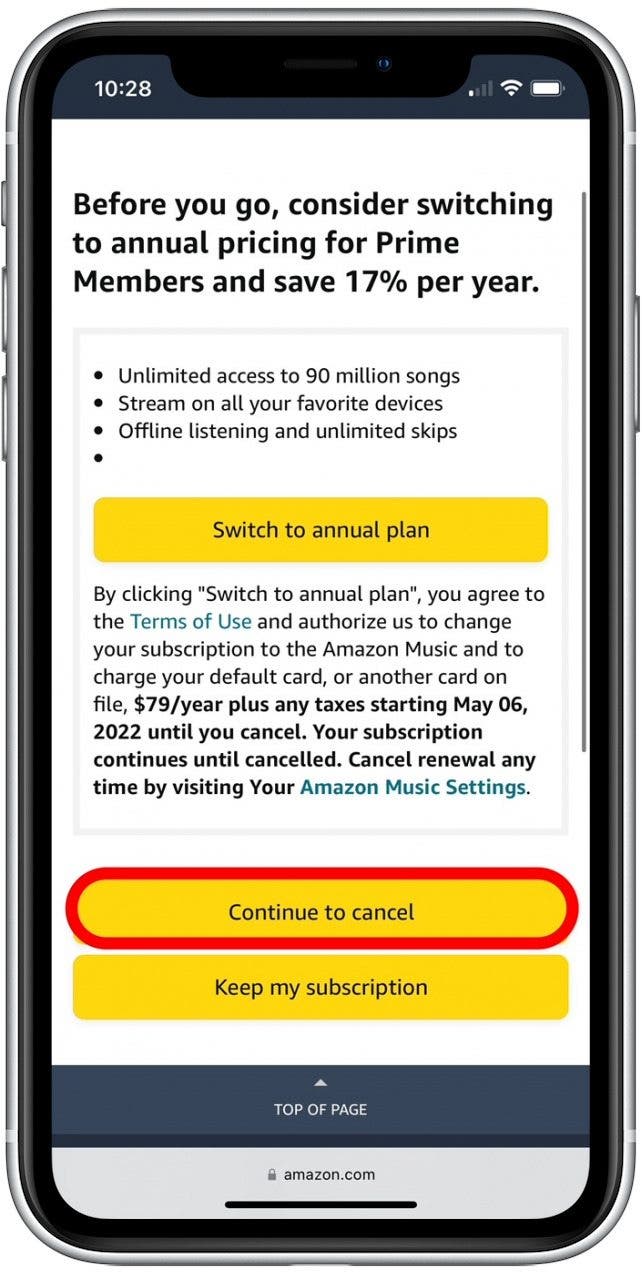
- Tap Confirm cancellation to end your subscription.
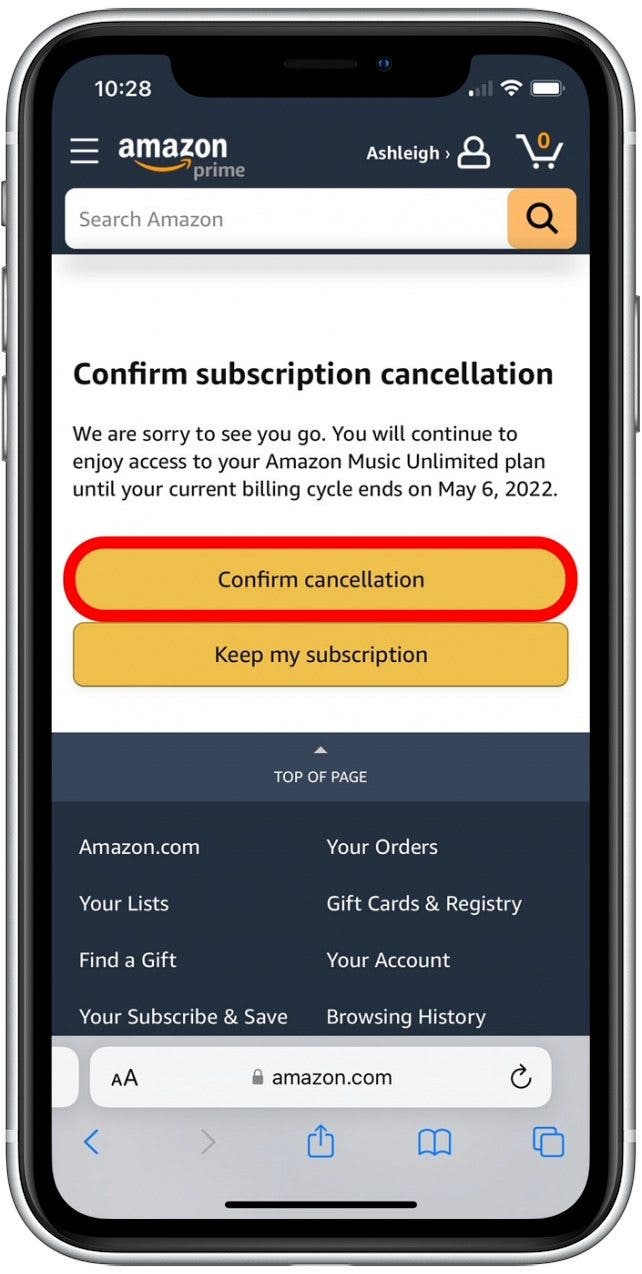
Once you’ve canceled your Amazon Music subscription, you will be free to try another music streaming service. There are many options to choose from when it comes to streaming music on an iPhone, so selecting the right one for your preferences, price range, and convenience is important. If you're wondering how to delete expired subscriptions on iPhone, we've got you covered.

Rhett Intriago
Rhett Intriago is a Feature Writer at iPhone Life, offering his expertise in all things iPhone, Apple Watch, and AirPods. He enjoys writing on topics related to maintaining privacy in a digital world, as well as iPhone security. He’s been a tech enthusiast all his life, with experiences ranging from jailbreaking his iPhone to building his own gaming PC.
Despite his disdain for the beach, Rhett is based in Florida. In his free time, he enjoys playing the latest games, spoiling his cats, or discovering new places with his wife, Kyla.
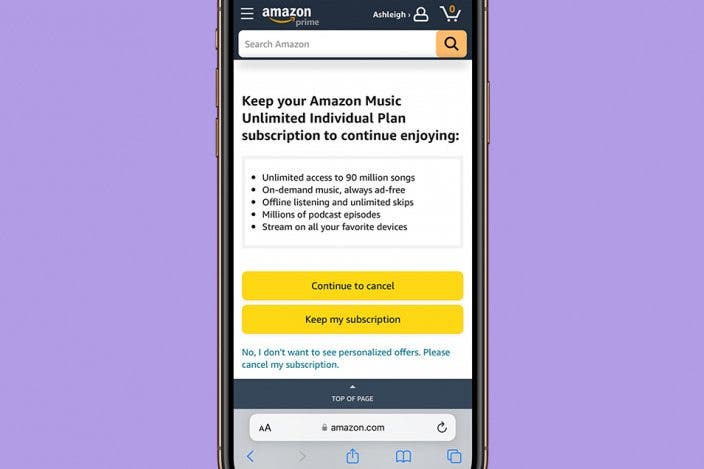

 Olena Kagui
Olena Kagui
 Amy Spitzfaden Both
Amy Spitzfaden Both
 Rhett Intriago
Rhett Intriago
 Donna Schill
Donna Schill
 Rachel Needell
Rachel Needell

 Susan Misuraca
Susan Misuraca


 Devala Rees
Devala Rees