How to Clear Safari History on iPhone & iPad


If you share a device with others, you may wish to keep parts of your Safari history on your iPhone or iPad private. You can clear your entire iPhone Safari history, or delete history on iPhone selectively. Here's how to clear searches on iPhone or iPad.
Why You'll Love This Tip:
- Learn how to delete search history on iPhone for individual websites.
- Clear history on iPhone in Safari for an hour, today, today and yesterday, or all history.
How to Clear Searches on iPhone in Safari
System Requirements
This tip works on any iPhone or iPad running iOS 16 or iPadOS 16 or later. Find out how to update your iPhone.
It's really simple to clear history on your iPhone in Safari, whether you want to delete individual links or clear out all your history. If you know in advance you want to keep your Safari history private, you can also turn on Private Browsing. Here's how to clear search history on iPhone in Safari.
- Open the Safari app.
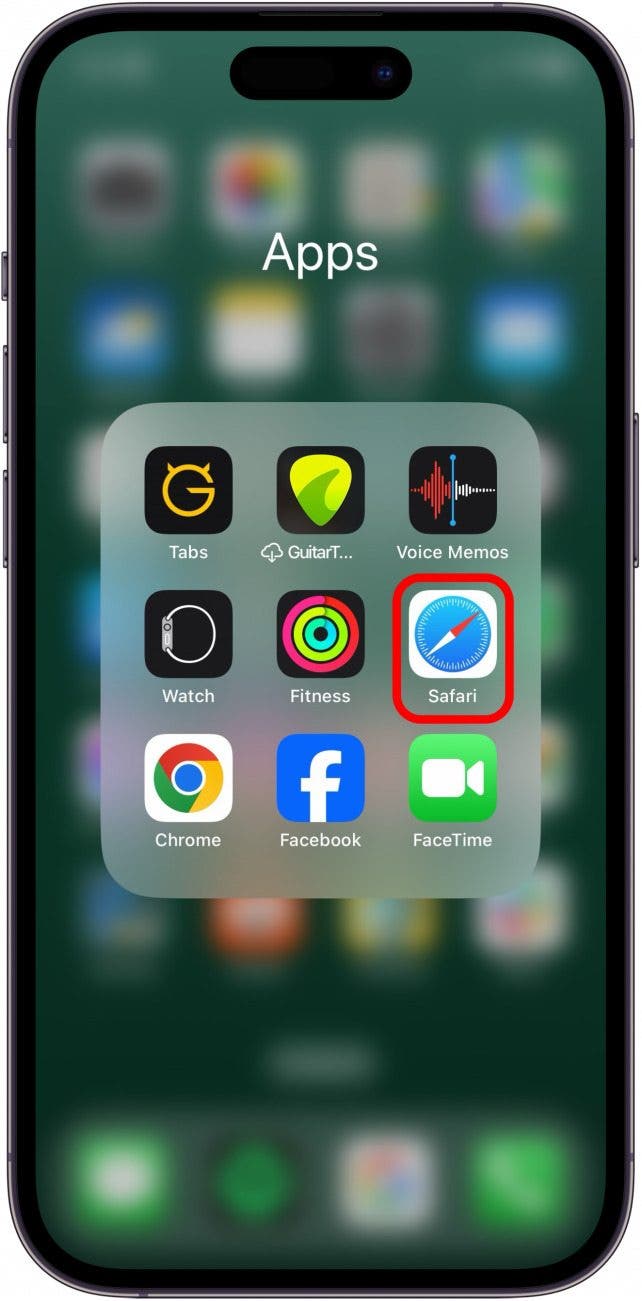
- Tap the Bookmarks button.
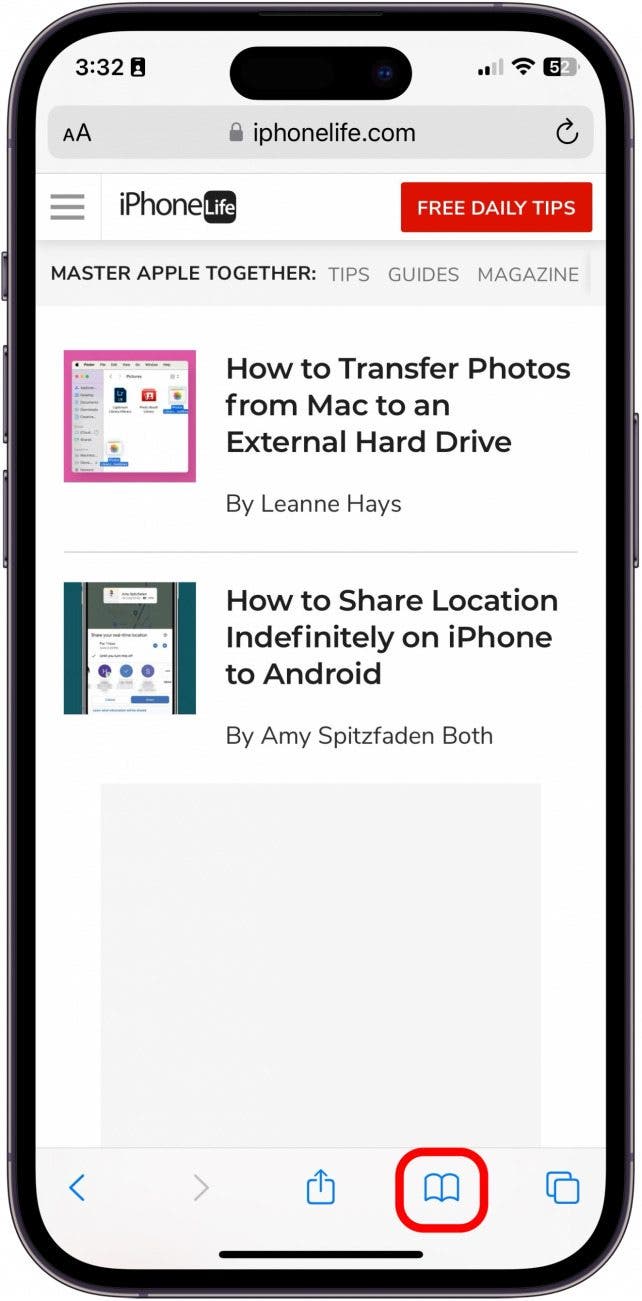
- Tap the History tab.
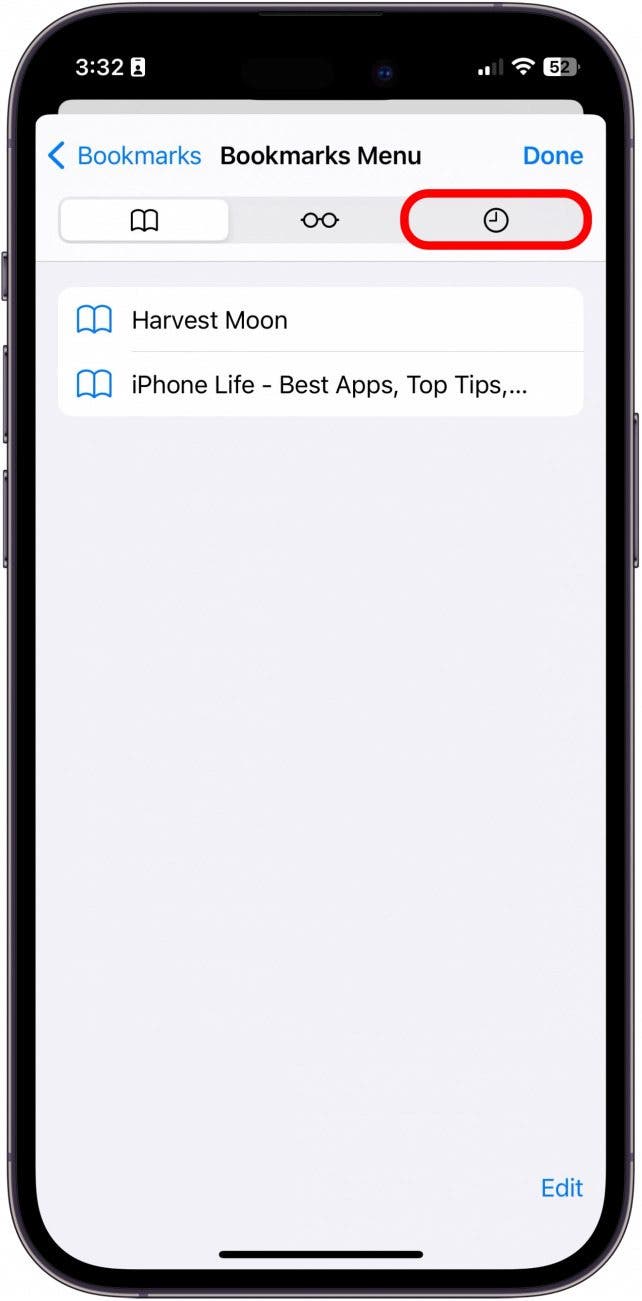
- Tap the day or time of day to expand it.
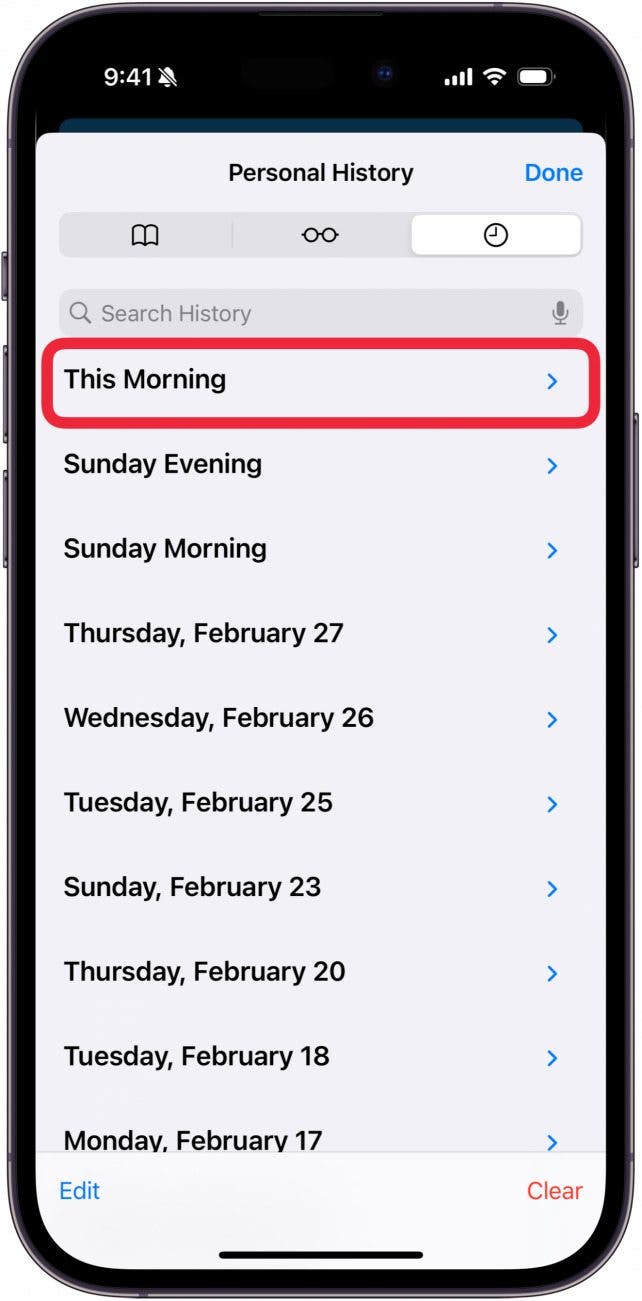
- To delete websites individually, swipe from right to left.
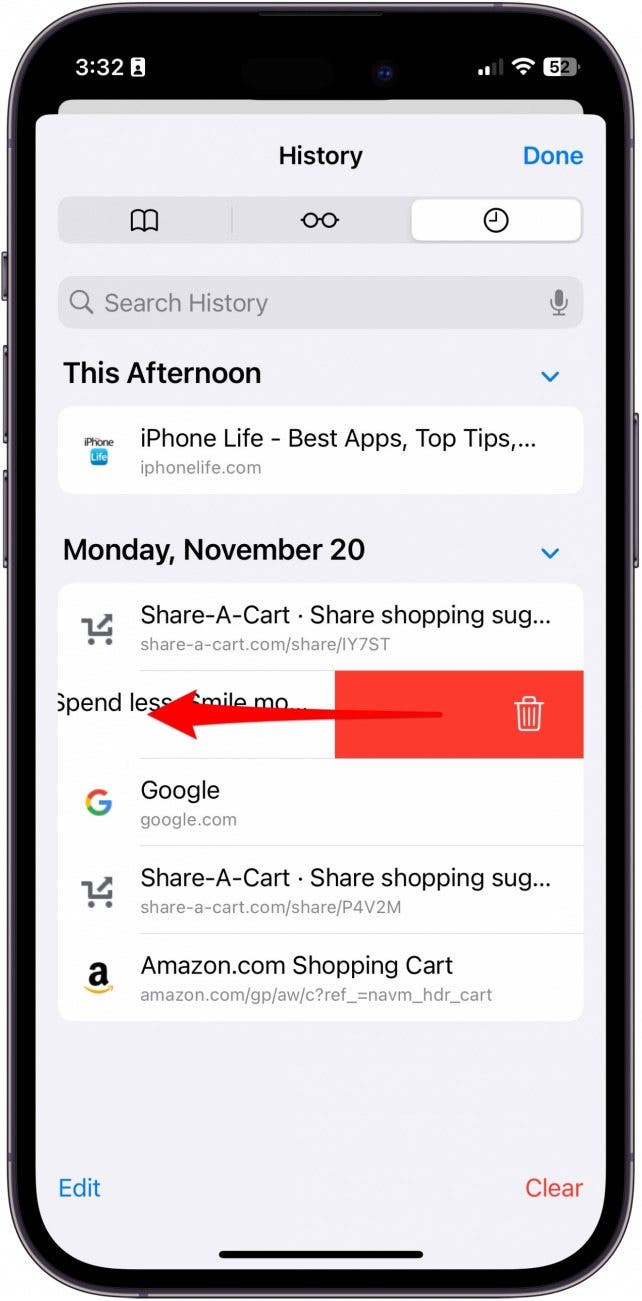
- To delete websites all at once, tap Clear.
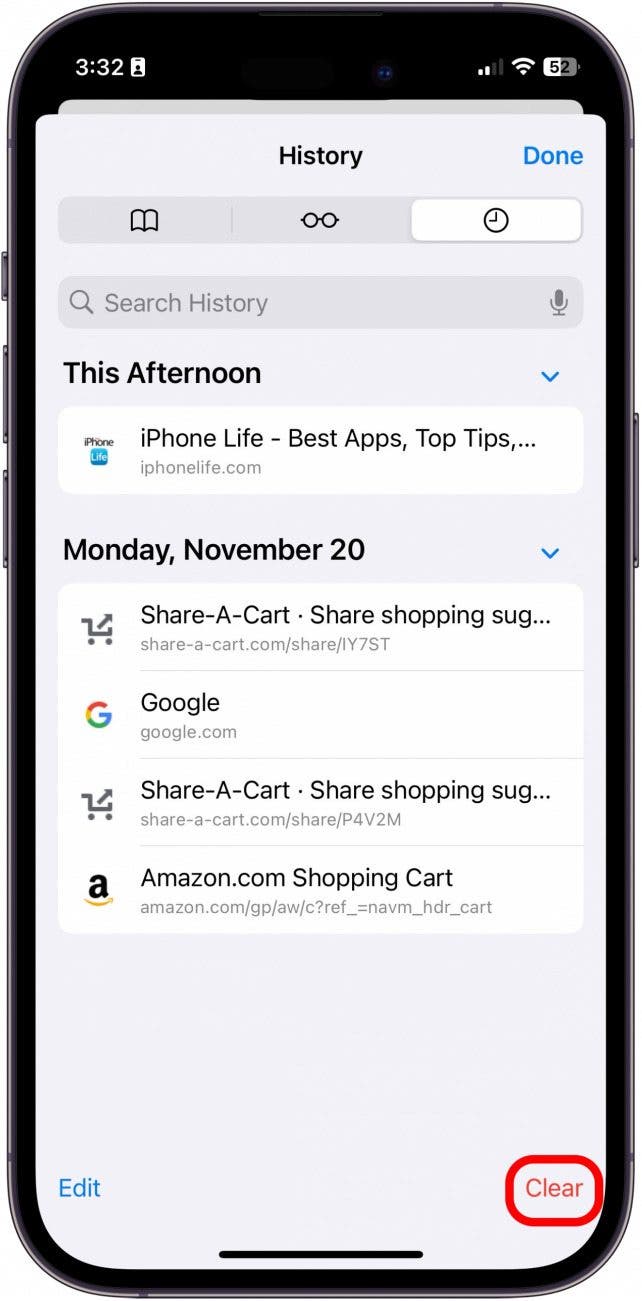
- From here, you will see a menu with options for how far back you'd like to clear your history. Choose which option works best for you.
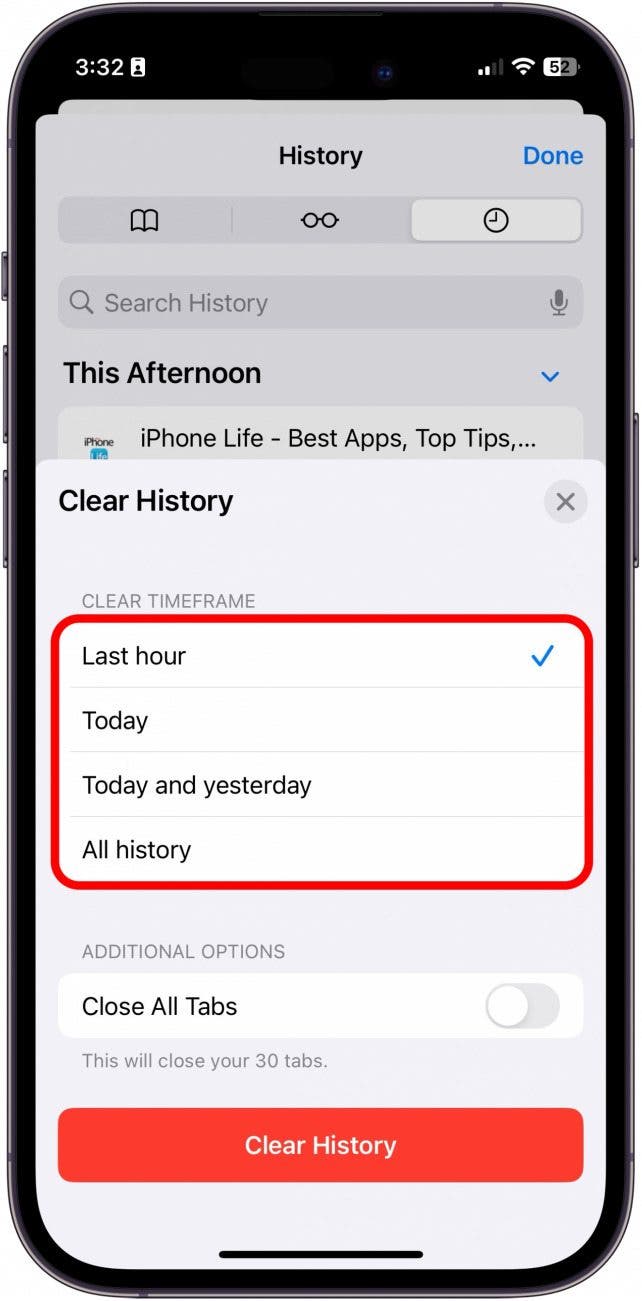
- Then, tap Clear History.
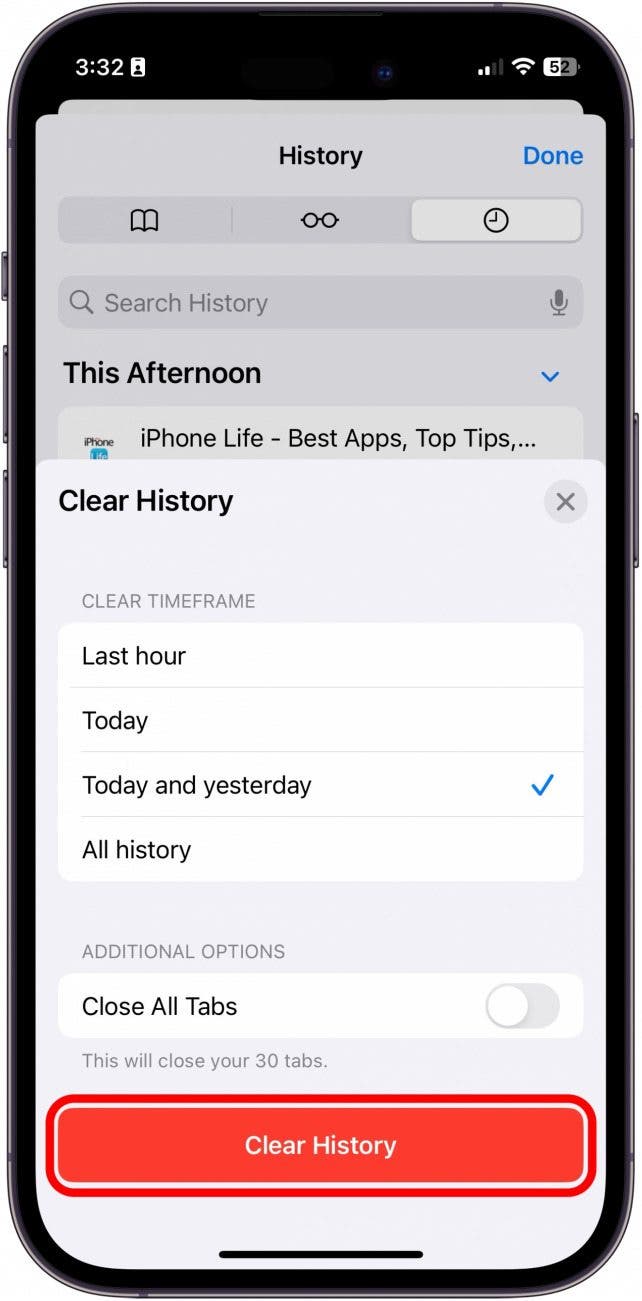
And that's how you delete safari history, whether all at once or individual links. Now, you can keep your browsing history private and more secure. If you like learning tips about using your Apple devices, be sure to sign up for our free Tip of the Day!
Every day, we send useful tips with screenshots and step-by-step instructions to over 600,000 subscribers for free. You'll be surprised what your Apple devices can really do.

Sarah Kingsbury
As the Editorial Director at iPhone Life, Sarah Kingsbury manages the online editorial team and oversees all website content. She is a long-time Apple enthusiast who never goes anywhere without her Apple Watch and owns way too many HomePods. Since joining iPhone Life in 2013, Sarah has done everything from writing hundreds of how-to articles to founding the Daily Tip newsletter. She even co-hosted the early episodes of the iPhone Life Podcast. When not at work, Sarah can be found hiking in the mountains and canyons around Las Vegas, where she lives with her partner and dogs.

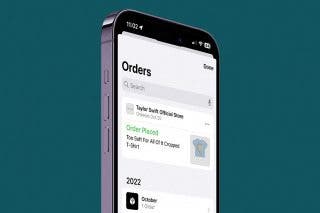
 Amy Spitzfaden Both
Amy Spitzfaden Both
 Cullen Thomas
Cullen Thomas
 Rhett Intriago
Rhett Intriago
 Linda Ruth
Linda Ruth
 Leanne Hays
Leanne Hays


 Rachel Needell
Rachel Needell


 Olena Kagui
Olena Kagui



 Hal Goldstein
Hal Goldstein