Tip of the Day: How to Move a Reminder to a Different List



If you ask Siri to set a reminder for you, but forget to specify a Reminders list, it will end up on your default Reminders list. (Read this tip to find out how to set a Reminders list as your default list.) There's no need to recreate the reminder on a different list though; it's easy to move a reminder from one list to another.
In Reminders, open your default list and tap on the reminder you wish to move to select it. Next, tap on the information icon on the right and then tap on the list name.
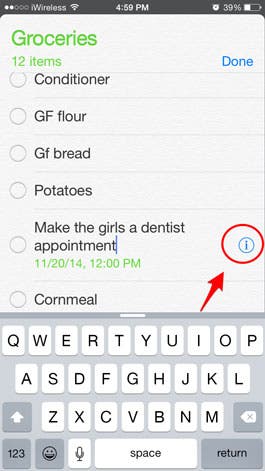
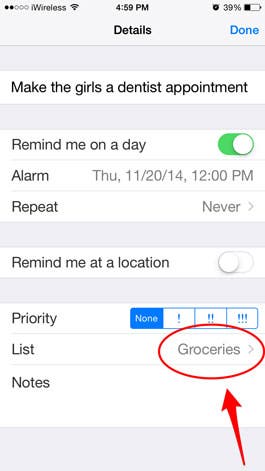
This will take you to a list of all your Reminders lists. Tap on the name of the list to which you want to move the reminder.
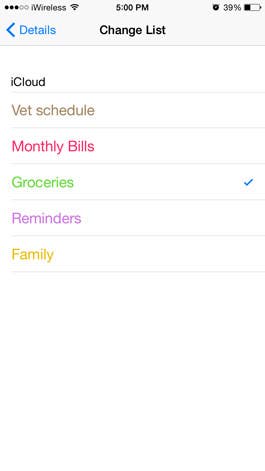
Top image credit: Krasimira Nevenova / Shutterstock.com

Sarah Kingsbury
As the Editorial Director at iPhone Life, Sarah Kingsbury manages the online editorial team and oversees all website content. She is a long-time Apple enthusiast who never goes anywhere without her Apple Watch and owns way too many HomePods. Since joining iPhone Life in 2013, Sarah has done everything from writing hundreds of how-to articles to founding the Daily Tip newsletter. She even co-hosted the early episodes of the iPhone Life Podcast. When not at work, Sarah can be found hiking in the mountains and canyons around Las Vegas, where she lives with her partner and dogs.


 Sarah Kingsbury
Sarah Kingsbury
 August Garry
August Garry
 Rhett Intriago
Rhett Intriago
 Ashleigh Page
Ashleigh Page
 Cullen Thomas
Cullen Thomas
 Amy Spitzfaden Both
Amy Spitzfaden Both
 Leanne Hays
Leanne Hays







 Susan Misuraca
Susan Misuraca
 Rachel Needell
Rachel Needell