Tip of the Day: Change Your Default Reminders List



A few weeks ago we published a tip explaining how to add an item to a specific list in Reminders using Siri. If you don't specify which list you want to add the reminder to, it will get added to your default Reminders List. But if you find yourself mostly adding items to a list that is not the default Reminders List, such as your Shopping List, why not make that your default list?
To change your default Reminders List, go to Settings > Reminders and tap on Default List. Tap on the name of the list you want to set as your default. From now on, every reminder you create will be added to that list unless otherwise specified.
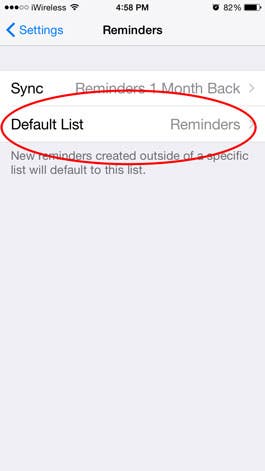
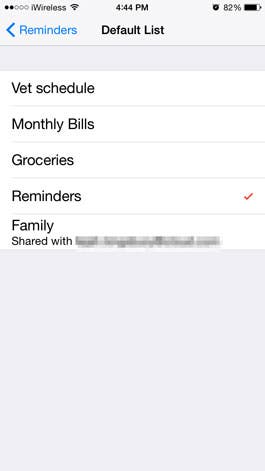
Top image credit: BNMK0819 / Shutterstock.com

Sarah Kingsbury
As the Editorial Director at iPhone Life, Sarah Kingsbury manages the online editorial team and oversees all website content. She is a long-time Apple enthusiast who never goes anywhere without her Apple Watch and owns way too many HomePods. Since joining iPhone Life in 2013, Sarah has done everything from writing hundreds of how-to articles to founding the Daily Tip newsletter. She even co-hosted the early episodes of the iPhone Life Podcast. When not at work, Sarah can be found hiking in the mountains and canyons around Las Vegas, where she lives with her partner and dogs.
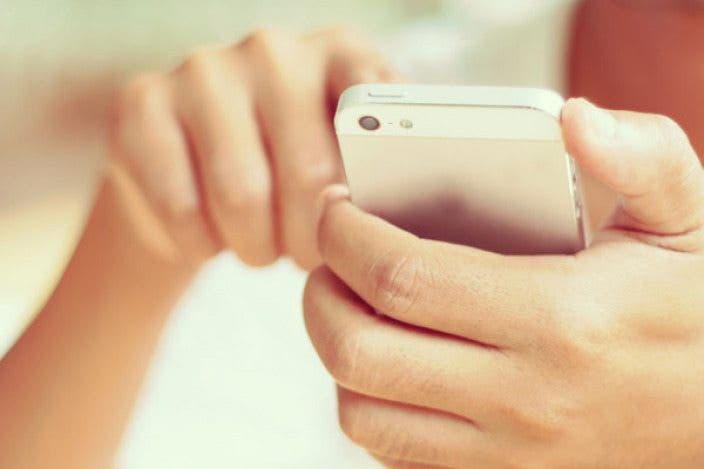

 Leanne Hays
Leanne Hays
 Olena Kagui
Olena Kagui
 Rachel Needell
Rachel Needell
 Rhett Intriago
Rhett Intriago


 Michael Schill
Michael Schill

 Ashleigh Page
Ashleigh Page





