What to Do When Apple Watch Won’t Turn On
Is your Apple Watch not turning on? We have solutions that should help you fix any issues you might be experiencing.


Troubleshooting an Apple Watch can be a bit trickier than troubleshooting an iPhone. When something is wrong with your iPhone, you always have the option of plugging it into your computer and restoring it from a backup or wiping the phone entirely. However, an Apple Watch has no ports to plug into, so diagnosing any issues you are experiencing can be challenging. That’s why we’ve put together this article on what to do when your Apple Watch won’t turn on.
First Steps to Fix Your Apple Watch Not Turning On
If your Apple Watch isn't turning on, try these simple solutions below before moving to the more in-depth troubleshooting options. Sometimes the issue is as simple as a dead battery or issues with a charging cable.
- Press and hold the power button until you see the Apple logo. If you see a lightning bolt icon instead, that indicates that the Watch needs to be charged.
- Place your Apple Watch on the charger and leave it alone for about 15–20 minutes to allow it to charge a bit before attempting to turn it on.
- Check the charging cable for your Apple Watch to make sure there isn’t any damage. Internal damage to the wiring could mean that your device is not receiving any power even when on the charger.
Related: How to Add Workout to Apple Watch Manually
Troubleshooting Apple Watch Not Turning On
For more tips on using your Apple Watch, sign up for our free Tip of the Day Newsletter. If your device is charged but still not powering up, there could be another issue at play. We’ll go over the steps necessary to diagnose the issue, from investigating Accessibility Settings to force restarting the Apple Watch.
Fix #1: Turn Off Power Reserve Mode
On the iPhone, low power mode is a setting that turns off certain settings to ensure your phone consumes a minimal amount of battery. The Apple Watch’s power reserve mode differs in that the entire watch is shut down, but can still display the time. Your Apple Watch will offer to turn on power reserve mode when your battery level drops to 10 percent or lower. It's easy to turn it on by mistake and not realize it. Here’s how to check if power reserve mode is turned on:
- Press either the side button or the Digital Crown.
- If power reserve mode is turned on, you’ll see a green digital clock displaying the current time.
- Press and hold the side button until you see the Apple logo.
Your Apple Watch should boot up like normal. If not, continue to the sections below to check a few other settings that might be causing the issue.
Fix #2: Force Restart Apple Watch
If power reserve mode is not turned on but you’re still having trouble getting your Apple Watch to turn on, force restarting the device may be necessary. Luckily, this a very simple process. Simply press and hold both the side button and the Digital Crown for about 15 seconds, until you see the Apple logo, and then release the buttons. Your Apple Watch should boot up normally.
Fix #3: Confirm Screen Curtain is Not Turned On
Screen Curtain is an accessibility setting found under the VoiceOver option, designed for those with visual impairments. Screen Curtain keeps the display off, forcing the user to use VoiceOver to navigate their device. Since the setting prevents you from using the Apple Watch display, you’ll have to use the Watch app on your iPhone.
- Open the Watch app.
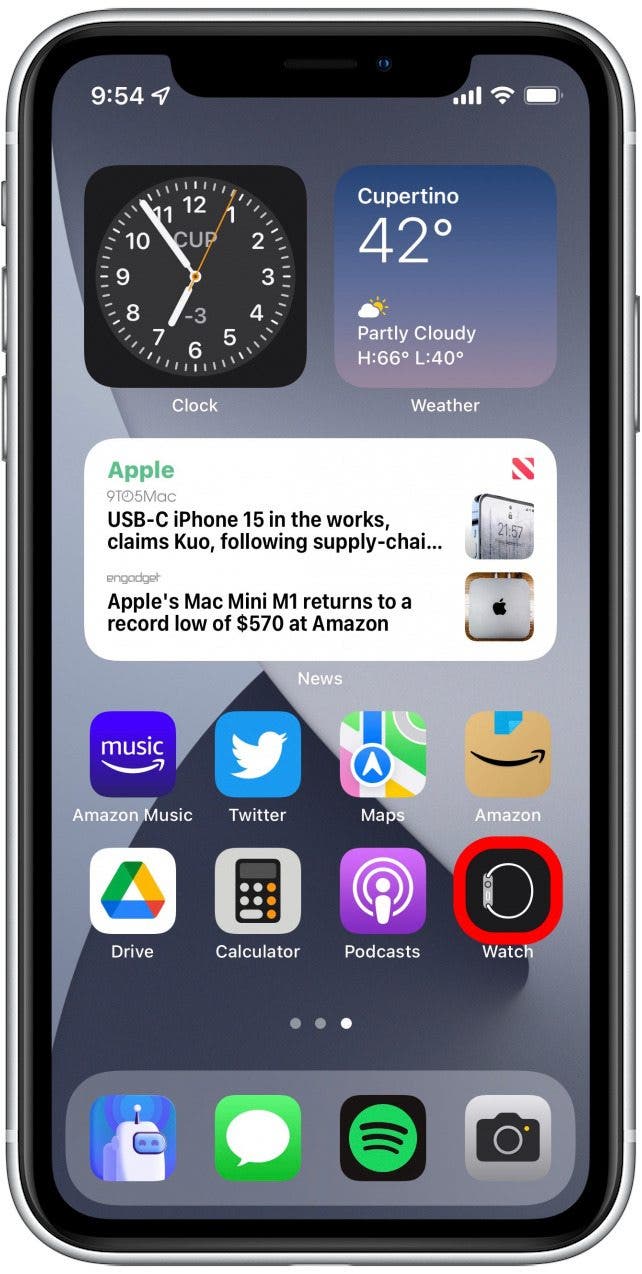
- Tap Accessibility.
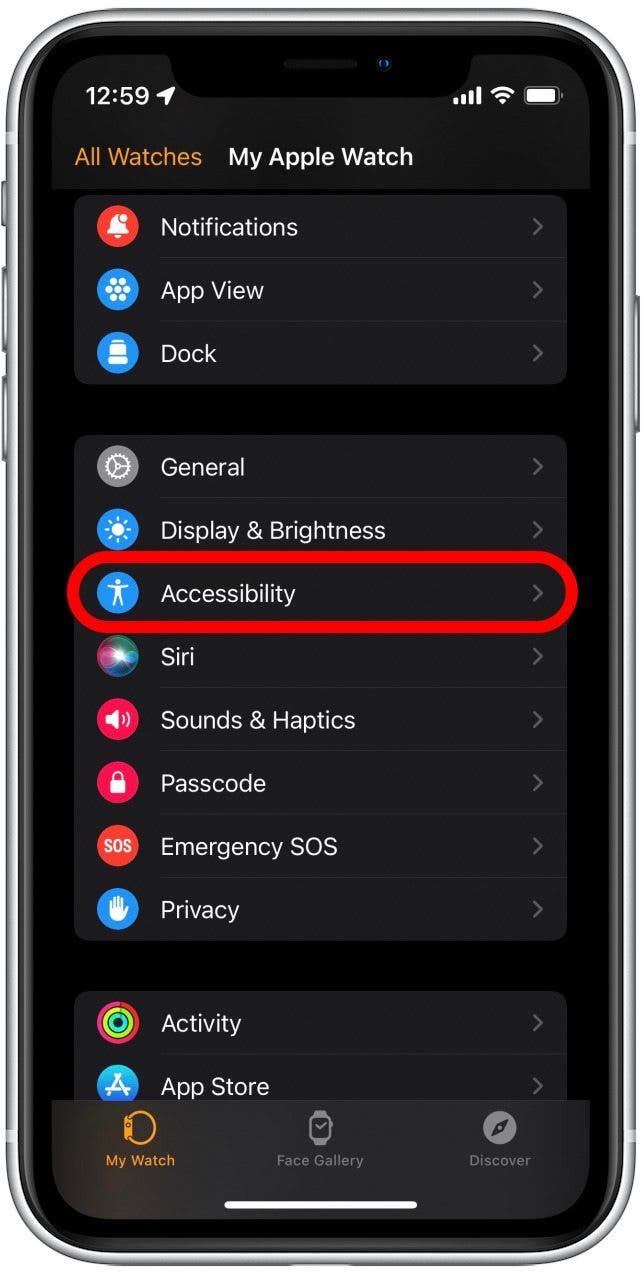
- Tap VoiceOver.
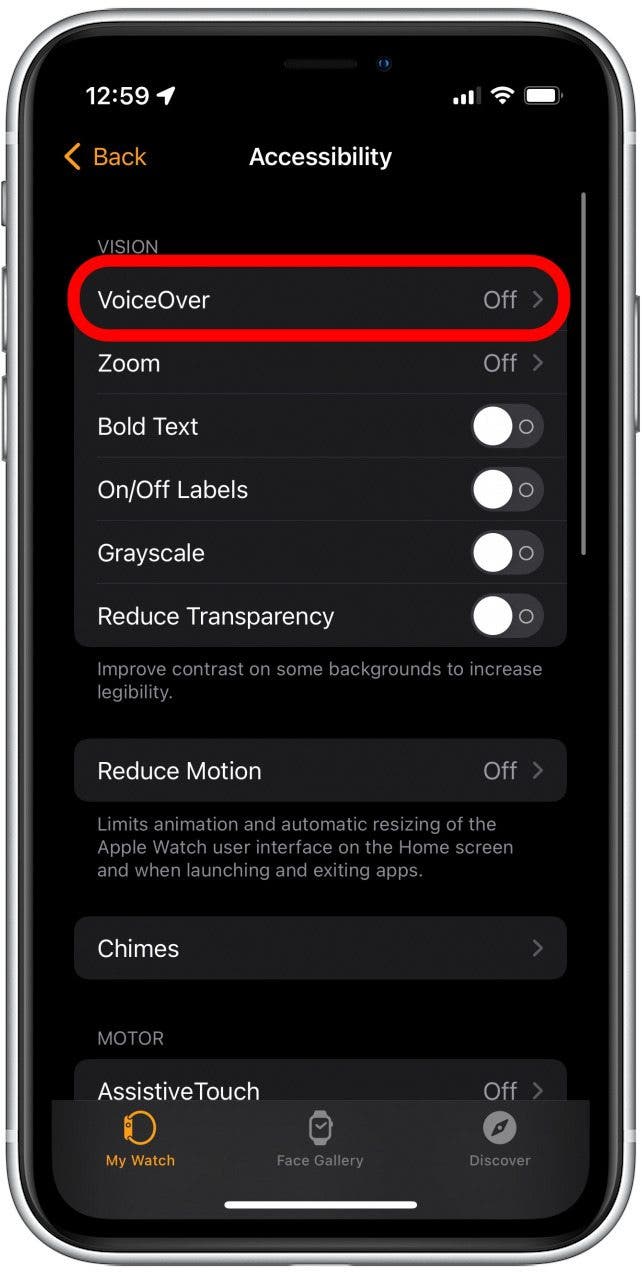
- Make sure the VoiceOver toggle is off. (The toggle is gray when disabled.)
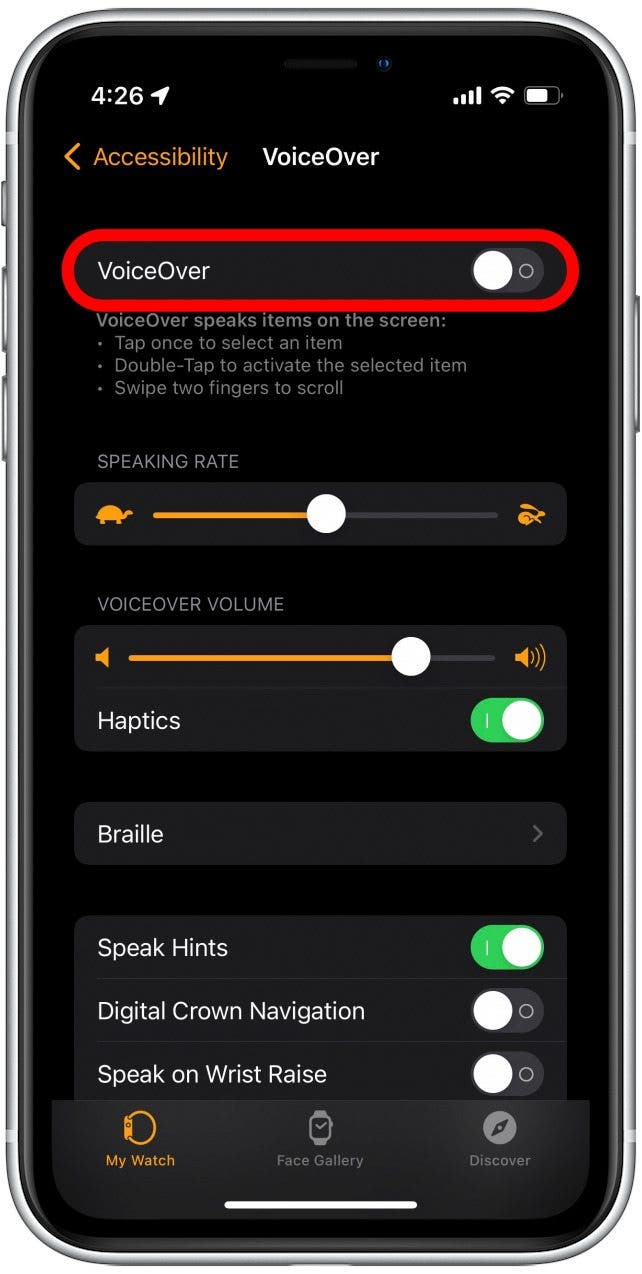
- Scroll down to Screen Curtain, and make sure that it is toggled off as well.
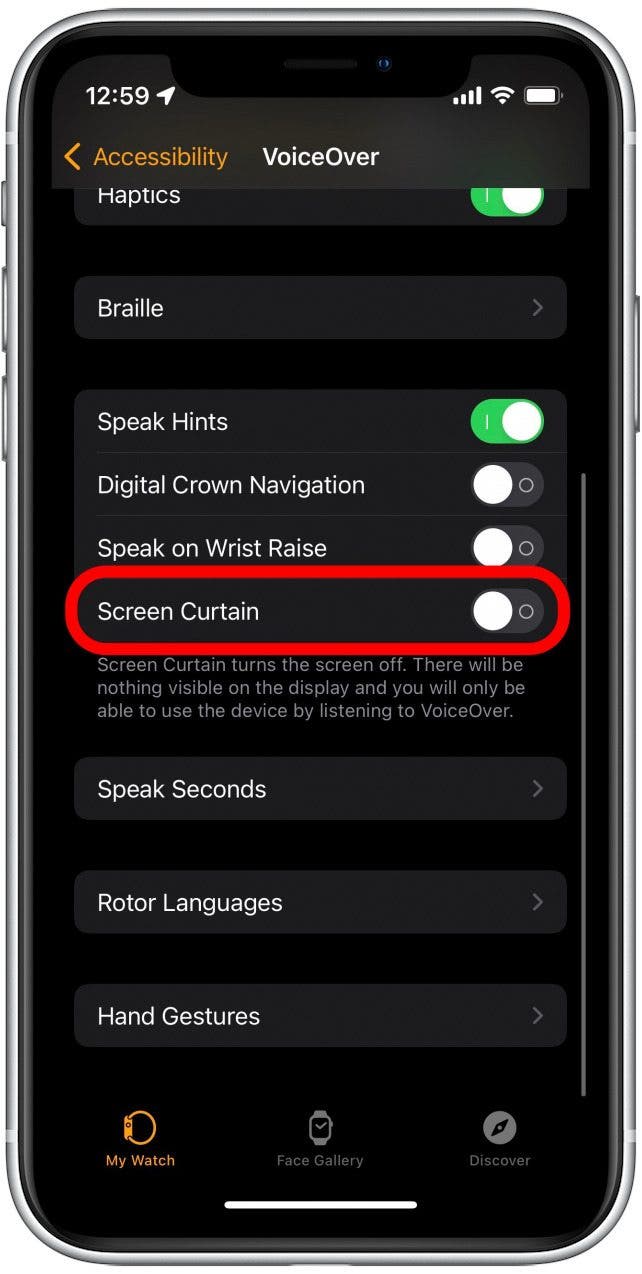
Hopefully, the solutions above helped to resolve your issue! However, if none of the above steps are working, there might be another issue causing your Apple Watch to not turn on. For example, while most Apple Watches are water resistant, they are not waterproof, so damage from water is possible. Whatever the root of the problem is, we recommend visiting an Apple Store or contacting Apple Support if your Apple Watch is still not powering on.

Rhett Intriago
Rhett Intriago is a Feature Writer at iPhone Life, offering his expertise in all things iPhone, Apple Watch, and AirPods. He enjoys writing on topics related to maintaining privacy in a digital world, as well as iPhone security. He’s been a tech enthusiast all his life, with experiences ranging from jailbreaking his iPhone to building his own gaming PC.
Despite his disdain for the beach, Rhett is based in Florida. In his free time, he enjoys playing the latest games, spoiling his cats, or discovering new places with his wife, Kyla.

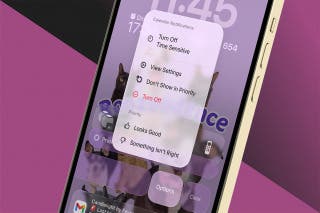
 Olena Kagui
Olena Kagui
 Rachel Needell
Rachel Needell

 Nicholas Naioti
Nicholas Naioti
 Rhett Intriago
Rhett Intriago



 Leanne Hays
Leanne Hays




 Amy Spitzfaden Both
Amy Spitzfaden Both
