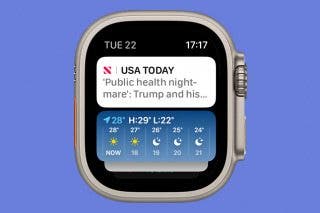The Easiest Way to Unsend an iMessage After You’ve Sent It


Can you unsend an iMessage? You can! We have all been in a situation where we sent a text and instantly regretted it or made an embarrassing typo that our friends still laugh about. This uncomfortable situation has become a thing of the past! As long as you realize your mistake within two minutes of sending a text, I'll teach you how to unsend iMessages.
Why You'll Love This Tip
- Learn how to take back a text you wish you hadn’t sent.
- Avoid conflict, confusion, or embarrassment by unsending iMessages.
How to Unsend an iMessage
System Requirements
This tip was performed on an iPhone 15 Pro running iOS 26.1. Find out how to update to the latest version of iOS.
If you ever find yourself thinking, "Whoops," after sending a text, iOS has your back. You can easily unsend messages within the first two minutes of sending them. Though, keep in mind that even when you use this feature, the recipient will be able to see that you unsent the message. They just won't be able to see what the text said. For more tips like this, sign up for our free Tip of the Day! Now, here's how to unsend a message on the iPhone that you sent as an iMessages less than two minutes ago:
- Open the Messages app, and locate the conversation thread.
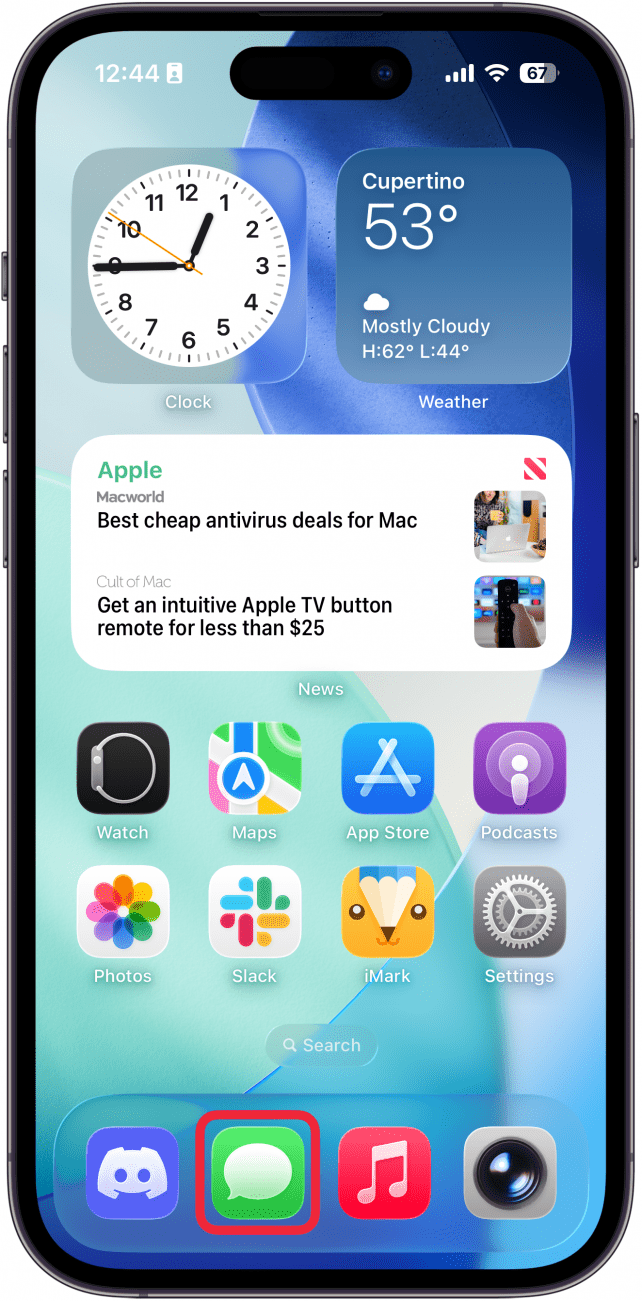
- Tap and hold the text message you wish to delete.
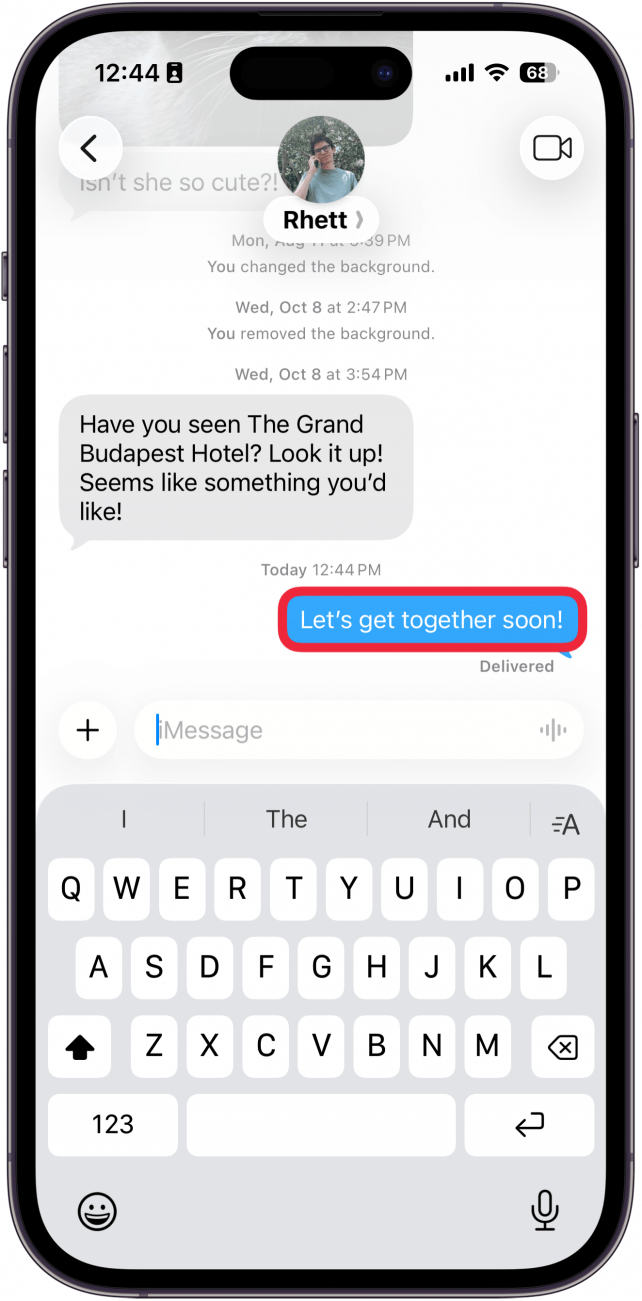
- Tap Undo Send.
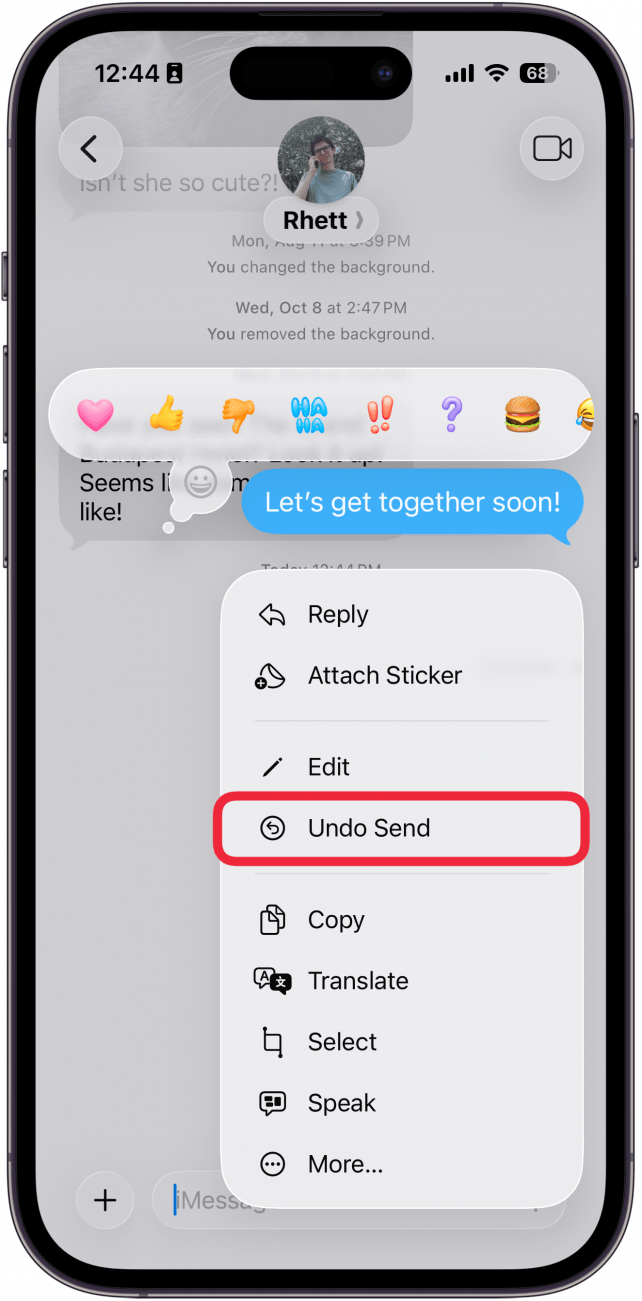
- Both you and the recipient will see a small message that you unsent the text (but neither of you will be able to see the content of the message).
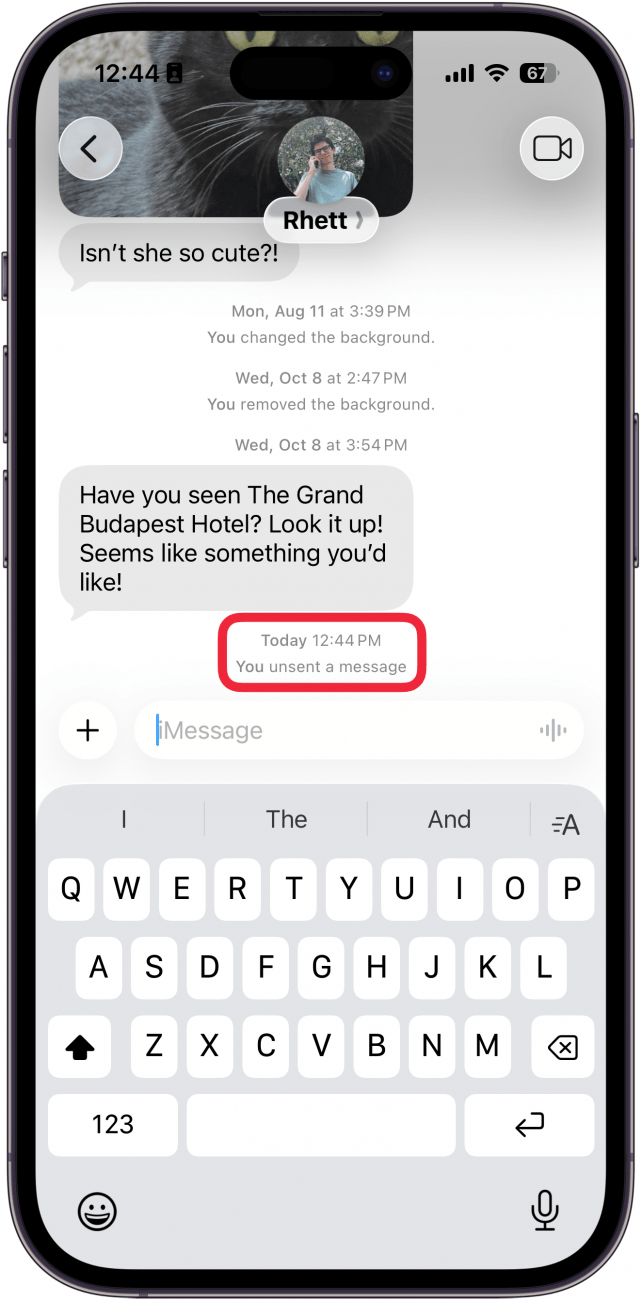
Voila! That's how to undo a text message! Please keep in mind that this won’t work with Android phones or iPhones running an older operating system (iOS 15 and earlier). You may be wondering if there is any way for the recipient to still read the deleted message. Unfortunately, there is. Find out how recipients can still see the unsent message.
More On: The Messages App
Every day, we send useful tips with screenshots and step-by-step instructions to over 600,000 subscribers for free. You'll be surprised what your Apple devices can really do.

Olena Kagui
Olena Kagui is a Feature Writer at iPhone Life. In the last 10 years, she has been published in dozens of publications internationally and won an excellence award. Since joining iPhone Life in 2020, she has written how-to articles as well as complex guides about Apple products, software, and apps. Olena grew up using Macs and exploring all the latest tech. Her Maui home is the epitome of an Apple ecosystem, full of compatible smart gear to boot. Olena’s favorite device is the Apple Watch Ultra because it can survive all her adventures and travels, and even her furbabies.


 Olena Kagui
Olena Kagui
 Susan Misuraca
Susan Misuraca
 Amy Spitzfaden Both
Amy Spitzfaden Both


 Leanne Hays
Leanne Hays


 Rhett Intriago
Rhett Intriago

 Rachel Needell
Rachel Needell
 Hal Goldstein
Hal Goldstein