How to Reset AirPods, AirPods (2nd Gen) & AirPods Pro
What if your AirPods won't connect or charge? We'll show you how to factory reset your AirPods; it only takes a minute or two!


You might need to know how to reset AirPods Pro, second-generation AirPods, or original AirPods to factory settings if you're troubleshooting a problem or want to give or sell your old AirPods to a new user. Let's dive in with how to do an AirPods reset, including for AirPods 2 and AirPods Pro; we'll do this from your AirPods' settings in the Settings app of your iPhone or iPad.
Related: Apple AirPods, AirPods 2 & AirPods Pro Guide: Charging, Pairing, Setting Up, Using, More
How to Reset & Restart AirPods, AirPods 2 & AirPods Pro
We've written several articles about AirPods, including how to change your AirPods' name, how to pause on AirPods and AirPods Pro, and how to check AirPods' battery level. For more ways to make the most of your Apple devices, check out our free Tip of the Day. Now, if you've been wondering how to factory reset AirPods, we'll go over that process.
- Open the Settings app on your iPhone.
- Tap Bluetooth.
- Tap the i icon next to the AirPods you need to reset.
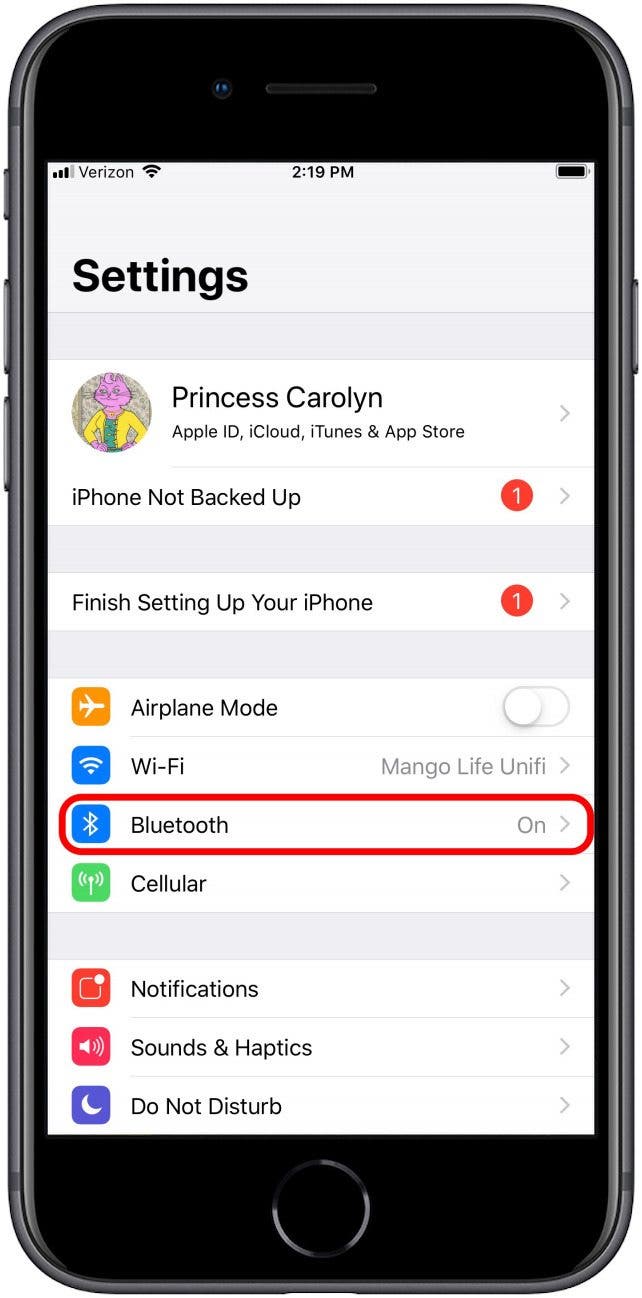

- Tap Forget This Device.
- Tap Forget Device to confirm.
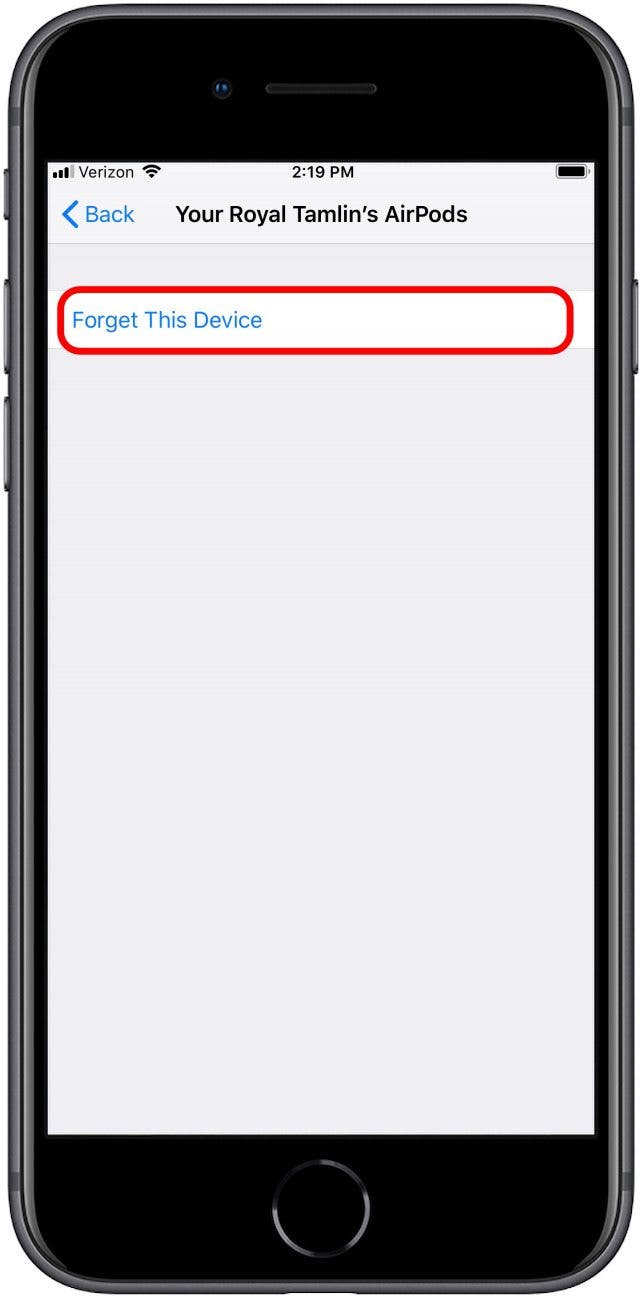
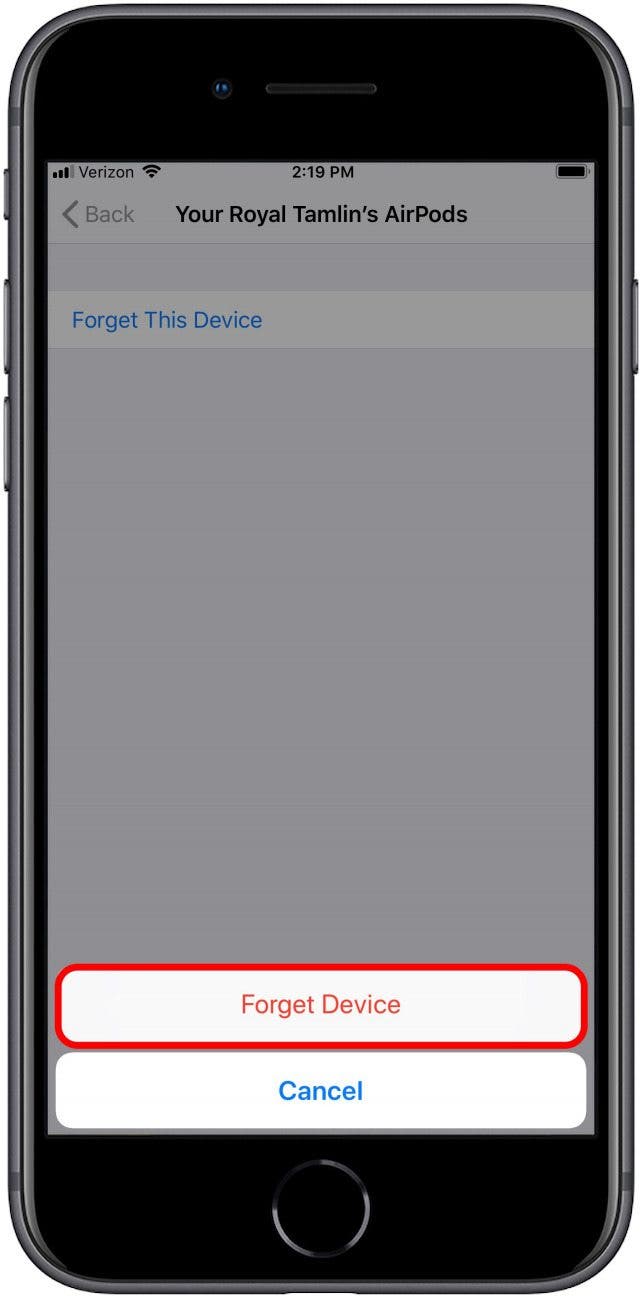
- Put your AirPods in their case.
- Close the lid, wait 30 seconds, then open the lid.
- Press and hold the Setup button on the back of the AirPods case.
- The status light on the case will flash amber, then white to indicate that the AirPods have been reset.
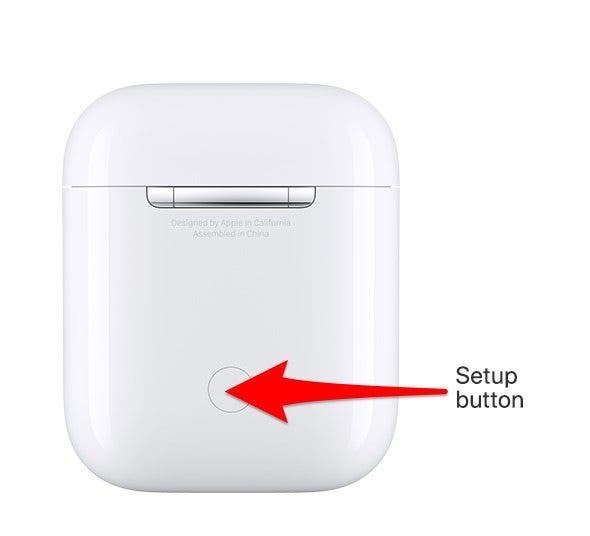
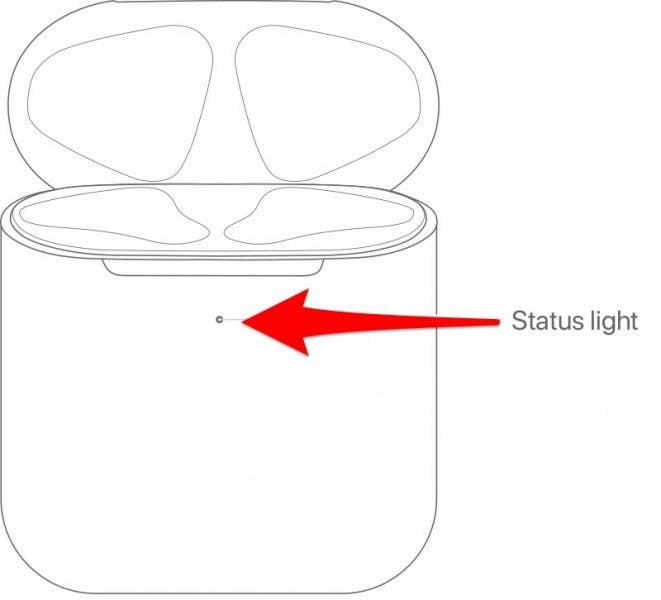
Now, your AirPods are restored to the factory setting and can be connected to any iPhone. If you find your AirPods running low on battery often, check out our article about how to preserve your AirPod's battery life!
Every day, we send useful tips with screenshots and step-by-step instructions to over 600,000 subscribers for free. You'll be surprised what your Apple devices can really do.

Tamlin Day
Tamlin Day is a feature web writer for iPhone Life and a regular contributor to iPhone Life magazine. A prolific writer of tips, reviews, and in-depth guides, Tamlin has written hundreds of articles for iPhone Life. From iPhone settings to recommendations for the best iPhone-compatible gear to the latest Apple news, Tamlin's expertise covers a broad spectrum.
Before joining iPhone Life, Tamlin received his BFA in Media & Communications as well as a BA in Graphic Design from Maharishi International University (MIU), where he edited MIU's literary journal, Meta-fore. With a passion for teaching, Tamlin has instructed young adults, college students, and adult learners on topics ranging from spoken word poetry to taking the perfect group selfie. Tamlin's first computer, a Radioshack Color Computer III, was given to him by his father. At 13, Tamlin built his first PC from spare parts. He is proud to put his passion for teaching and tech into practice as a writer and educator at iPhone Life.
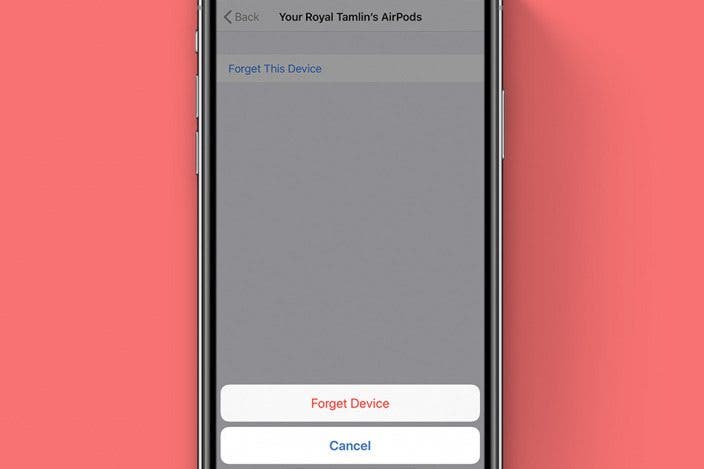

 Olena Kagui
Olena Kagui
 Rachel Needell
Rachel Needell
 Amy Spitzfaden Both
Amy Spitzfaden Both

 Devala Rees
Devala Rees
 Rhett Intriago
Rhett Intriago
 Brian Peters
Brian Peters


 Leanne Hays
Leanne Hays
 Susan Misuraca
Susan Misuraca



