How to Create Custom Stock Watchlists on iPhone
Create custom watchlists to help you stay organized & easily track stocks you're interested in.


The Apple Stocks app that automatically comes with your iPhone is a useful tool to help you keep up with financial news and stock performance. You can follow certain stocks and markets, and even organize specific stocks into separate watchlists. Let's cover how to create a custom watchlist in the Stocks app on your iPhone.
Why You’ll Love This Tip
- Organize the stocks you’re tracking into separate lists based on priority, specific market, or predicted performance.
- Easily view trends by creating watchlists of similar stocks for comparison.
How to Create a Custom Watchlist in the Stocks App
To learn more about your iPhone features, sign up for our free Tip of the Day Newsletter. To create a custom watchlist, you'll need to have updated your iPhone to iOS 16. Now, here's how to make a stocks watchlist on your iPhone:
- Open the Stocks app and tap My Symbols.
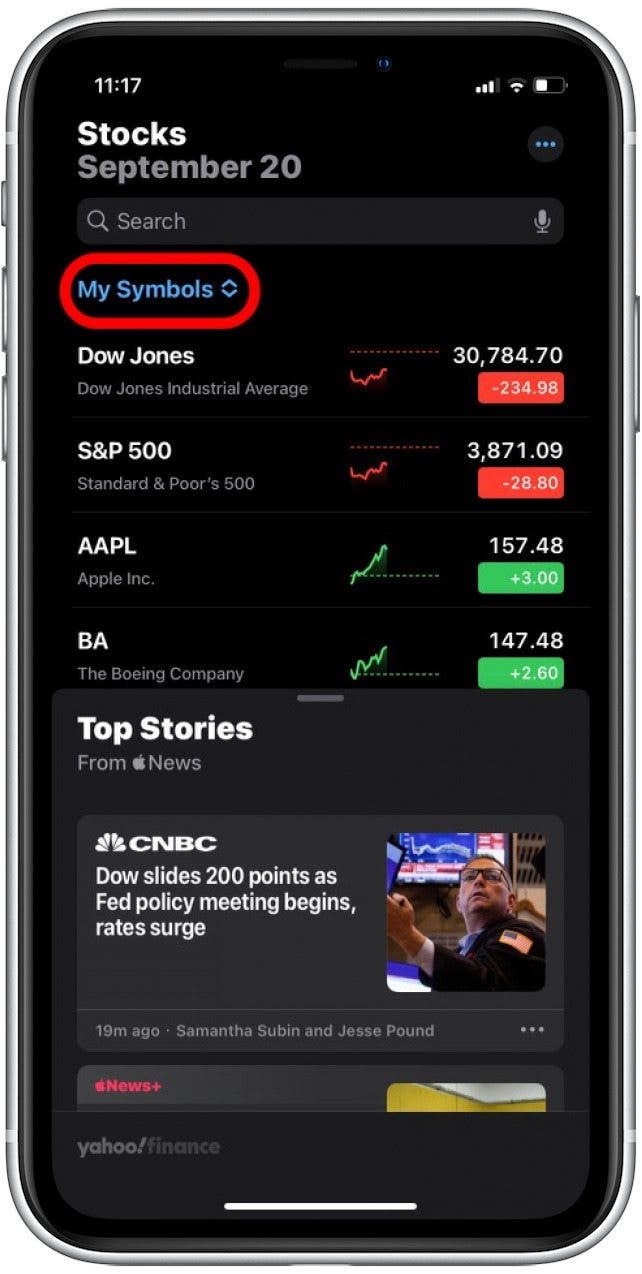
- From the menu that appears, tap New Watchlist.
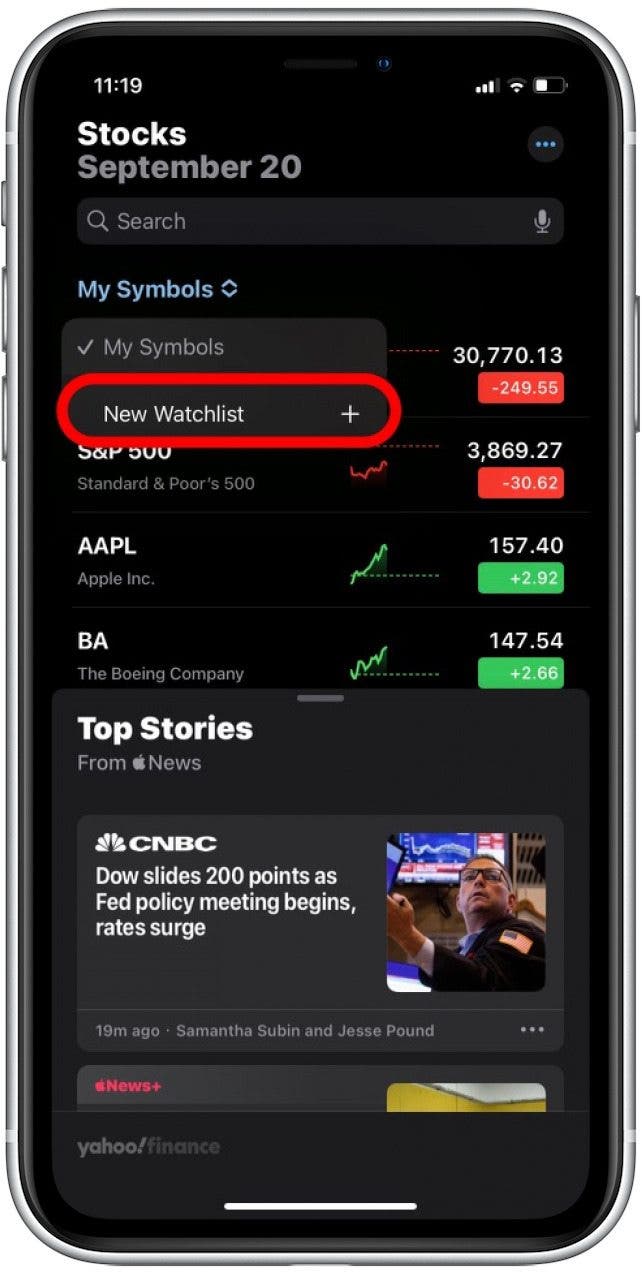
- Enter a name for your new watchlist, then tap Save.
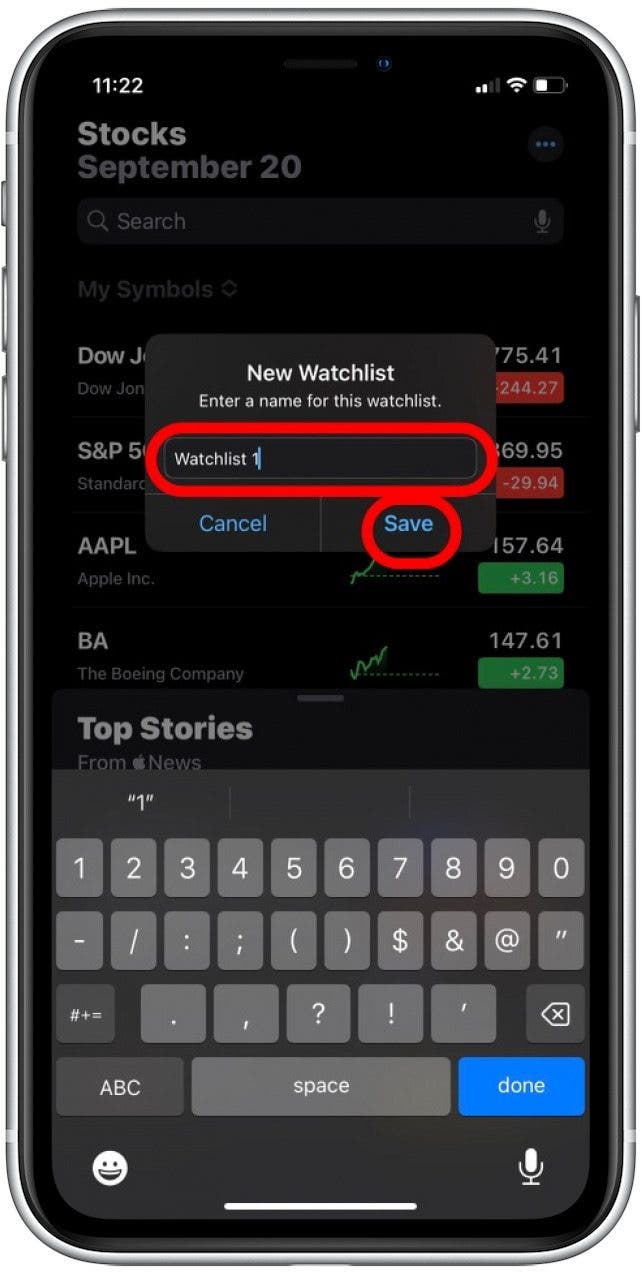
- Tap the search field and type in the name of stocks you want to add to this watchlist.
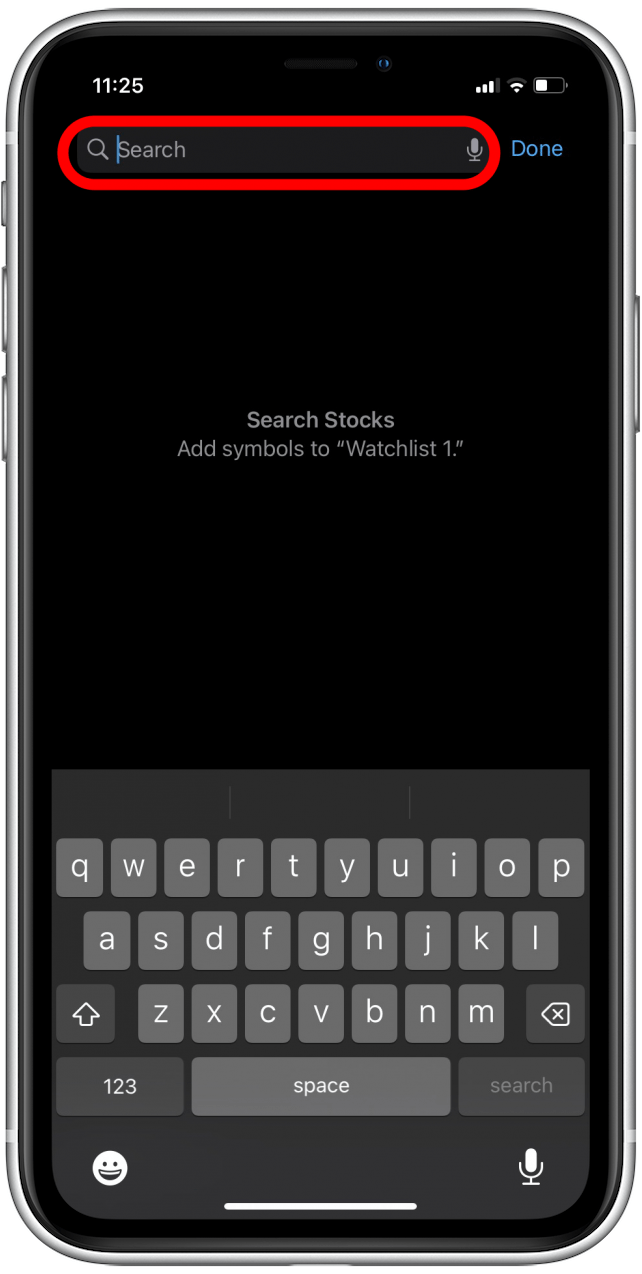
- Tap the plus icon next to a stock to add it to your watchlist.
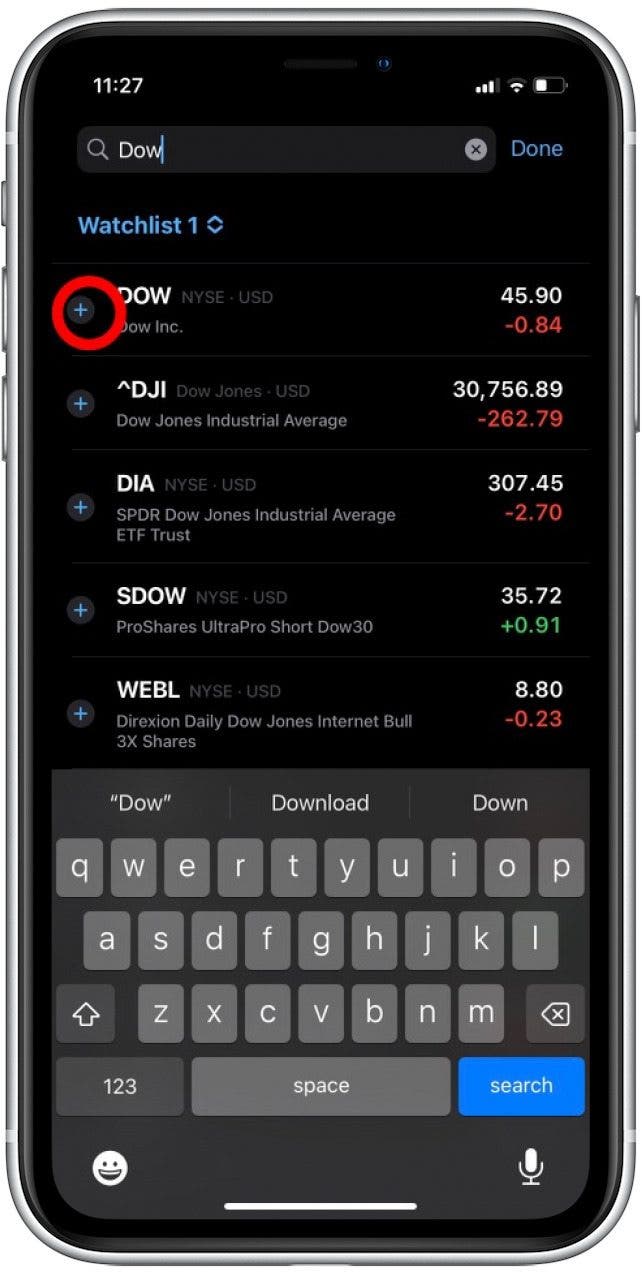
- Once you've finished adding stocks to your new watchlist, tap Done to save your changes.
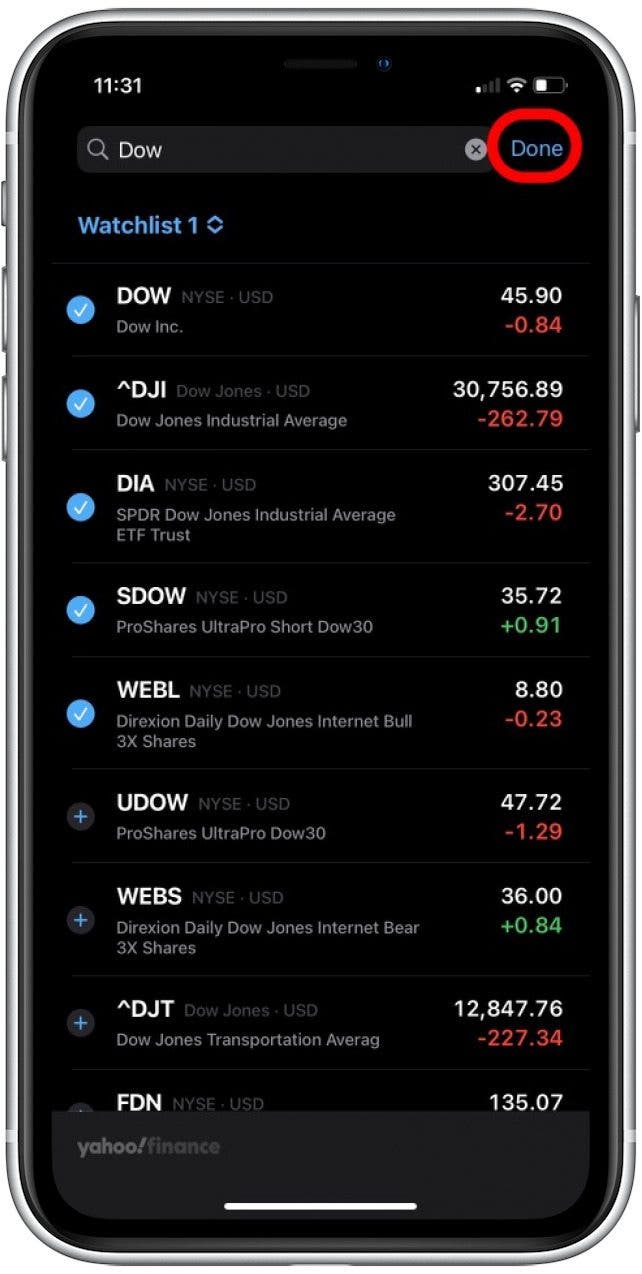
- If you want to make further edits to the list, tap the More icon in the top right corner.
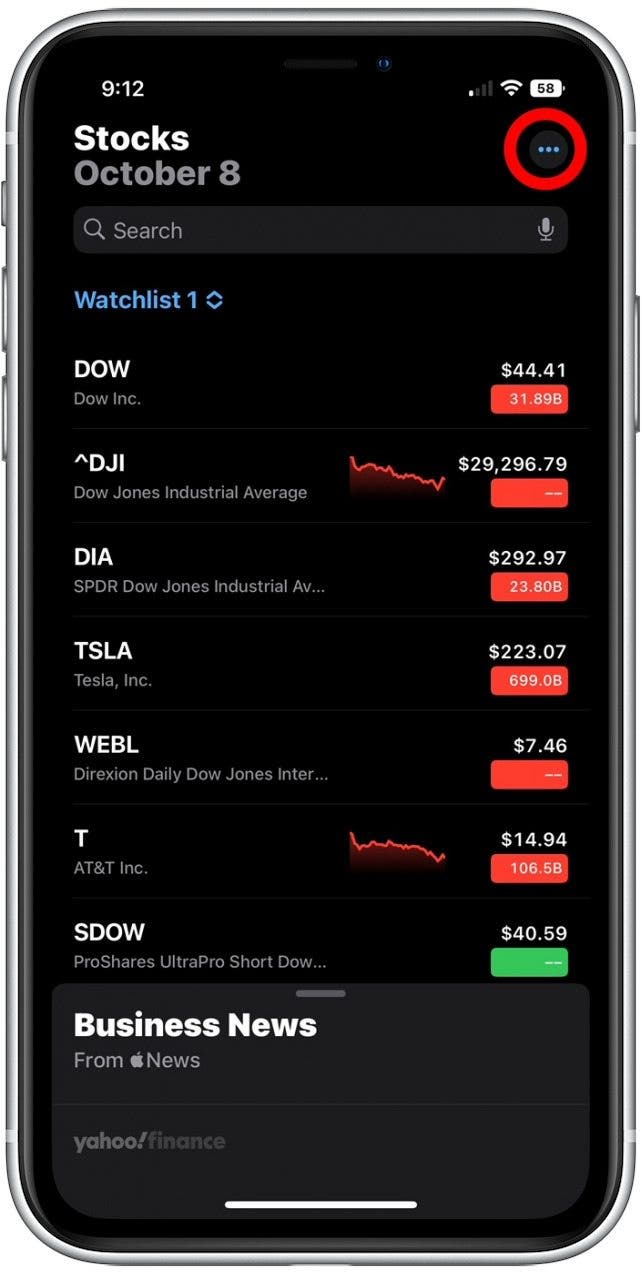
- Tap Edit Watchlist.
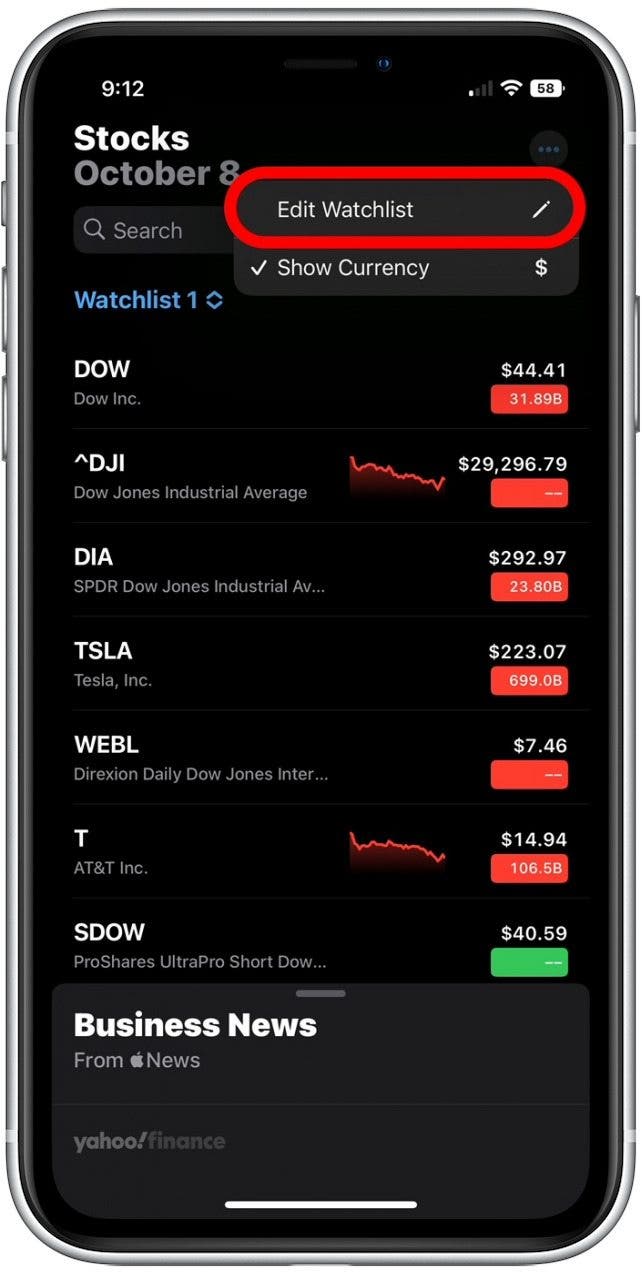
- To remove a stock from the list, tap the red minus icon.
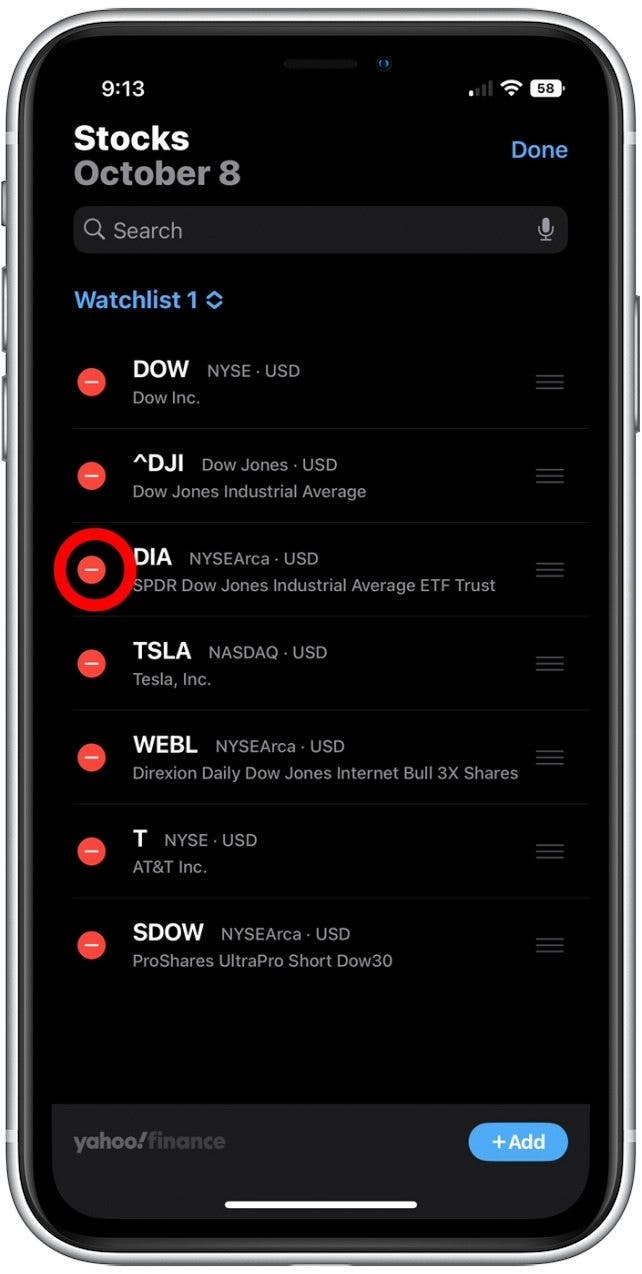
- Tap Add if you want to add any additional stocks to your custom watchlist.
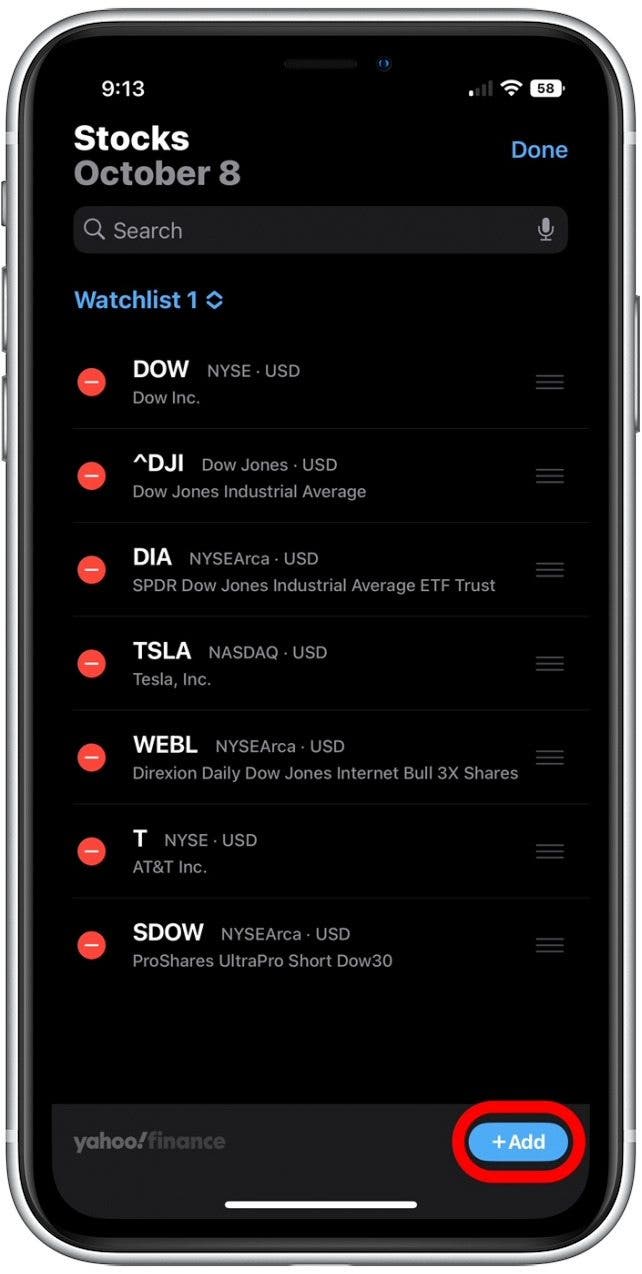
- To change the order of items on the list, press and hold the hamburger icon to the right of a stock and drag it higher or lower on the list. Tap Done to save your changes.
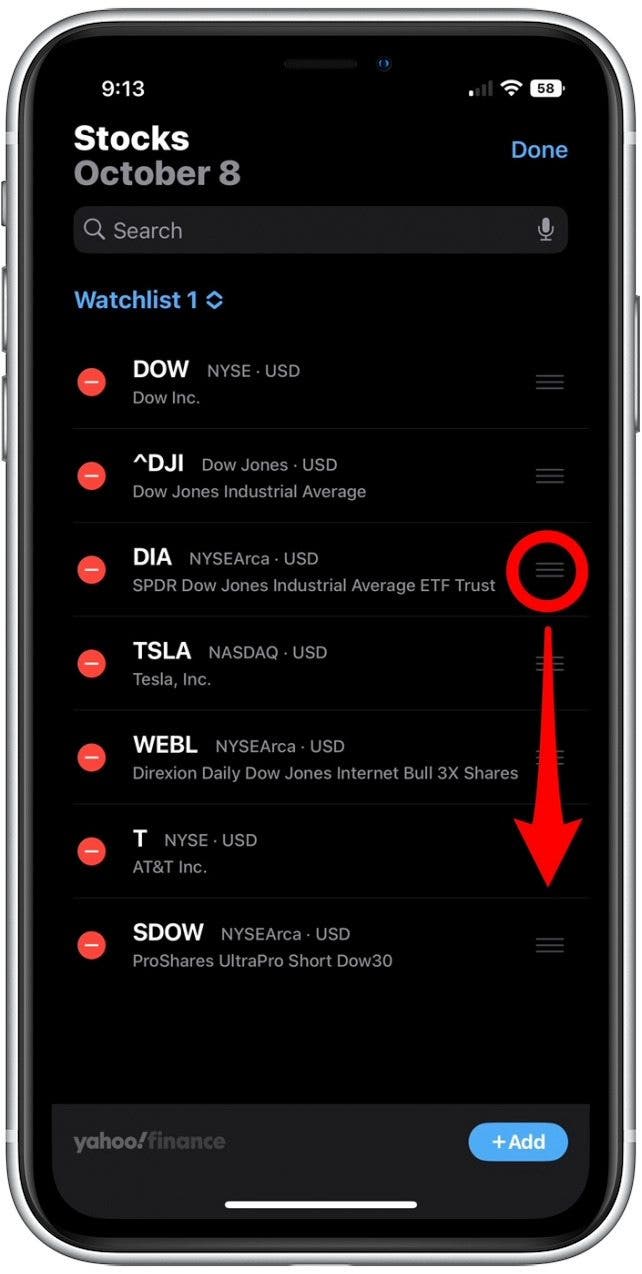
- To switch between your different watchlists, tap the list name in the top left corner and select the list you'd like to switch to.
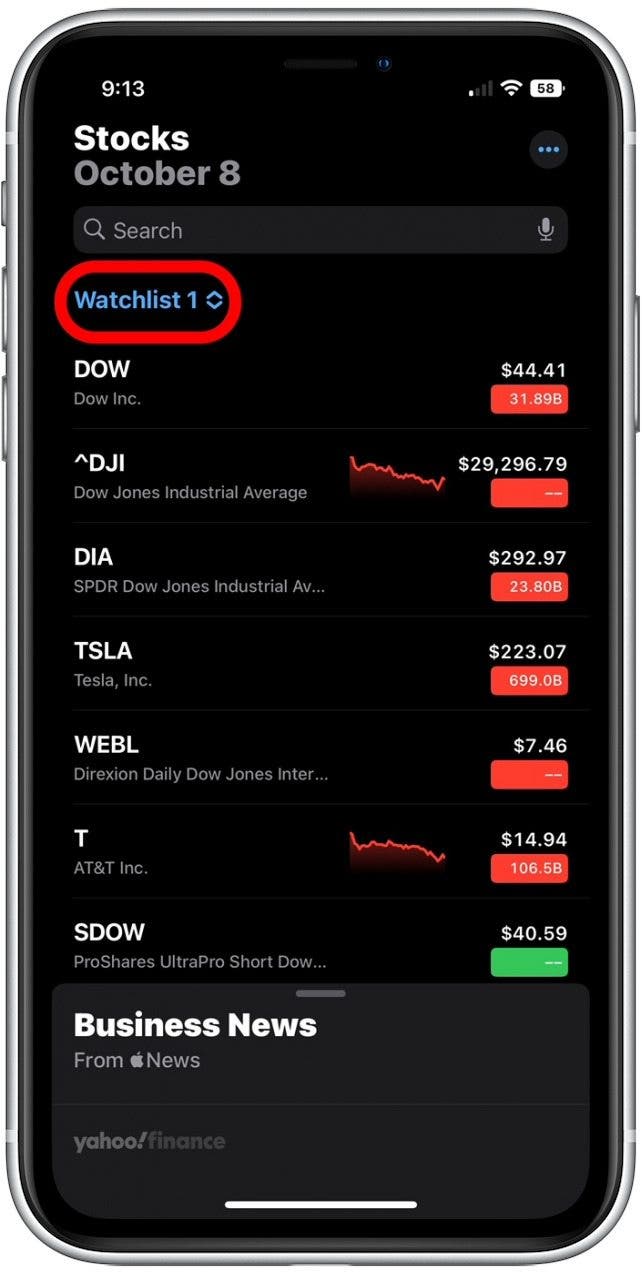
You can have multiple custom watchlists in the Stocks app. To do so, just follow the steps above as many times as needed to set up your new lists. Hopefully, your stock tracking will now be easier and more efficient than ever! Also, if you've been struggling with battery drain, check out these easy tricks and setting adjustments to save your iPhone battery.
Every day, we send useful tips with screenshots and step-by-step instructions to over 600,000 subscribers for free. You'll be surprised what your Apple devices can really do.

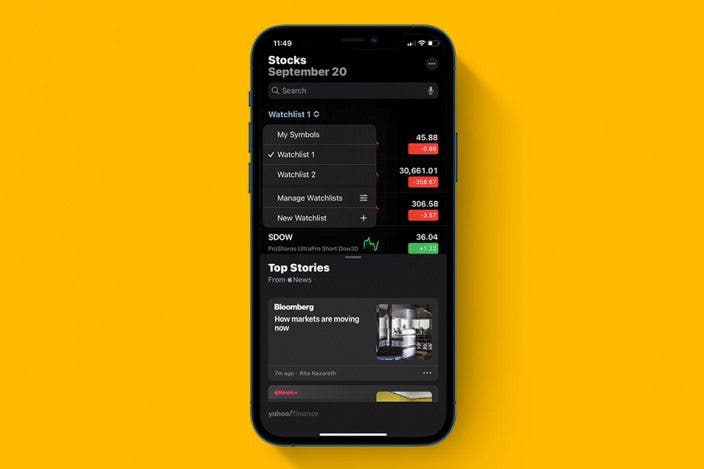

 Rachel Needell
Rachel Needell
 Rhett Intriago
Rhett Intriago
 Hal Goldstein
Hal Goldstein
 Olena Kagui
Olena Kagui








 Amy Spitzfaden Both
Amy Spitzfaden Both

 Linda Ruth
Linda Ruth
 David Averbach
David Averbach