How to Convert PNG to JPEG on iPhone


What to Know
- You have to use a third-party app or website to convert PNG to JPEG.
- In the past, there was a trick that let you convert PNGs to JPEGs by editing them in the Photos app, but that trick no longer works.
There are many third-party apps and websites that let you convert file formats. In the past, there was even a trick to convert PNG to JPG within the Photos app, but this no longer works with iOS 17 or later. I'll show you my favorite free and paid options, plus I'll go over the difference between these two file formats.
How to Convert PNG to JPEG
In the past, editing a photo in the Photos app would save it as a JPEG file, but this is no longer possible. Today, there are third-party apps, websites, or extensions that can help you convert file formats. My personal go-to is Convertio because it lets me do ten files per day for free, or an unlimited daily amount for $9.99. It is very easy once you get used to it:
- Navigate to Convertio.co, tap Choose Files, and select PNG to JPEG below.
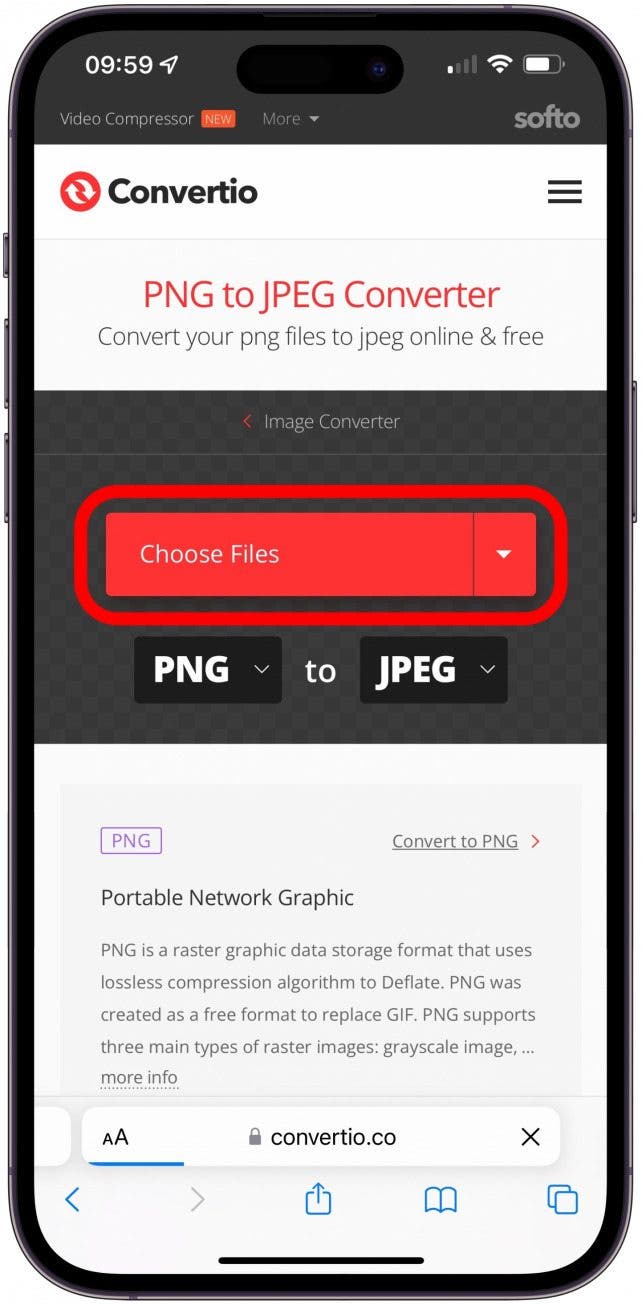
- Tap Photo Library.
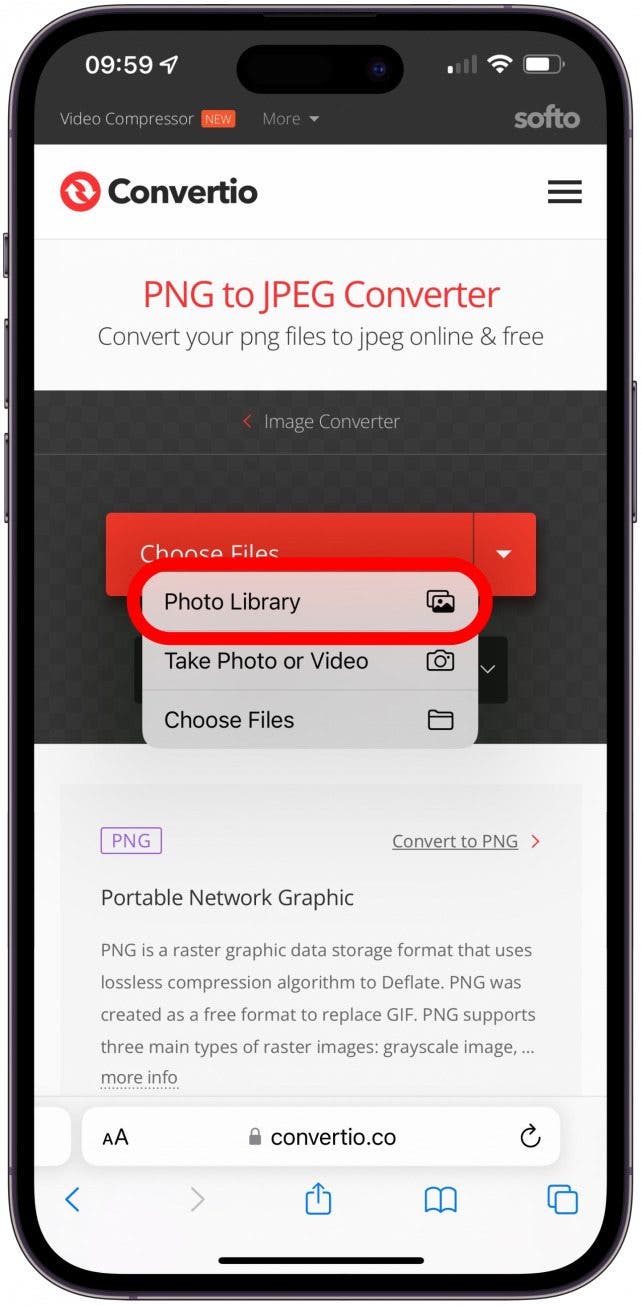
- Select the photo in your Photos app Library you want to convert, then tap Convert.
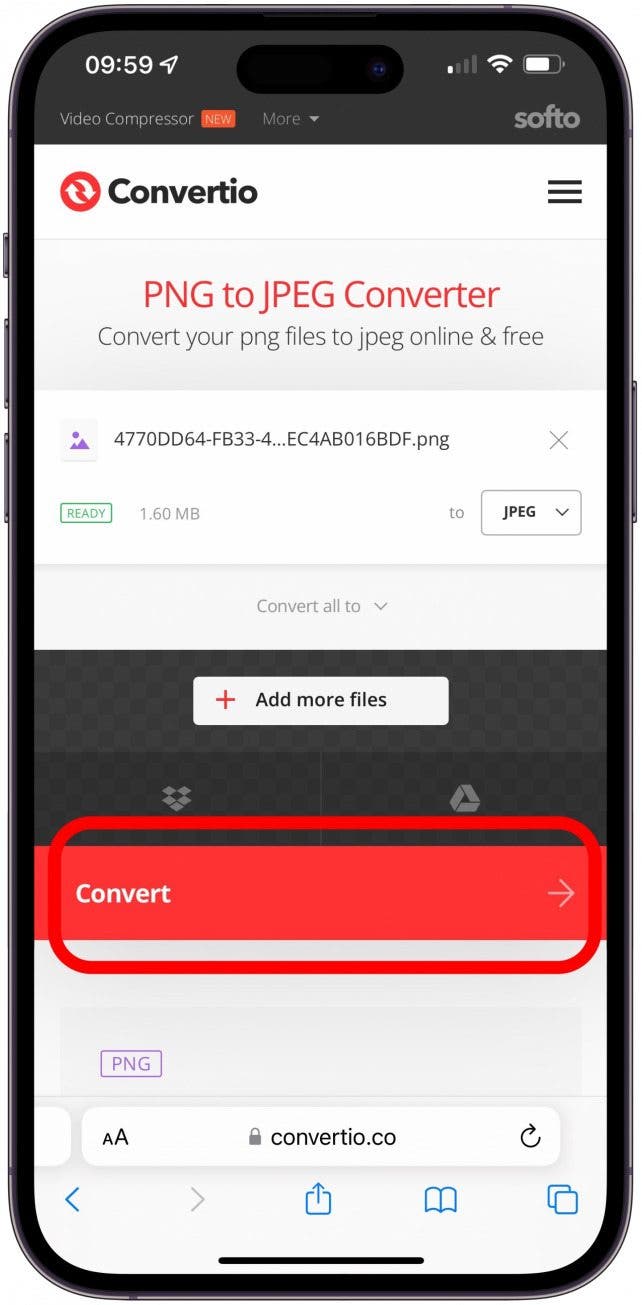
- Tap Download when conversion is complete.
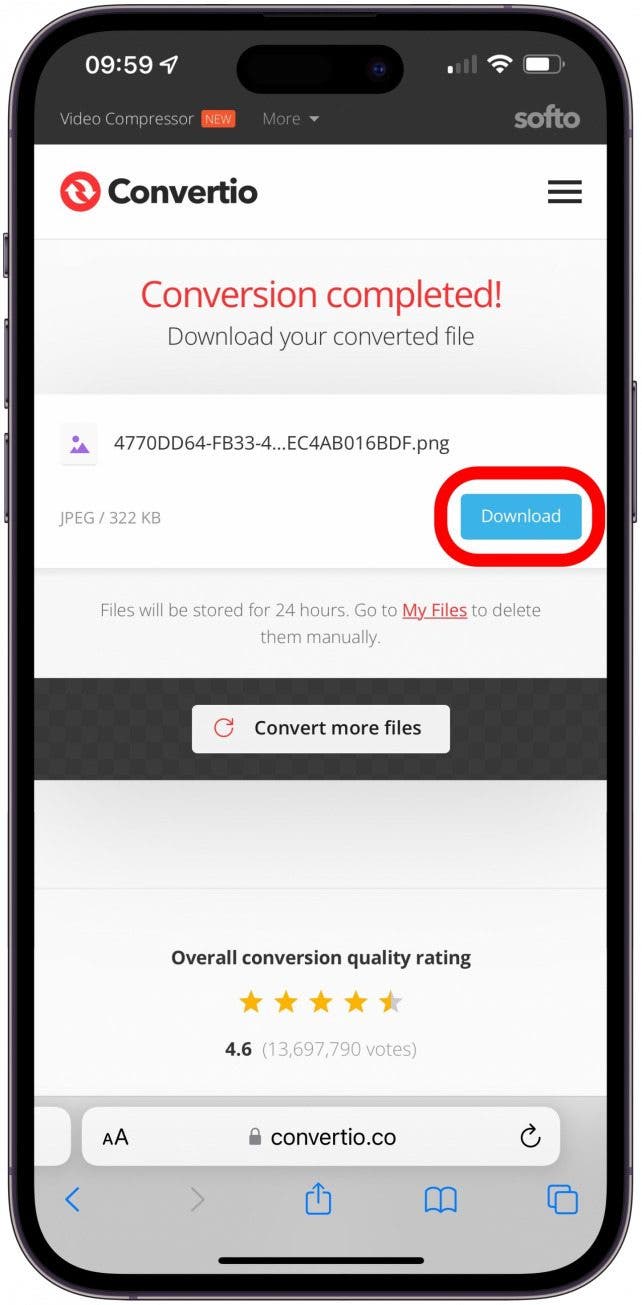
Pro Tip
If you prefer using a free app and don't mind converting images one at a time, I recommend trying Canva (free).
The JPEG will download to your iPhone's Files app. Open the Files app, tap the Browse tab at the bottom of the screen, and tap Downloads to find your JPEG. You can then save the photos to your Photos app. For more iPhone tips and tricks, check out our free Tip of the Day.
What Is a PNG File & What Is a JPEG File?
A PNG (Portable Network Graphic) file uses the .png extension and can handle 16 million colors, transparent or semi-transparent backgrounds, and uses lossless compression, so it retains all original data when compressed. A JPEG (Joint Photographic Experts Group) uses one of the following extensions: .jpg, .jpeg, .jpe, .jif, .jfif, or .jfi. JPEG files are compatible with most apps, software, and browsers, take up less room on your hard drive than a PNG file, and transfer and load more quickly. On the downside, JPEGs can lose detail and look less sharp in comparison to their PNG counterparts. Your iPhone can either take PNG or HEIC (HEIF) photos. You can alter your Camera app settings to take either PNG or HEIC photos automatically.
Now you know how to use a third-party PNG to JPG converter website to change the format of your images. While using Convertio is my go-to, I sometimes also use Canva to edit and convert photo formats. There are many other third-party converters, but some may charge a fee per conversion, require a subscription, or be free but have a watermark.
FAQ
- How to save photos as PDFs on iPhone? To save a photo as a PDF on your iPhone or iPad, you need to tap the share icon once you select a photo (or photos), then select Print, tap the share icon again, and then tap Save to Files.
- How do I change the image format to JPG on iPhone? Open Settings, tap Camera, select Formats, and make sure Most Compatible is selected under Camera Capture.

Leanne Hays
Leanne Hays has over a dozen years of experience writing for online publications. As a Feature Writer for iPhone Life, she has authored hundreds of how-to, Apple news, and gear review articles, as well as a comprehensive Photos App guide. Leanne holds degrees in education and science and loves troubleshooting and repair. This combination makes her a perfect fit as manager of our Ask an Expert service, which helps iPhone Life Insiders with Apple hardware and software issues.
In off-work hours, Leanne is a mother of two, homesteader, audiobook fanatic, musician, and learning enthusiast.
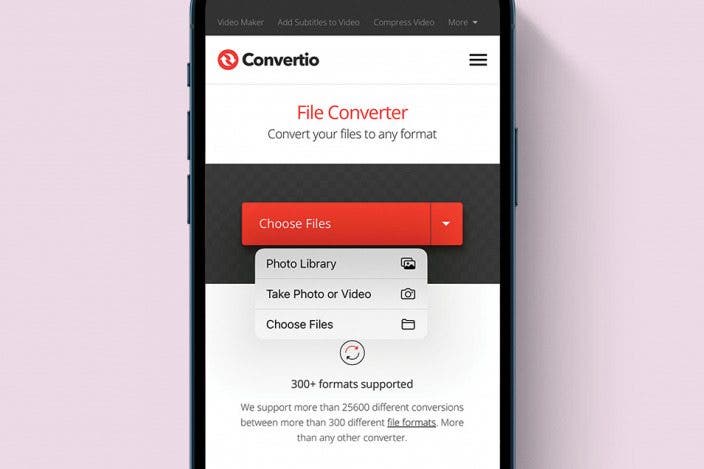

 Hal Goldstein
Hal Goldstein
 Leanne Hays
Leanne Hays
 Rachel Needell
Rachel Needell

 Olena Kagui
Olena Kagui
 Rhett Intriago
Rhett Intriago
 Amy Spitzfaden Both
Amy Spitzfaden Both







