iPhone Bluetooth Settings: How to Block an App's Access
Find out how to restrict Bluetooth on iPhone.


Apple is famous for its extensive privacy settings. You can customize your Location Services for specific apps, prevent apps from tracking you, and even block apps from using Bluetooth. This won’t stop you from being able to use your headphones, but it will prevent the app from using your iPhone's Bluetooth in other ways that might affect your privacy. Read on to learn how to customize your iPhone Bluetooth settings and disable Bluetooth for specific apps.
Why You'll Love This Tip
- Protect your privacy by preventing apps from accessing your Bluetooth.
- Stop rogue apps from connecting to your Bluetooth devices.
How Do I Turn Off Bluetooth for Certain Apps?
On iOS, you can customize your iPhone's app permissions so that only specific apps can access certain features like your location, camera, microphone, Bluetooth, and more. When you install a new app that uses Bluetooth, you’ll see a prompt explaining how Bluetooth is used and requesting your permission to continue. But what if you accidentally granted an app permission or want to turn the setting off later? For more iPhone privacy advice, be sure to sign up for our free Tip of the Day newsletter. Here’s how to change your iPhone Bluetooth settings to disable Bluetooth for specific apps:
- Open the Settings app, and tap Privacy & Security.
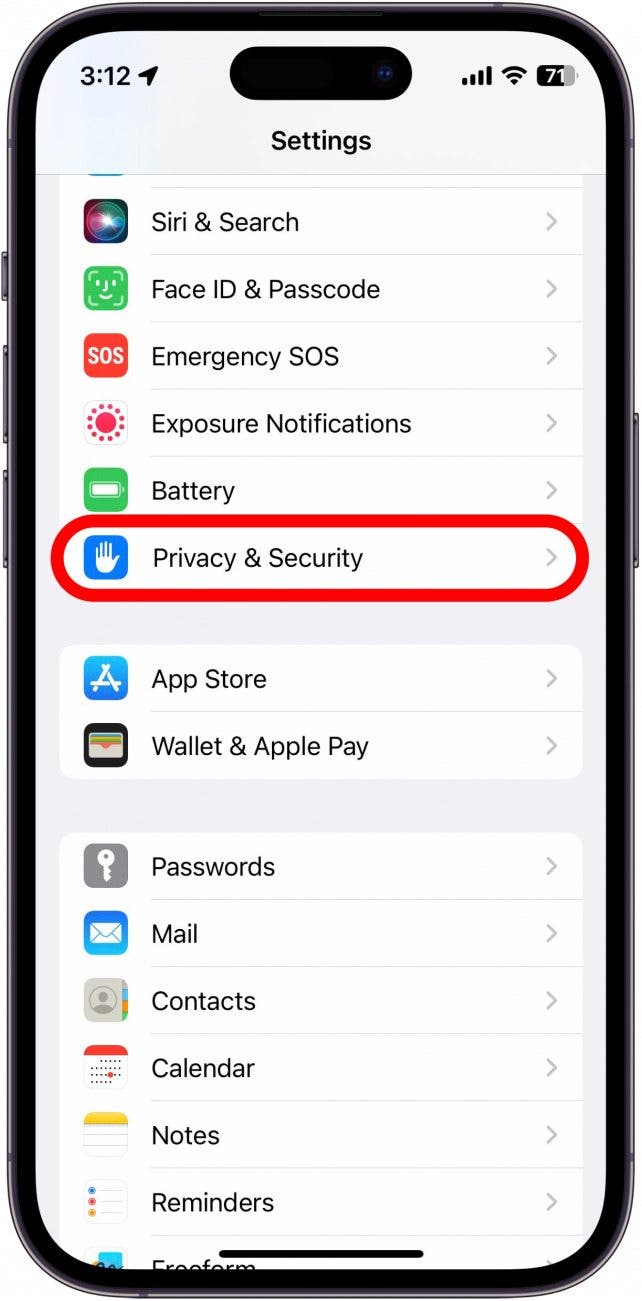
- Select Bluetooth.
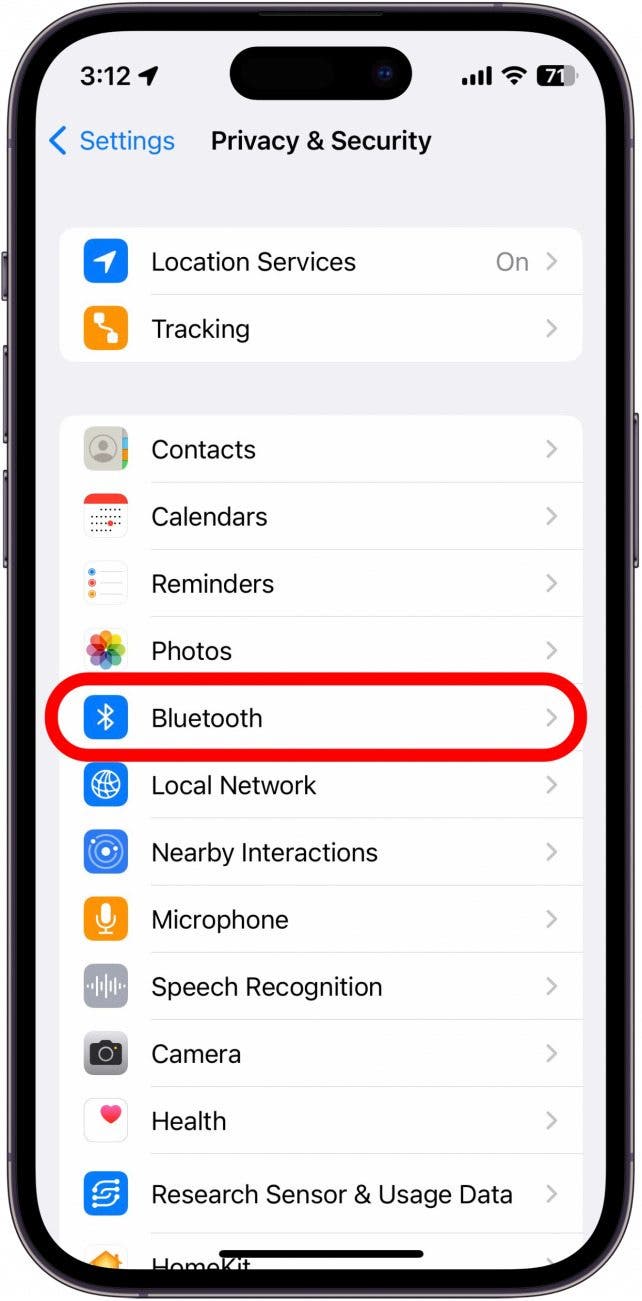
- You’ll see a list of apps that are using Bluetooth. To disable Bluetooth for any app, tap the toggle next to it so that it is positioned to the left and grayed out. This signifies that Bluetooth is disabled for that particular app.
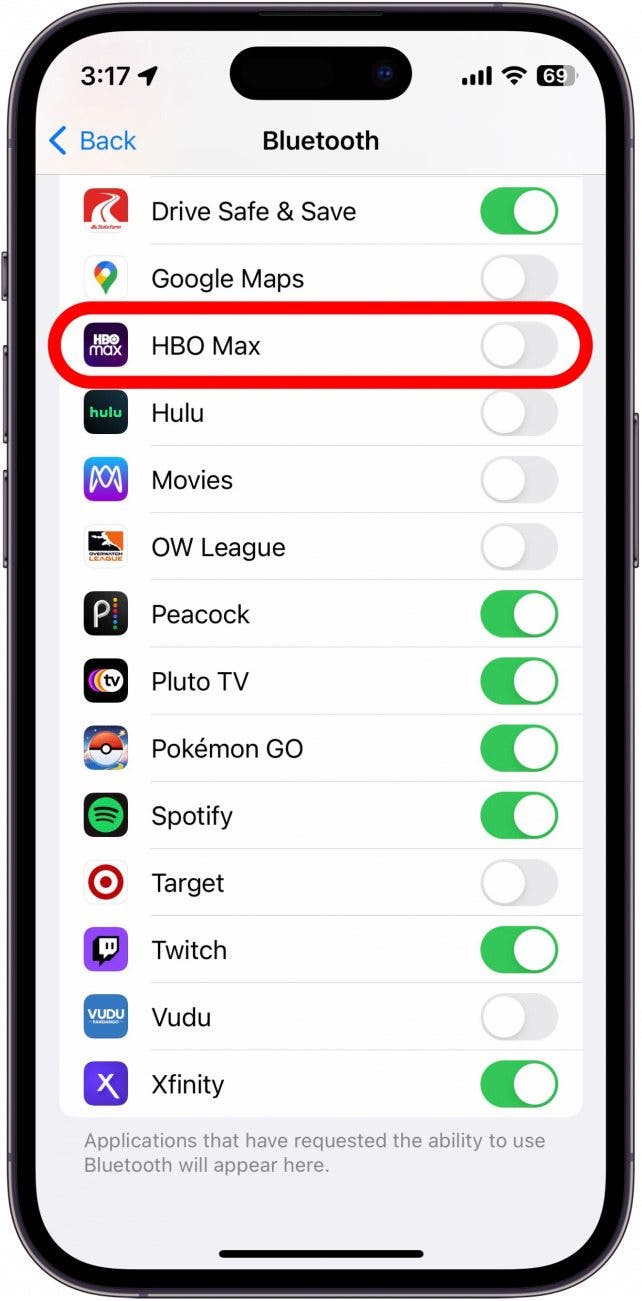
The next time you open that app, you may be prompted to enable Bluetooth for the app to function properly. If you want to know more about why a specific app uses Bluetooth, you can contact the app’s developer. If you want to know how to block Bluetooth devices on iPhone, you can follow the steps outlined here. At step 4, tap Forget This Device instead of Disconnect. This will prevent the Bluetooth device from automatically connecting to your phone again. Next, find out about using AirPods on a plane.
Every day, we send useful tips with screenshots and step-by-step instructions to over 600,000 subscribers for free. You'll be surprised what your Apple devices can really do.

Tamlin Day
Tamlin Day is a feature web writer for iPhone Life and a regular contributor to iPhone Life magazine. A prolific writer of tips, reviews, and in-depth guides, Tamlin has written hundreds of articles for iPhone Life. From iPhone settings to recommendations for the best iPhone-compatible gear to the latest Apple news, Tamlin's expertise covers a broad spectrum.
Before joining iPhone Life, Tamlin received his BFA in Media & Communications as well as a BA in Graphic Design from Maharishi International University (MIU), where he edited MIU's literary journal, Meta-fore. With a passion for teaching, Tamlin has instructed young adults, college students, and adult learners on topics ranging from spoken word poetry to taking the perfect group selfie. Tamlin's first computer, a Radioshack Color Computer III, was given to him by his father. At 13, Tamlin built his first PC from spare parts. He is proud to put his passion for teaching and tech into practice as a writer and educator at iPhone Life.
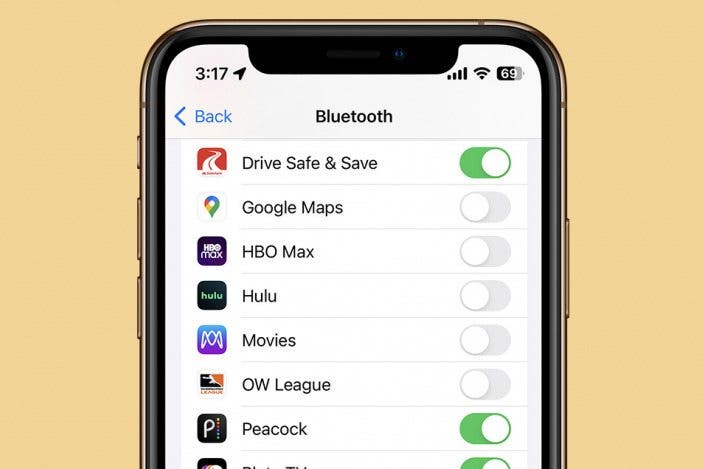

 Rhett Intriago
Rhett Intriago
 Susan Misuraca
Susan Misuraca
 Olena Kagui
Olena Kagui



 Rachel Needell
Rachel Needell



 Cullen Thomas
Cullen Thomas



 Leanne Hays
Leanne Hays