Can You Screen Record FaceTime with Audio? What to Know


What to Know
- You can easily screen record FaceTime with audio just by pressing the Screen Record button.
- This button can be added to your Control Center for easy access.
- In some states it is illegal to record a conversation without two-party consent.
You can screen record FaceTime, and it's easy to do. But it's important to know some very specific details about doing so, such as: Is it legal to screen record a FaceTime call in your state? Does a person know when you screen record a FaceTime call? Before you record a FaceTime call on your iPhone it's better to know the answers to these questions.
What Happens When You Screen Record a FaceTime Call?
Can you record FaceTime calls? Yes!
Can you screen record on FaceTime without the person knowing? Yes, but maybe not legally.
The other person will not be notified if you screen record a FaceTime call, so you can screen record a FaceTime call without the other person knowing. However, it's highly recommended that you gain the other person's or people's permission prior to recording, as in some states it's not legal to record without doing so. But if you're mostly just concerned with looking good on the call, check out our article on how to use a filter on FaceTime.
Also, keep in mind that this works both ways: if someone else is screen recording you during a FaceTime call, you will not be notified and you won't be able to tell they're recording unless they inform you.
Is It Legal to Screen Record a FaceTime Call?
The rules surrounding recording of audio and video vary state-to-state. In most US states it's legal to record with only one person's knowledge or consent (usually that'd be the consent of the person doing the recording, so you wouldn't need to ask anyone else). In other states, two-party consent is the law, which actually means that all recorded parties must consent to recording prior to the recording being made. While you can certainly record a FaceTime call without the other person knowing, it's always a better practice to get permission to record first. You can also look up recording laws by state if you need to. It's crucial to avoid recording anything inappropriate or especially private, as penalties can apply more severely in those circumstances. If you'd like more privacy while on a FaceTime call, read through our article to learn how to blur your background.Also, check out our updated comprehensive FaceTime guide for more cool ways to use the FaceTime app!
How to Add Screen Record to the Control Center on iPhone
Before you record a FaceTime call, you will need to add the Screen Recording button to your Control Center Menu. Here's how to add Screen Record to your Control Center:
- Open your Settings app and tap on Control Center.
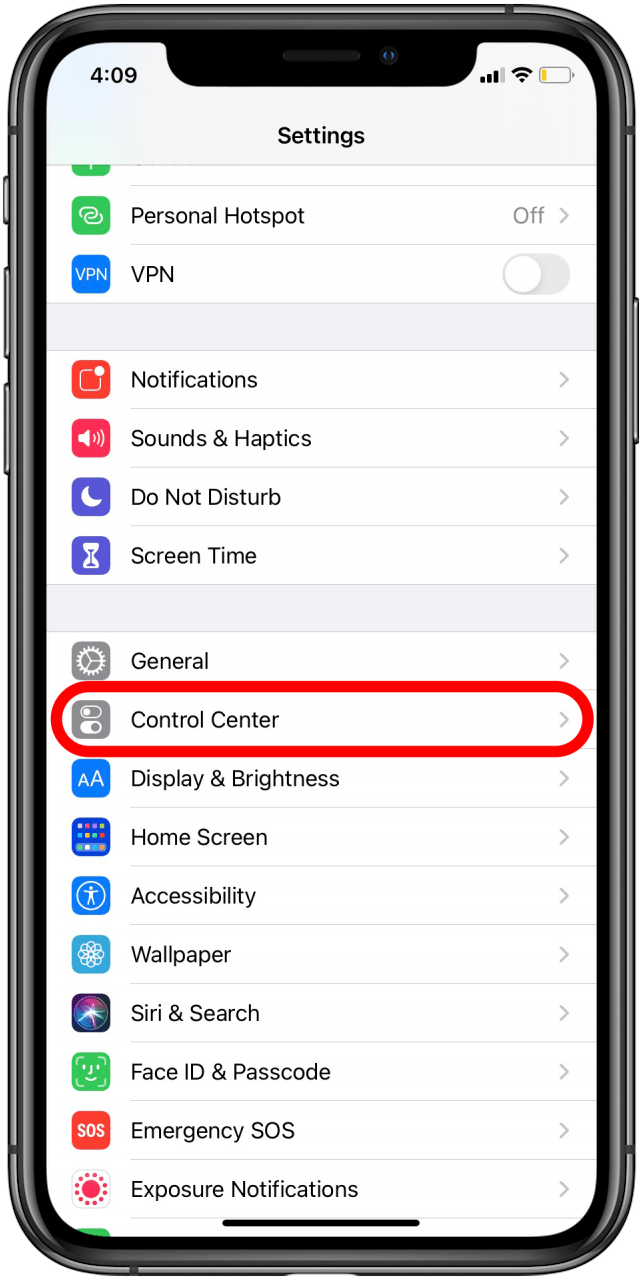
- Scroll down and tap the green plus sign next to Screen Recording.
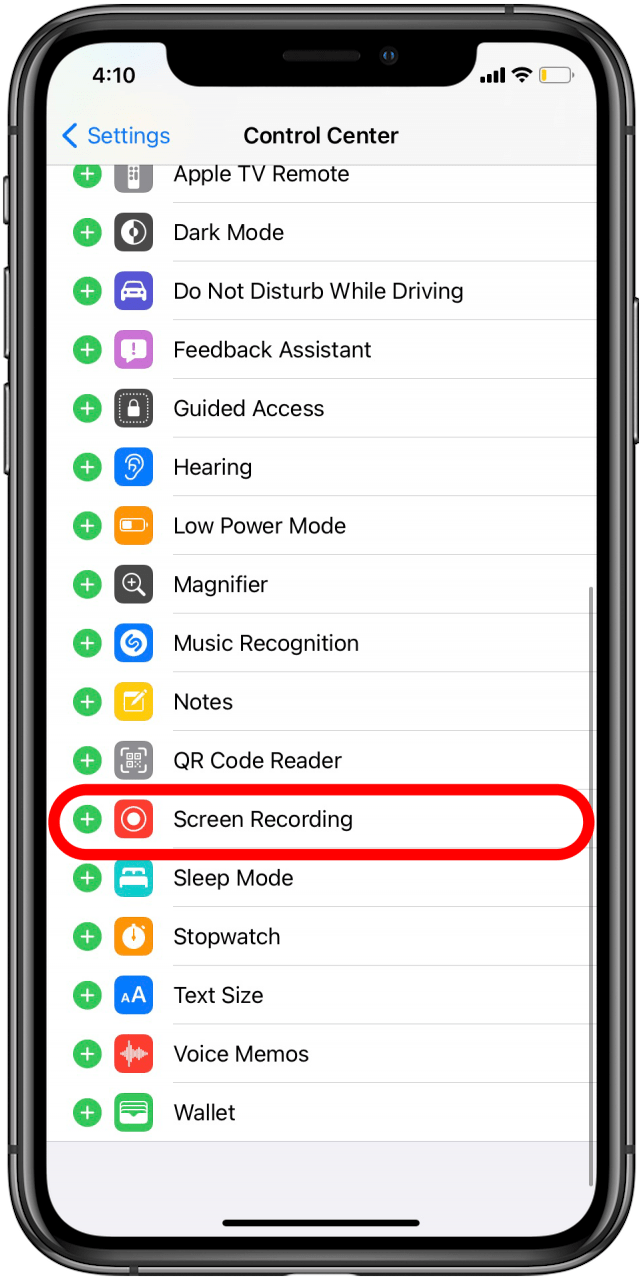
- The Screen Recording icon will now appear in your Control Center.
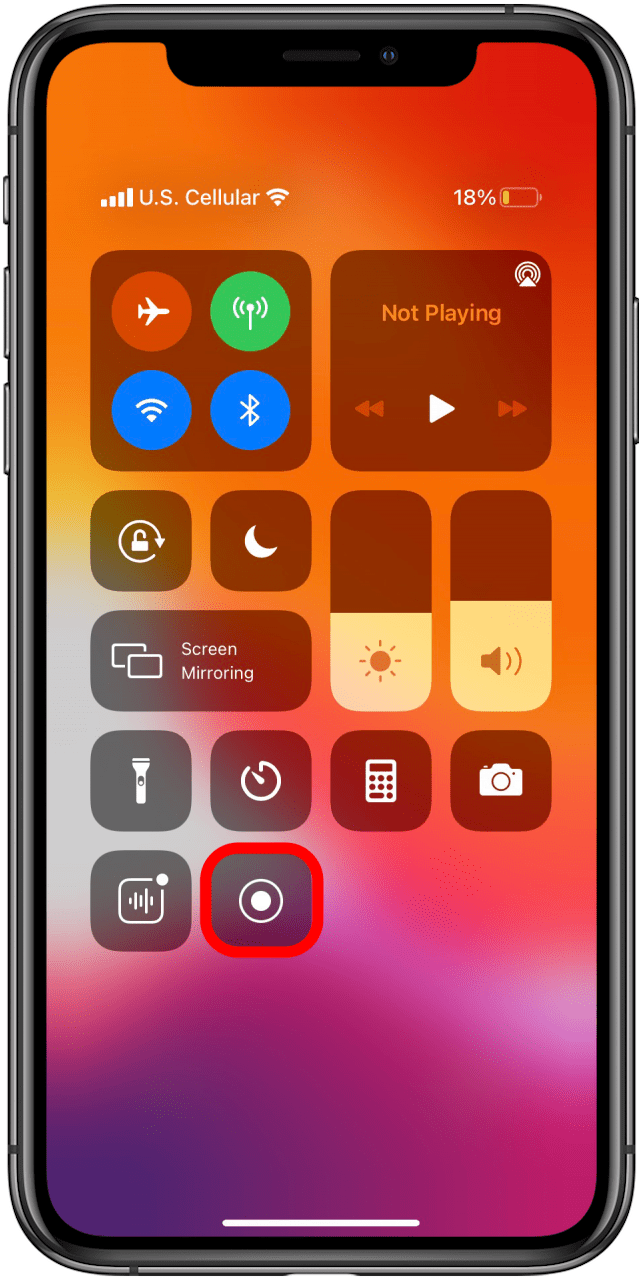
How To Record FaceTime with Audio
Can you record a FaceTime call with audio? You can. First you have to set your screen record settings to record with your microphone on.
- Open the Control Center by swiping down from the top corner of your iPhone screen or up from the bottom, depending on which iPhone you have.

- Press and hold the Screen Recording button. It's okay to release the hold once the menu appears.
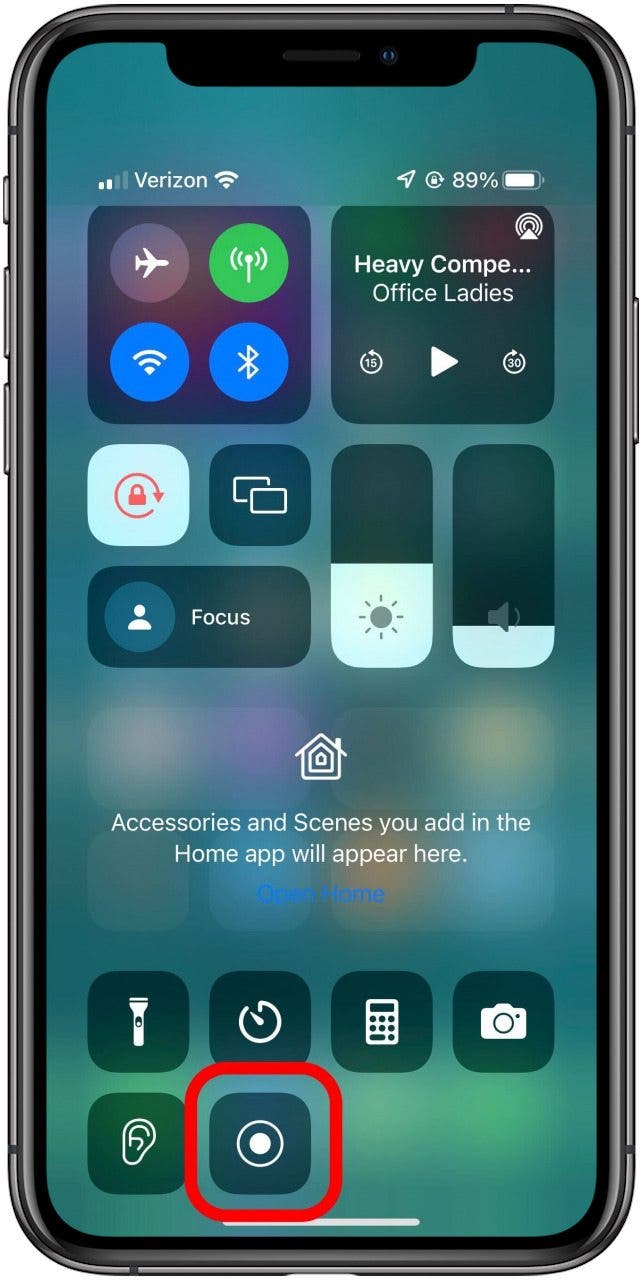
- Press the gray microphone button to turn on the external audio. This may be already selected. If it is, the button will be red and under the microphone icon it will say Microphone On.
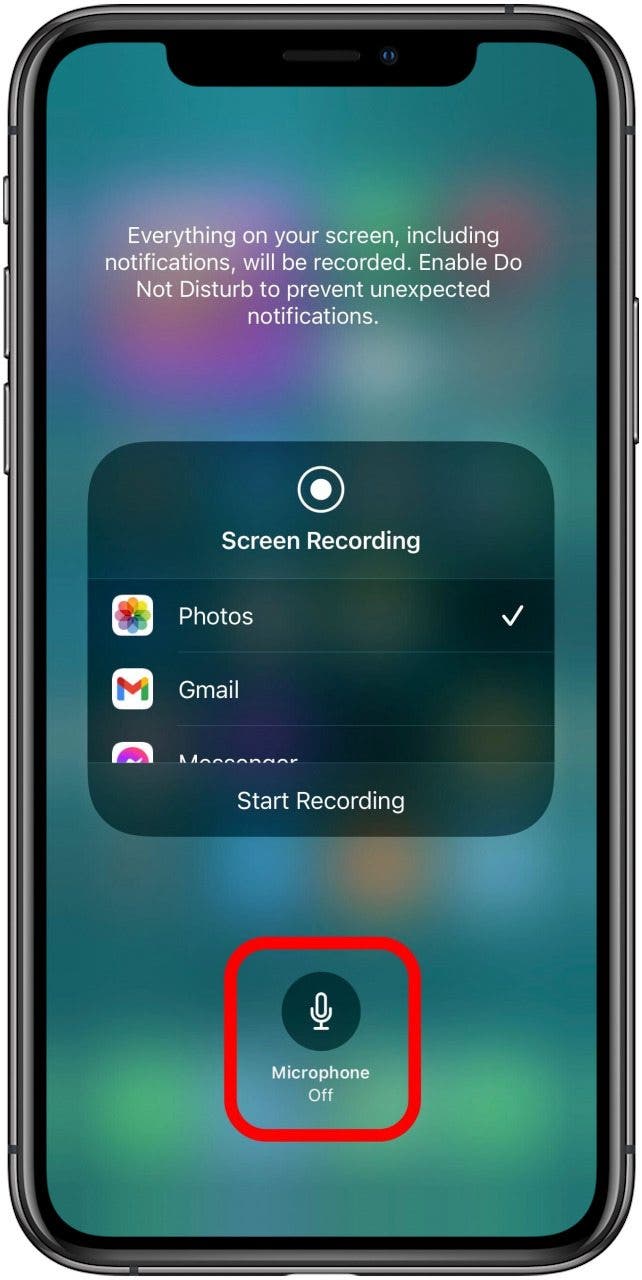
- Tap Start Recording.
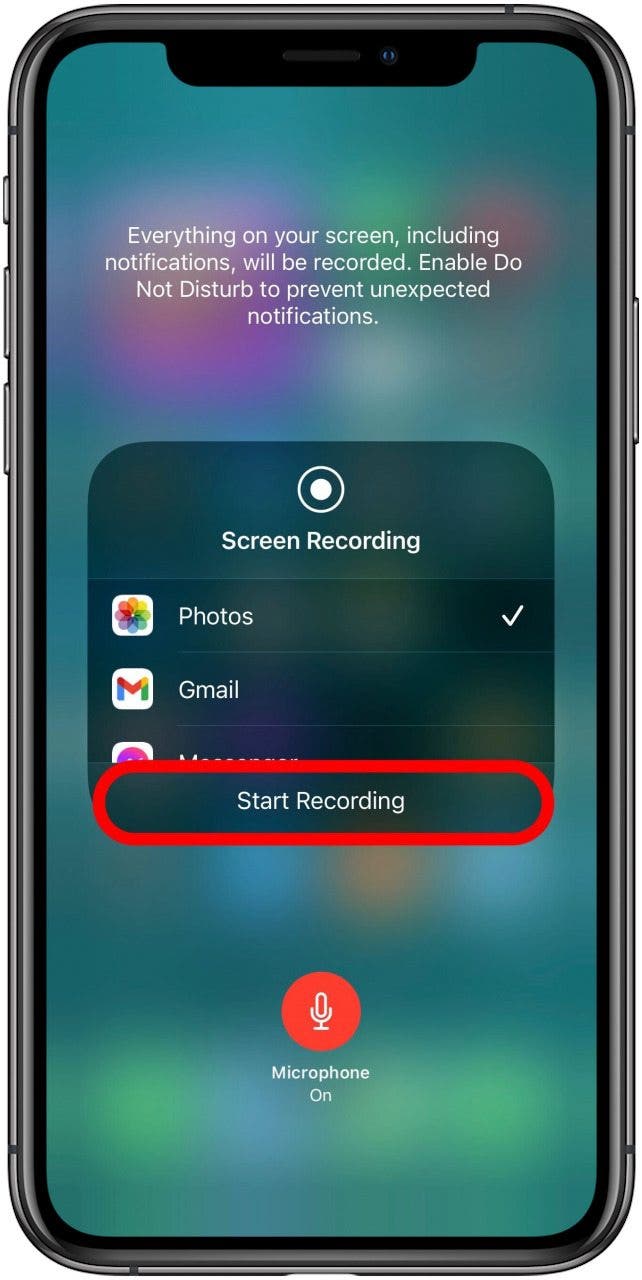 Now you can successfully record a FaceTime call with audio. You can save your FaceTime memories and enjoy them later or reference the information at another time, just make sure you do so responsibly! If you have a planned FaceTime call, you can also learn this convenient method for how to schedule a FaceTime calendar invite. Enjoy!
Now you can successfully record a FaceTime call with audio. You can save your FaceTime memories and enjoy them later or reference the information at another time, just make sure you do so responsibly! If you have a planned FaceTime call, you can also learn this convenient method for how to schedule a FaceTime calendar invite. Enjoy!
FAQ
- Why is there no sound when I screen record FaceTime? If you just press the screen record button instead of long pressing it and tapping the microphone on, your iPhone may not record internal sounds and therefore causing your FaceTime call recording to be without audio.
- Can a FaceTime video call be recorded? Yes, you can screen record a FaceTime call. It's always good to let the other person know you're recording and, remember, in some states it is illegal to record a conversation without the other party's consent.
- Does FaceTime notify screen recording? No, FaceTime will not let the other person know you are screen recording the conversation, but it is always good practice (and sometimes legally necessary) to alert the other party. Remember, never record anything sensitive or private.

Hannah Nichols
Hannah Nichols is a freelance marketing consultant and writer. She is obsessed with audiobooks and podcasts and always asks people for recommendations. Hannah loves going to the gym and taking really long walks with friends. She enjoys traveling with her partner and her eight-year-old son.
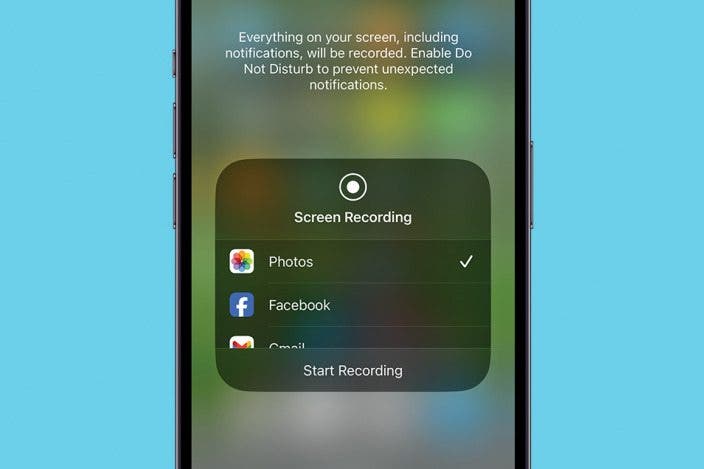

 Rhett Intriago
Rhett Intriago
 Leanne Hays
Leanne Hays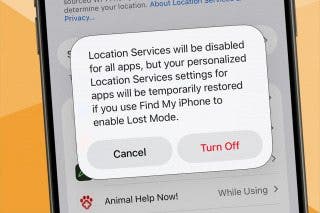


 Rachel Needell
Rachel Needell
 Olena Kagui
Olena Kagui



 Amy Spitzfaden Both
Amy Spitzfaden Both




