Keep Your Apple ID Secure with a Recovery Key


If you ever forget your Apple ID password or lose access to your account in some way, there are options for recovering it. Setting up a recovery key is one surefire way to guarantee that you can easily regain access to your account. Let’s go over how to set up an Apple recovery key.
Why You’ll Love This Tip:
- Keep your Apple ID secure and prevent unauthorized access.
- Easily regain access to your account if you are ever locked out.
How to Set Up Apple Recovery Key
System Requirements
This tip works on iPhones running iOS 16 or later. Find out how to update to the latest version of iOS.
When you set up a recovery contact for your Apple ID, you’ll also have the option to add a recovery key. What is an Apple recovery key? It is essentially a randomly generated 28-character code that is tied to your Apple ID. If you forget your Apple ID password and are unable to log into your account, you can use your recovery key to regain access. A recovery key is not required to set up account recovery, but it does add an extra layer of security. For more iPhone security tips, be sure to check out our free Tip of the Day newsletter. Now, here’s how to set up an iPhone recovery key:
- Open the Settings app, and tap your name at the top.
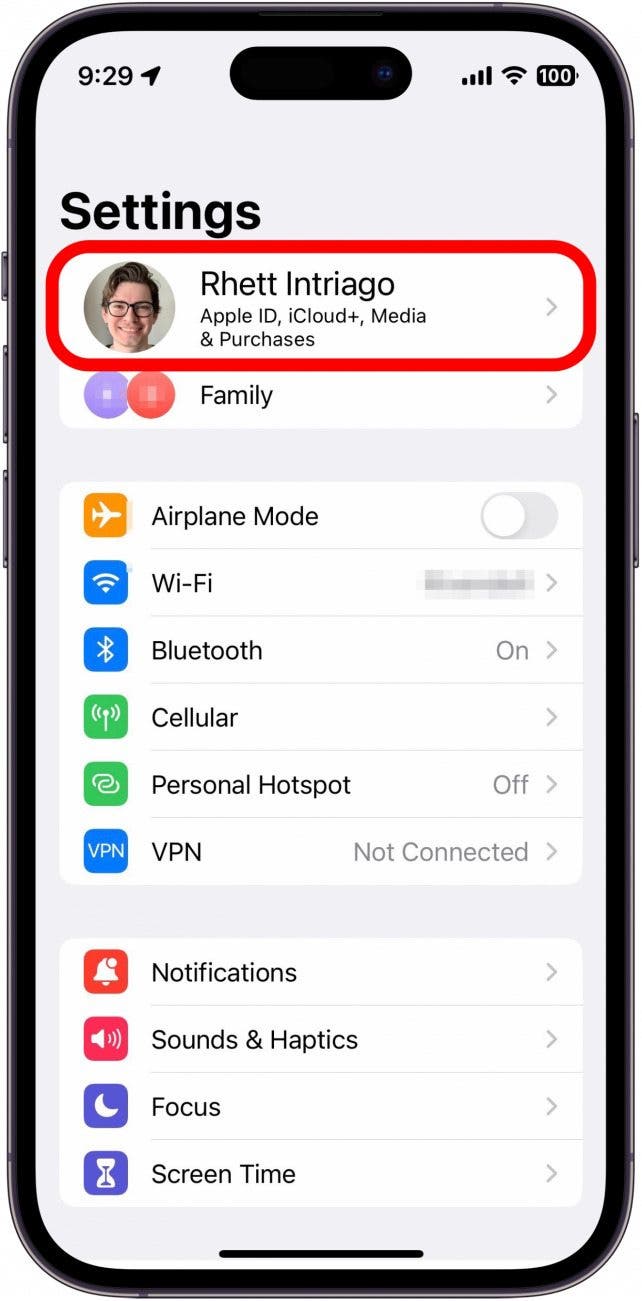
- Tap Sign In & Security.
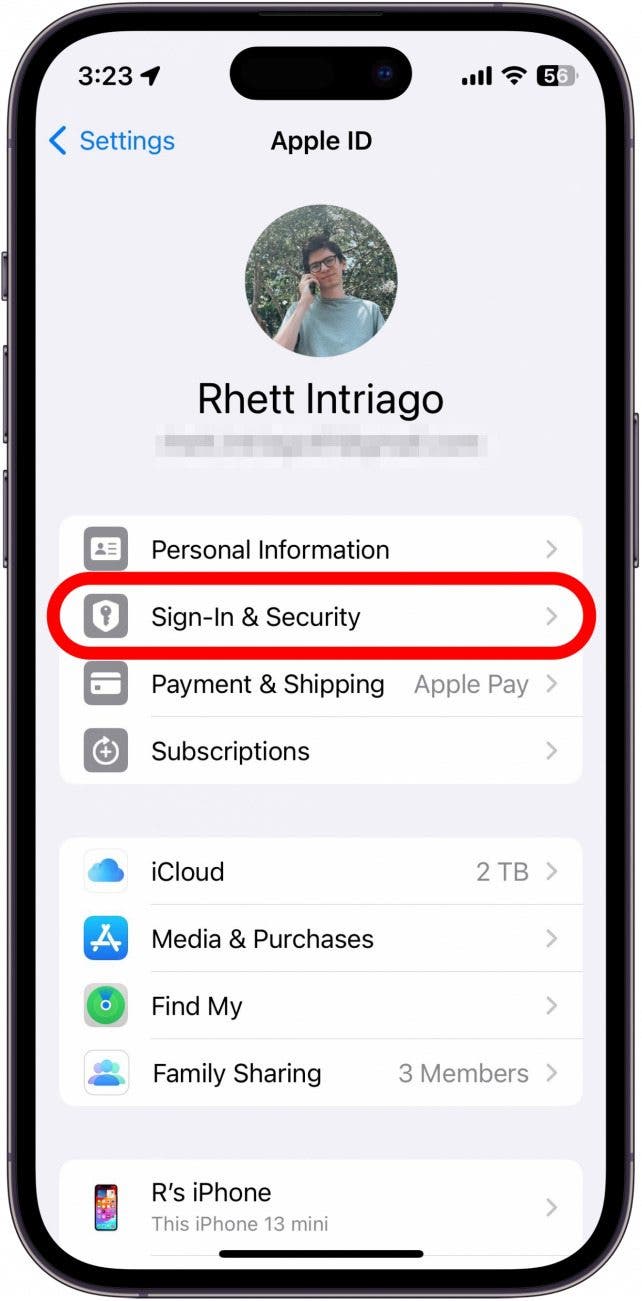
- Tap Account Recovery.
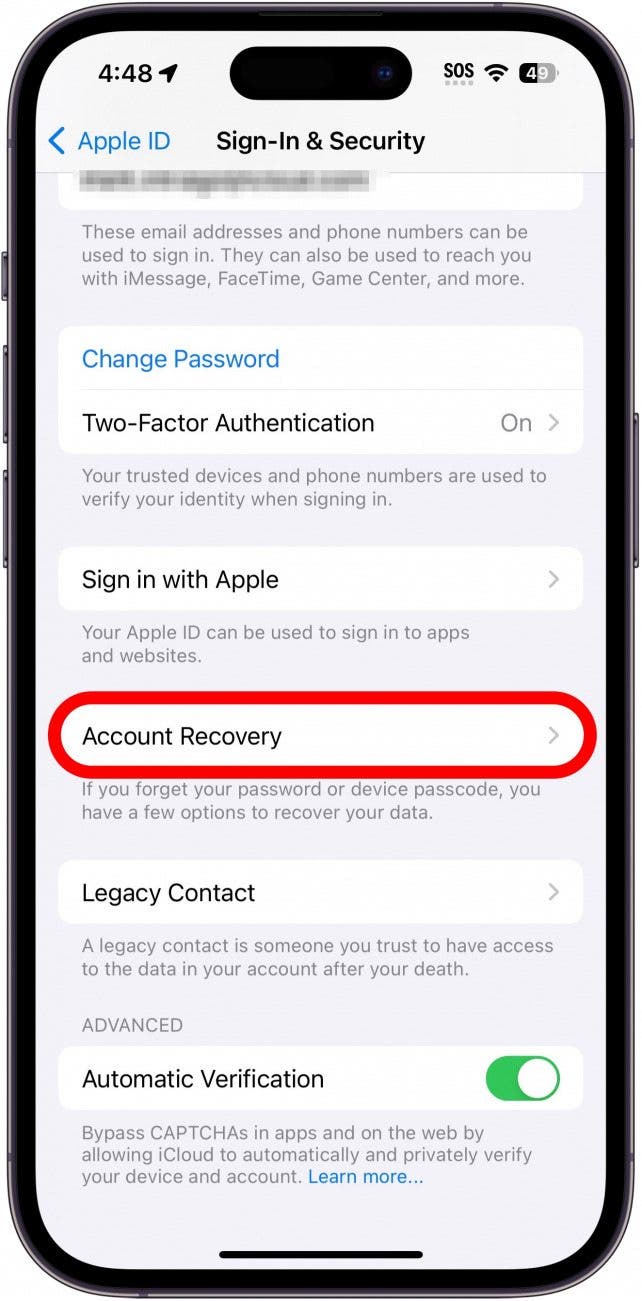
- Tap Recovery Key.
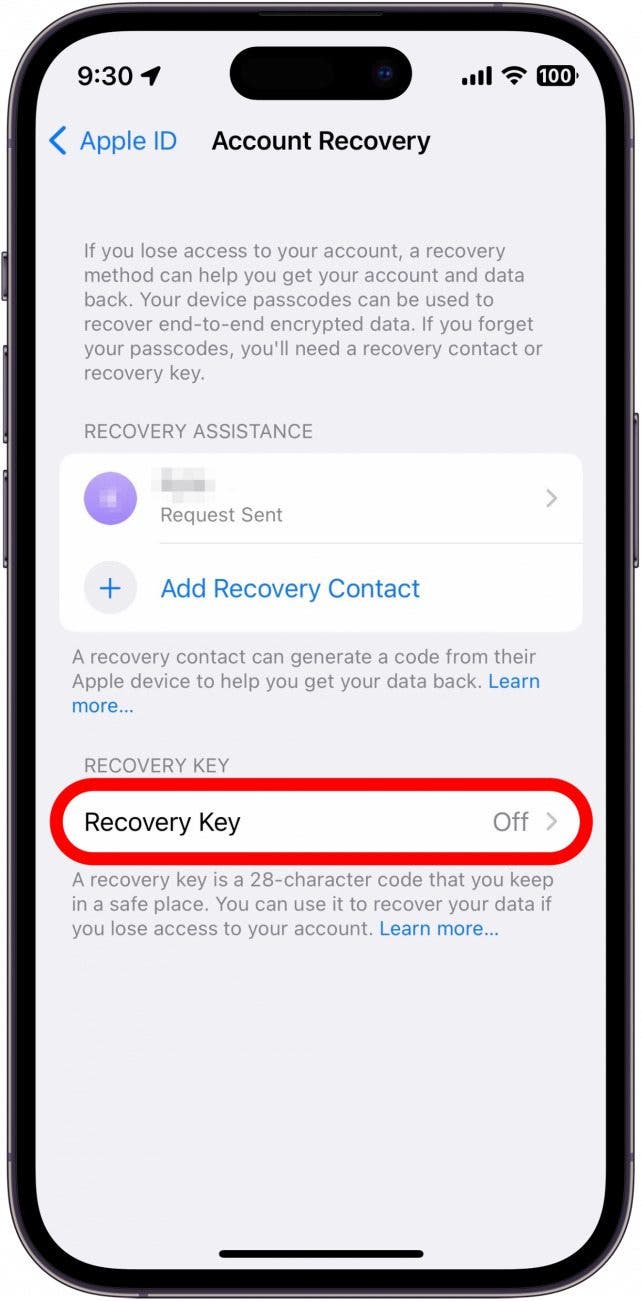
- Tap the toggle next to Recovery Key.
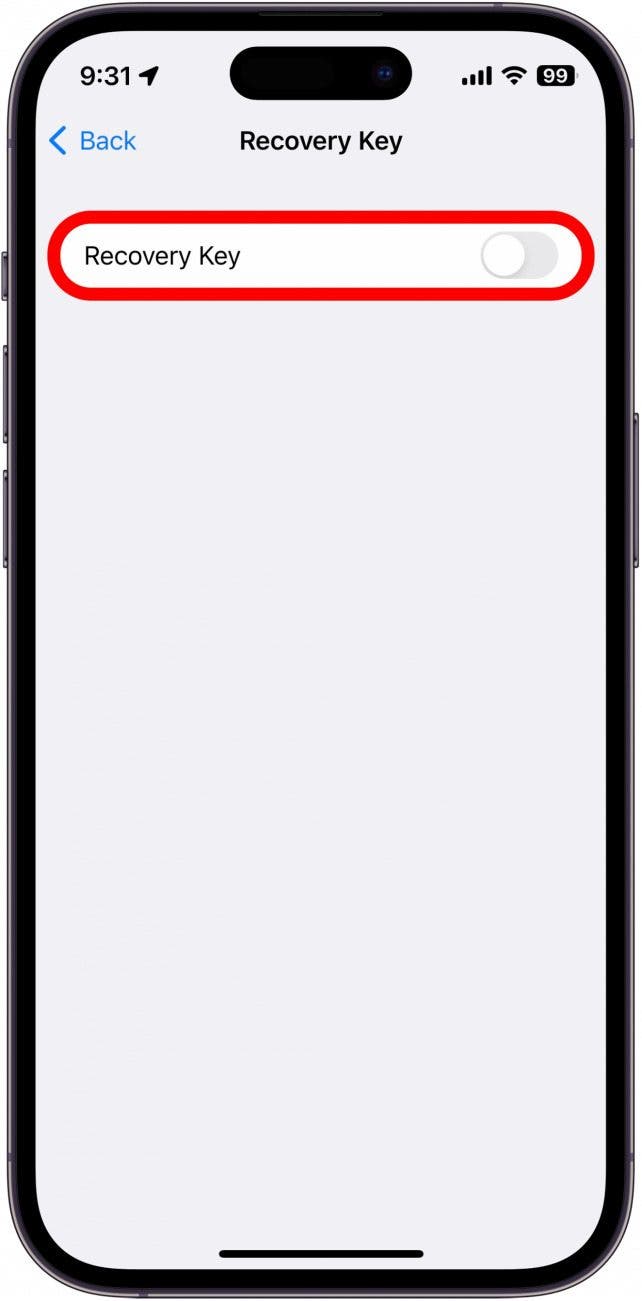
- Tap Use Recovery Key.
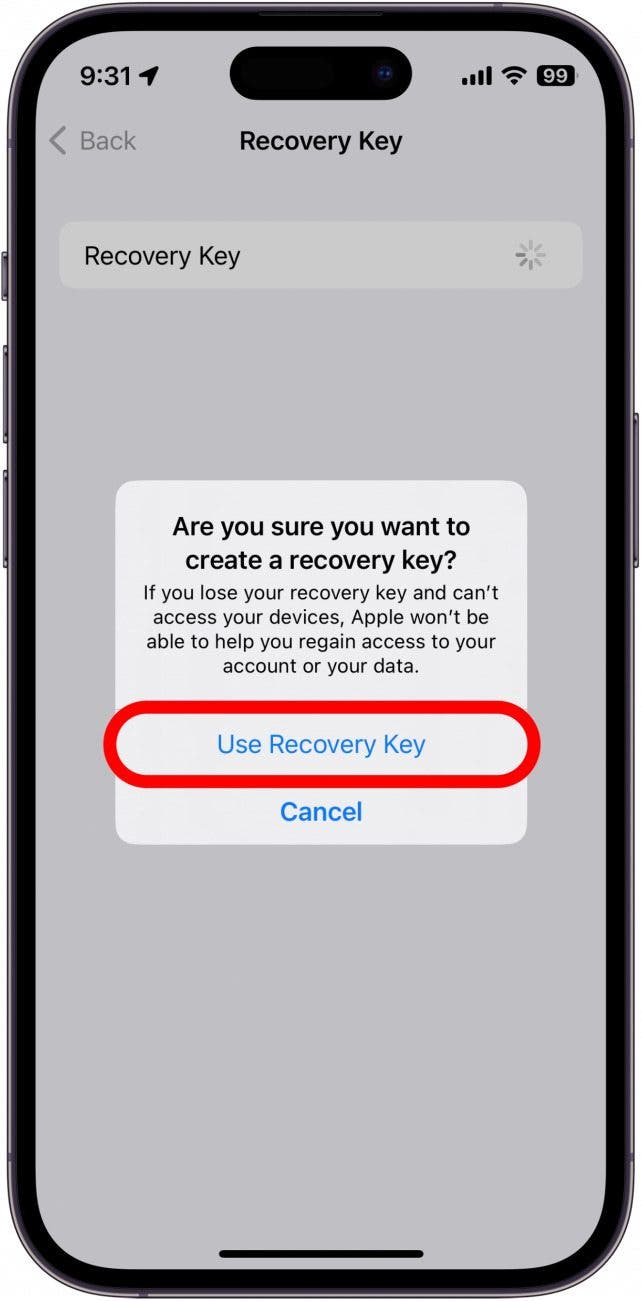
- Enter your iPhone Passcode, and tap Done.
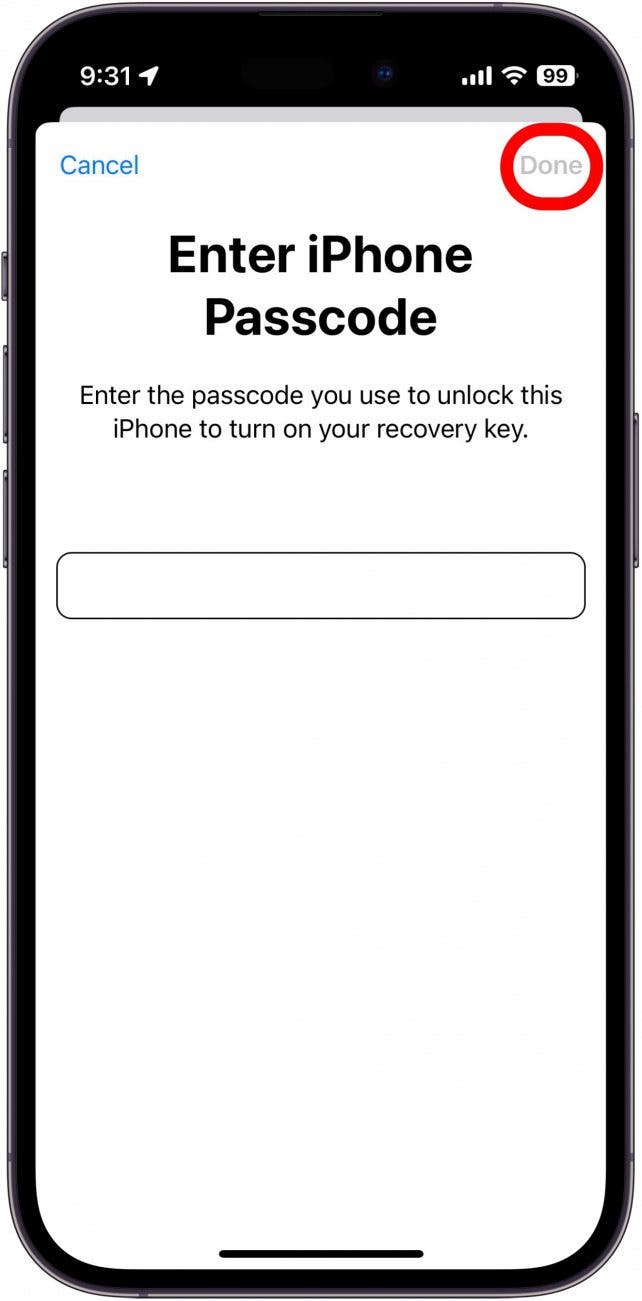
- Your Recovery Key will be displayed. Print it out or write it down somewhere safe. Then, tap Continue.
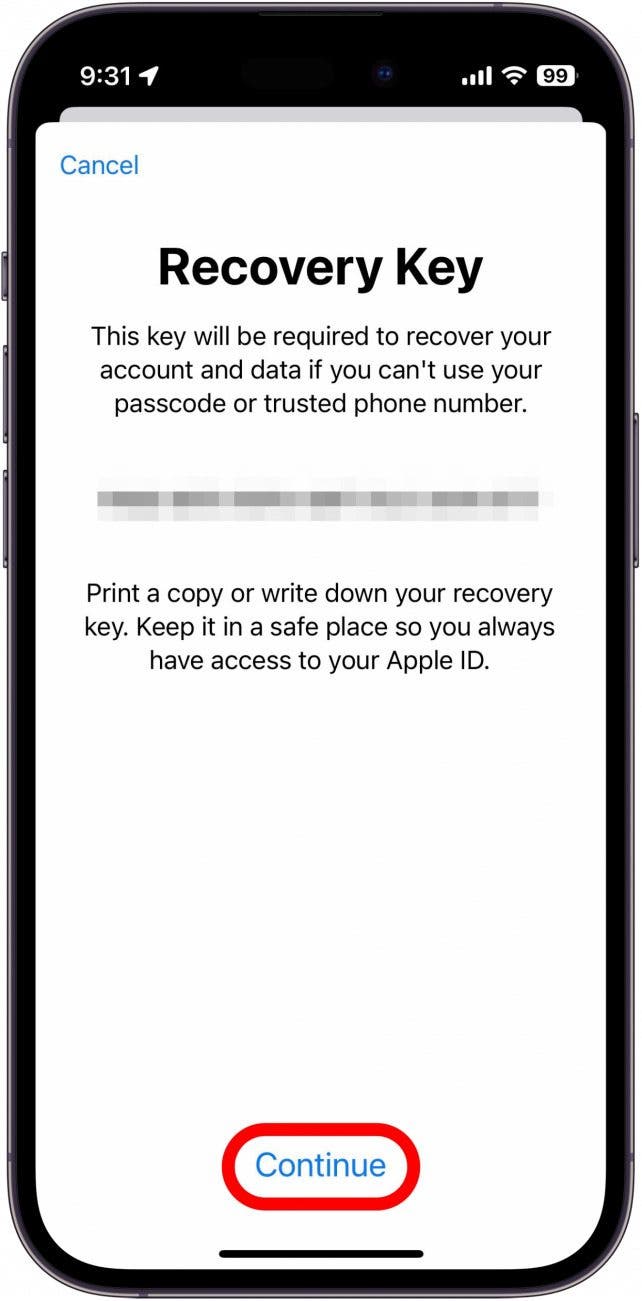
- On the next screen, enter your Recovery Key to verify it, and tap Next to finish setting up your Recovery Key.
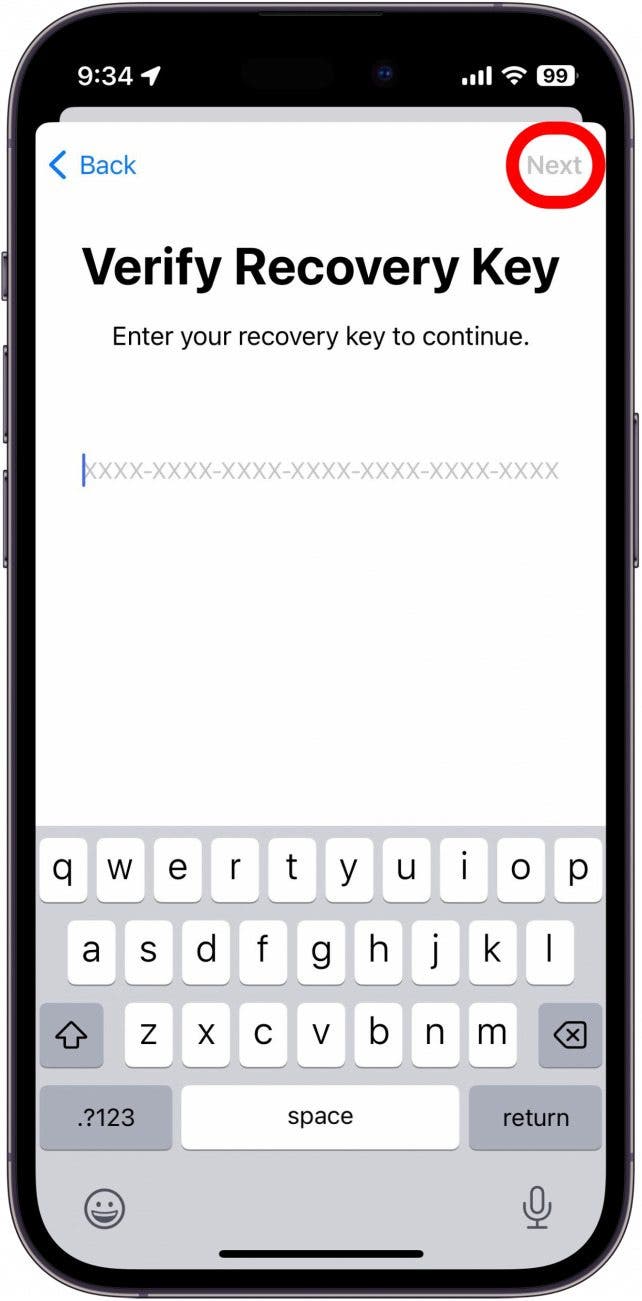
That’s how to set up an iPhone recovery key. Keep this key somewhere safe, as it can be used to gain access to your account, just like a password. Next, find out how to set up iCloud Advanced Data Protection.
Every day, we send useful tips with screenshots and step-by-step instructions to over 600,000 subscribers for free. You'll be surprised what your Apple devices can really do.

Rhett Intriago
Rhett Intriago is a Feature Writer at iPhone Life, offering his expertise in all things iPhone, Apple Watch, and AirPods. He enjoys writing on topics related to maintaining privacy in a digital world, as well as iPhone security. He’s been a tech enthusiast all his life, with experiences ranging from jailbreaking his iPhone to building his own gaming PC.
Despite his disdain for the beach, Rhett is based in Florida. In his free time, he enjoys playing the latest games, spoiling his cats, or discovering new places with his wife, Kyla.
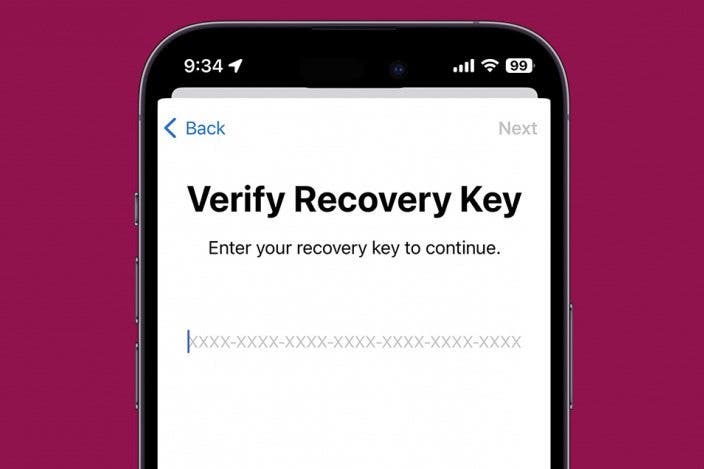

 Amy Spitzfaden Both
Amy Spitzfaden Both
 Kenya Smith
Kenya Smith
 Leanne Hays
Leanne Hays
 Rhett Intriago
Rhett Intriago
 Rachel Needell
Rachel Needell



 Olena Kagui
Olena Kagui




