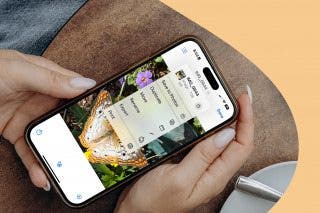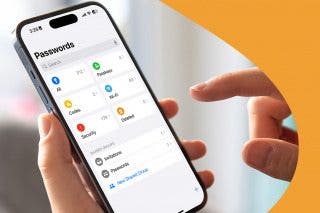Apple Pencil Not Working? Here's What to Do
Why is my Apple Pencil not working? This common question can have a few different answers, so here are all the steps to troubleshooting your Apple Pencil.


Why isn't my Apple Pencil working? This was a question I asked just six weeks after buying my first ever Apple Pencil. There are a few different reasons why your Apple Pencil no longer shows that it's charging or won't interact with your screen, and many of them have easy fixes. Your Apple Pencil may be truly broken, and if that's the case you'll need to send it in for repair, but first you'll want to go through the steps below to rule out all the easy fixes. Here is your complete guide to troubleshooting your Apple Pencil.
What to Do If Your Apple Pencil Is Not Working
Charge Your Apple Pencil
The very first step in Apple Pencil troubleshooting is to make sure your Apple Pencil is charged. If it's out of battery charge, it won't work. Your iPad will tell you when your Apple Pencil is connected and charging, but in case you aren't sure, here's how to tell if your Apple Pencil is charging. If your Apple Pencil is sufficiently charged and still not working, or if it's not charging at all, move on to the next steps. For more helpful tips on what to do if your device is acting up, check out our free Tip of the Day.
Restart the App
Sometimes your Apple Pencil's failure is due to a glitch in the app you're using. Try closing the app by opening the iPad App Switcher, swiping up on the app to close it, and then opening the app again to see if this fixes the problem. If not, move onto the next step.
Related: The 8 Best 3rd-Party iPad Apps for Apple Pencil
Make Sure Your Apple Pencil Is Compatible
If you find yourself saying, "My Apple Pencil is not working!" after getting a new Apple Pencil or a new iPad, it may be that your Apple Pencil is not compatible with your device. If you are unsure of your Apple Pencil's compatibility, check out our list below:
Apple Pencil 1st Generation: iPad (6th and 7th gen), iPad Pro (9.7-inch, 10.5-inch, 1st or 2nd gen 12.5-inch), iPad mini (5th gen), and iPad Air (3rd gen).
Apple Pencil 2nd Generation: iPad Pro 12.9-inch (3rd and 4th gen), iPad Pro 11-inch.
Secure Your Apple Pencil Tip
Frequently, performance issues can stem from your Apple Pencil tip coming loose. To tighten grip the tip and turn it clockwise until it stops moving. If you want to disconnect it entirely before reconnecting, unscrew it by turning it counter clockwise, then reconnect it by screwing it on again. Sometimes Apple Pencil tips wear out, so if this temporarily fixes the problem but it starts up again soon, you may want to consider getting a new one. If you think this is the culprit, make sure to check out our Apple Pencil tip replacement guide.
Restart Your iPad
If a glitch in your iPad's software is causing your Apple Pencil's malfunction, restarting your iPad could fix this. Make sure it is turned all the way off, not just put into sleep mode, then turn it back on again. Your Apple Pencil should automatically re-pair and if restarting fixed the issue, you will be good to go. If this doesn't help, move on to the next step.
Make Sure Bluetooth Is On
Your Apple Pencil connects to your iPad via Bluetooth, so if Bluetooth is off, your Apple Pencil won't connect. I've had more than once instance where my daughter turned off Bluetooth while messing around on my devices, so even if you're sure you didn't turn it off, you should still check. It can toggle off more easily than you'd think.
Re-pair Your Apple Pencil
A simple case of disconnect/reconnect can solve many Apple Pencil issues. First, unpair your Apple Pencil, then pair your Apple Pencil to your iPad again. If it's really broken, you won't even see the option to pair again, and you'll know things are dire.
Contact Apple Support
If you've gone through all these steps and still have had no luck getting your broken Apple Pencil to work, it's time to contact Apple. Luckily, Apple's standard warranty will likely replace your Apple Pencil if it's within the proper timeframe and no physical or water damage is found. Here is how to contact Apple Support and make an appointment.

Amy Spitzfaden Both
Amy Spitzfaden-Both is the Managing Editor for iPhone Life magazine and an award-winning novelist, with over 10 years of experience in the publishing industry. She specializes in Apple news and rumors, health and fitness tech, and parenting in the digital age. She graduated from MIU with a BA in Literature and Writing.
Amy lives in New Hampshire with her husband and daughter. When she’s not writing or glued to her iPhone, she enjoys hiking, traveling, and creating her own tea blends.


 Rachel Needell
Rachel Needell
 Olena Kagui
Olena Kagui
 Rhett Intriago
Rhett Intriago

 Amy Spitzfaden Both
Amy Spitzfaden Both

 Leanne Hays
Leanne Hays