The 8 Best 3rd-Party Apps iPad for Apple Pencil
There are so many fun apps that can help you take full advantage of all of the cool things your Apple Pencil can do. We'll show you our favorites.



An Apple Pencil is a great tool that can help you make the most of your iPad. It can be used for drawing and designing, or simply to taking quick notes by hand. There are many iPad Apple Pencil apps that help you explore your creativity and boost productivity. Check out these third-party Apple Pencil-compatible apps that will allow you to step up your iPad game.
Jump to:
Best Apps for Drawing & Painting with Apple Pencil
Digital art opens up a whole new world of possibilities. Grab your iPad and begin creating with the best Apple Pen apps. Whether you are sketching, painting, drawing, animating, or editing, the following apps will equip you with a new way to create art.
1. Procreate ($9.99)
Boasting 150 different brushes, Procreate is one of the most popular third-party apps that can turn anyone into an iPad artist. The impressive library contains all the tools you need for sketching, inking, drawing, painting, and even exploring airbrushing, calligraphy, charcoal, and spray paints. These different textures allow your imagination to roam free. Procreate also allows you to work with layers to create designs as simple or as complex as you wish.
2. Artstudio Pro ($11.99)
Artstudio Pro may be one of the best iPad Pencil apps because it's great for both drawing and editing. It's often compared to Adobe Photoshop, but it comes at a much more affordable cost. Artstudio Pro is primarily used for natural painting, and mimics the most basic drawing tools to transform your iPad into a digital canvas. This app makes it easy to see all your available tools, and hide them to offer a clean workspace when necessary.
3. Brushes ($3.99)
One of the top apps to use with Apple Pencil is called Brushes. It gives the user full control with layers that can be locked. These layers can also have their color balance adjusted, blended, and transformed to achieve the desired look. Brushes, as the name of this app suggests, specializes in their selection of brushes. These can be customized to your exact needs and adjusted in real-time. The app can be used on iPad with an Apple Pencil, as well as on iPhone.
4. FlipaClip: Create 2D Animation (Free)
This cartoon animation app is a great tool that allows the user to create frame-by-frame animation. FlipaClip makes learning to use the app incredibly easy with video tutorials that introduce the tools and give a walk-through of the app. There is even a starter project available to help users practice before diving into their personal projects. FlipaClip is great for beginners, and is easy to use even if you aren’t a great artist on paper.
5. Drawing Desk: Draw & Paint Art (Free)
Drawing Desk is definitely one of the best apps for Apple Pencil because it's free and still offers a great selection of features. It's very easy to use, and even includes functions such as color match, resize, rotate, and highlight. In addition to a good selection of brushes, there are also patterns that can enhance your designs. You can use Drawing Desk to create artwork from scratch, or to edit images that you can upload from your phone.
Must-Have Apple Pencil Apps for Taking Notes & Writing
The great thing about the Apple Pencil is that it can be used to make note-taking easier. Typing on an iPad isn’t the most convenient during fast-paced presentations or lectures. Fortunately, there are many great 3rd party apps that make taking paperless notes a breeze.
6. Notepad+ (Free)
Notepad+ may be the best note-taking app for Apple Pencil since it combines a simple design with a very intuitive layout. With an adjustable palm rest at the bottom of the screen, Notepad+ feels just like using pen on paper. In addition to allowing you to take notes by hand, the app also lets you make markups on typed documents. Notepad+ also makes it easier to organize the notes you have taken with its convenient drag-and-drop feature.
7. GoodNotes 5 ($7.99)
Using powerful Optical Character Recognition (OCR) technology, GoodNotes 5 makes everything searchable. That means that you can easily find handwritten notes, PDF text, documents, folder titles, typed text, and outlines. Everything can be organized in folders to make your notes easy to access. Since GoodNotes 5 is compatible with iCloud, it can automatically sync with all your devices for easy access to your notes from whenever you are.
8. Notability ($8.99)
Notability gives you all the tools you need for note-taking. Not only is it compatible with both iPhone and iPad, it also incorporates audio recording into the mix. This third-party app makes it easy to take notes, journal, draw, and highlight typed text. Notability is the perfect all-in-one app that can accompany you to class, work meetings, and any other noteworthy occasion.
Whichever app or apps you decide to go with, we hope you enjoy making art and taking great notes with your Apple Pencil!
Top Image credit: Iryna Imago / Shutterstock.com

Olena Kagui
Olena Kagui is a Feature Writer at iPhone Life. In the last 10 years, she has been published in dozens of publications internationally and won an excellence award. Since joining iPhone Life in 2020, she has written how-to articles as well as complex guides about Apple products, software, and apps. Olena grew up using Macs and exploring all the latest tech. Her Maui home is the epitome of an Apple ecosystem, full of compatible smart gear to boot. Olena’s favorite device is the Apple Watch Ultra because it can survive all her adventures and travels, and even her furbabies.
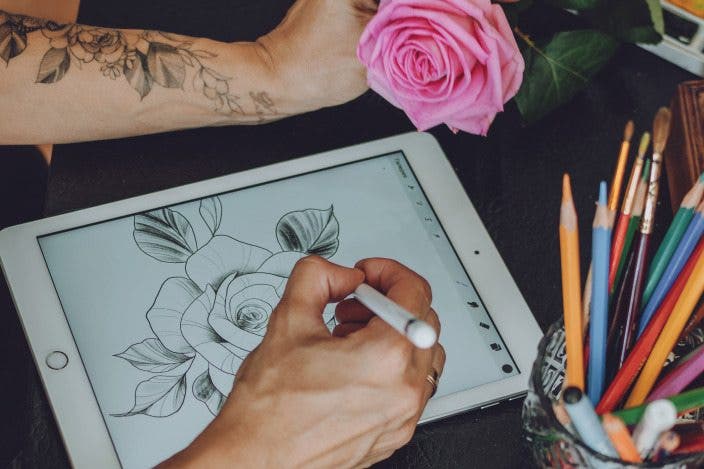

 Olena Kagui
Olena Kagui
 Rachel Needell
Rachel Needell
 Leanne Hays
Leanne Hays

 Rhett Intriago
Rhett Intriago






 Cullen Thomas
Cullen Thomas


 August Garry
August Garry