How to Open Private Tabs in Safari


Apple knows you may have good reason not to want your iPhone or iPad to track what you're doing while browsing the web in Safari. For some time, iOS has had Private Browsing Mode, in which no record is kept of which websites you've visited, your search history, or your AutoFill information. Here's how to use Private Browsing in Safari on iPhone.
Why You'll Love This Tip:
- Browse the web anonymously, with no saved searches, history, or cookies.
- Prevent websites from tracking your activity.
How to Use Private Browsing in Safari on iPhone
System Requirements
This tip works on iPhones running iOS 15 or later. Find out how to update to the latest version of iOS.
Incognito mode on iPhone is actually called Private Browsing Mode. You can open private tabs in Safari to keep your web activity anonymous and prevent websites from tracking your activity. For more iPhone privacy tips and advice, check out our free Tip of the Day newsletter. Now, here's how to open a private browser on iPhone:
- Open Safari, and tap the tabs button in the lower right.
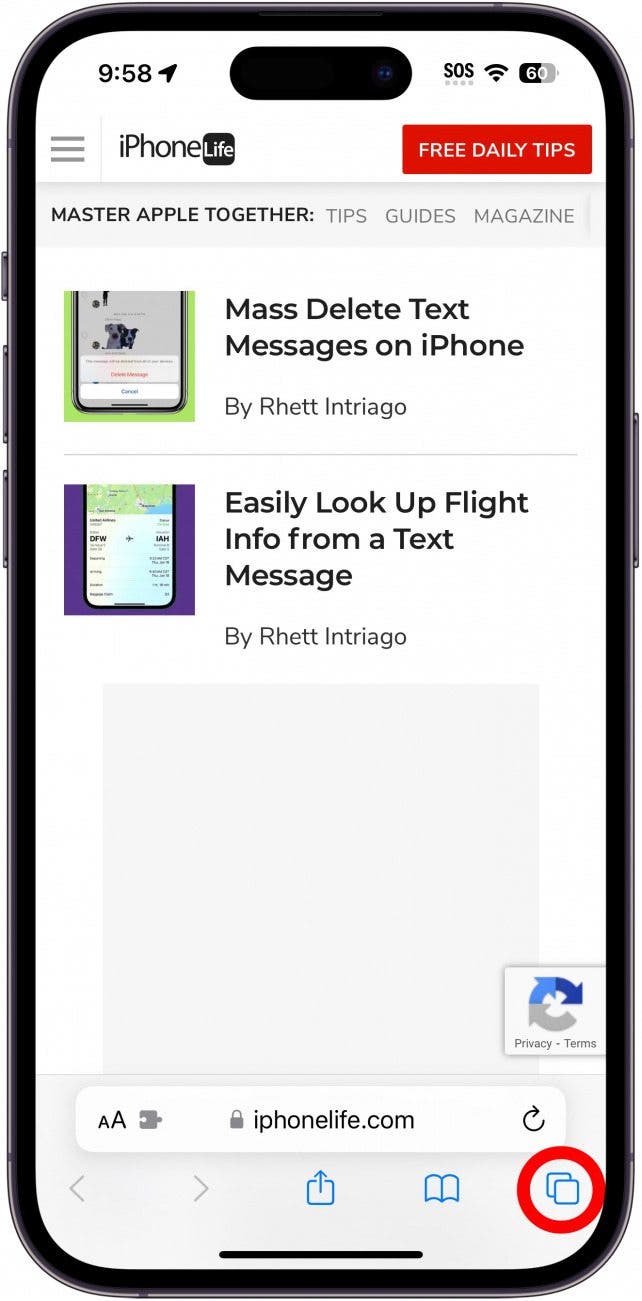
- You can tap the Private tab or swipe right on the tab bar.
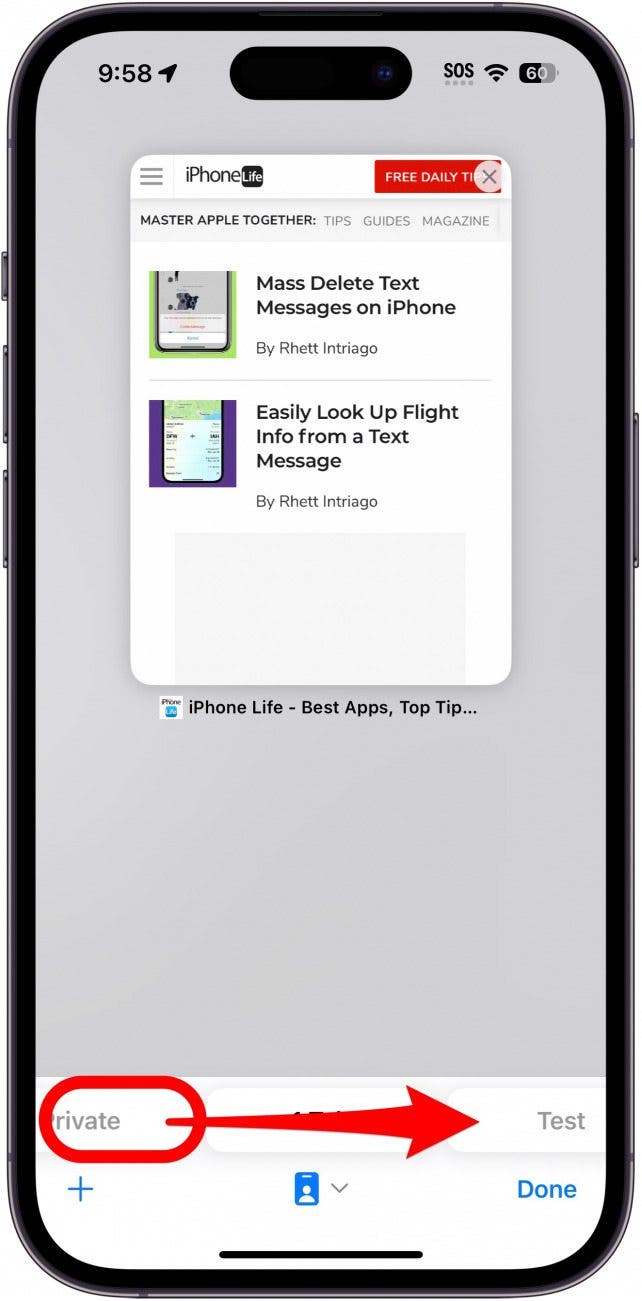
- If you have any private tabs open, you will need to use Face ID to unlock your private browsing session.
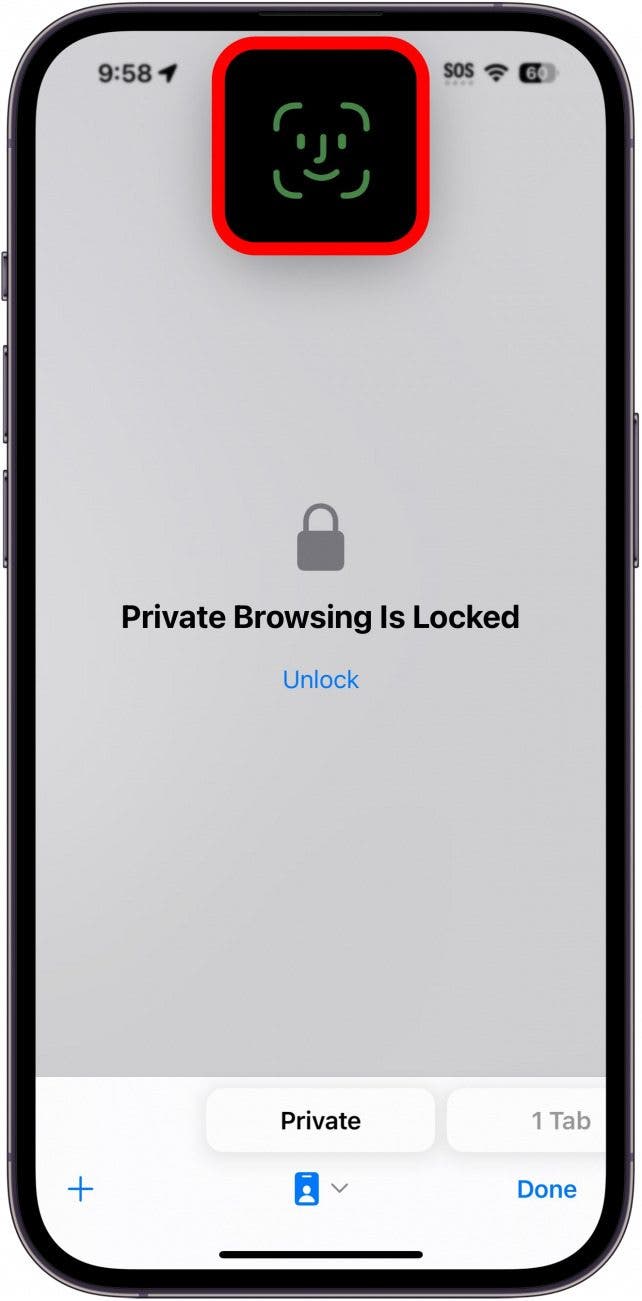
- If you have no open private tabs, you'll see an explanation of Private Browsing Mode. Tap the Plus icon to open a new tab.
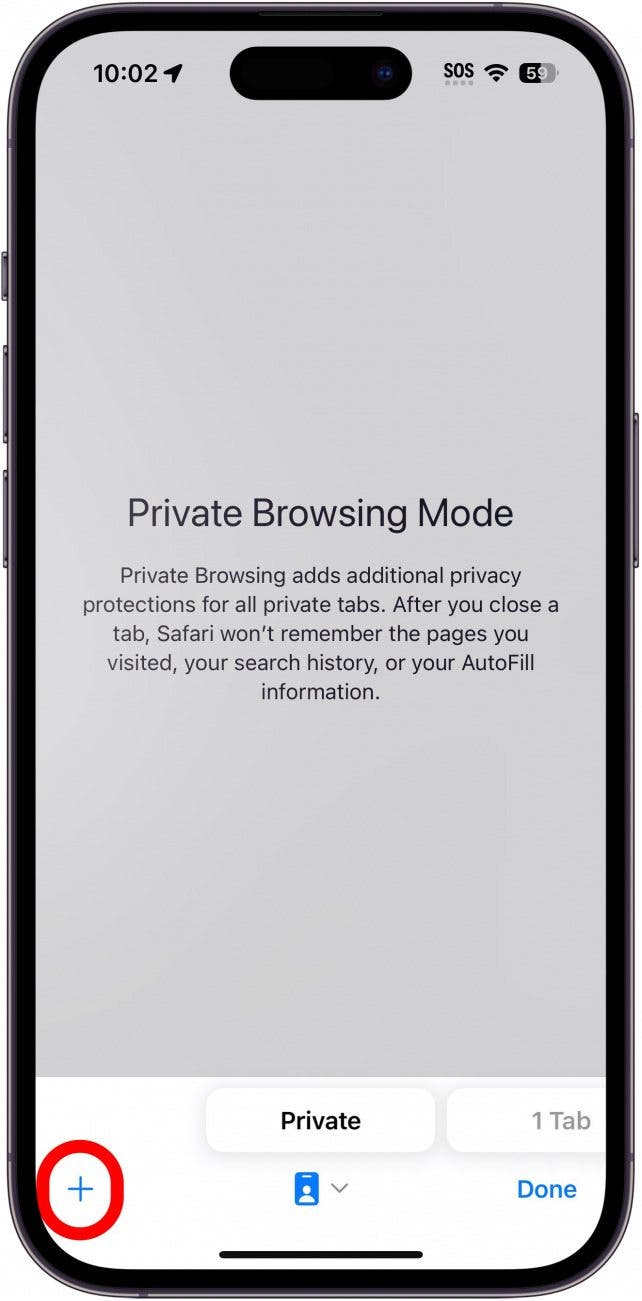
- Enter your search terms or a URL.
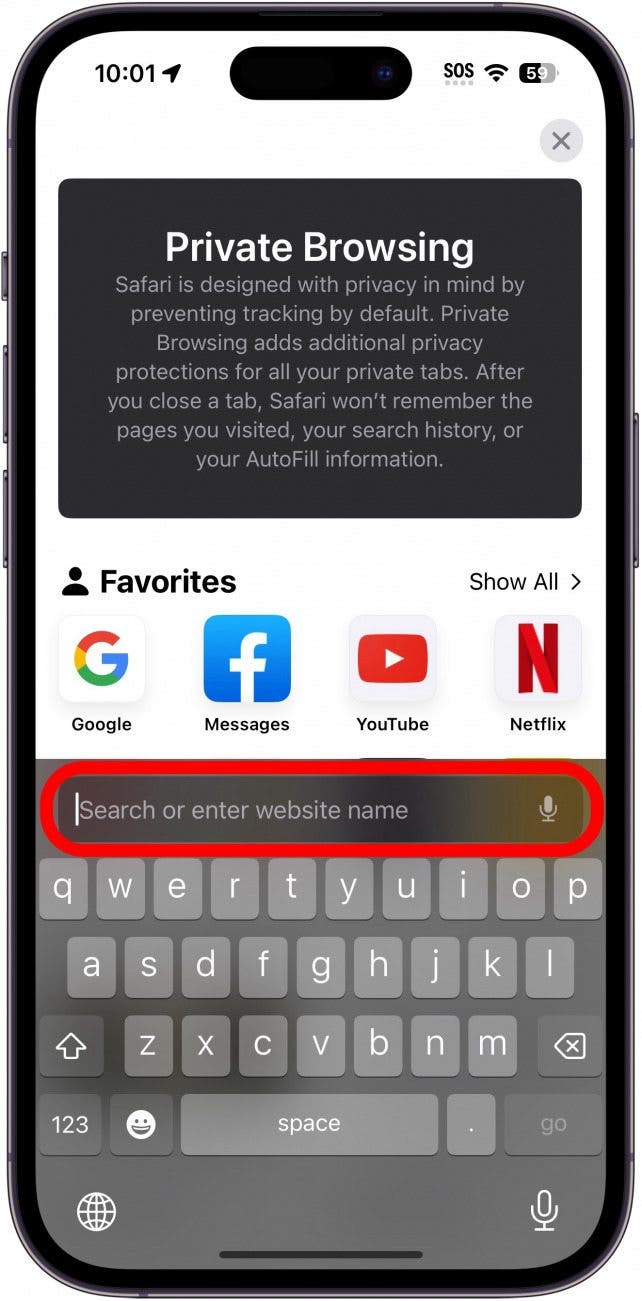
- To turn off Private Browsing on iPhone, just tap the tab on the lower right or swipe left.
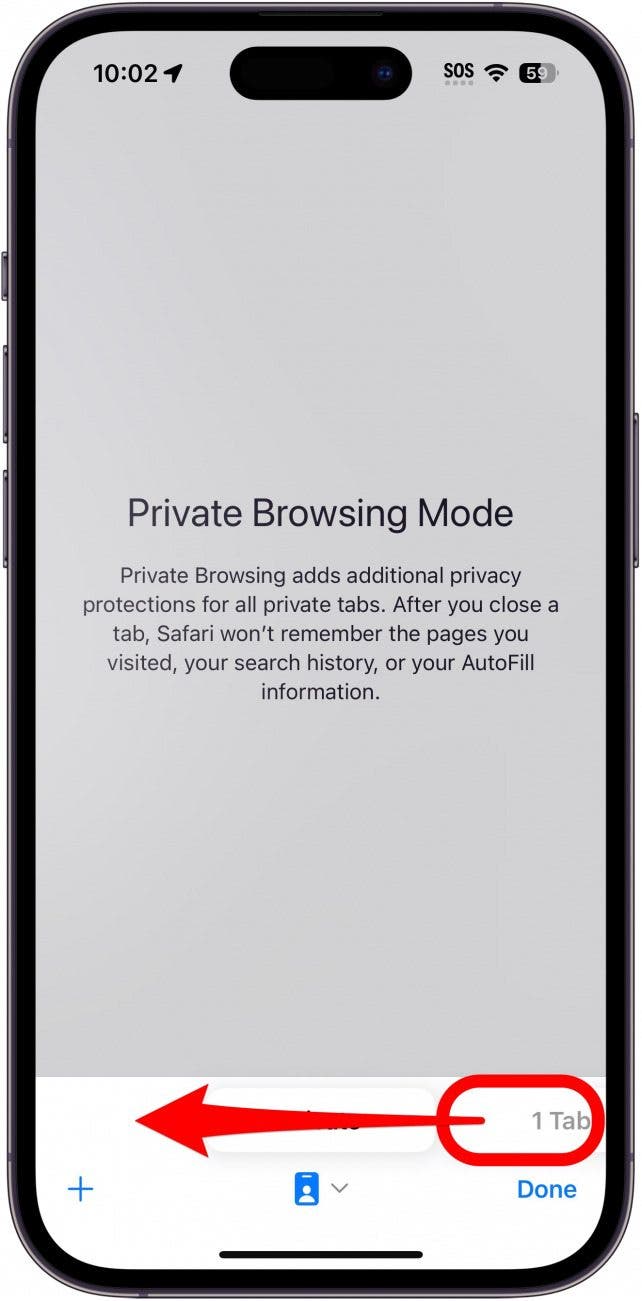
Now, you know how to turn off private browsing on iPhone and open private tabs at any time!
Every day, we send useful tips with screenshots and step-by-step instructions to over 600,000 subscribers for free. You'll be surprised what your Apple devices can really do.

Jim Karpen
Jim Karpen holds a Ph.D. in literature and writing, and has a love of gizmos. His doctoral dissertation focused on the revolutionary consequences of digital technologies and anticipated some of the developments taking place in the industry today. Jim has been writing about the Internet and technology since 1994 and has been using Apple's visionary products for decades.
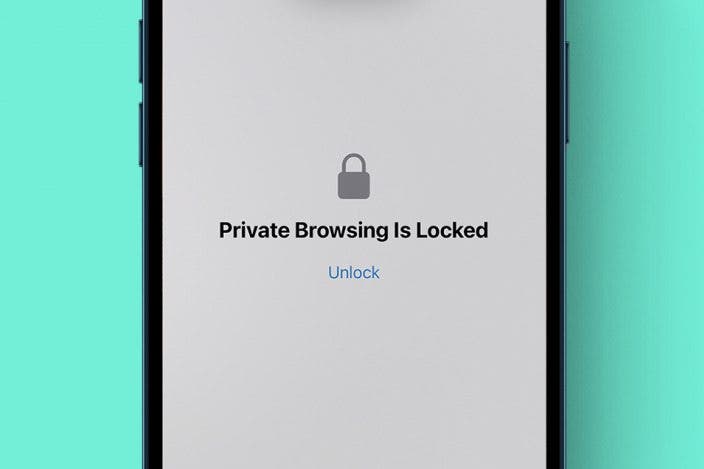

 Amy Spitzfaden Both
Amy Spitzfaden Both
 Susan Misuraca
Susan Misuraca
 Rhett Intriago
Rhett Intriago
 Rachel Needell
Rachel Needell

 Leanne Hays
Leanne Hays



 Olena Kagui
Olena Kagui




