Tip of the Day: How to Reorganize and Remove Tabs in Safari


Now that there is no longer an eight tab limit in Safari, it's possible for your tabs to become unmanageable. Fortunately it's easy to move tabs or get rid of them altogether. Here's how:
Moving Tabs
In Safari, tap on the Tab icon in the lower right corner. You will now be able to scroll through all your open tabs.
![]()
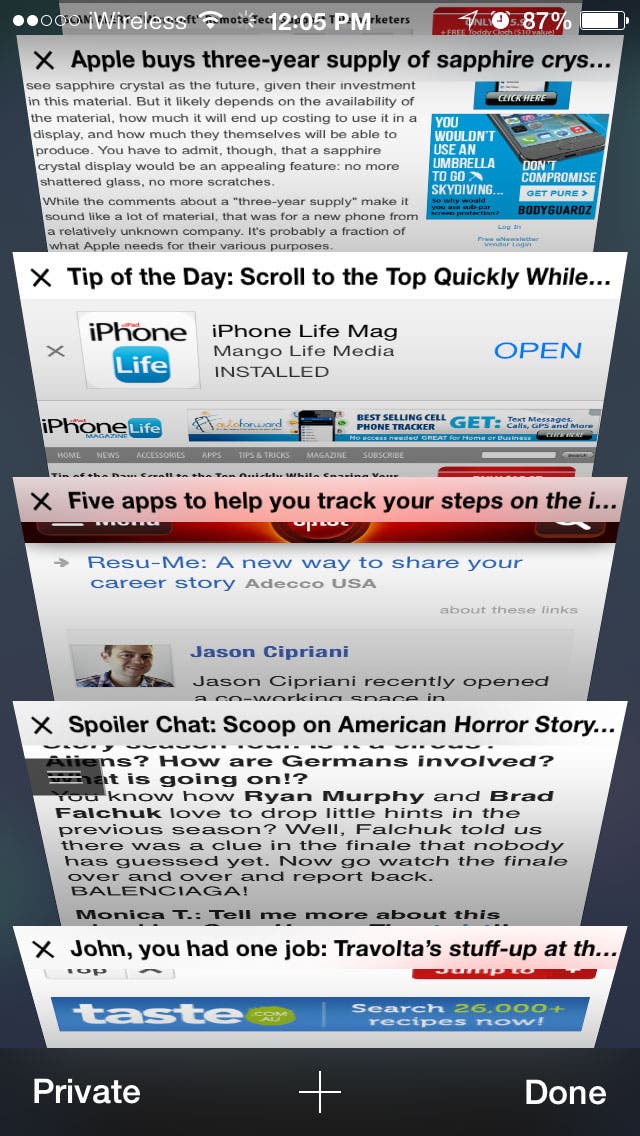
To organize tabs into the order you want them, simply tap and hold on a tab. Keep holding as you move the tab up or down, letting go once the tab is where you want it to be.
Deleting Tabs
There are two ways to remove a tab:
1. Swipe the tap left off the screen
2. Tap the x icon on the top left of the tab.
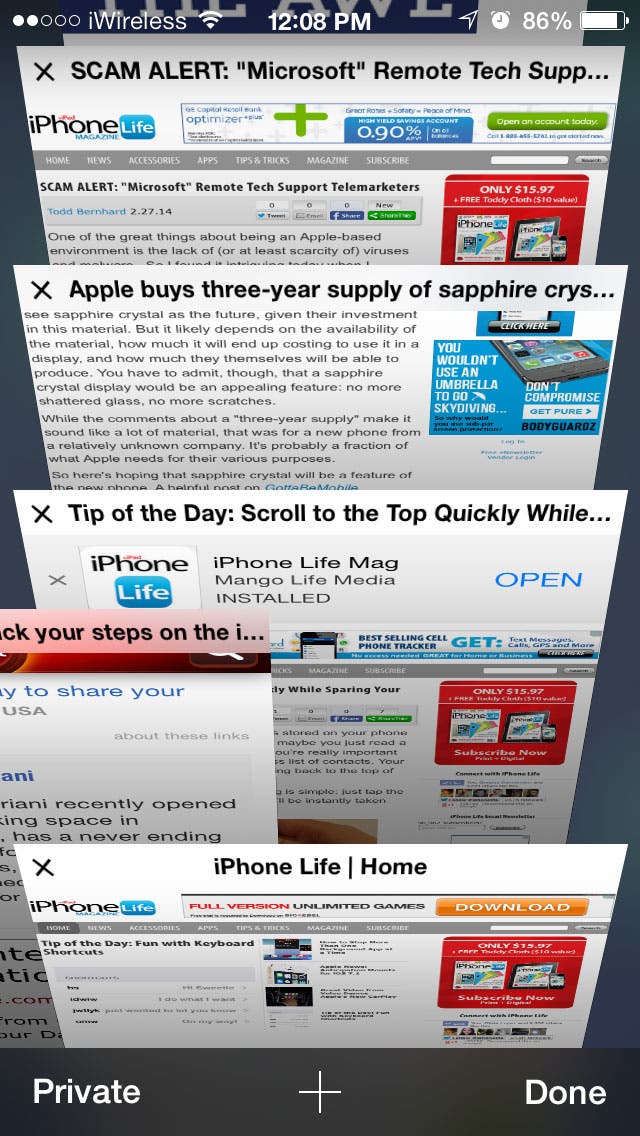
Have an awesome tip to share with your fellow iPhone Life readers? Email me at sarah@iphonelife.com.

Sarah Kingsbury
As the Editorial Director at iPhone Life, Sarah Kingsbury manages the online editorial team and oversees all website content. She is a long-time Apple enthusiast who never goes anywhere without her Apple Watch and owns way too many HomePods. Since joining iPhone Life in 2013, Sarah has done everything from writing hundreds of how-to articles to founding the Daily Tip newsletter. She even co-hosted the early episodes of the iPhone Life Podcast. When not at work, Sarah can be found hiking in the mountains and canyons around Las Vegas, where she lives with her partner and dogs.
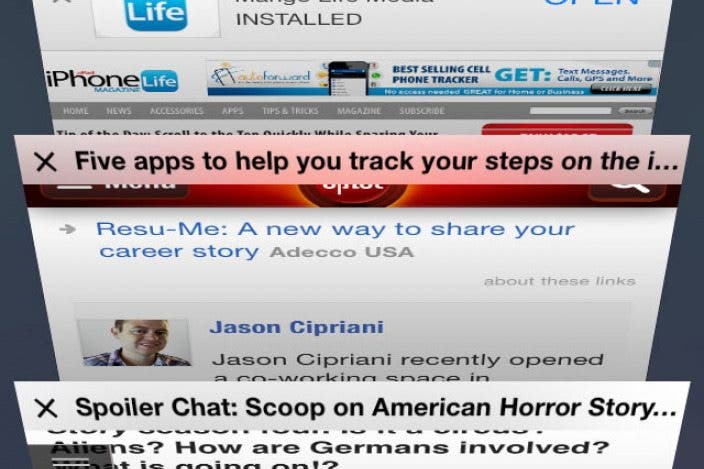

 Leanne Hays
Leanne Hays

 Rhett Intriago
Rhett Intriago
 Olena Kagui
Olena Kagui
 Cullen Thomas
Cullen Thomas



 Amy Spitzfaden Both
Amy Spitzfaden Both
 Rachel Needell
Rachel Needell


 Susan Misuraca
Susan Misuraca


 Devala Rees
Devala Rees