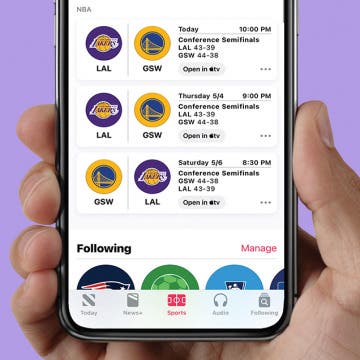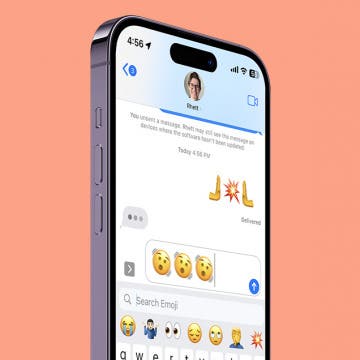iPhone Life - Best Apps, Top Tips, Great Gear
Quickly Access the Latest Sports News
By Rhett Intriago
If sports are your life, this feature added to iOS 16.5 is going to make getting the latest updates much easier. The News app now has a dedicated tab for Sports so you can see up-to-date news and scores for your favorite sports and teams.
Express Yourself with New Emojis in iOS 16.4
By Rhett Intriago
Almost every major version of iOS comes with new emojis, and iOS 16 is no exception. Your iPhone now comes with 21 new emojis (31 if you factor in skin tone variations). Now you can express yourself in a variety of new ways.
- ‹ previous
- 336 of 2415
- next ›