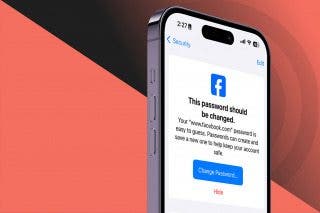How to Use Walking Steadiness on iPhone to Prevent Falls
Stay safer with alerts for low walking steadiness levels on your iPhone.


The World Health Organization tells us that over 37 million people each year fall and suffer injuries bad enough that they need medical attention. Surprised by that number? So was I. Thankfully, your iPhone's Health app includes a Walking Steadiness score in its Mobility section to help you keep yourself and your loved ones safe from falls.
Why Walking Steadiness Score Matters
- If you're a caregiver, you can keep track of the Walking Steadiness score for the person you take care of by having them share data in the Health app.
- Walking Steadiness score and other mobility data can help you determine whether you need to make improvements to your movement patterns for safety or efficiency.
Important: Walking Steadiness works on iPhones 8 and newer running iOS 15 or later. It's also important to remember that Walking Steadiness metrics can't prevent falls altogether, but they do provide helpful data to allow you to keep track of risk factors and movement patterns related to fall risk.
How to Turn On Walking Steadiness on iPhone
Walking Steadiness can help you improve your own safety or that of others by keeping track of how stable a user is when they walk, run, or do other activities. As a personal trainer, I also use my Walking Steadiness data to help me understand the efficiency of my movement patterns! No matter the reason, Walking Steadiness can come in very handy. For more tips about your iPhone's health features, sign up for our free Tip of the Day newsletter.
Here's how to use Walking Steadiness on iPhone:
- Open the Health app.
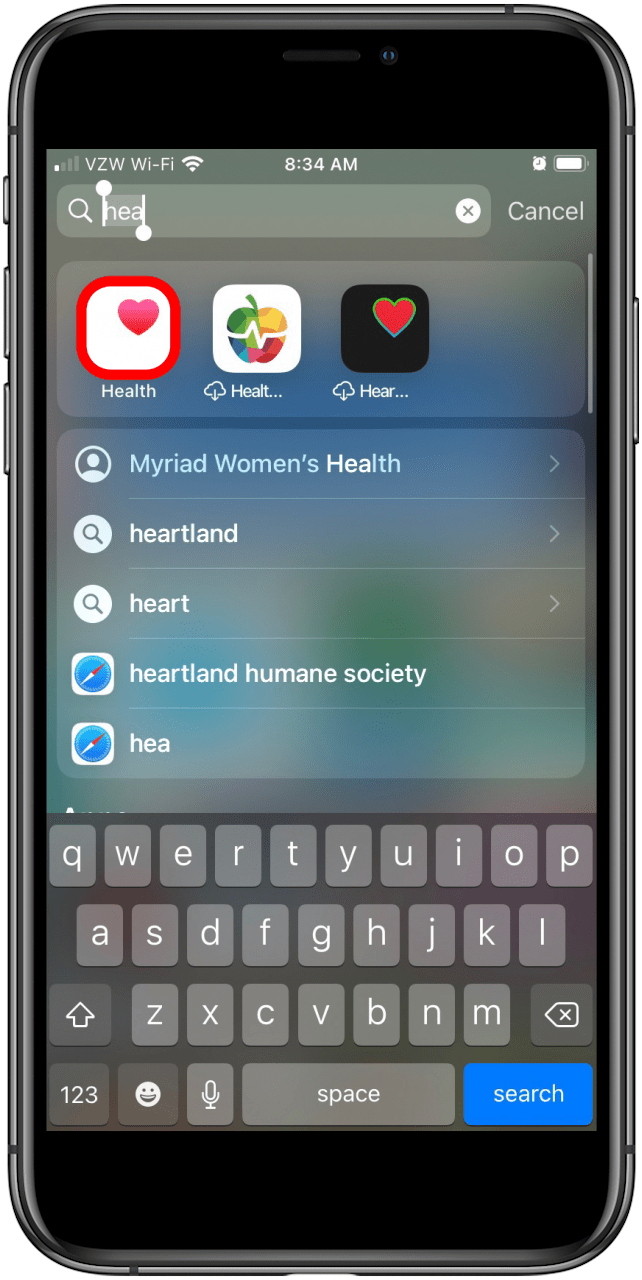
- Tap the Summary tab.
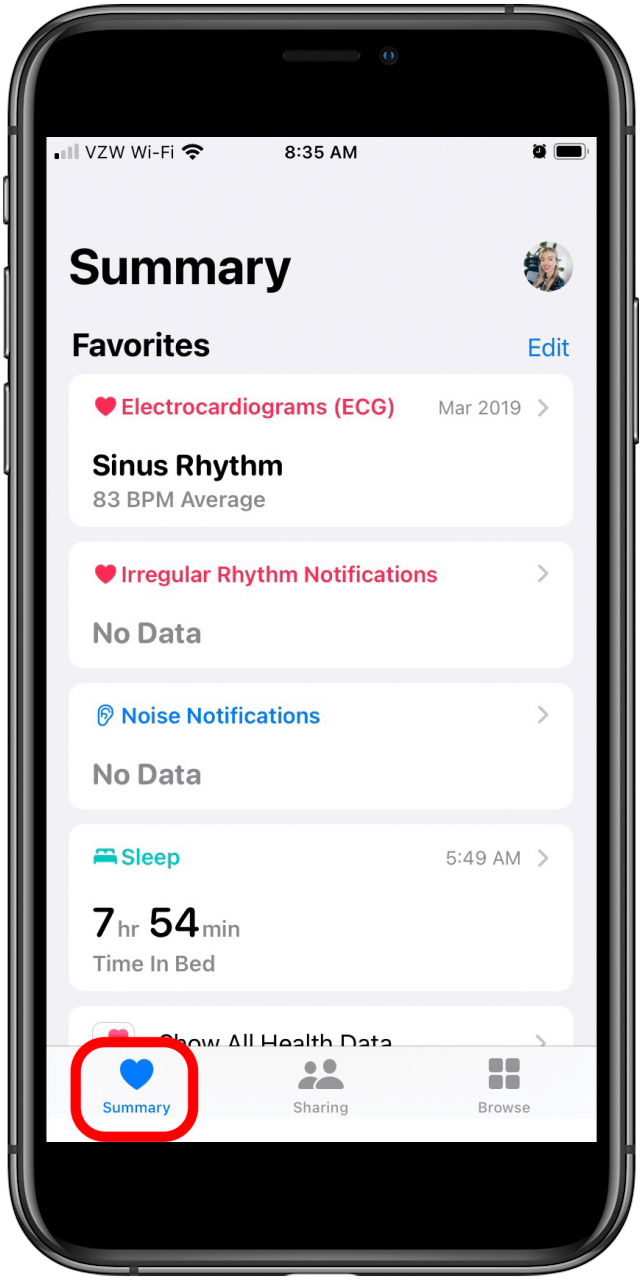
- In order for Walking Steadiness notifications to work, Health Trend Notifications have to be enabled. If this box appears, tap Enable.
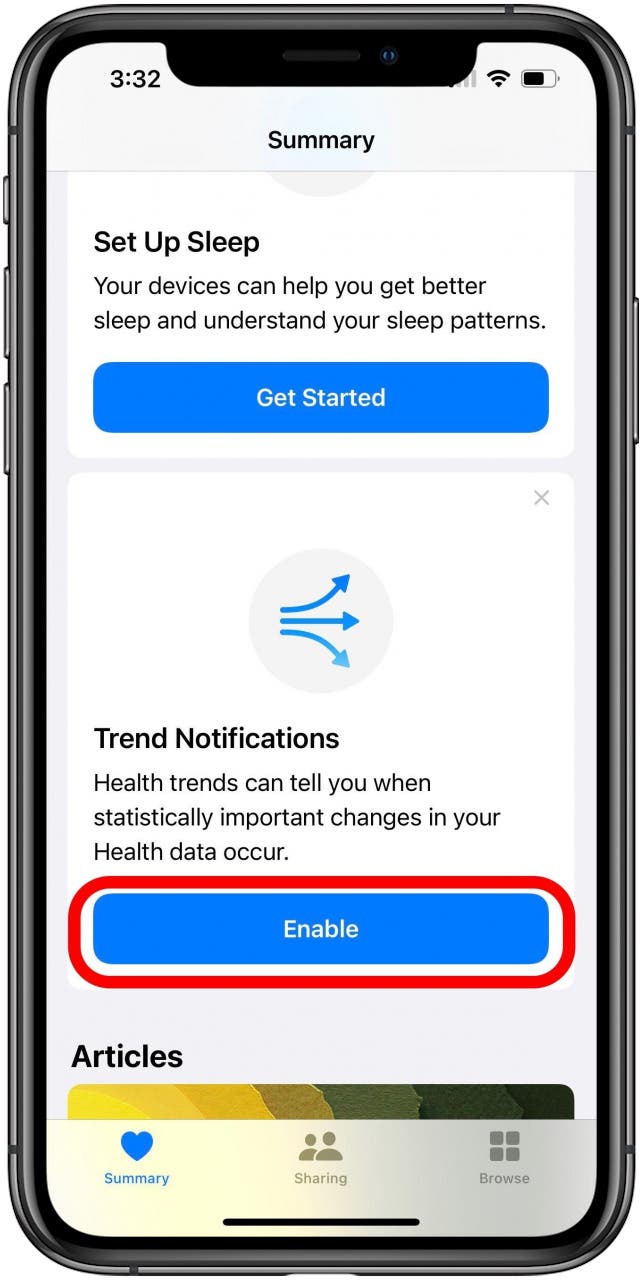
- On the Health Trends screen, tap Manage Notifications.
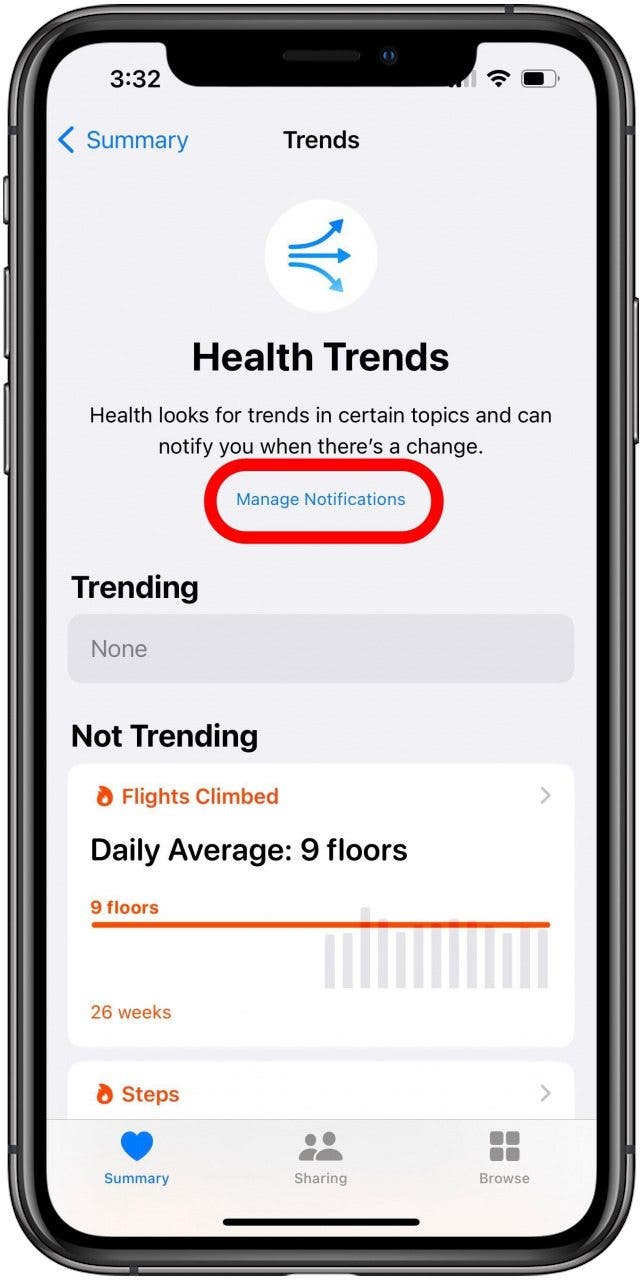
- If you haven't added enough health information about your body to the app yet, you may see Walking Steadiness Notifications under Unvavailable. If something (such as Add Height, in this example) appears here, tap it, and then enter the relevant information in the following screen.

- You should be automatically returned to the Health Checklist screen. Locate the Walking Steadiness Notifications box and tap on Set Up.
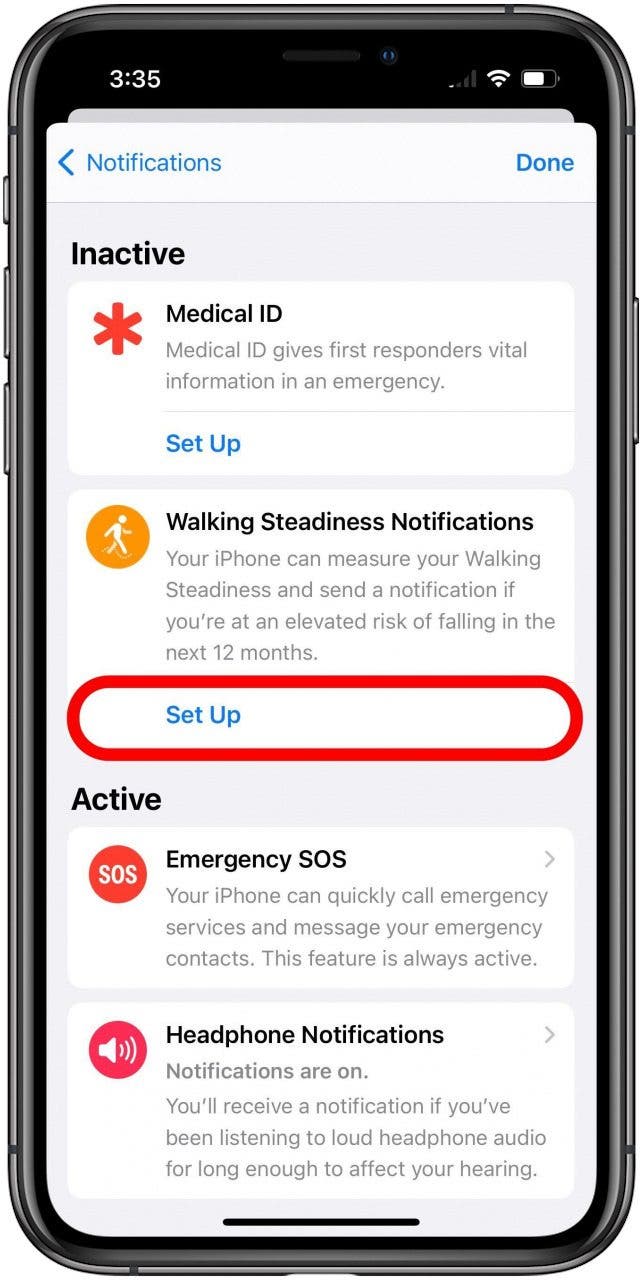
- Tap Next.
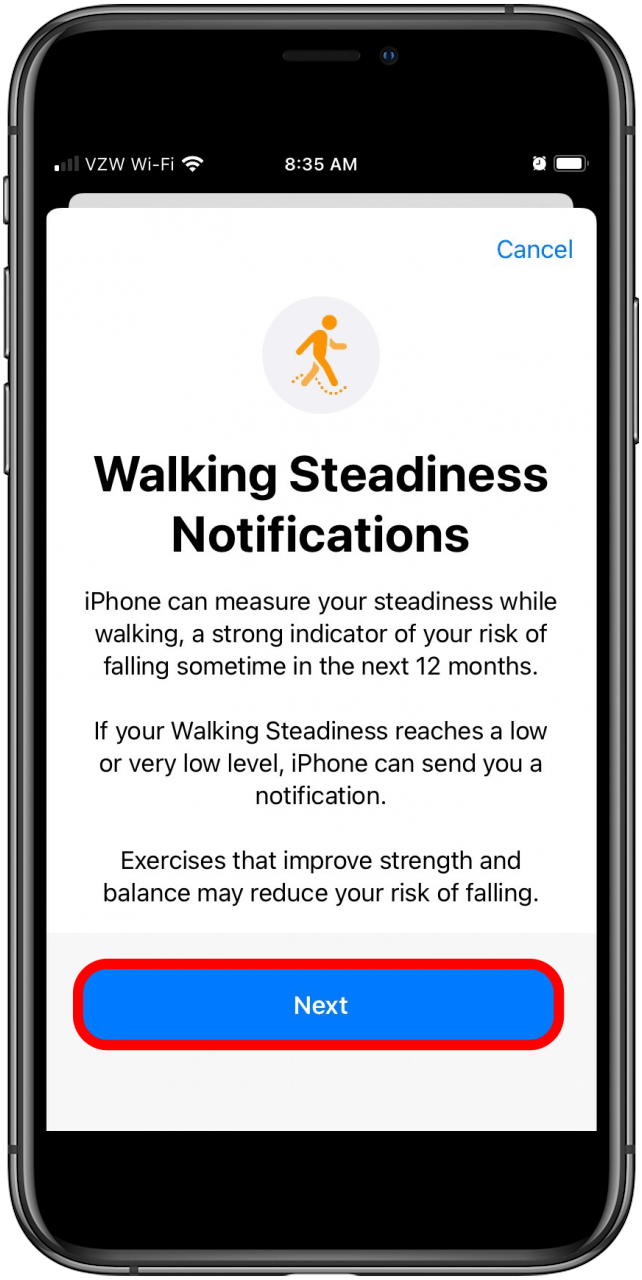
- Confirm your personal details and tap Next.
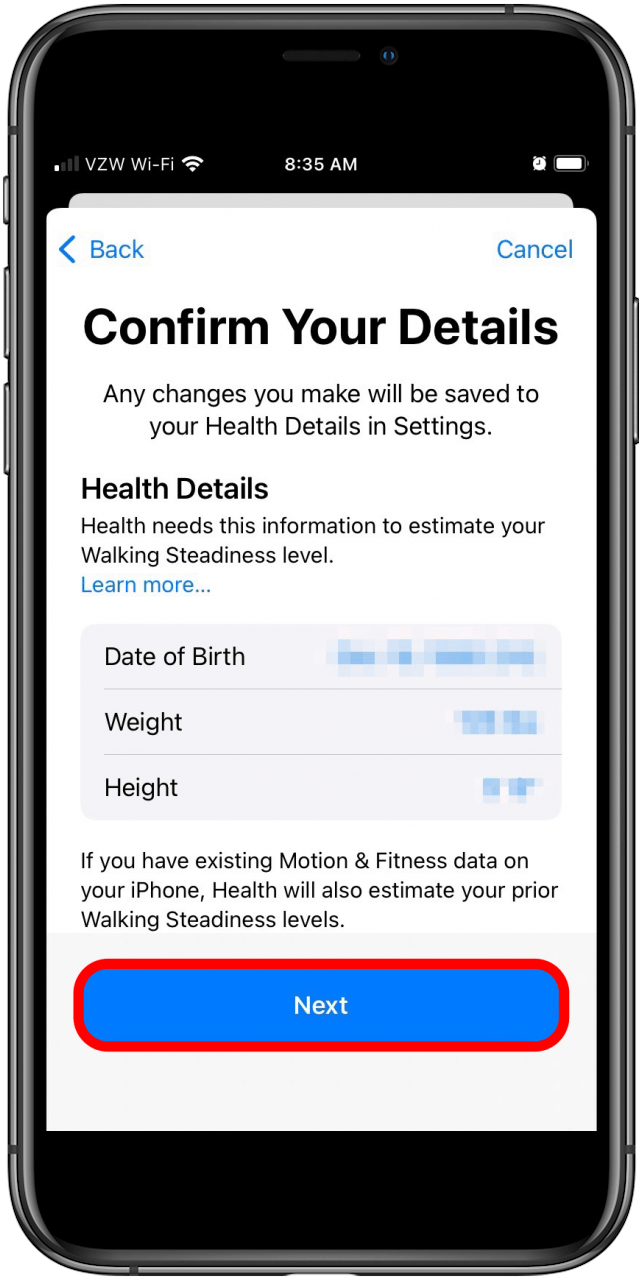
- Read about what each Walking Steadiness level means, then tap Next.
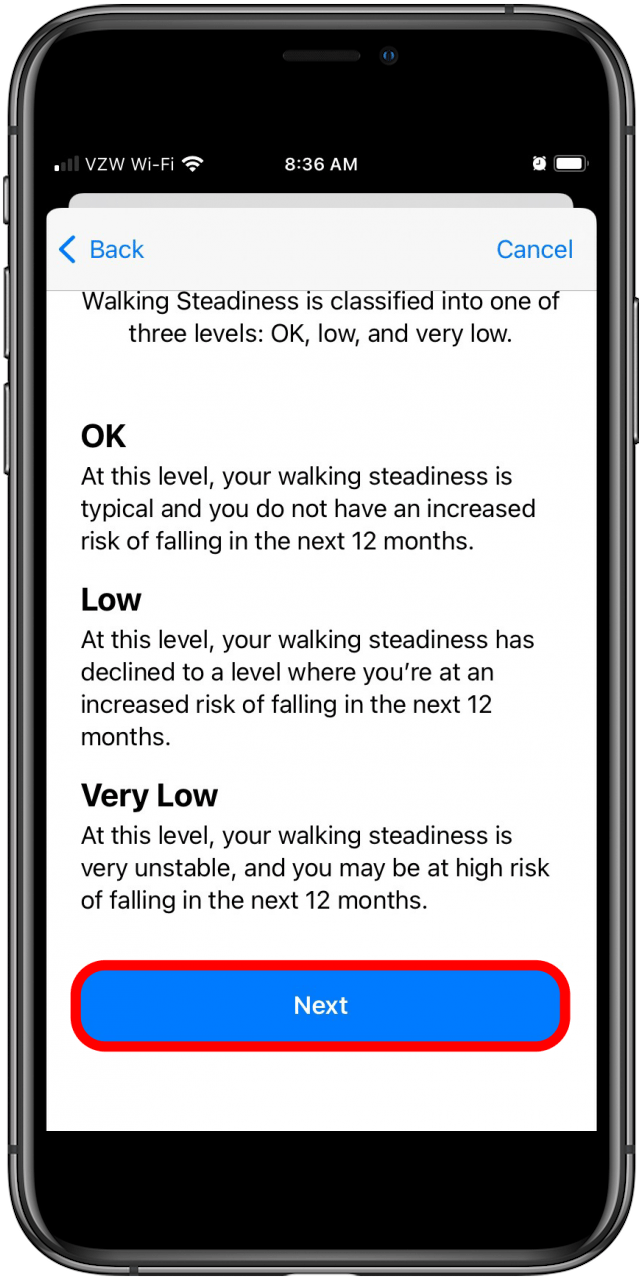
- If you want notifications about low or very low walking steadiness levels, tap Turn On to allow alerts. Otherwise, tap Not Now.
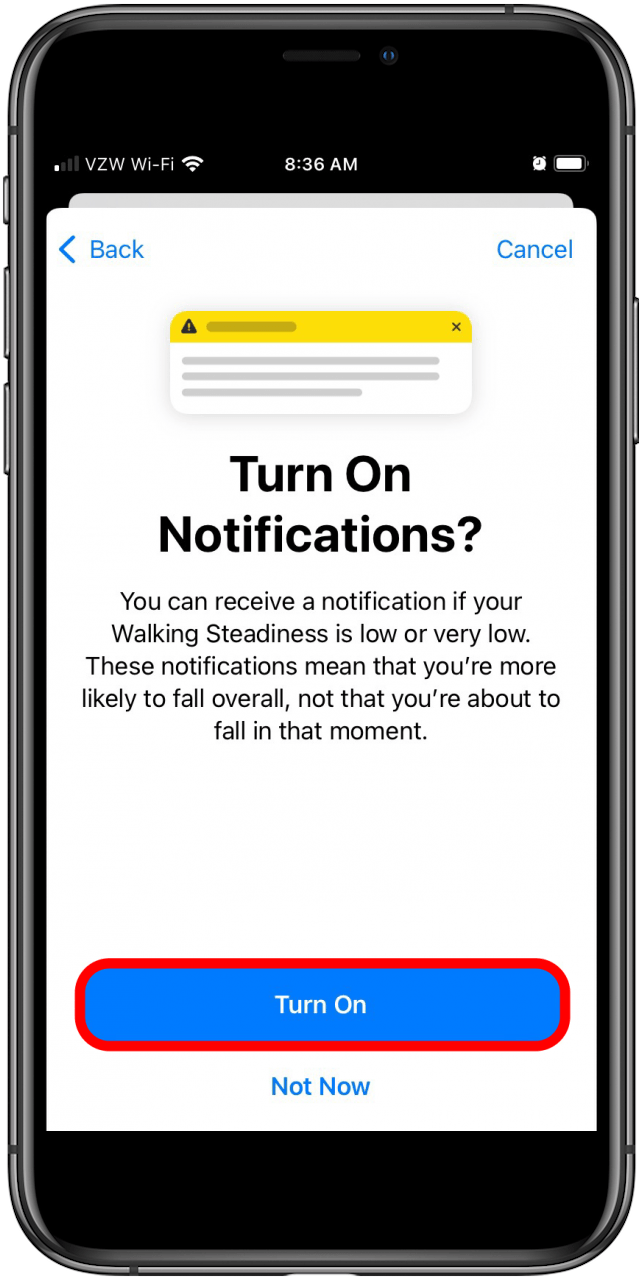
- Tap Done.
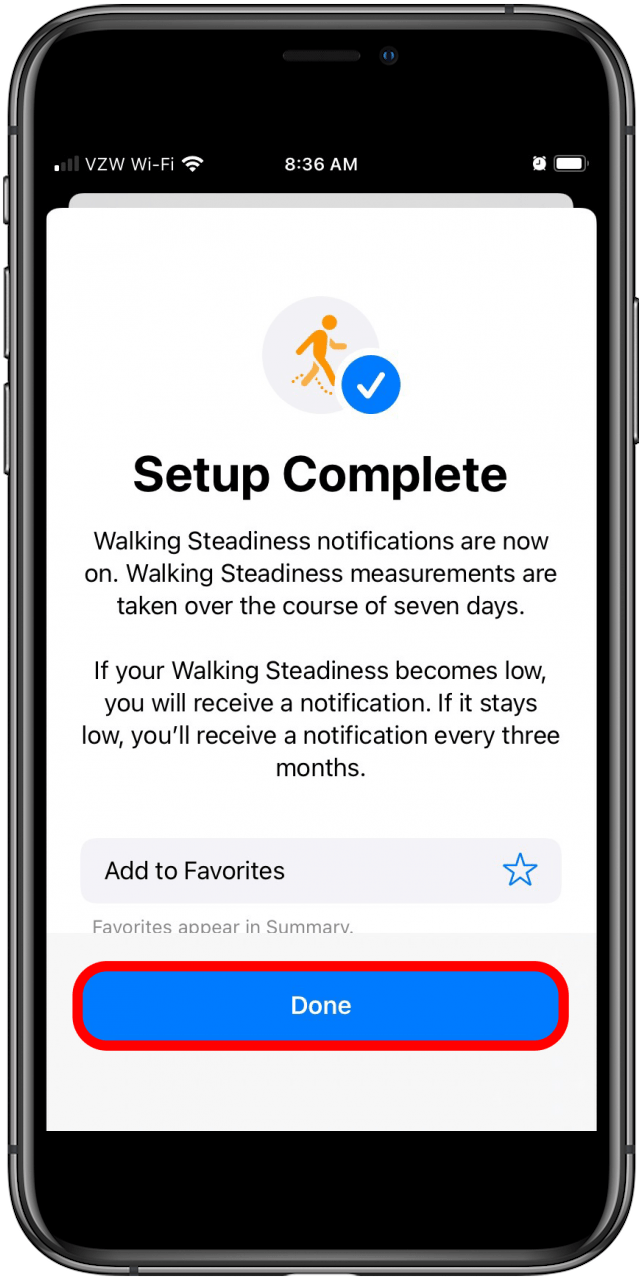
You’ll be taken directly to the Walking Steadiness summary page where you’ll find your recent results and several other resources. If you're interested in reading more about the feature and learning some exercises to help improve stability, scroll down to see the included resources.
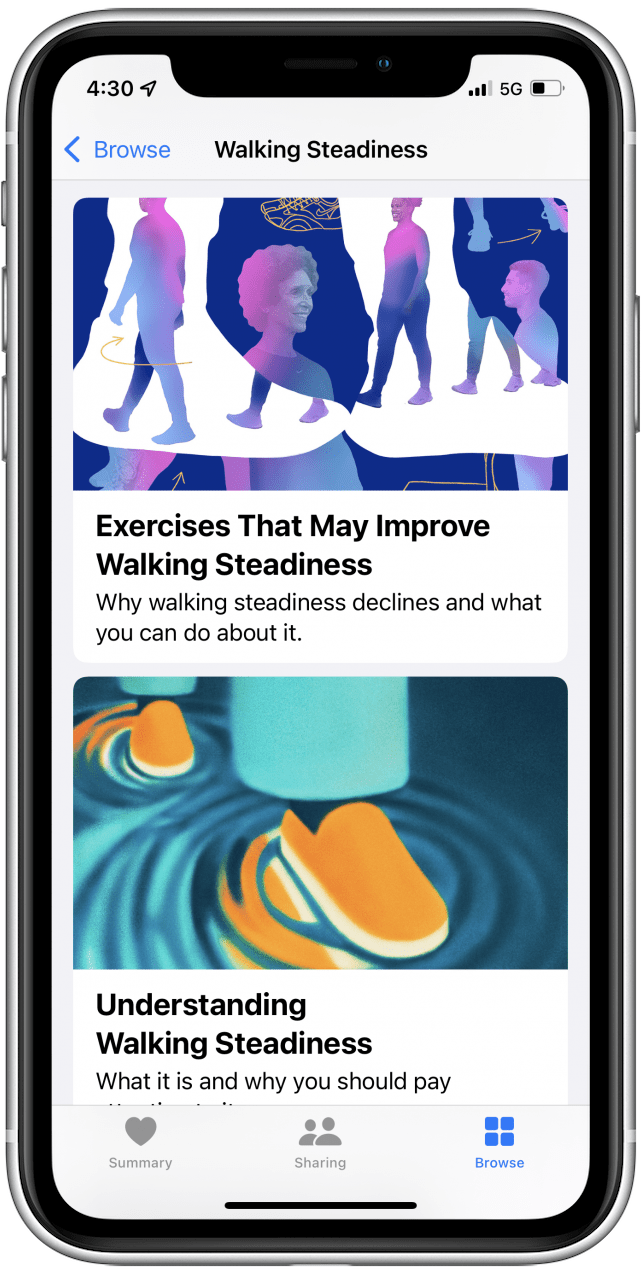
Next, find out how you can use your iPhone to immerse yourself in nature.
Every day, we send useful tips with screenshots and step-by-step instructions to over 600,000 subscribers for free. You'll be surprised what your Apple devices can really do.

Erin MacPherson
Erin is a Web Editor for iPhone Life and has been a writer, editor, and researcher for many years. She has a degree in communication with an emphasis on psychology and communication, and has spent many of her professional years as a coach in various business and specialty fields. Erin officially joined the ranks of iPhone and Apple users everywhere around nine years ago, and has since enjoyed the unique and customized feel of Apple technology and its many gadgets. When she’s not working, Erin and her son enjoy outdoor adventures, camping, and spending time with their eclectic collection of pets.
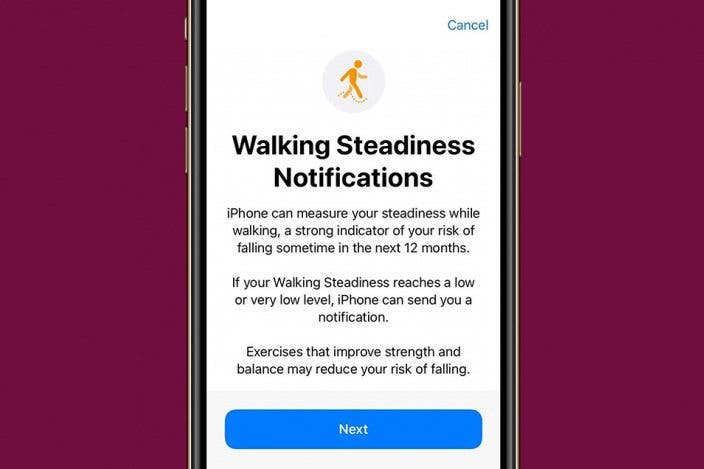

 Rhett Intriago
Rhett Intriago

 Rachel Needell
Rachel Needell
 Olena Kagui
Olena Kagui


 Leanne Hays
Leanne Hays




 Amy Spitzfaden Both
Amy Spitzfaden Both