How to Stop Apple Music from Automatically Playing on iPhone
Autoplay sending you songs you don't want to listen to? Find out how to stop music playing automatically.


Apple Music is a paid music streaming service that offers over 60 million songs. Apple Music has features like Autoplay that attempt to make it more user friendly and well-rounded, but not everyone enjoys it. So, what does Autoplay mean, and how do you turn on Autoplay and turn off Autoplay in the Apple Music app? Let's find out.
Related: The 10 Best Apps for Making & Listening to Music
Why You'll Love This Tip
- Maintain manual control of all the music that plays.
- Your music will stop when you expect it to.
- Or, turn Autoplay back on to discover new, similar music.
How to Stop Apple Music from Automatically Playing by Turning Off Autoplay
The Apple Music app uses an infinity symbol icon to represent the Autoplay feature. Autoplay is now automatically enabled, so Apple Music will play all your queued playlists, albums, and songs, then continue playing music similar to the songs you selected, indefinitely. Some people find this feature annoying and prefer to have full control over what music the app plays. To make your music stop playing when your playlist is done, read on.
If you prefer to use Spotify to listen to music, learn more about the Spotify app with our article on how to turn off shuffle, and be sure to sign up for our free Tip of the Day newsletter for more quick guides on iOS features.
- Open the Music app.
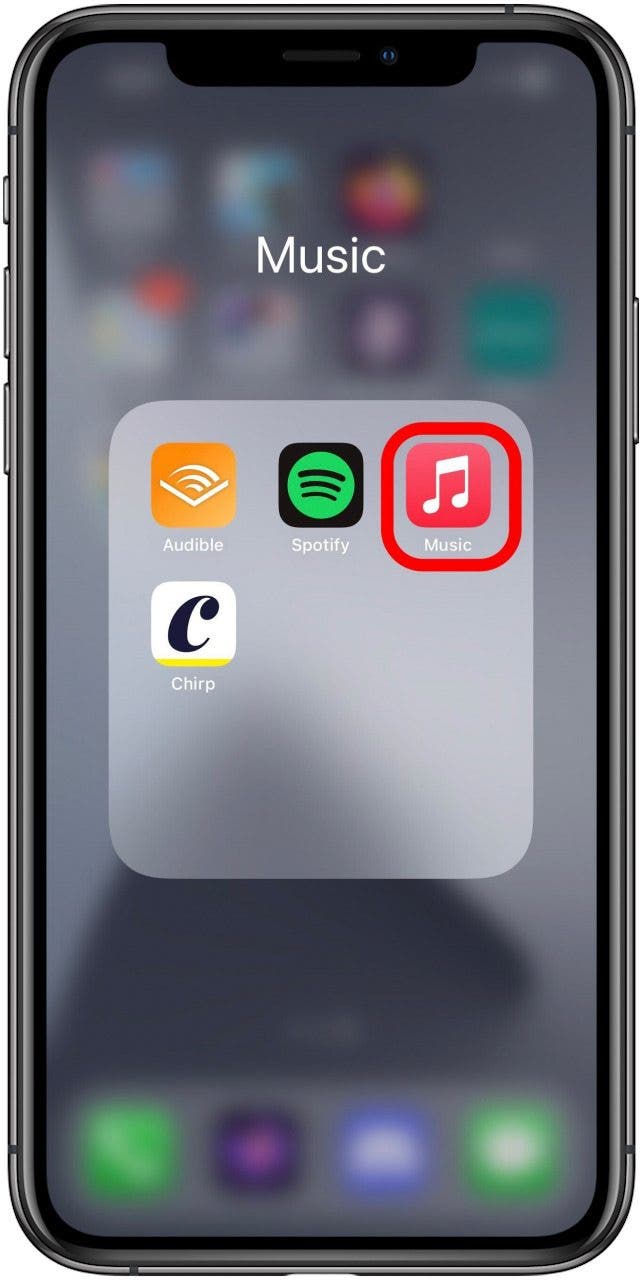
- Tap the name or album art of the current playing song.
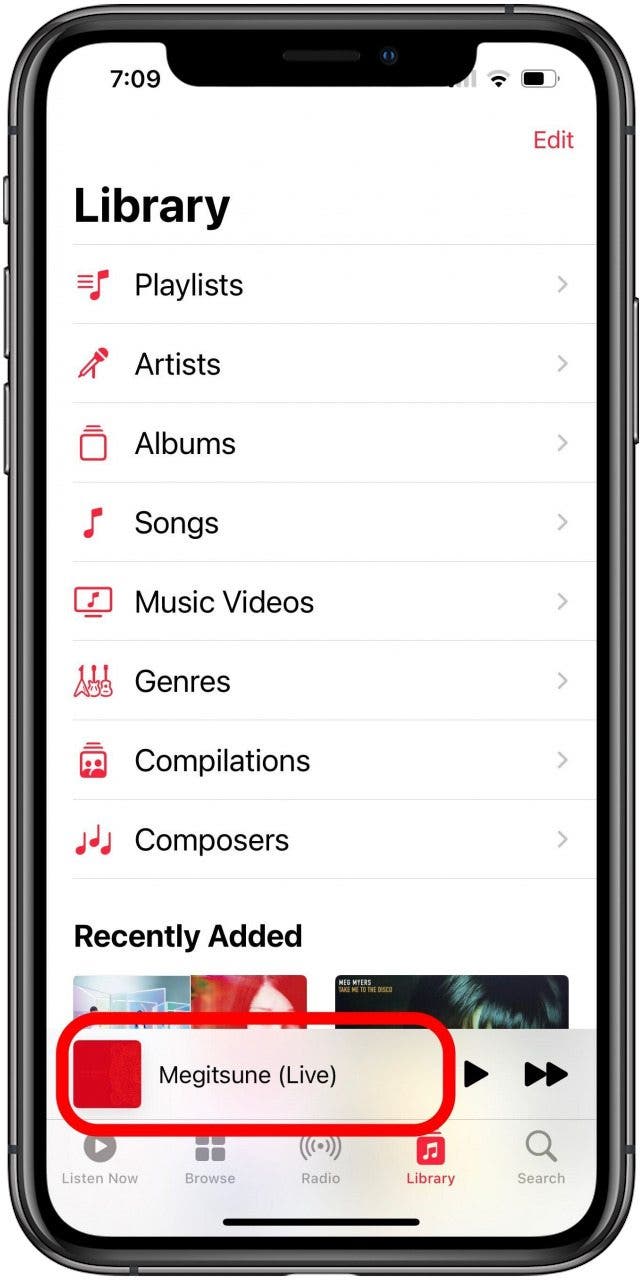
- If Apple Music takes you to the currently playing screen, tap on the queue icon to get to the queue screen. If you're already in the queue screen, continue on to step 4.

- In the queue screen, look to the right of Playing Next; you'll see an infinity symbol highlighted.

- Scroll down past the music you've selected, and you'll see the Autoplay selections that will play when the songs you chose are finished.
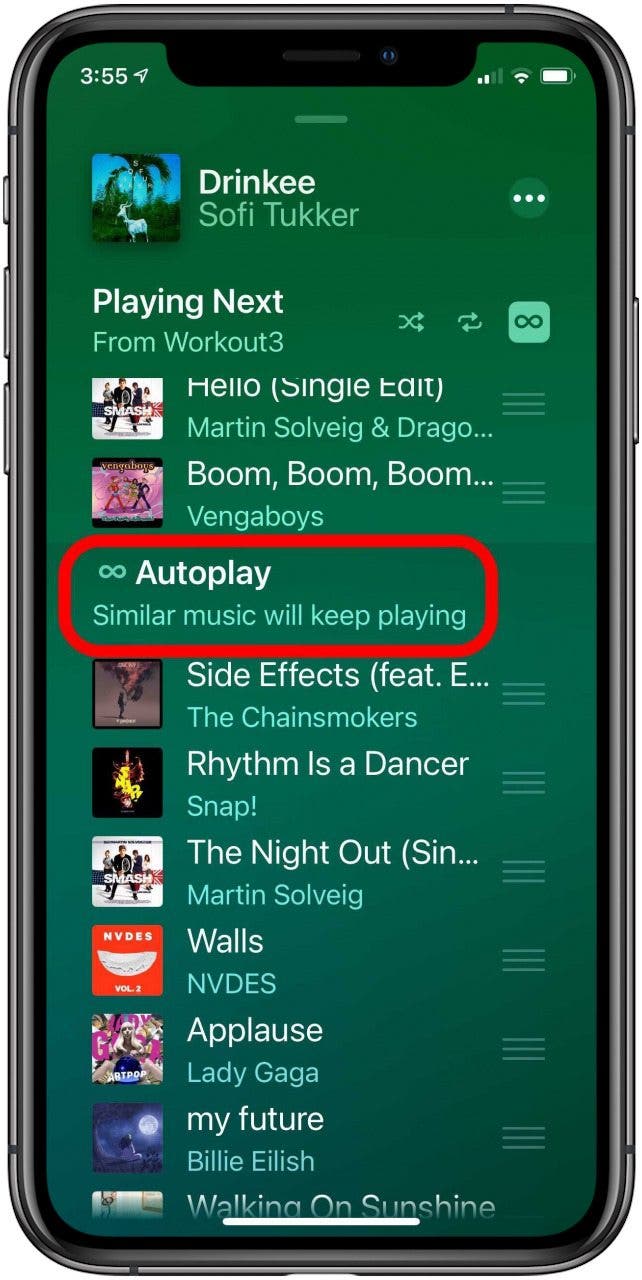
- To turn off Autoplay, just tap the infinity symbol . Your music will stop playing once the songs you selected are over.

And there you go! If you're interested in switching platorms, you can learn how to view lyrics on Spotify to keep up with the words of the songs on your playlist. Apple Music not working? We know what to do for that, too! And lastly, do you and your family members use different services? Check out our article that teaches you how to play Apple Music songs on Spotify or vice versa!
Every day, we send useful tips with screenshots and step-by-step instructions to over 600,000 subscribers for free. You'll be surprised what your Apple devices can really do.

Leanne Hays
Leanne Hays has over a dozen years of experience writing for online publications. As a Feature Writer for iPhone Life, she has authored hundreds of how-to, Apple news, and gear review articles, as well as a comprehensive Photos App guide. Leanne holds degrees in education and science and loves troubleshooting and repair. This combination makes her a perfect fit as manager of our Ask an Expert service, which helps iPhone Life Insiders with Apple hardware and software issues.
In off-work hours, Leanne is a mother of two, homesteader, audiobook fanatic, musician, and learning enthusiast.
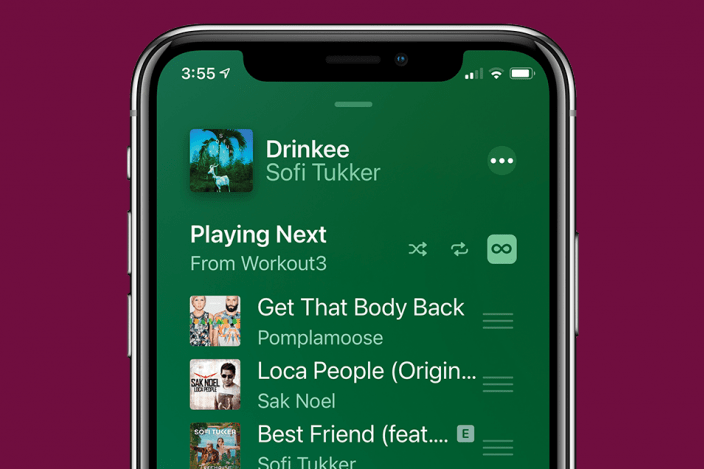

 Amy Spitzfaden Both
Amy Spitzfaden Both
 Rhett Intriago
Rhett Intriago
 Rachel Needell
Rachel Needell

 Olena Kagui
Olena Kagui

 Cullen Thomas
Cullen Thomas


 Leanne Hays
Leanne Hays




