How to Switch to Satellite View in Apple Maps


Did you know you can change Apple Maps to satellite view and see all the real-life details of the area you're viewing? This makes it easier to view local terrain and notable landmarks on the map as they would appear in real life. Here's how to turn on satellite view in Apple Maps.
Why You'll Love This Tip:
- View local terrain and notable landmarks on the map as they would appear in real life on the Map.
- Quickly switch to Satellite View while navigating, depending on your needs.
How to Turn On Satellite View in Apple Maps
System Requirements
This tip was done on an iPhone running iOS 17, but will work on most operating systems.
While Apple Map's Satellite View is not the same as Google Street View because it doesn't have the perspective of the car that drives down every road, it is a more accurate depiction of the landscape than the classic view. If you like learning tips about using your Apple devices, be sure to sign up for our free Tip of the Day!
- Open Maps.
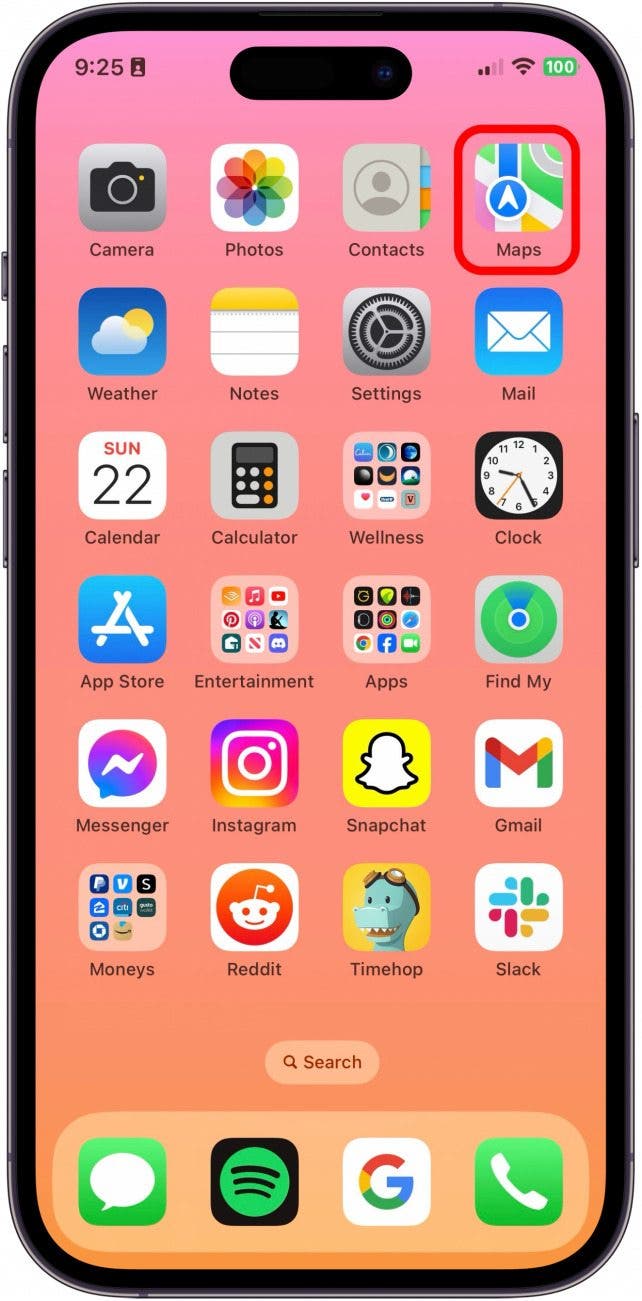
- Tap on the Map icon.
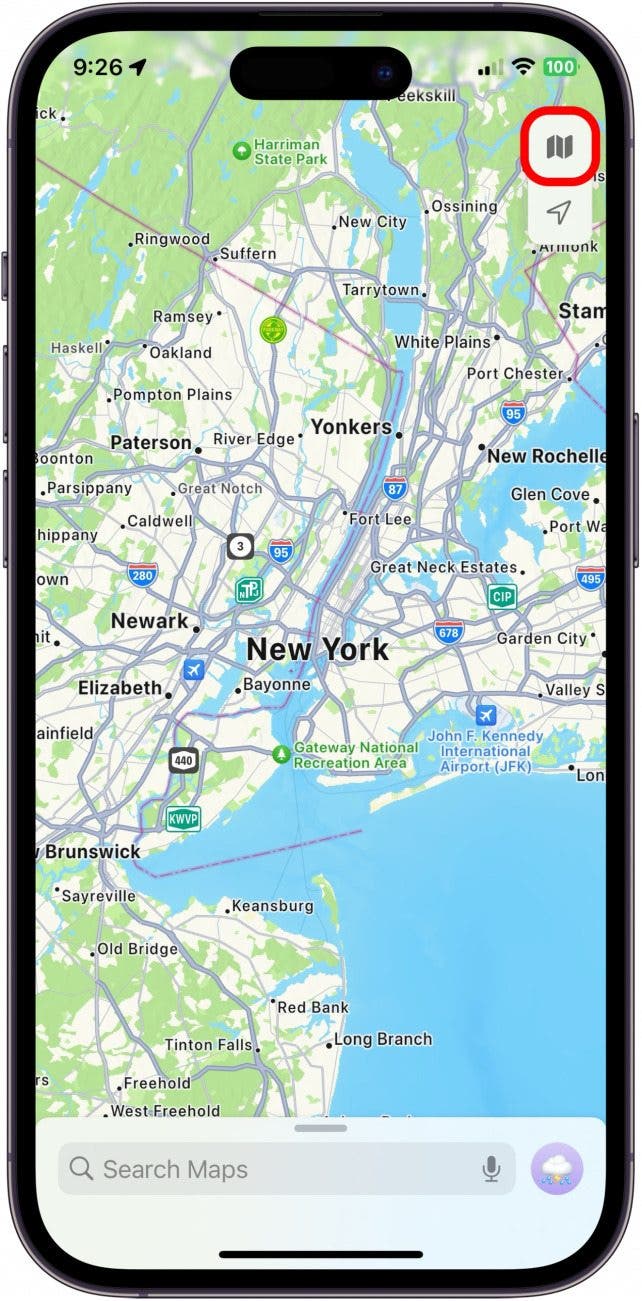
- Tap Satellite.
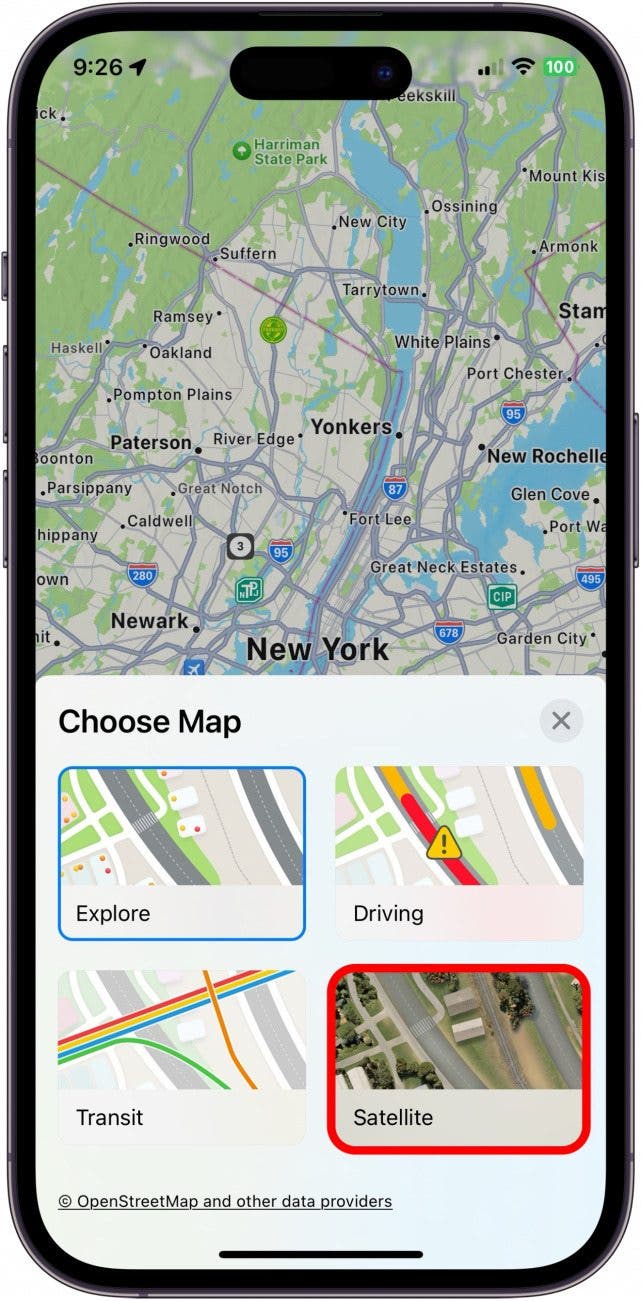
- Tap the x to exit Maps Settings and return to full screen.
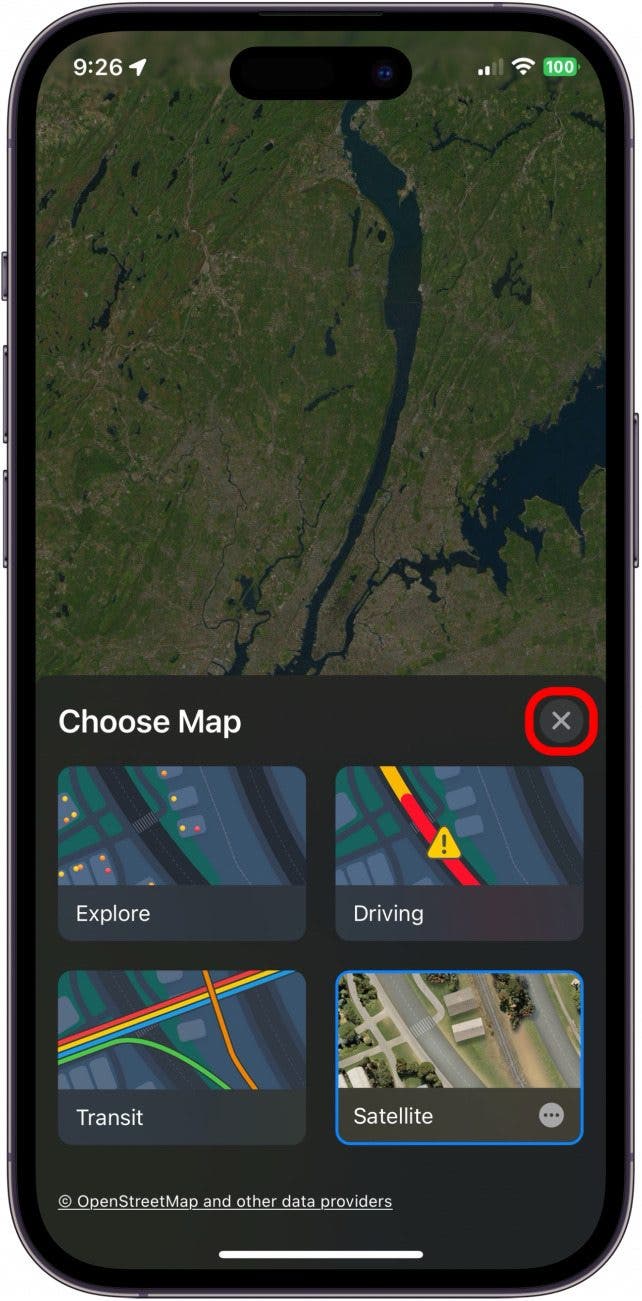
And that's how you change Apple Maps to Satellite View. When you click the Map icon, you will see a few other options for different map views to pick from. Happy exploring!
Every day, we send useful tips with screenshots and step-by-step instructions to over 600,000 subscribers for free. You'll be surprised what your Apple devices can really do.

Leanne Hays
Leanne Hays has over a dozen years of experience writing for online publications. As a Feature Writer for iPhone Life, she has authored hundreds of how-to, Apple news, and gear review articles, as well as a comprehensive Photos App guide. Leanne holds degrees in education and science and loves troubleshooting and repair. This combination makes her a perfect fit as manager of our Ask an Expert service, which helps iPhone Life Insiders with Apple hardware and software issues.
In off-work hours, Leanne is a mother of two, homesteader, audiobook fanatic, musician, and learning enthusiast.
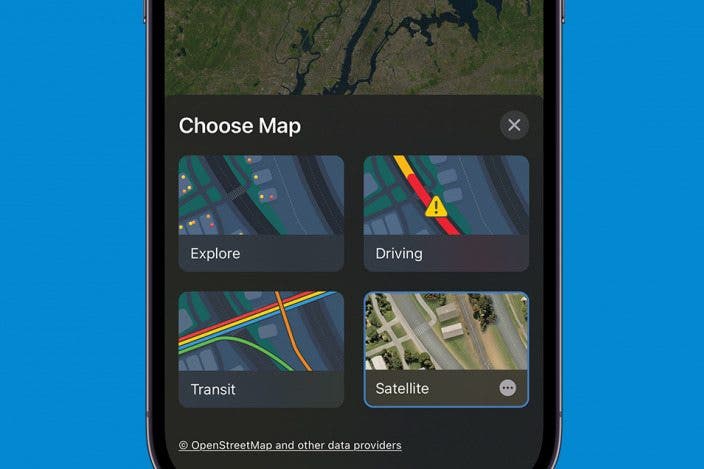

 Leanne Hays
Leanne Hays
 Olena Kagui
Olena Kagui
 Rhett Intriago
Rhett Intriago
 Rachel Needell
Rachel Needell






 Amy Spitzfaden Both
Amy Spitzfaden Both



