How to Save Snapchat Pictures on iPhone
Learn how to save others’ Snapchats as well as your own with these quick tips.



For many people, the appeal of using Snapchat is that they can have a private conversation that isn't recorded, and which vanishes without a trace. Sometimes, though, you might like Snapchat pictures and want to keep them. We'll walk you through how to save Snaps on your iPhone, including how to change where Snapchat photos are saved.
Related: How to Use Snapchat: A Crash Course on Filters, Memories, Snapcash & More
Is It Okay to Save a Photo from Snapchat?
Snapchat allows you to save the snaps sent by other people as long as the photo is set to no time limit and videos are set to loop. However, you may want to think twice about whether the person you're Snapchatting with would be okay with you saving the Snapchat content they sent you. Since they're using Snapchat, they are likely under the assumption that what they send will disappear after you view it. Yes, you can save Snapchat photos from other people by taking a screenshot, but the person will receive a notification that you did so.
To save your own Snaps or those sent to you by your friends to your camera roll, you'll first need to adjust Snapchat settings to allow for saving photos. Once this is in place, we'll show how you how to easily save photos from your active Snapchat chats or your Snapchat Memories.
How to Change Where Photos Are Saved in Snapchat
If you’re going to be saving a lot of photos to your Camera Roll from Snapchat, I recommend selecting either Camera Roll or Memories & Camera Roll. The process to save a photo is much quicker when one of those two settings is active. Once you've adjusted this setting, your photos will save to the specified location(s) any time you use the Snapchat Save Button.
- Open the Snapchat app.
- Tap your profile icon in the upper-left corner.
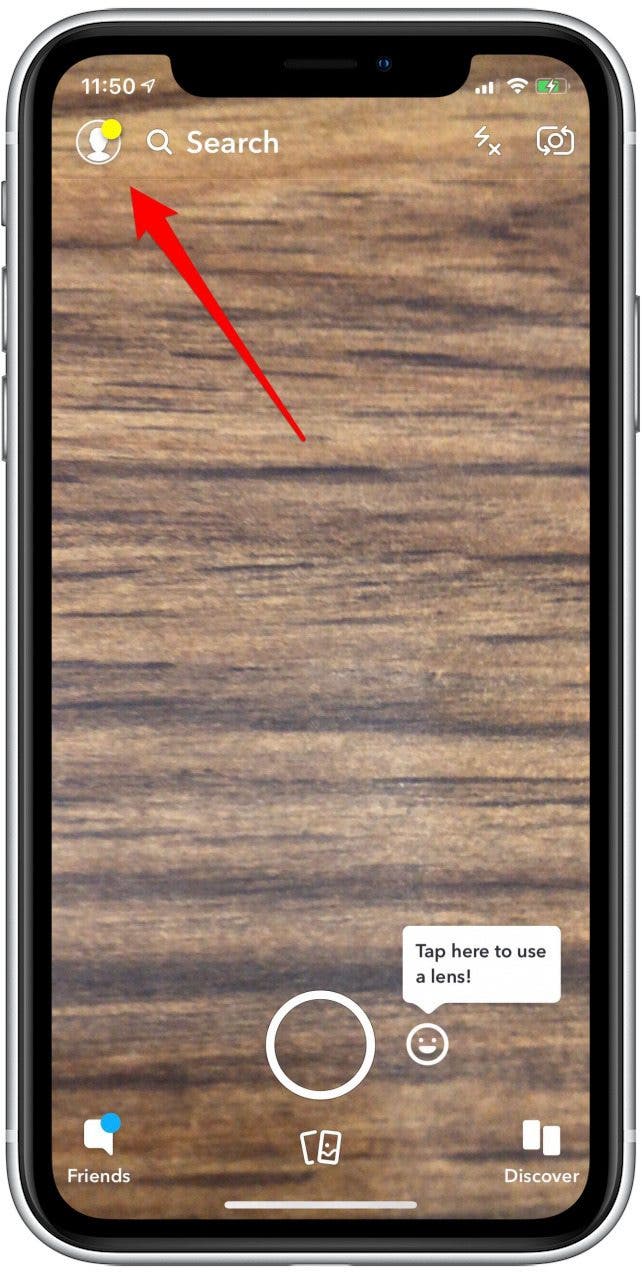
- Tap the settings icon in the upper-right corner.
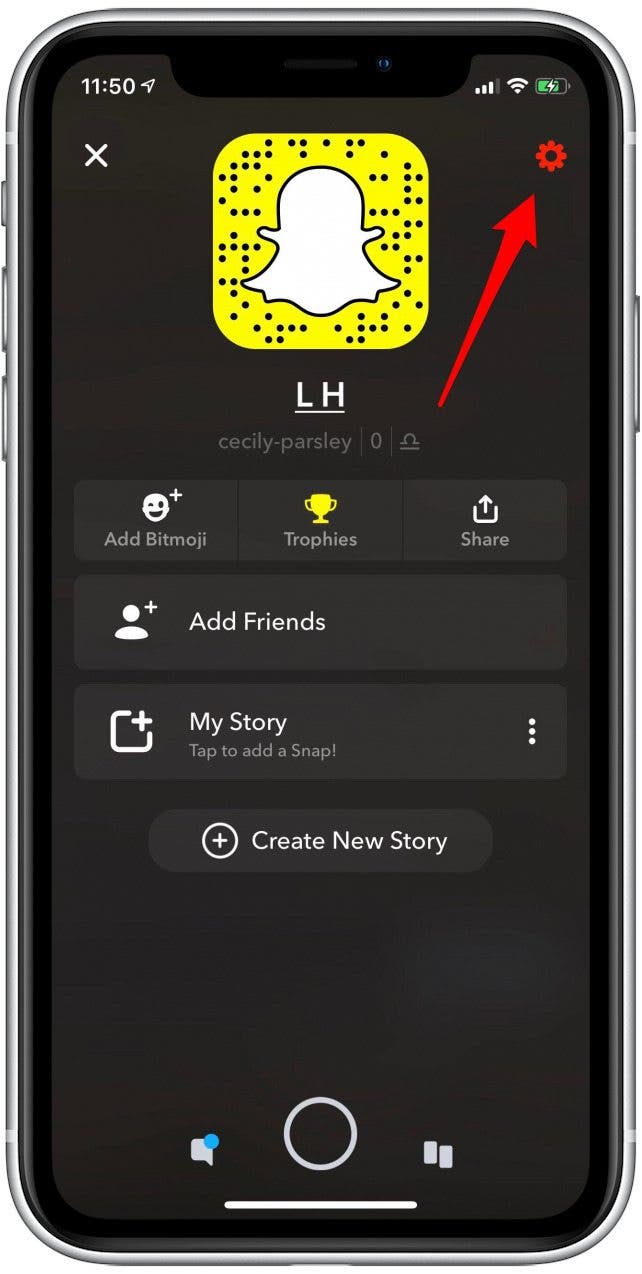
- Tap on Memories.
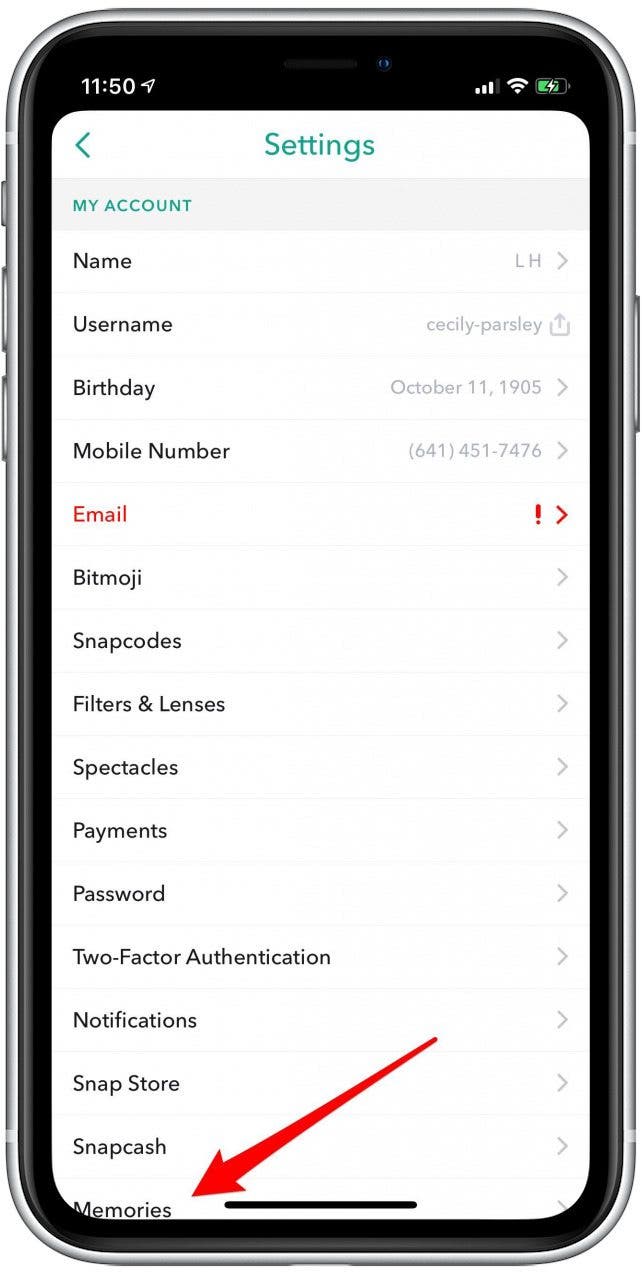
- Tap Save Button.
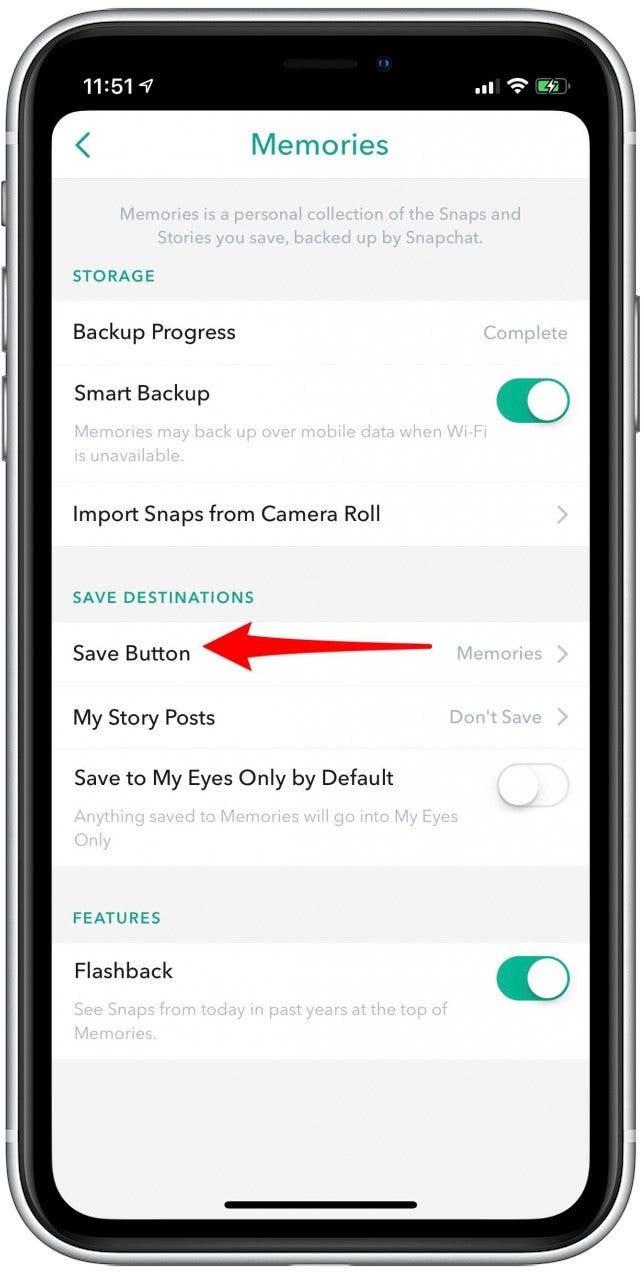
- By default, Snaps saved with the Save Button are stored in Memories.
- Tap Camera Roll to save your Snapchat photos to your Camera Roll instead.
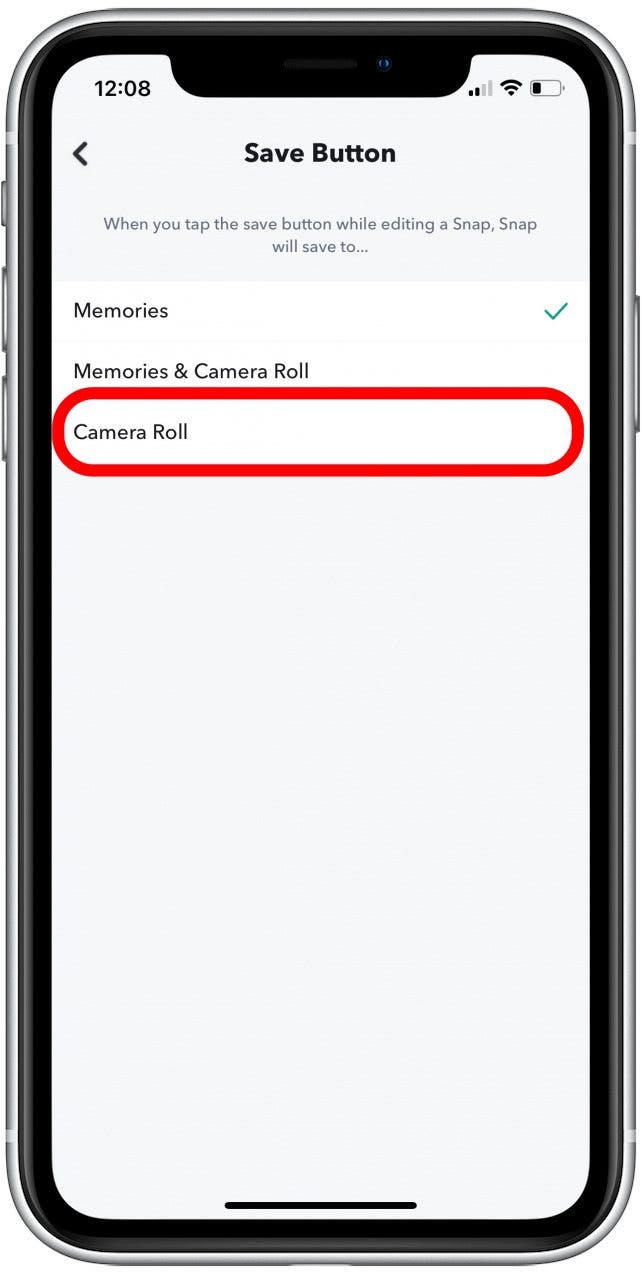
- Tap Memories & Camera Roll if you'd like to save your Snapchat photos to both locations.
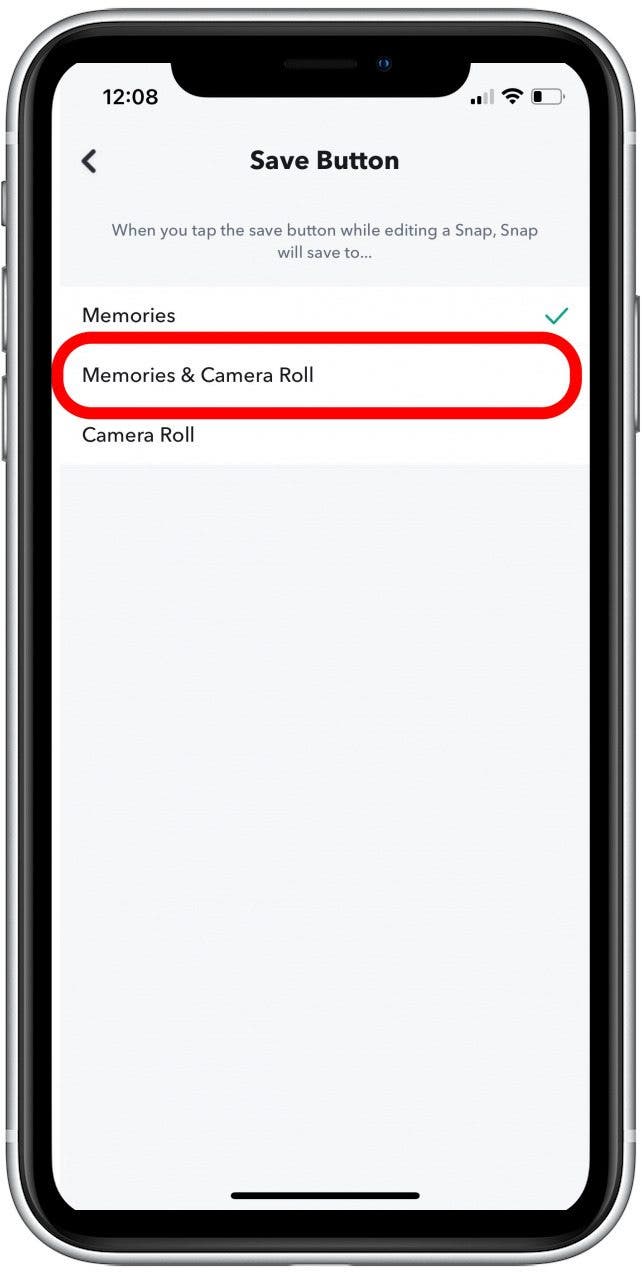
How To Save Your Snaps
If you've taken a Snapchat photo or video you really like and want to keep, I recommend saving the Snap directly to your Camera Roll, as it requires the fewest steps and your saved photos are then stored with the rest of your iPhone photos. Follow the steps below to save your Snap before sending it to your friend or posting it to your feed, because after sending you will no longer be able to view or save the image.
- Use the info above to select Camera Roll or Memories & Camera Roll in the Snapchat Save Button settings.
- Now, navigate to camera view (home screen on Snapchat) and take your photo.
- Tap the Snapchat Save Button in the lower-left corner of the photo (it looks like a download icon).
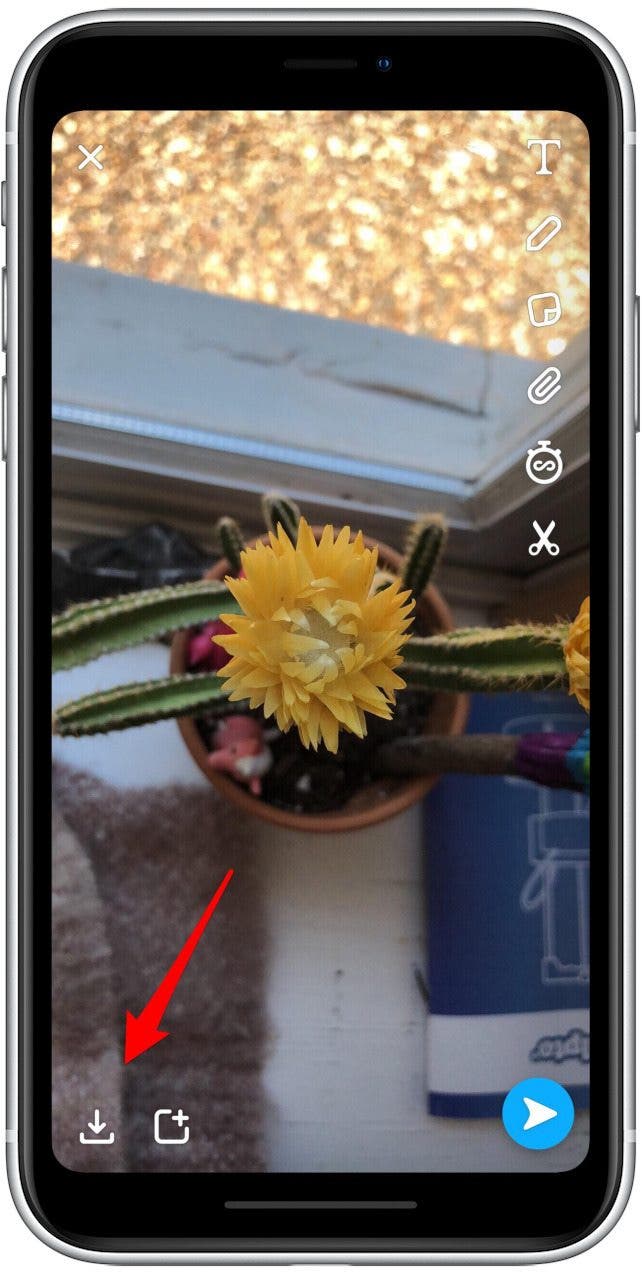
- A check mark will appear when your snap has been saved.
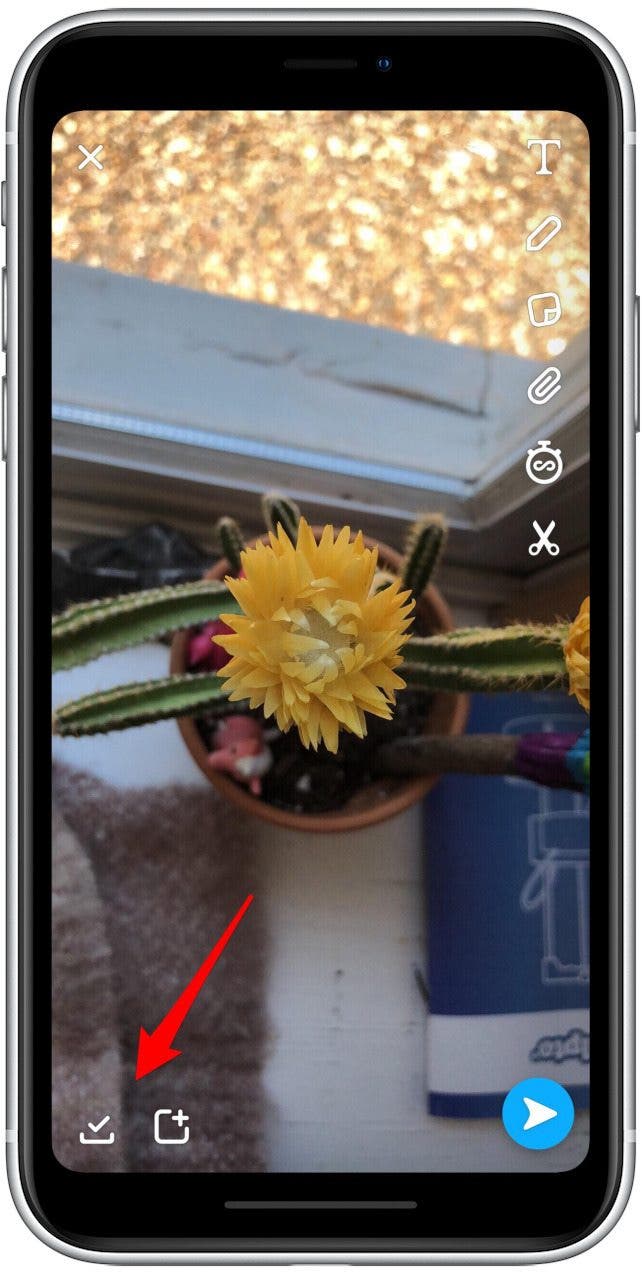
And just like that, your Snap is saved.
How to Save Snapchat Memories to Your iPhone Photos
If you chose to save Snaps to your Camera Roll or to Memories and your Camera Roll in the section above, this option is not needed, as any time you use the Save Button your Snaps will be automatically added to your iPhone's camera roll. However, if you chose to only save Snaps to Memories in Snapchat settings, this section will show you how to export your saved memories to your iPhone Camera Roll.
- Open Memories from camera view in Snapchat by tapping the photos icon next to the shutter button.
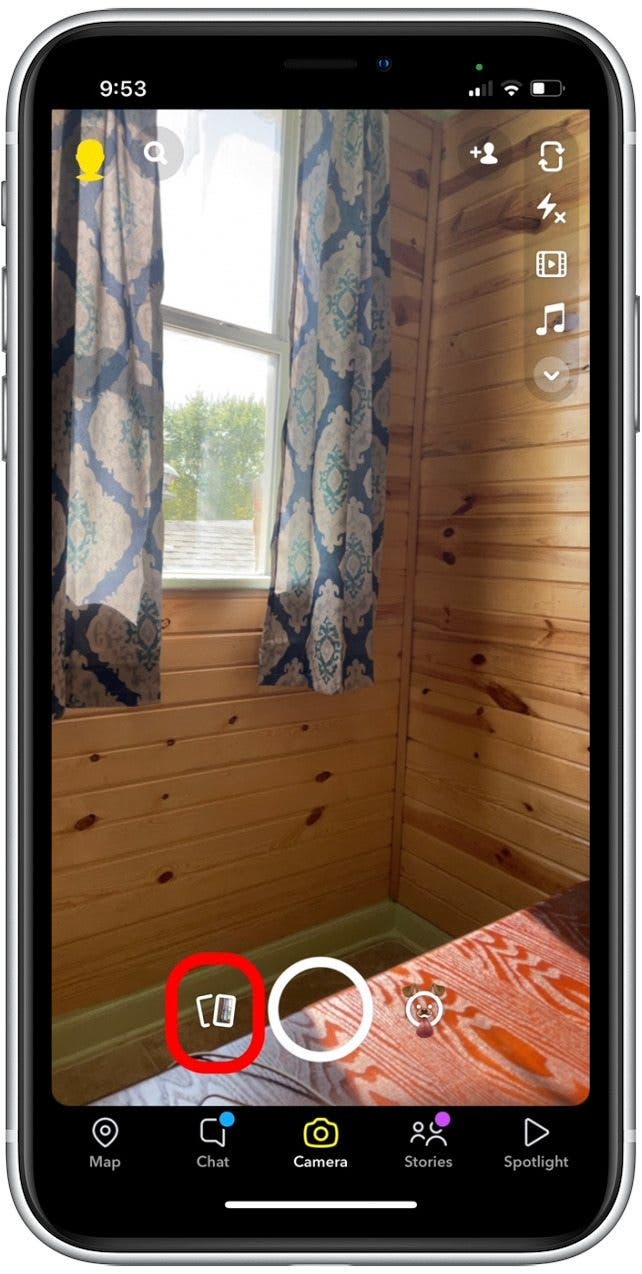
- Tap to open the photo you want to save to Photos.
- Tap the More icon in the upper-right corner.
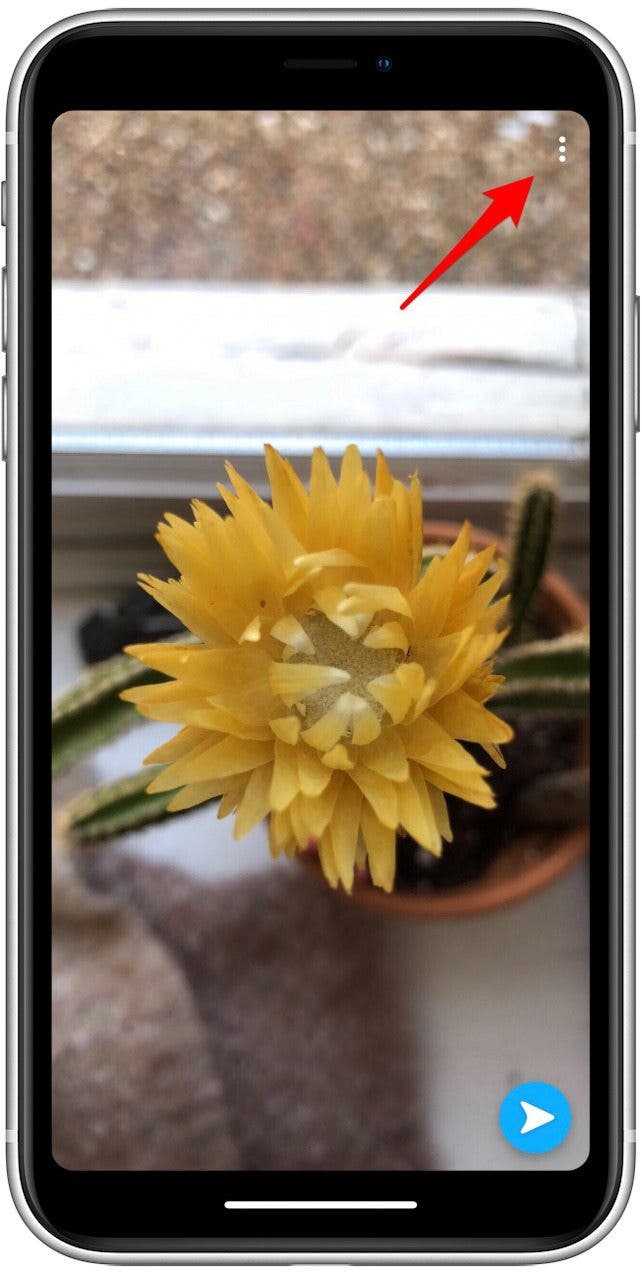
- Tap Export Snap.
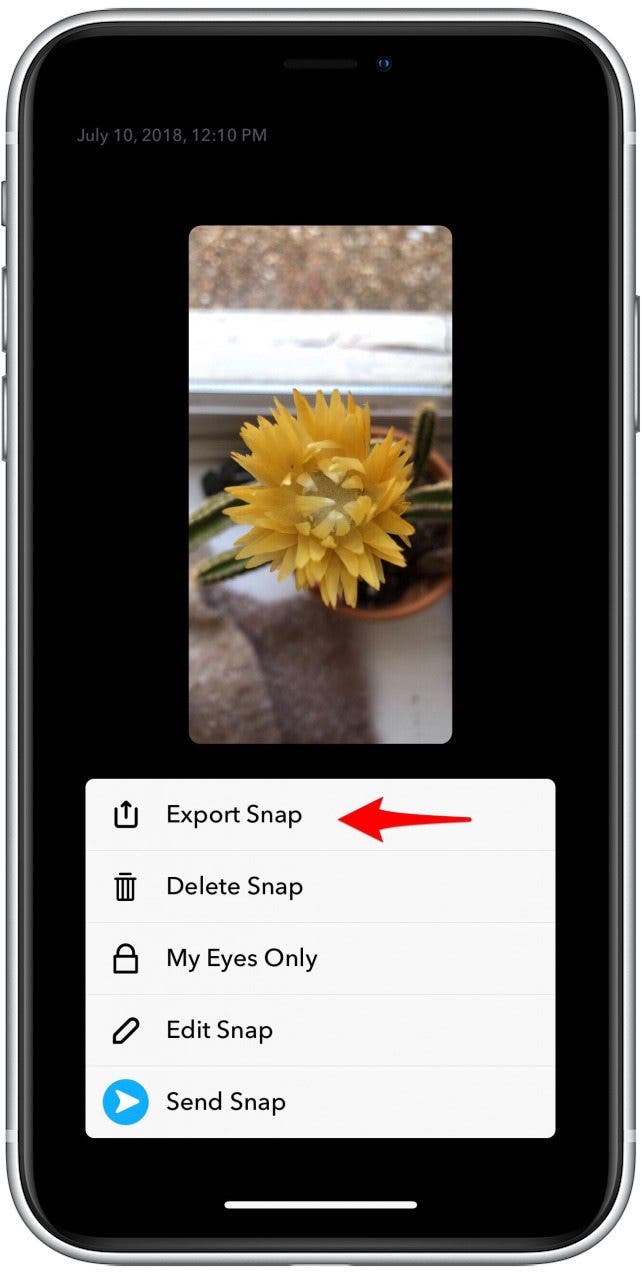
- Tap Save Image.
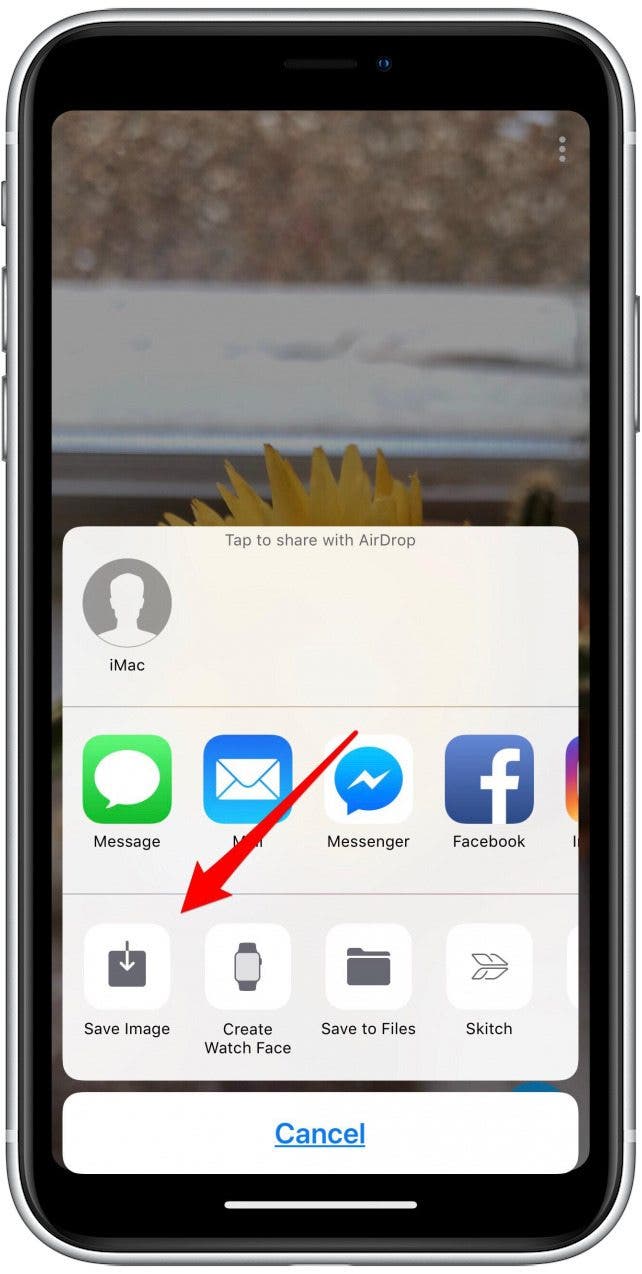
How to Save a Friend's Snap to Your Camera Roll
Snapchat only allows you to save another person's snaps when they are set to not expire. This means only photos set to no time limit and video Snaps set to loop (∞) can be saved in Chat or to your camera roll. If the chat you'd like to save fits these requirements, follow the steps below to save it.
- Select Tap to view to open the snap.
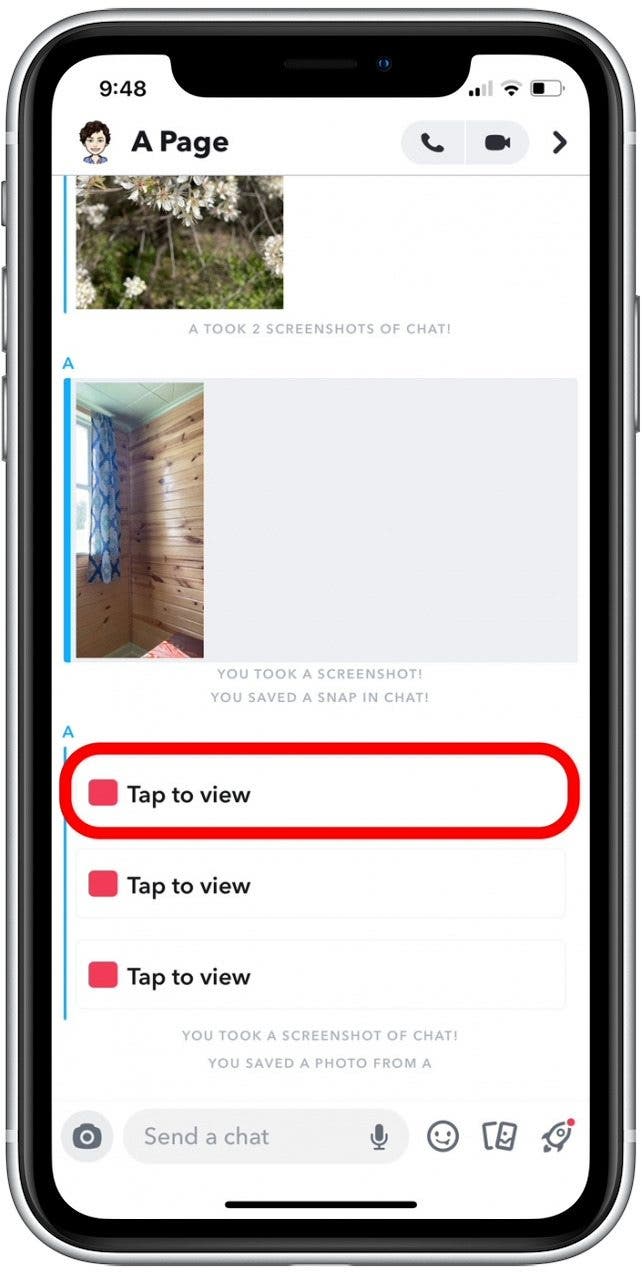
- Either long press the photo and swipe up, or tap the More icon in the top-right corner.
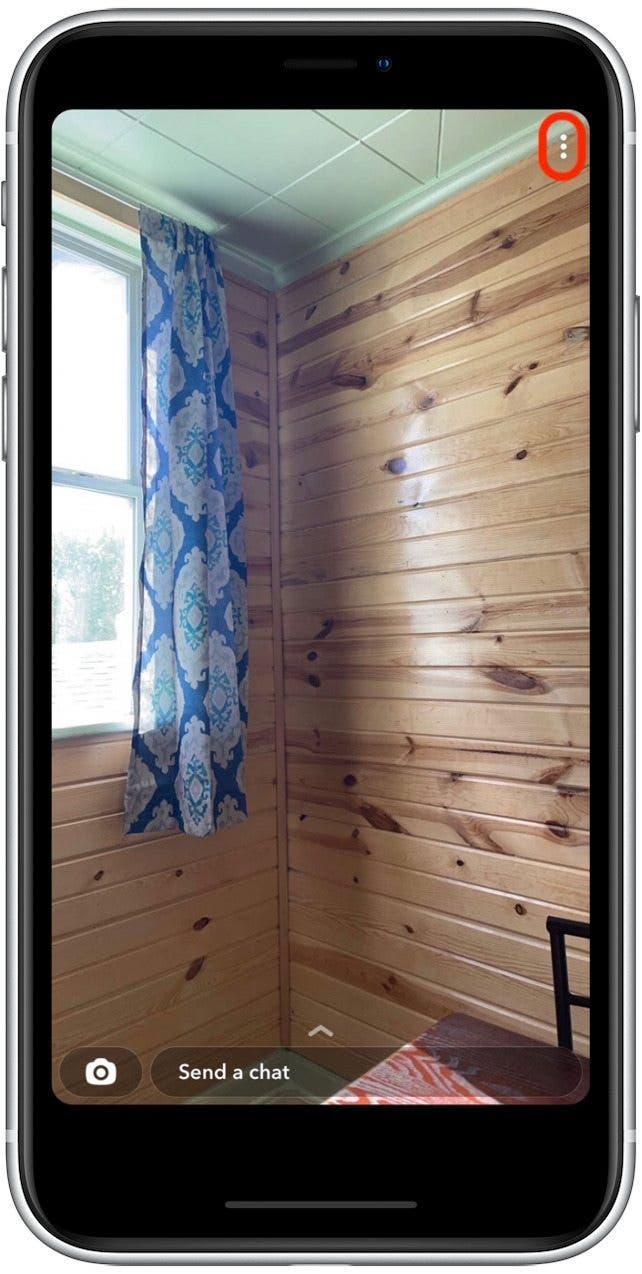
- Select Save in Chat.
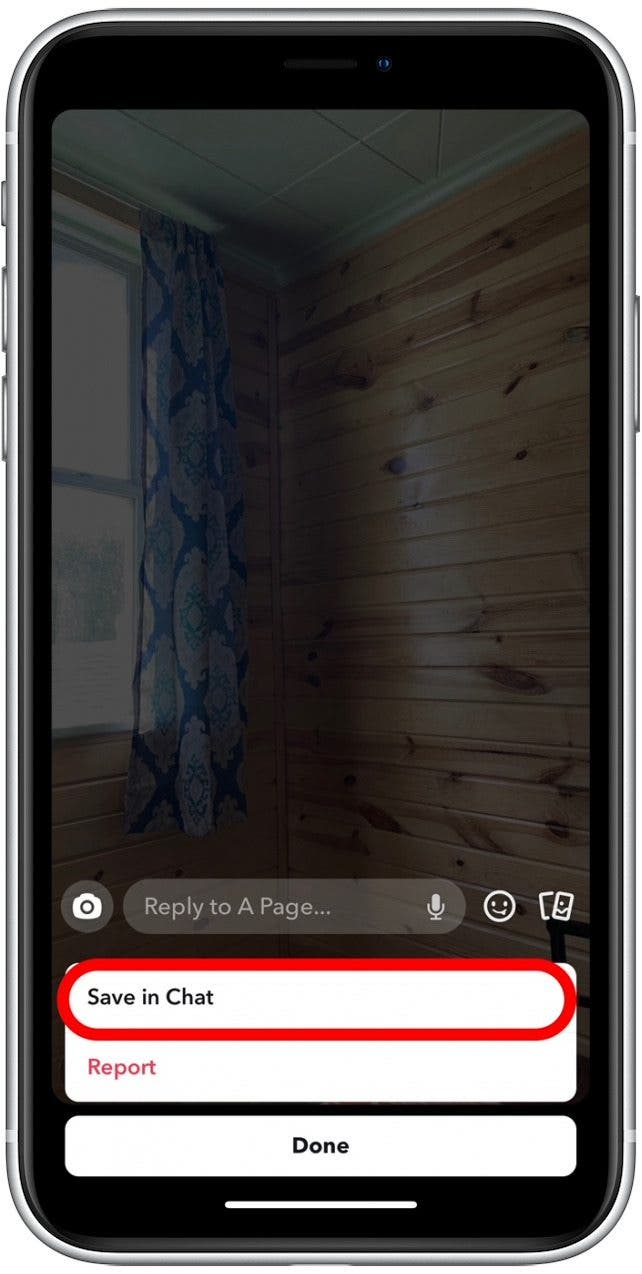
- Tap anywhere on the photo to close the snap, which can now be viewed within the chat.
- Long press the image in your chat.

- Select Save to Camera Roll.
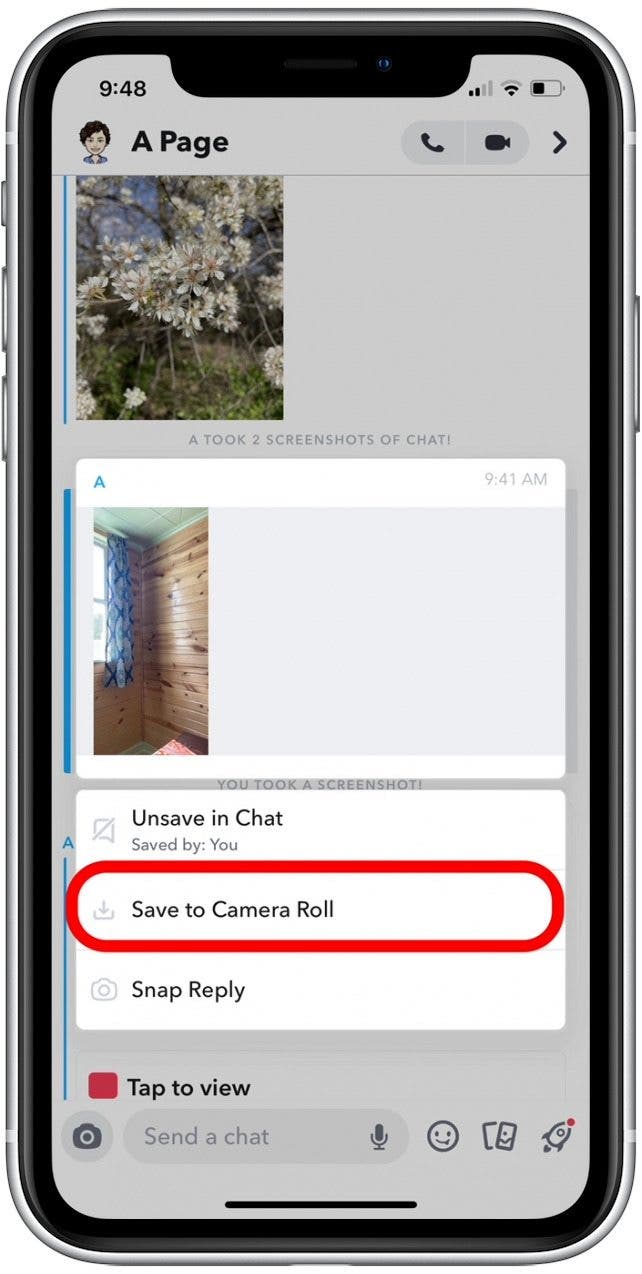
With these many options, you should now be able to figure out how to save any kind of Snapchat to your iPhone! Just remember to do so in a way that respects others' boundaries.

Conner Carey
Conner Carey's writing can be found at conpoet.com. She is currently writing a book, creating lots of content, and writing poetry via @conpoet on Instagram. She lives in an RV full-time with her mom, Jan and dog, Jodi as they slow-travel around the country.
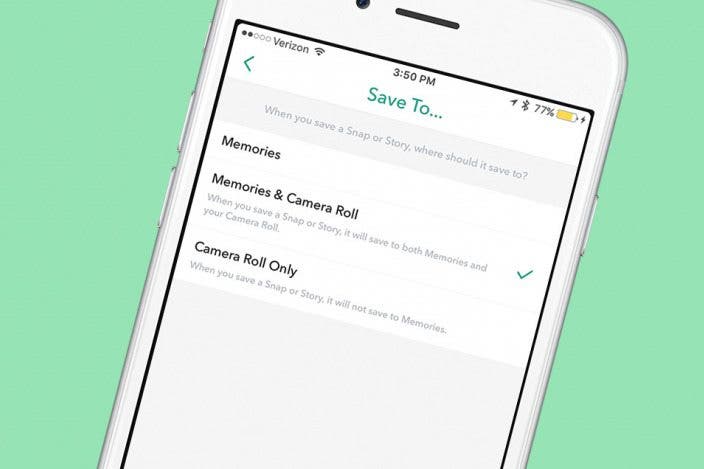

 Olena Kagui
Olena Kagui
 Ashleigh Page
Ashleigh Page
 Rhett Intriago
Rhett Intriago

 Rachel Needell
Rachel Needell




 Susan Misuraca
Susan Misuraca



 Amy Spitzfaden Both
Amy Spitzfaden Both
 Leanne Hays
Leanne Hays
 Cullen Thomas
Cullen Thomas