How to Remove Unearned Steps from Apple Health


While wearing your Apple Watch, you'll notice arm movements during activities like knitting, playing games, or even just waving might register as steps. Here's how to delete steps from your Apple Watch, which will erase the data and reset your step count closer to the correct number. You can't do this from your Apple Watch; you'll have to use the Health app on your iPhone.
Why You’ll Love This Tip:
- Your Apple Watch can easily add to your step count accidentally.
- Deleting unearned steps from your Health app gives you a more accurate health report.
How to Fix Inaccurately Added Steps on Apple Watch
System Requirements
This tip works on iPhones running iOS 17 or later and Apple Watches running watchOS 10 or later but the following screenshots were captured using iOS 18 and watchOS 11. Find out how to update to the latest version of iOS and watchOS.
You can remove all the steps your Apple Watch counted you taking in a day, or just some of the steps you took in a day. Here's how:
- Open the Health app.

- Navigate to the Browse tab, if you’re not already there, and tap on Activity.
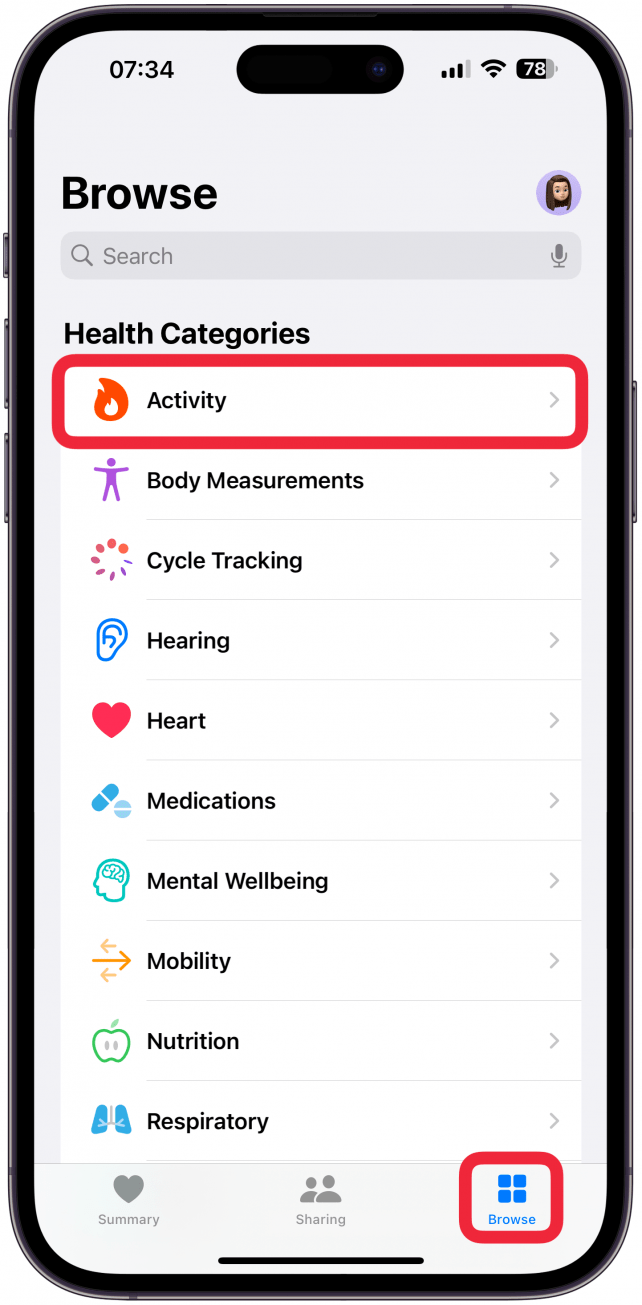
- Select Steps. You may need to scroll to find it.
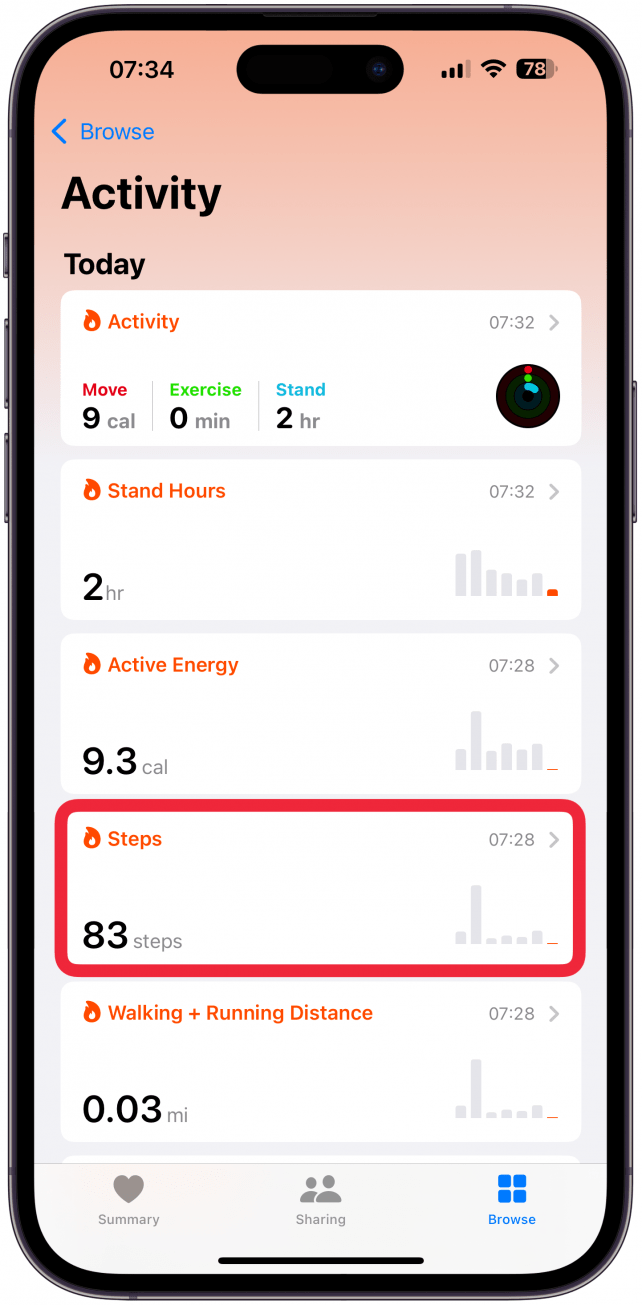
- Scroll to the very bottom and tap Show All Data.

- Here you'll see all the steps you got each day. To delete all the steps from a day, swipe left over the day you wish to delete all the steps for, then tap Delete. To only delete some, keep reading.

- You can also tap Edit in the top right corner.
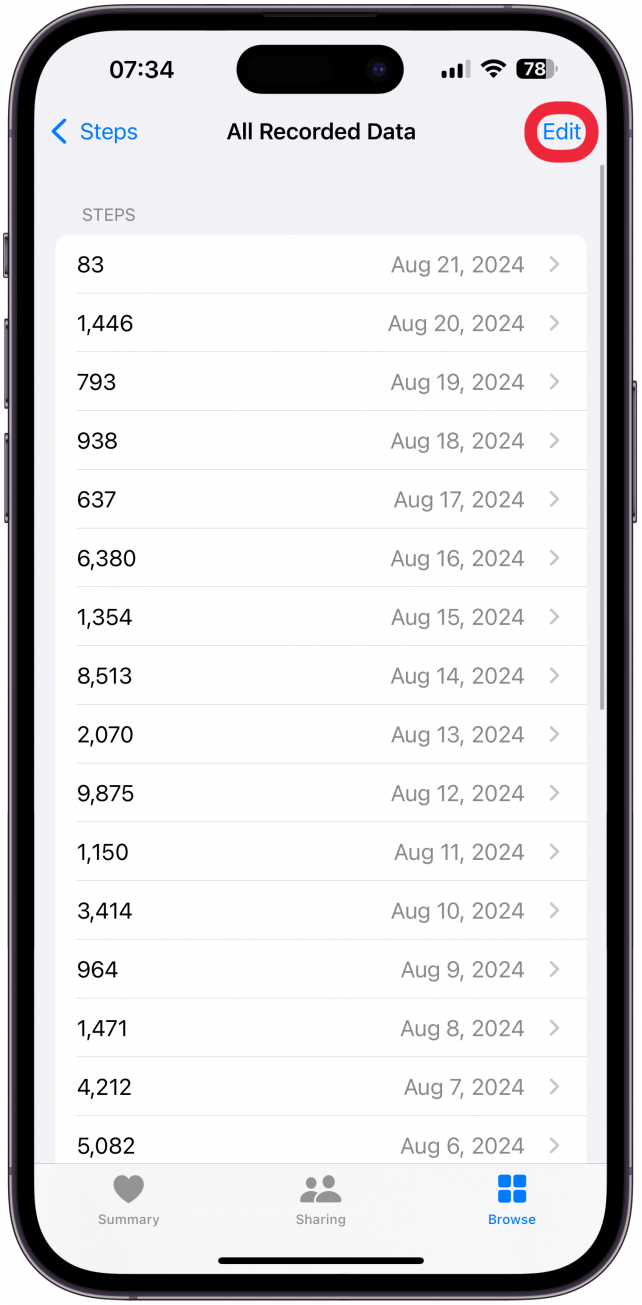
- Then quickly delete whichever steps you don’t want by tapping the minus icons.
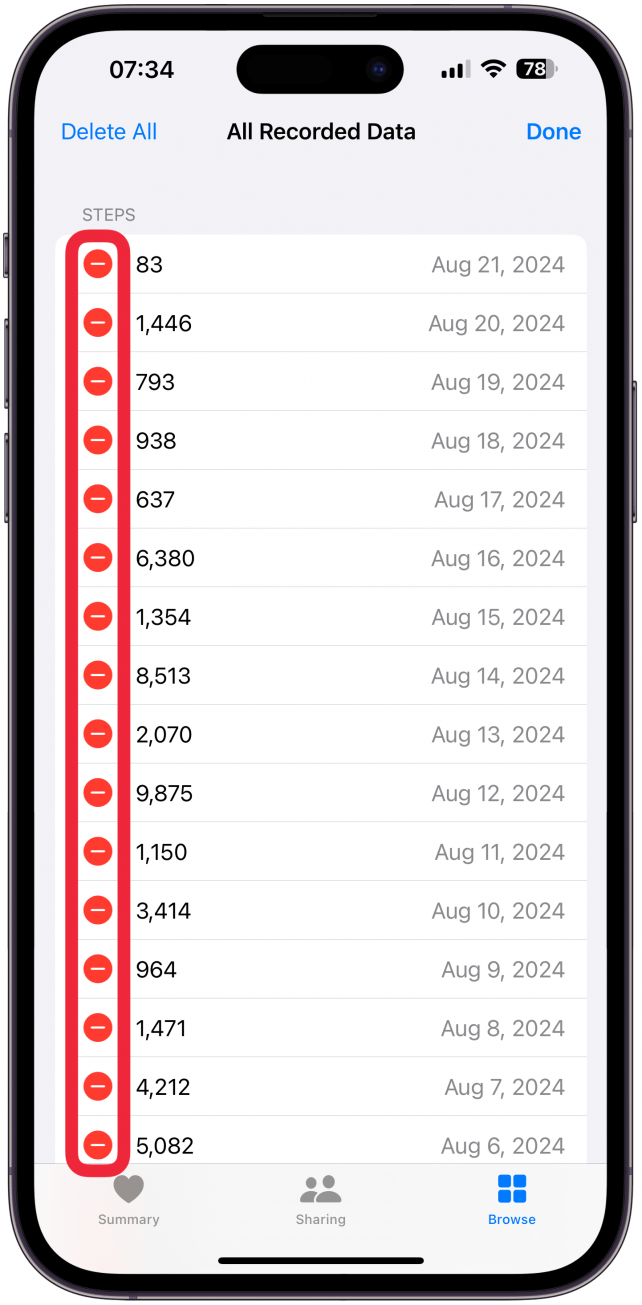
- If you don't wish to delete all the steps for the entire day, tap on a day and follow the same steps to delete whichever rows of steps you wish to remove.

Now you can delete erroneous data from your Apple Watch and have a more accurate step count! If you delete today’s steps, you will also see them updated in the Activity app on your iPhone and on your Apple Watch. Next, learn how to view steps on Apple Watch faces using a third-party complication.
More on Apple Watch Fitness Tracking
Every day, we send useful tips with screenshots and step-by-step instructions to over 600,000 subscribers for free. You'll be surprised what your Apple devices can really do.

Olena Kagui
Olena Kagui is a Feature Writer at iPhone Life. In the last 10 years, she has been published in dozens of publications internationally and won an excellence award. Since joining iPhone Life in 2020, she has written how-to articles as well as complex guides about Apple products, software, and apps. Olena grew up using Macs and exploring all the latest tech. Her Maui home is the epitome of an Apple ecosystem, full of compatible smart gear to boot. Olena’s favorite device is the Apple Watch Ultra because it can survive all her adventures and travels, and even her furbabies.
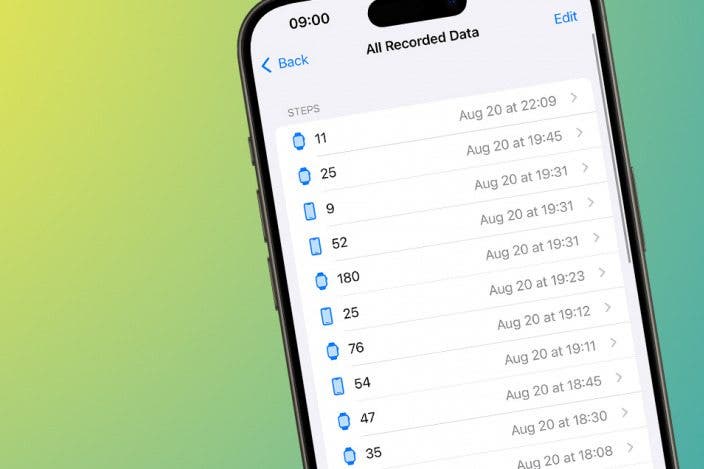

 Olena Kagui
Olena Kagui
 Rhett Intriago
Rhett Intriago
 Rachel Needell
Rachel Needell
 Hal Goldstein
Hal Goldstein
 Leanne Hays
Leanne Hays
 Susan Misuraca
Susan Misuraca






