Best Apps for Sports Fans & Staying Fit and Healthy with Your iPhone


In the 152nd episode, David shares his favorite app for streaming live sports, and Donna shares the app transforming her husband's golfing experience. Other topics include Apple's warning to keep the iPhone 12 at least 6 inches from medical devices like pacemakers and the new Fitness Plus feature called Time to Walk.
Click here to listen and subscribe. If you like what you hear, be sure to leave a review. And remember to tune in every other week to hear our editors share with you the latest Apple news, best apps, iPhone tricks, and coolest accessories.
Claim 10% off your subscription to iPhone Life Insider when you visit iPhoneLife.com/PodcastDiscount.
This episode was brought to you by Withings. The Withings Body+ body composition scale is a tool that anyone can get great use out of, and that even the most discerning of health nuts will love. Whether you simply need an accurate scale that will differentiate between the members of your family, or you're interested in more complex features like in-depth body composition breakdowns and the ability to pair with your favorite health apps, the Withings Body+ scale is a great find.
Questions of the week:
#1: How are you liking Apple Fitness Plus? What do you think of the new Time to Walk feature? #2: How many screenshots do you have on your iPhone? (Can you beat Donna’s 1,032?) What uses for screenshots do you find especially handy? Email podcast@iphonelife.com and let us know.
Articles referred to in this episode:
Useful links:
- The iOS 14 Guide: Master Apple's New Widgets, Tools & Features
- Join the iPhone Life Facebook Group
- Insider walk-through: get a sneak peek of members-only benefits
- Get the Insider discount for Podcast Listeners
- Sign up for the free Tip of the Day Newsletter
- Email the Podcast
- Subscribe to iPhone Life magazine
Episode 152 transcript:
- Hi, and welcome to the "iPhone Life" podcast. I'm Donna Cleveland editor and chief at "iPhone Life"
- And I'm David Averbach, CEO and Publisher.
- Each episode we bring to you the best apps, top tips and great gear in the iOS world. And we have a great episode ahead for you. Thank you for joining us. David, do you want to tell us about our sponsor for this episode?
- I do. And I'm excited cause this is a sometimes it's just timed perfectly. And this is one of those times where this is the perfect sponsor for right now. For those of you whose new year's resolutions are lose weight, get in shape, get healthier. I have a great product. It's one of my favorite smart health products. And that's the Withings smart scale. I think it's called the body plus and I've you've heard me talk. If you listen to podcasts regularly, you've heard me talk about it regularly because I've, I own it. I've owned it for like seven eight years so long before they were a sponsor. I got it right when it first came out and there's a few things I love about it. Number one, it can track multiple people. So you can have multiple people that you're that use the scale. And number two, as I'm kind of implying there it tracks your weight over time. And I find that to actually be really helpful in understanding my own health patterns of what it is that's helping me lose weight or gain weight, things like that. It's also just fun if you use it for like like I've been for seven, eight years you can just look at your overall health trends over the such an extended period of time. It also, if for those people who are not necessarily just going by weight, it does body mass index and it has a lot of other really smart features built in. They'll tell you the weather. So in the morning, as you're standing on the scale it tells you the weather it keeps track of carbon dioxide in the air. It keeps track of your heart rate. All sorts of really great features packed into this. So that's the Withings bot Body+.
- Yeah, that's a great new year, new you product.
- It really is, I was proud of my timing on this one.
- All right, next up. I wanted to tell you about our daily tip newsletter. If you go to iPhonelife.com/daily tips you'll get one free tip in your inbox everyday that teaches you something cool you can do with your iPhone that you didn't know about before. So this is a really fun, low commitment free way to up your iPhone skills. I highly recommend you go and check it out. And I have a tip I wanted to share with you all this week and that's how to take a screenshot on your iPhone or iPad using Siri. So now you don't have to use like the volume button and the side button to take a screenshot. You can just say, "Hey, Siri, take a screenshot." When you're looking at the display that you want a screenshot of and it will just do it for you. And I think that this is really nice thing. If you're like you're out walking and you wanna take a screenshot and you don't wanna like stop and have to like, press with both of your fingers. I think that like it could also be a good accessibility features if you have an, you know, shaky hands or something like that, it would just eliminate any issues around it. Also, I just know a lot of people who have trouble taking screenshots they're always like I have a hard time pressing the buttons at the same time or I press the side button first by accident. And it goes to the sleep screen instead of taking the screenshot first. So this, you just eliminate any finesse that's needed to take a screenshot.
- I mean that's what I was just getting ready to say is like certainly as an accessibility feature, it's great. Or if you don't have your hands as readily available but also screenshots are weirdly hard. Like whenever I'm teaching somebody to use a phone an iPhone who hasn't used an iPhone before they always struggle with that. It's exactly what you said. Everybody always pushes the power button before the volume button. And then the phone just turns off before they can take the screenshot. It's sorta like you gotta get used to the little rhythm of it of how to like double tap to get that screenshot. But it's kinda tricky especially if you have a iPhone max where it's kind of a big screen, it's a big reach. So this is a really nice way of going about it. My problem with this feature is that I feel like I'm going to forget, like whenever I'm taking a screenshot you have to remember it. So this is why it's good to subscribe to our newsletter. So we can remind you of things like this. If you're already knew.
- Yeah, definitely. I think that, like now it's become so second nature for me to take screenshots, but I used to be one of those people that had a hard time getting it to work right. And also like what I just described was pressing the side button and the volume button at the same time, volume down button at the same time. But it will vary also, depending on your device some iPads have a top button instead of a side button some older iPhones have like, look a little different too. And so this just eliminates having to know which buttons to press at the same time. And you know, you can use it the same way on all of your iOS devices.
- Yeah, can I throw in a bonus tip for people?
- Yeah.
- So this is not from the tip of the week. This is just from the mind of David. So we have, if you go into the photos app and then you go into albums and you scroll down there's actually an albums, called screenshots. And that's a nice way to quickly free up a little bit of storage because a, usually if you're taking a screenshot something it's for a short time use, it's like you want to show somebody something that you saw on your phone. Like, for example, I saw a deal on a flight today. So I took a screenshot of it and texted it to my partner. I don't need to look at that a year later and b, I don't know about you but like I always accidentally take screenshots. Does that happen to you?
- Yeah, constantly.
- Constantly. So this is a really nice way if you go and you look at that album you can just delete everything in that album and it frees up some storage for you. It's not going to be a lot of storage but like I'm looking right now and I have done this before so it's not as built up as some people I have 308 screenshots. How about you, how many screenshots do you have?
- You said how many do I have?
- Yeah.
- So photos, albums scrolling down to screenshots. Oh my gosh. I have 1,032. I need to go through and I can guarantee that like most of them are probably not something that I need anymore, but yeah. I wanted to ask you quickly like what are things that you screenshot? It might be nice just to give some people ideas of why this feature is useful.
- Yeah, that's a really good question. Okay, well, first of all, let me just preface all this by saying you and I probably have more screenshots than the average person because we often take screenshots for work. If you actually subscribe to our tip of the day newsletter or any of our services, you'll see we have lot of screenshots built in. So, that's obviously some of it I'm looking now at my screenshots to see what it is. I'm screenshoting. It's almost always this exact scenario that there's something on my phone that I want to share with somebody else. And it's a really quick, easy way to do that. So like, I mean, it's often silly things. Like if I see something on Facebook and like a friend of mine commented on something and I want to tell my partner about it, or like I'm just scrolling through as I'm doing this and looking it's always that it's just like random things I see on Facebook or on anything that I'm looking at that I wanna quickly and easily send to a friend. That's how I do it. How about you? Am I, I feel like I'm not doing good job giving good use cases here.
- Yeah I mean, I think that you mentioned something about a travel itinerary, that's one example of something that you might want to share. I like I'm looking recently, I looked up lyrics of a song that I liked and I took a screenshot of that to remember it. A lot of times it's not like something really essential. It's more for the fun of it. Yeah, if I see something outrageous on Facebook that I wanna share with a friend I might screenshot it and send it to them. Sometimes it'll be like a photo that I don't need a super high resolution version of or something an image that I see somewhere that I just want to remember. And I'll screenshot it.
- Yeah exactly. No, and that's what I'm thinking of. Like a couple of times I've screened. Like I'm looking in here, I'll screenshot menus. And like, if I'm looking online, rather than trying to like text somebody a link to the place I'm looking, I'll just quickly screenshot a menu and text it. Another actually pretty good use case that I'm seeing here is sometimes if I want to send somebody a photo of something I'm seeing on Instagram there actually is not an easy way to do that in a screenshot is so, I mean, it's a silly use case but like a lot of times it's like, if I'm seeing a meme. I'll screenshot the meme and text it or something like that especially if it's on the private accounts sometimes memes are on private accounts. I'm getting really deep in the like life of David right now.
- No that's a good one. Another one is like, not everyone is on social media. So I follow some animal rescues on Instagram but my husband has completely extricated himself from social media. He is not on it anymore. So if I see a dog that I think is cute that maybe we would consider rescuing I'll screenshot it and send it to him. That's another example.
- Okay another use-
- There's a really cute Rottweiler which a different family got. So I, it's probably for the best cause the Rottweiler would be a handful but.
- Rottweilers are a handful. Another thing I'll do a lot is if I'm wanting to if I have a conversation with somebody and then I wanted to like tell somebody else about it. There's not a really easy way to like do that other than a screenshot. So I'll screenshot like a text conversation that texted somebody else if they're relevant to that conversation but weren't on the thread.
- Yeah that makes sense.
- That make us the question of the week. I'm going to make this a two-parter. Part number one. How many screenshots do you have and can you beat Donna's? How many do you have? You had 1,001.
- 1032.
- Is there anybody out there who can beat Donna's 1,032 screenshots and number two, are there use cases for screenshots that you find particularly handy that you'd like to share with us? And we will share with our podcast listeners.
- Thank you. Yes, email us at podcast @iPhonelife.com. So next I want to tell you about our premium subscription which is called iPhone life insider, and you sign up and it's a monthly subscription and you get access to a ton of different content types that help you master your devices. You've got insider guides, they're in depth video and written guides that teach you features like the new iOS is, or we have a complete iPad guide. We're coming out with an air pods guide, things like that. We also have a video version of our daily tip. You get a digital subscription to "iPhone Life" magazine including our full archive of over 30 past issues. You also get a feature called, ask an editor. If you're having an issue with one of your devices and you don't easily find an answer through our website, you can email us. And one of our experts will help you personally solve that problem. And you also get an exclusive version of this podcast with premium content and none of the ads. So if you go to iPhone life.com/podcast discount you can get a extra discount at for being a podcast listener. And we are coming out with an AirPods guide. As I mentioned this weekend, and next month we have an iPhone 12 pro camera guide coming out. So it's a great time to join and get in on that right away.
- We have so much great content coming out. It's been, we've been working really hard over the last month or so getting everything ready for the new year. And we've got such an awesome year planned starting this weekend with the AirPods guide. If any of you have AirPods and you have to check out this guide, it's over. I was just talking to Nicholas who some of you remember from the podcast, he said, it's over an hour of content. I think it's like 30 plus videos. So if you're sitting here and you're like, "Oh I don't need to know anything about the AirPods. They're easy, you just throw them in your ear." There is so much to learn. It's wild. So make sure you check that out. If you are already an insider or if you're not go subscribe and iPhone life.com/podcasts.
- And it's really nice with the guides because we split up the videos into like little short segments. So you can also jump around. If you already know how to pair your AirPods you don't have to watch that video. You can get to the part where you're learning how to pair two AirPods to the same iPhone, things like that. So you can just learn what's most interesting to you. I forgot to mention one of our most exciting features of insider is courses we've added now.
- Yeah just about to say. We're doing four courses a year and you get unlimited access to these live online courses as a subscriber. So we just added this in 2020, and starting in March we're having our first course of 2021. It's going to be our iPhone fundamentals course which helps you just make sure you have the foundation of all of the main things you need to know as an iPhone user. But we also have an iPad course this year. We're going to have iOS 15 and also photos and camera course, I believe with our fourth one or I have to double check. Yeah, so there's a lot like, and this is a really great format because you get to interact, live with your instructors. David and I are teachers for many of them. Colin is another one of our instructors. And it's been a huge success so far and been, I think a really great way to learn for a lot of our subscribers.
- Yeah especially if you're a podcast listener clearly you're somebody who enjoys this format and it's a similar format but it's actually in my opinion, more engaging because you can ask questions and go back and forth. And we also have a goal of having months that we do not have classes. We're gonna have workshops. So each month we're gonna either have a class or workshop for you. We got a lot this year. So, I phone life.com/podcast discount. And go ahead and subscribe you won't regret it. And if you do, we have a 60 day money back guarantee, but you won't.
- So it's zero risks to you.
- No risk at all.
- So one of our insider subscribers recently sent us a question which I wanted to read out to you because I think the answer will probably interest many of you. He says, "As I used to type messages or emails, when I got to the end of the sentence and skipped two spaces it would add a period automatically. I'm not aware that I changed anything, but now it does not. I'm not too lazy to do this on my own but loved that feature somehow I lost it but I never deliberately decided not to use it. I'd like it back Ken." So here's our response. "Yeah gotcha fortunately, and just wanted to say too, I think for a lot of people listening, you might not be aware of that feature and it is really convenient and makes typing faster."
- Yeah, I was just getting ready to say it's a nice little like hidden tip in there. Cause I love that feature. You're not lazy, Ken, it does save time. I always do the double tap, the space bar to get a period. Also fun fact, it works on Mac. So if you're typing on a Mac you can double tap the space bar and it works too.
- Ah, I don't, I maybe knew that at one point but I don't use that. I should.
- I discovered it recently. Somehow it's like, it's intuitive on an iPhone but like you wouldn't think it would work on a standard keyboard on a Mac, but it does.
- Cool, so the response to Ken's question is gotcha. Fortunately, this function is still available. Go to settings general keyboards, then look for there's a little period shortcut under all keyboards. Make sure that it is toggled on the slider is to the red and the bar is green. If it's already on, try toggling it off then back on again. If that doesn't work, try resetting your iPhone. And then so instead if that doesn't work message me again and we can look at other options. So definitely go in and check out your keyboard settings to make sure that that little period shortcut is toggled on. And yeah, that's a good one. I thought that was a good one to share because it included within it a tip for people who don't know that keyboard check.
- Absolutely.
- We have a couple of comments from listeners. I also wanted to share. We love it when you all email us with answers to our questions of the week, or even if just in general you have thoughts you want to share with us please feel free to. So this one, they didn't write their name. They just said from em. But we had asked a while back if other people thought that making a FaceTime call unannounced without texting first to set it up whether people think that is socially acceptable or not. So this person says, no, it's not acceptable. I can't emphasize this enough. As you can imagine, with my email address, it gets annoying. Or I don't know.
- No here I can clarify with this. Cause somebody whoever wrote this comment in here was Savvy. Cause we don't want to share it. And the reason why is their email address is their first name @icloud.com. And so it's like they must've been a very early adopter cause it's a very common, first name that happens. Start with a name @icloud.com. And so as you can imagine, people mess up in email them or call them all the time because it's such a common name and they have such a good email address.
- Oh, okay. So this person says they simply will not answer. And it sounds like whether or not it was someone they knew calling or not. And so that was, good validation David 'cause I think you and I both had a really strong opinion about this.
- I can also just relate to Em's problem because my last name starts with an a I get so many pocket dials. Cause whenever you go into context, if you're sorting if you're sorting by alphabetical order, it's by last name I'm always first I'm often first in people's lists and people accidentally call me so much. It's really frustrating.
- For some reason, the only person the only person who pocket dials me is my mother-in-law but is probably like four times a week for awhile there that she wouldn't be calling me by accident. But yeah, I maintain the only person that is welcome to FaceTime me unannounced is my six-year-old nephew. He's allowed to do that, but that's it.
- Yeah, I love how you and I both like our partners know they should text first. It's reserved for children.
- Yeah. I'm standing by that. All right I've got one more comment from listeners that a listener Nancy wrote in, well, you asked, Oh this was, we asked what people thought of the app library which is the new iOS 14 feature. "She says the groupings in the app library are bizarre." I love the concept of the app library itself but the next step is to be able to group apps together. That makes sense to the user, not to Apple. Why are some of my news apps group together, but not all? Like she says, global news went into a different bin in the app library, then the BBC and other ones. Why are some of my favorite? Why are some of my Apple apps together, app store and support, but not all of them iTunes and Apple stores?
- It would be perfect if this option was included in the next update Nancy. And I think this is a great point the most useful, like, so for people who aren't aware of what we mean by the app library if you swipe right to left on your home screen all the way through your different apps screens you'll get to a display called the app library and there you'll see little clusters of apps in different categories. For me, the one that I find the most useful is suggestions and recently added. Those are at the top and those it's it'll show you apps you've been using a lot. So a lot of times that is what you're looking for. And then recently added if you've just downloaded apps you'll you might want to find them too. But I agree that the other groupings aren't really it's not necessarily how I would do it and I'd rather be able to just choose it myself. What about you David?
- No I really agree with Nancy. I've had the same thought and it wouldn't be very hard to do to be able to build a folder based on a rule. So you could have shown me a folder that has all games in it or a folder, you know, there's all sorts of ways you could build rules that build folders around them. And I do agree that Apple they do an okay job, but not a great job. And I think that the fact that you can't control them and it sort of like randomly sorts at each time makes it hard because whenever I go to my app library it takes quite a bit of cognitive overhead just to figure out like what I'm seeing. You know what I mean?
- Yeah, one thing, I mean, you still can create folders on your app screens if you want but that's also like a little weird if you've created like a news app folder on your app screen and then there's a news section of your app library and it has different apps in it. Like it's that Apple is choosing for you. It's just a little awkward.
- Yeah what I would like. And it sounds like this is what Nancy would like too is I would like to have in the app library the ability to create a folder, but not like have to go and menu add every app that I want in there but have a rule that says this folder is a news folder, please put all the news apps that I have in this folder. And then it doesn't automatically. And it's funny talking about it.
- Yeah that would before. because up until this point when I've talked about the app library I've always thought about it as being a feature I really like, and now that we're talking about it when I'm realizing is I actually almost never use the app library. The feature that I like is that it hides all my home screens and I just use search to navigate like that's 95% of the time. I'm just using search, navigate to my app. How about you? Do you like use the app library, bless you?
- I do use the app library all the time actually. Cause I've I have customized my home screen now where I just have one app screen and then it swipes right to the app library. So it just makes, it's so accessible and right there that I tend to use it. Sometimes I'll go there and not see what I'm looking for and still there's use the search bar at the top. So I ended up searching for an app that way. That's such an easy way to find apps. I think that you and I both can say strongly recommend that to people if they're not already doing it. But I do end up, I swipe over to the app library multiple times a day unlike a day.
- Okay. Good to know. See, I have two screens. I have my like home screen which I have a bunch of widgets and a few apps. Actually there's more on that to come out. I'm gonna talk about that in our special insider section. And then, but I have a second screen where I have like some frequently used apps that didn't make the cut on the first screen and I have a few folders. So I've got like one more layer between me and the app library, but usually I'll just swipe down in search and just why we're talking about it, we'll just let me just tell people how to hide homescreens cause I know if you're sitting here being like how do you hide homescreens what are they talking about? Let's explain it. If you do a long press on an app, it will there're option will come up to edit home screen. Or actually I think it just does it automatically. And you'll know it because every app will go into, is it jiggle mode? That is that the official term now? Yeah, okay. And then on the bottom of the screen where you see the little dots that tells you which of your home screens you're on, if you tap on that it will give you the option to show or hide homescreens. And that's where you do it.
- Awesome thanks David. Okay, I have for our news section this week I had something I wanted to update everybody on. Unless was there anything else you wanted to talk about with the app library, David?
- Nope I am done with the app library.
- Okay. So in the news this week, Apple issued a warning which I thought was important to share with all of our listeners, just in case it applies to anybody that the iPhone 12 with the magnets that it has in it, the MagSafe magnets it has it in it and MagSafe accessories that go with it should be kept six inches at least away from any medical devices, such as pacemakers because it can actually interfere with them. So I mean six inches you'd have to be holding that pretty close to you, like having it in a front shirt pocket or something like that for it to be an issue. So for most people it's probably still fine to be using those devices but I thought that's definitely like, you know a medical device, like a pacemaker is very important doing very important job. So it's really good to be aware of this. So I just wanted to share that.
- Yeah, that definitely is important. I was reading online though. I think in general, even phones that don't have MagSafe. It's not recommended to keep a phone that close to the pacemaker. So I think it's something that is already an issue that probably, if you have a pacemaker you're pretty aware of, but it did seem to be the MagSafe was not helping on that front.
- That's true. It probably like doctors if you're getting a pacemaker will already tell you what types of devices to keep away from it. And I think the deal with the iPhone 12, it just has more it has more magnets in it, but I think a lot of the other iPhones also have some magnets in it. That might be an issue. I think that was what I was reading. But the part I know for sure is just keep it six inches at least away.
- Yeah. So no phone in the breast-
- So that's it for that one. Well, the only other news item that I did I didn't get time to test this out before our episode but I'm kind of excited too, is that Apple just released a new feature with its Apple fitness plus fitness subscription that has like audio guided walks, it's called time to walk and it will give you reminders of when I think it gives you reminders of when to walk. But the main thing is that it has different celebrities do like audio storytelling while you're going on walks. One of them was Dolly Parton. And so I was particularly thought that would be fun to check out, but it would be fun to add this to the question of the week to have anybody who has an Apple watch because you do need an Apple watch to use Apple fitness plus, which I was confused about early on because if you have an Apple watch paired it will still let you play the videos even if you're not wearing your Apple watch. So I don't really know why Apple did it that way but you do need to have an Apple watch paired to your iPhone in order for that fitness plus tab to even show up in your fitness app as an option for you. So it's a cool fitness subscription option that I've been enjoying for Apple watch users. And so email us podcast @iphonelife.com to let us know how you're liking fitness plus. And also if you've tried the new time to walk feature and if you like it.
- Are you let's, I'm going to turn this question right around on you, Donna, have you kept using fitness plus I know you were testing it out.
- I have not. I used it for like two weeks straight. I've noticed with my Apple watch and use in general, I'll kind of go through different times of inspiration where I use it and it does effectively motivate me to work out more but then I'll just fall off the bandwagon. I still feel like it's an effective device for me because all, you know take a couple of weeks on a couple of weeks off but I'm still consistently using it. But with the fitness plus I still prefer if I can to work out with other people in person but I still thought that this was a good a very good experience if you are doing an at-home workout but that's just not my preference.
- Yeah, I tell so I did go ahead and test it out at like, as I said I would I felt like, so I did yoga, which is probably not necessarily the best case study for this. I did like that my watch was displayed on the screen and I could see my metrics cause I do get a little bit obsessed with always checking what my heart rate is and what like how many calories I've burned and how long it's been. And so I did like that, but I think I stand by my assessment that we said when we originally talked about which is the thing that would really take it and make it a really valuable service, would be if they were leveraging your heart rate information to customize the workout, similar to what we talk about, what's it called it's like a orange theory or something.
- Umh.
- Where, you know if you're the goal. So orange theory is this workout system where you have a heart rate monitor on and the goal is to always keep your heart rate within a certain range. And that's like the optimal for health and fitness or weight loss or whatever. And so clearly I haven't done it, but like if you had systems like that, where you where that you were to customizing the workout to keep your heart rate within a certain range based on your Apple watch and displaying it on the TV using fitness plus that would be amazing. But just having my Apple watch be on the screen, it's like I can look at my Apple watch. It's not that hard. It's right here. And so it, I didn't find it was a particularly noteworthy service. It seemed very similar to all the other services that are out there and similar price too. So.
- Yeah, I haven't used you've also used the Peloton app, haven't you?
- Yeah.
- And you really liked that.
- I mean, I did I didn't think that the it was necessarily particularly better than Apple fitness. They were kind of comparable but I thought that Apple fitness, the thing that Apple does is they integrate services in hardware. And I think that is the whole benefit of why Apple like justifies getting into services when really they're a consumer technology company, but here it felt like they didn't quite take the leap into doing that enough. So, it was just another Peloton app in my opinion.
- Yeah, I mean, just to one thing about the heart rate zones that orange theory does is Apple fitness plus does have a feature that will show you like how your heart rate and movement compares to other people who've taken that class. And I've just noticed it only shows up in some workouts. I don't know if it's cause it's a new service and there isn't enough data yet for some of them or maybe they don't do it for yoga. And they only do it for more like cardio intensive stuff. But that when I did see it showing up, that was nice to be like, how am I doing kind of compared to the average person in terms of calorie burn during this workout.
- That I should test yeah.
- Yeah. Cause I think that definitely like adds to the motivation factor we're talking about. But it'd be better. I'd be happier if they had like heart rate zones and told you, okay, like now's the time of the workout where you're supposed to push it like to the max. And then here's where you can take it down a little bit and have like a kind of like a heart rate zone, guided workout.
- Especially for things like spin where it's like really hard to tell like how hard you're pushing yourself relative to other people around you. You know what I mean? And so having it based on heart rate makes a lot of sense. One thing I will say is from the I went to one orange theory class and I felt to be honest, like I was going to die. It was so hard. And it was actually a very de-motivating to discover at the end that I was like way below other people in terms of calorie burn and the heart rate zone.
- You want like a yellow theory.
- Yeah I was a yellow theory.
- Maybe even green theory.
- But I was like, wow I feel like I was working so hard, but oh, well.
- I definitely agree with that. And I'm a little worried with that Apple watch feature too to feel like I busted my butt. And then they're like, yeah you were like the worst person at this.
- Oh one, one note I'll share from Erin Smith who is a feature writer for us and is also a certified personal trainer is she said she was really impressed with Apple fitness plus and that all of the workouts are very scalable. And so it's nice in that. It works really well for a bunch of different ages and strength levels. And you'll be given different options, like for instance a plank or you could be on your knees or and they'll like tell you that in a clear way as you work out, which I think is really important.
- That is good.
- All right let's move on to our app and gear section. Do you have anything you want to share, David?
- I do. I have a one that I'm excited to share with you guys. I think I have mentioned it before full disclaimer but, I know the super bowl is coming up. So I wanna share my TV recommendation for people which is I've been using YouTube TV, all football season and I'm really enjoying it. It's slightly more expensive than some of the other options there but it includes local channels, which I really enjoy. And the user interface I find to be so much better than any other streaming service. So YouTube TV, just, if you aren't familiar with it it's a app where you can use it on your phone or your Apple TV or your iPad. I tend to use some Apple TV or I'll watch in bed on my iPad if I'm honest, but it's an app for watching live TV. It's about $70. I think if you do sling which is another option you may wanna look into it's probably closer to like $40. So it's a little bit, I mean it's quite a bit more expensive but you get local channels in that. And it is, I just really liked the user interface of it. I find it really easy to use. So if you are wanting a streaming service for the Superbowl I think they have a seven day free trial. So you could probably just do that but I've been using it and enjoying it for watching sports alive also, there's just been a lot of news and watching the news and things like that every once in a while I do still watch live TV and I like having it for that. Okay, Donna, so what's your app care of the week?
- So I have an app that I'm going to share this week that Tyler recommended for me and Tyler is my husband and he loves golfing and has been using an app called golf shot which it has a lot of free features. You don't have to upgrade to the paid version. He just uses the completely free version. So I wanted to explain that first and he is a big Apple watch fan. So you have to have a GPS Apple watch in order to get the most out of this app. It also has an iPhone app. Most of the recent Apple watch all the recent Apple watch models have GPS. So that shouldn't be a problem for you. And so what the app does is it basically tells you where you're located in the golf course and how close you are to the hole. And so on your phone you can see a view that shows you like the whole golf course and on your watch you'll see like where the hole and your distance from it. And so you can leave your phone in the golf course which is nice too. Oh, the other thing I was gonna add is that apparently like he golfs a lot in his golf all over the world from the tiny little town in Iowa, where we lived two like golf courses in Ireland and said so far it's had all of the golf courses available there.
- Yeah, that's really cool. And not just that it's free.
- He said, he's not sure about Ireland actually. I know he's been to golf courses in Ireland. He didn't know about golf shot yet then. So she's not gonna promise that.
- I love that we have a live fact checker. We should just have people sit here while we do podcasts and they can correct us for all the things we say. Cause half the time we're wrong. No, just kidding. But I feel it's not just you can leave your phone in the car. It's also in the car it's that? That's not something that I'm inferential I'm used to having when I golf, I don't golf very often but when I do knowing distance to pin really does help me decide what golf club to use. And sometimes it's hard to tell if elevation is a little funky like how far I am from the hole. So it is really useful information to have and the fact that it's free on all those golf courses. That's cool. So it's called what top shot?
- Golf shot.
- Golf shot okay. I actually just got a game called I think top shot which is why that was in my head.
- And there's also top golf is like is that chain of places where you can go and like get beers and snacks and golf right?
- Yeah. People need to be more creative with their names
- But yeah, no, this is golf shot.
- Okay.
- So give it a try. I'm not a golfer, so I have not tried it myself but Tyler has tested it extensively and loves it. But I'll link to it. If you go to iPhonelife.com/podcast, you can look at the show notes for the episode and I'll include a link there and a little description, more of how it works.
- Great.
- All right. So we've already shared are a couple of questions of the week. And so I think that wraps up this episode of the iPhone life podcast.
- I think it does. Thanks everybody for tuning in. If you're an insider, make sure you stick around and we'll have some bonus content for you. And if not, if you all could just do us a favor and rate review the app in the app store or in the podcast app I mean rate and review the podcast in the podcast app. This is what I'm saying. Especially if you rate it, review it positively it helps other people find it. And then we do this service for free and it helps us build our audience. So we really appreciate when you do that.
- Thank you. Yes that would be wonderful. Have a good week and we'll be back in a couple of weeks with the next episode.
- Thanks everyone.
- All right. So we have a special Apple complaints and learning section for insiders. I have a complaint this week, what about you?
- I'm bending the rules of complaint and learning. I just have something I wanted to share.
- All right. Why don't you go ahead first done.
- Okay, so I have switched up the weather widget that I'm using. I switched it to a Yahoo weather instead of the built-in Apple weather, which I think it's I think the Yahoo weather widget is pretty new and I like it so much better. Then what they do it's such a small thing, but like it just so much more visually appealing. First of all it's like really easy to get the data I want really quickly and easily, but also they have nice background images. And I didn't think that that would be something that I appreciated but it's like the first thing I see on my phone every day. And so the fact that it looks nice in the background images obviously like related to the weather. So it's like right now it's giving me a cloudy background inch. Cause it's cloudy. I just find it looks more visually appealing. And that actually found that mattered to me more than I thought. So, that's the Apple weather widget. And the other thing that I have learned about myself from widgets, and I think this is different than you. I do not like stacked widgets. I never scroll through the stack of widgets. Do you? I know you were like
- I do.
- You were the one that did it to me to start my widgets.
- I'm all about my Smart Stack.
- Okay. Oh wow not just stacks, but you're into the Smart Stack
- Well, so the Smart Stack, essentially, they're the same thing because the Smart Stack you can customize. So even if you start with Apple's Smart Stack it might still then automatically sort them. But the nice thing about it is like I chose what what widgets I wanted in there. So in that way I guess maybe you wouldn't technically call it a Smart Stack, but for you listening, if you weren't aren't sure about that Smart Stacks Apple chooses a selection of widgets for you and will automatically sort through them depending on what it thinks you wanna see at any given time of the day. Whereas if you just create your own Stack you can choose your lineup of widgets and just scroll through them.
- Yeah and to create your own Stack what you do is you add several you add more than one widget. They have to be the same size widget. And then you put your widgets in jiggle mode and you tap on one and you bring it up to overlap with the second widget and then they will automatically bundle them into a stack. And then what you do is when you want to navigate them you just swipe and it'll navigate between them. I don't do that. This is what I've learned. I don't swipe between them. I just only look at the first one that's there. And so I have actually redone my home screen and now I unstacked all my widgets. So I have several major changes. You all will be excited to hear. In addition to the Yahoo weather app I then took my podcast app in my Spotify and I made the little mini widgets. So I have a quick launch of each of those. And I've been very happy with my configuration. I wanted to share with people, but I will say my last thing in my, I don't know, it's not a complaint or learning. I'm just talking. But my last thing is that I the podcast app that I've been advocating for years Overcast does not have a widget which I guess this is a complaint. I have a complaint. Overcast does not have a widget. And so I actually got so annoyed by that. But I switched back and I am now back to Apple's podcast app.
- And you're back to, okay, well, so one thing you you said Apple weather it back to your weather widget but I was wondering, I was wondering what you meant it's like the Apple, the Yahoo weather app. It's not the Apple weather app.
- No, I was using the Apple weather app. And then I switched. So in order to get the Yahoo weather widget you have to download Yahoo weather app which I enjoy anyway. And then it'll, you'll have the option to have the widget.
- Sorry, I'm trying to test out my, the thing that I wanted to talk to you all about my complaint, that I'm just trying to verify quickly that you, that I'm right about. Let's see. Oh, nevermind. So what I was going to say is that for the FaceTime app that you can't turn on and off your video.
- Okay.
- But I'm wrong. So I'm going to tell you guys now. So I'm gonna tell you now what I'm learning. Oh, this is the same as like my do not disturb tip last week this what I realize.
- It is the second straight week you have troubleshooted it on live on air and shared your learnings. So this is like this adventure. We just always go from complaint to learning here on the iPhone life podcast. So that should be our motto. From complain to learning.
- Yeah. I just cause I'm so prepared ahead of time. Yeah so what you do, I was just noticing this. I've been doing a Sunday coffee date with my sisters on FaceTime. And like I was just noticing, like sometimes you want to turn off your video briefly when you're on a date. Like a lot of times what we'll do at work on zoom is we'll like have a bathroom break or something and you'll turn off your audio and video leave and come back. And with FaceTime I was like wanting to be able to do the same thing, but I wasn't seeing an option of how to I can always see how easily accessible how to mute my audio, but not how to turn off the video. So it turns up, it turns out that if you swipe up and you see like, while you're on your FaceTime call if you swipe up, you'll see all the people who are in the call and you'll see other options there but you also will see a camera off option there. And it's just weird to me that it's it seems like it should be the button that's next to your mute button. So that like most video chat apps have like both your camera and audio toggle at the same place but with FaceTime, it's not, but I was wrong. It is possible to do so.
- I mean, I'm giving you a hard time about it but honestly the fact that it went from a complaint to a learning is probably much more helpful to people because I didn't, I actually had no idea how to do it. So I just had never thought about it.
- Yeah, no I know trying to troubleshoot this Tyler's over here. He's like, I see you're recording a podcast but FaceTiming me as the same time what's happening.
- Ooh, the pandemic podcasts.
- Yeah. All right so that's the learning I'll share.
- Okay.
- And I hope that's helpful to you. Cause I think a lot of us are probably using FaceTime now to have social interactions with people when we're stuck at home are you still doing stuff like that David?
- I'm not gonna lie. I really work hard to avoid it. I have so many people trying to do FaceTime calls with me. And I just can't. I mean, for I feel like for you and I though like so much of our job is just, I'm on a zoom call all day. And like in my free time it's the last thing I want to do is sit here on zoom. So I've been really negligent. I'm embarrassed about it because my friends are sad, but I ignore them.
- I'm pretty sure I propose to you that we should do a coffee zoom sometimes so.
- And will very politely said yes. And then never followed up. So this got really personal really quickly.
- Yeah. Officially drop that invitation.
- I have the intention.
- No longer.
- I would love to. But this what our podcast is for, this is our catch-up time really?
- That's true. And I'm drinking coffee.
- Oh perfect. Can we do a quick, I'm realizing we often do plugs of upcoming content for insiders. And then we edited out for insiders because it's a promotion, but I want to do a plug not as a promotion, but just so you all know what's coming 'cause there's some really cool insider content coming up. We're launching the AirPods guide that's an in depth video guide coming out on Saturday.
- Yes.
- Okay coming out on Saturday, we worked so hard on this guide. It's over an hour of content. I think it's like 30 videos and there's so much you can do with your AirPods. So if you're sitting here and you're like, Oh, AirPods they're so easy to throw them in your ear. There's so many cool tips. So that is coming out on Saturday. We have the iPhone 12 camera guide coming out. Is that correct?
- Yeah. That's coming out in February. Oh, you go ahead. Then I have something else to add.
- Nope. I was gonna talk about classes, but go ahead.
- We also just published our spring 2021 issue of "iPhone Life" magazine. So if you log into your insider account and go to magazine you'll be able to see the spring issue. The special section is iOS 14 tips, but we also like with our magazine, we also have a nice mix of other content in there as well. You can read my home pod mini review, if you like in our news section, we've got Apple news and we have app roundups gear, round ups, things like that. So I'll also be emailing all of you this week with a link to the digital issue of the magazine. But I wanted to let you all know about that.
- Yeah, so lots of great content. We've been working really hard to bring out a ton of new content this year. We're going to have four live classes, these are included for you guys so you can attend them all for free. What the first one's gonna be the fundamentals course in March. We will send you all emails about all of this but if you're still listening to me then I will keep telling you about this stuff. And we also want to add workshops. So we're going to try doing on months where we don't have classes we'll do live workshops so you can hang out with us more.
- Next Thursday, February 4th we are going to have a workshop in the afternoon. We've not announced the workshop theme yet but we'll be deciding on that in the next couple of days, but I'll email you all about that as well.
- There you go. See, now I learned something new. I have-
- But this was a good idea. Yeah, this is a good idea though, David. I think that you're like what? I feel like during their insider section of the podcast is a good time for us to tell you all about some of the latest content coming out for you.
- I think we should do that. We'll do it at the end. So if you just like checking your email instead then you don't have to listen to this but it's nice just to know what's coming out. And also, I think what's really nice is two people just came out. So, we'll make sure to do a little bit of both.
- Cool. All right thanks David. It's been good hanging out. Thank you insiders for listening.
- Nice hanging out. So glad we had our zoom coffee date. And thanks insiders for tagging along.
- All right bye everybody.
- Bye.

Donna Schill
Donna Schill is the Editor in Chief at iPhone Life, where she oversees all multimedia content production for iPhone Life Insider, the premium educational platform for Apple enthusiasts and lifelong learners. After earning her master's degree from the University of Iowa School of Journalism & Mass Communication, Donna joined iPhone Life in 2012, where she has produced dozens of magazine issues, co-hosted hundreds of podcast episodes, and taught over 20 live online courses. When not glued to her iPhone 15 Pro Max, Donna can be found traveling, writing and podcasting (theneedle.co), or hiking the Iowa prairie where she lives with her partner and their German shepherd, Fox.
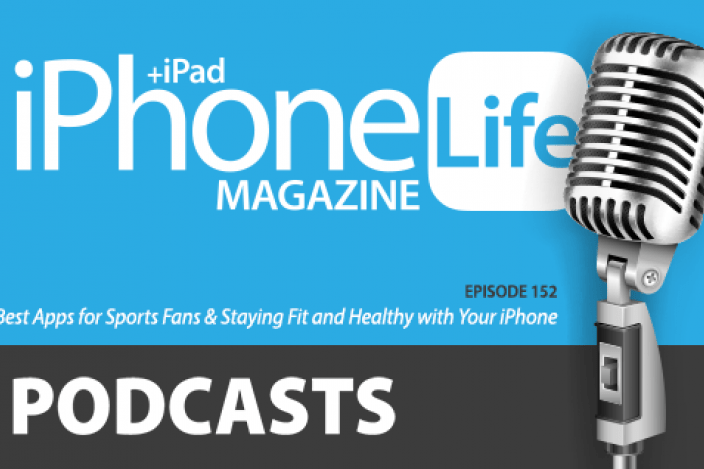

 Rachel Needell
Rachel Needell
 Susan Misuraca
Susan Misuraca
 Amy Spitzfaden Both
Amy Spitzfaden Both

 Rhett Intriago
Rhett Intriago
 August Garry
August Garry

 Devala Rees
Devala Rees
 Olena Kagui
Olena Kagui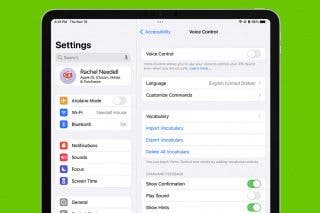
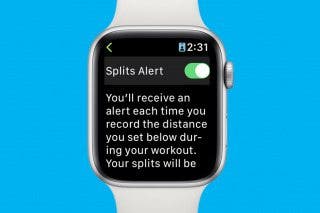

 Cullen Thomas
Cullen Thomas


 Leanne Hays
Leanne Hays