What iOS 14 Brings to Your iPhone's Security
Learn all about the Apple security updates to iOS 14 and what this means for your iPhone and privacy.


This article will tell you about the new security updates iOS 14 brings to your iPhone. While a lot of the flashier features of iOS 14 have been getting the most attention—App Clips! Translate app! The new App Library!—one of the most important parts of this update is what it means for your security. The security updates include always being able to tell if your camera or microphone is recording, even if you don't have it pulled up on your screen; being able to choose which photos you share with an app, instead of always sharing your whole camera roll; controlling whether or not an app can see your approximate or precise location; more transparency in the app store; privacy reports on pages you visit; and joining Wi-Fi from a private network. This sounds like a lot, and it is, but it's important to know all the privacy features your iPhone has to offer, and to learn how to take full advantage of them. So let's take a look at each feature and what it means for you. For more great ways to get the most out of iOS 14, check out our Tip of the Day!
Related: iPhone Security: 14 Tips to Protect Your Phone from Any Hacker
What's in This Article
- Know If Your Camera or Microphone Is Recording
- How to Choose Which Photos to Share with Which Apps
- How to Choose When an App Knows Your Precise Location
- How to View a Site's Privacy Report
- How to Keep Your Wi-Fi Address Private
Know if Your Camera or Microphone Is Recording
Many apps have access to your camera and microphone, so it’s understandable that you might be worried about those apps using either without your knowledge. We’ve all been in situations where we thought we stopped recording only to find we actually hit start, which can range from embarrassing to truly problematic. Even if you think you've stopped recording, there's always the chance that the camera is being used by another application that you forgot about or didn't know you opened. Now you can rest easy! If your camera or microphone is being used, you will see a green or orange dot in the status bar at the top of your screen. This will be true for any app that is actively using your camera or microphone, including video and audio calls.
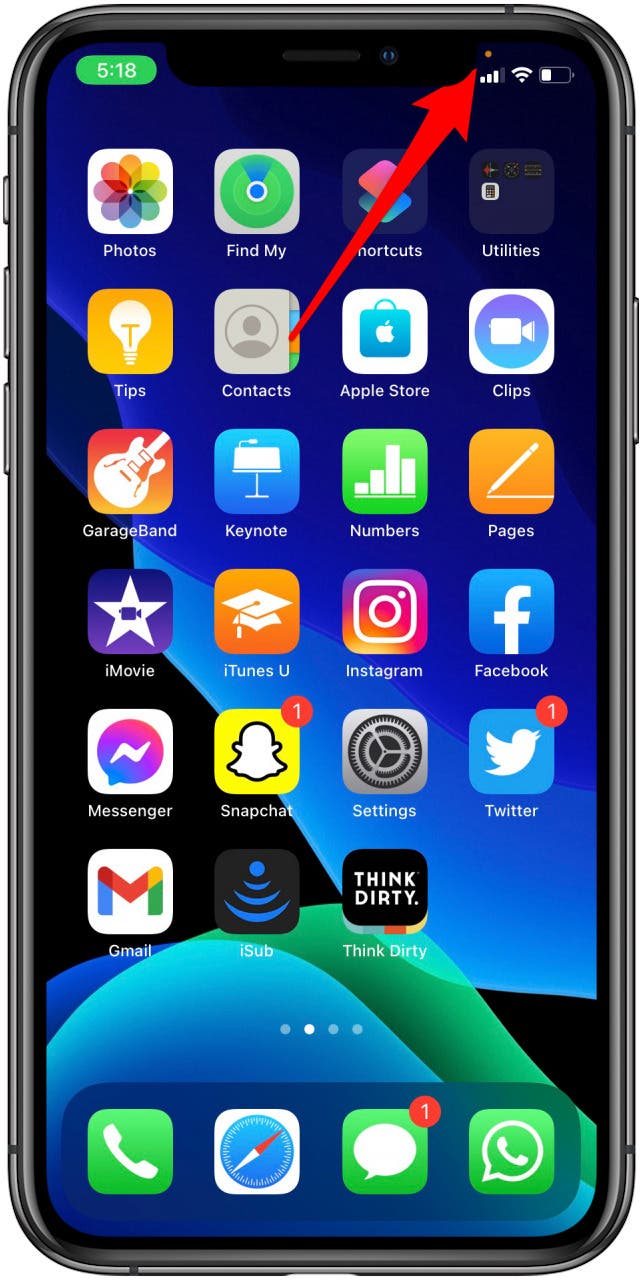
How to Choose Which Photos to Share with Which Apps
For many of us, the Photos app is filled with personal shots that we don’t want to share just anywhere. Previously, when an app requested access to the Photos app, you either denied access or approved it, and that was that. This could be uncomfortable if you wanted to edit one photo, but didn’t want to give an app full access to your camera roll. Now you have three options: Select Photos, Allow Access to All Photos, and Don’t Allow. This may seem small, but the ability to only allow access to specific photos is a big one if you value a little more privacy. When you open a new app and are given the option to allow the app to access photos on your iPhone you can choose from the options listed above. You can also change the photo access of apps you've already downloaded! To do this:
- Open your Settings app.
- Tap the app whose photo access you wish to change.
- Tap Photos.
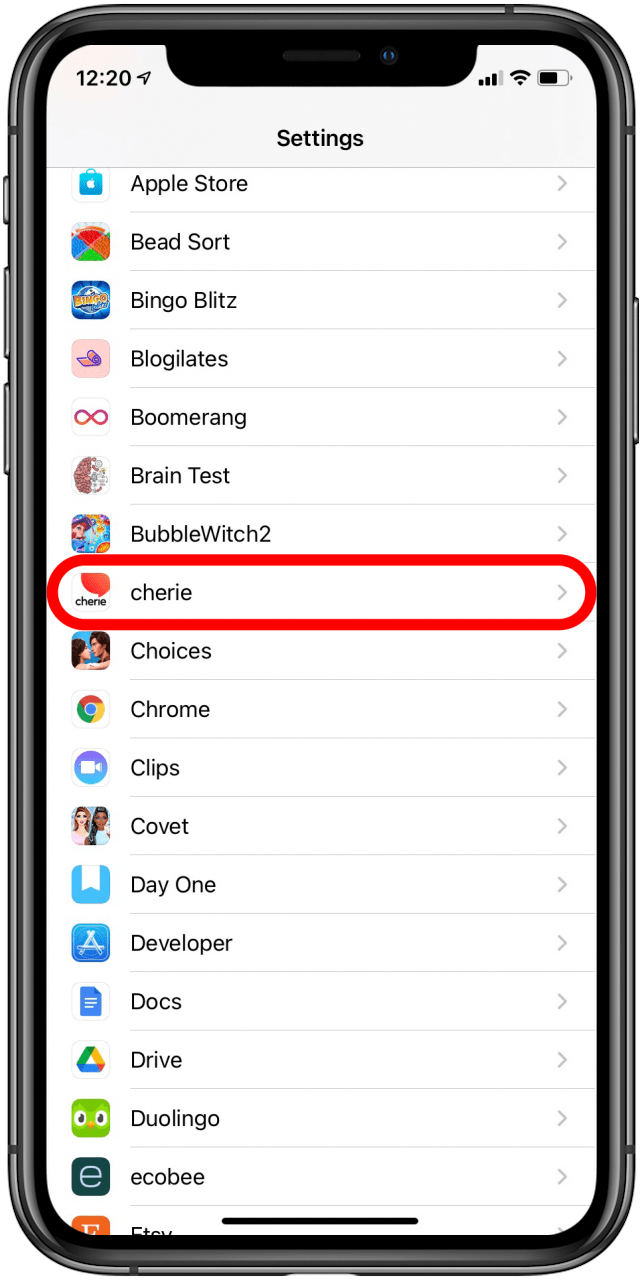
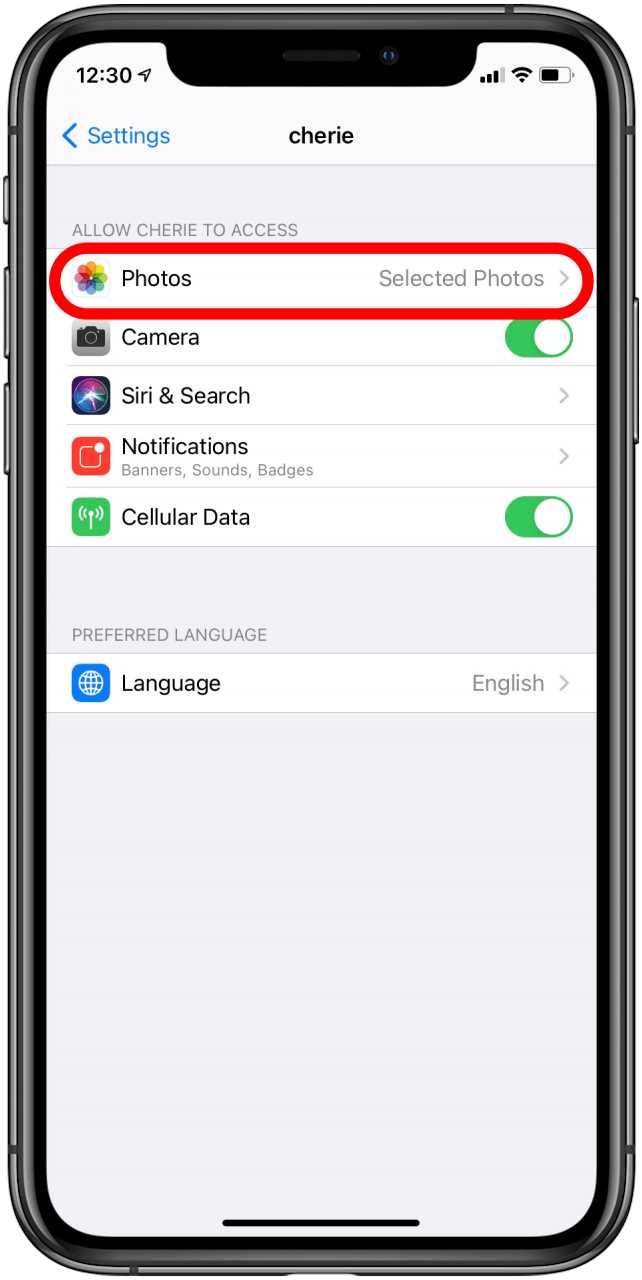
- Under Allow Photo Access, choose Selected Photos, All Photos, or None.
- If you've changed your mind about which photos to allow this app to access, tap Edit Selected Photos.
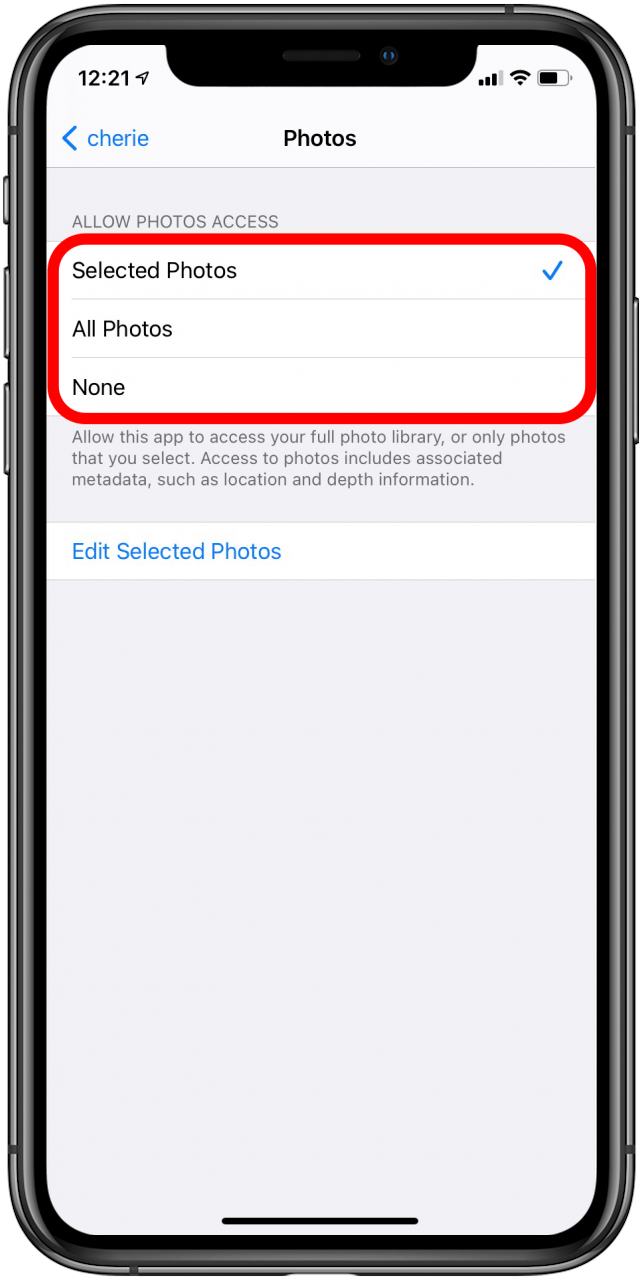
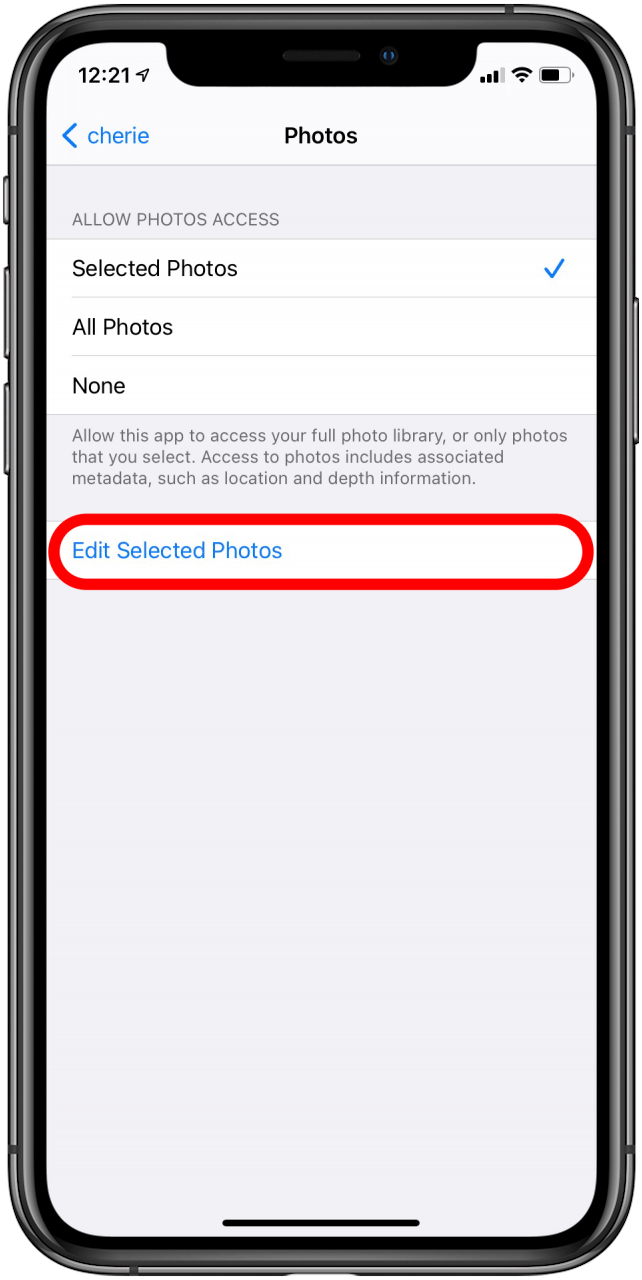
How to Choose When an App Knows Your Precise Location
While it can be useful for your Weather app to know what town you're in, you might not want it to be able to pinpoint exactly where you're sitting. Few apps need to know your exact location in order to function properly, so why share it with them? Now, with iOS 14, in the Locations Services settings on your iPhone, you can choose for an app to know your approximate location rather than your precise location, giving you more privacy. To adjust location tracking for certain apps:
- Open your Settings app.
- Tap Privacy.
- Tap Location Services.
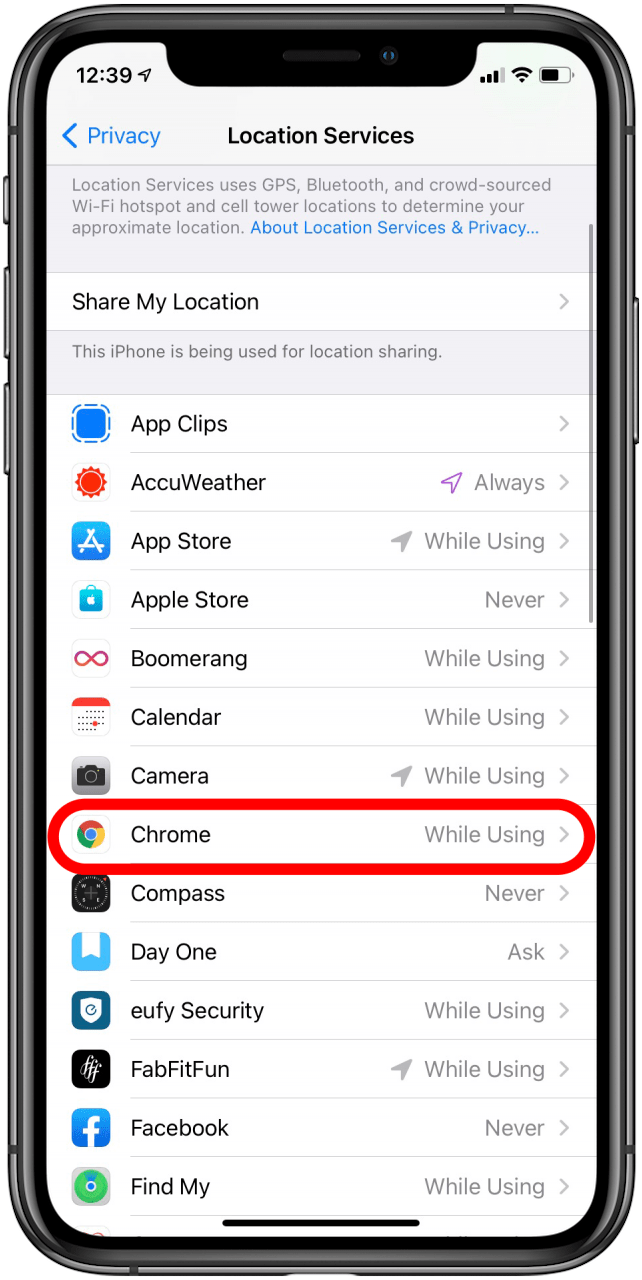
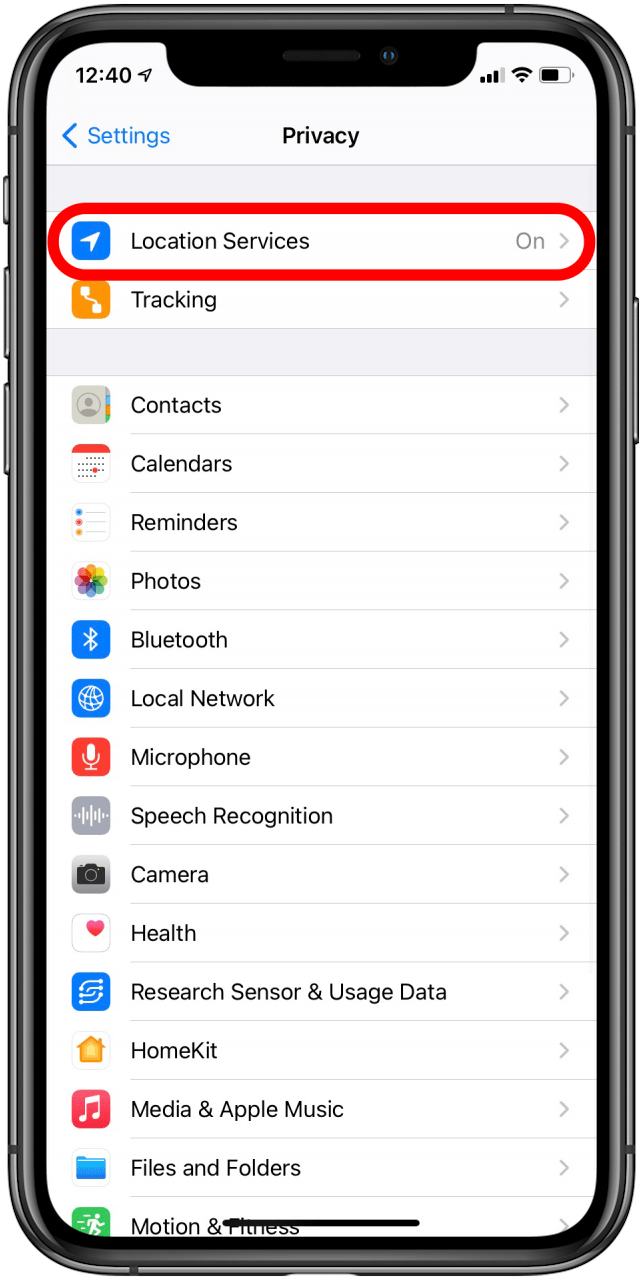
- Select the app you want to adjust.
- If you would like to app to track your precise location (which is necessary for apps like Google Maps) then toggle on Precise Location. If you want an app to track your approximate location, toggle off Precise Location.
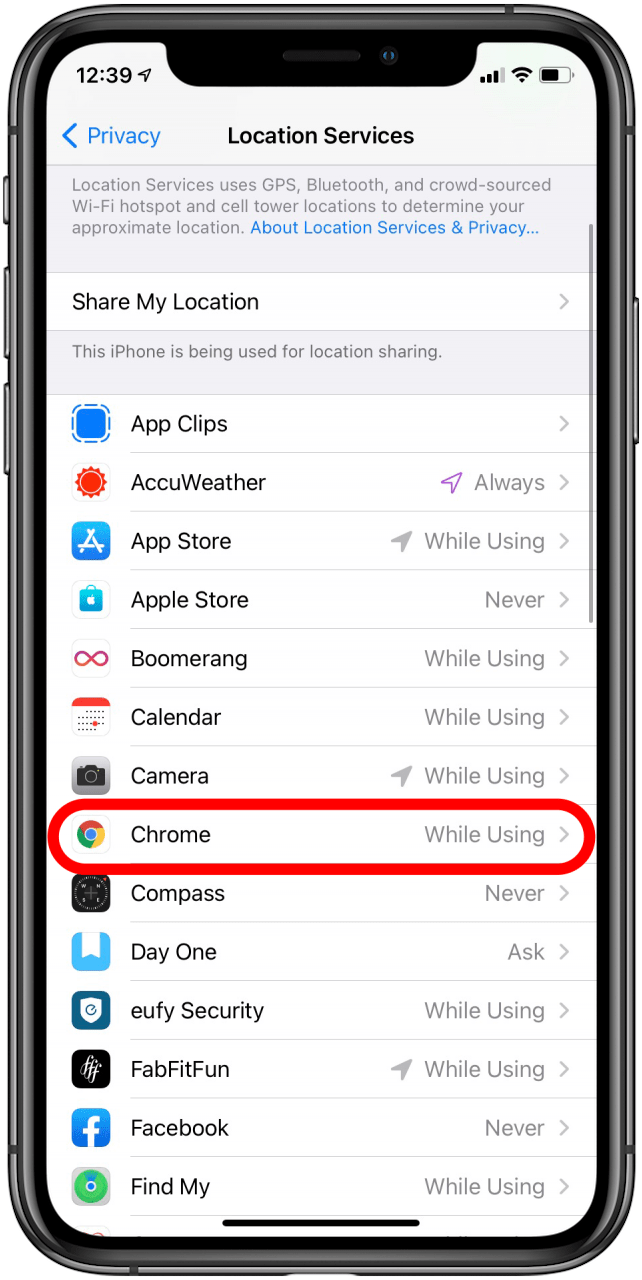
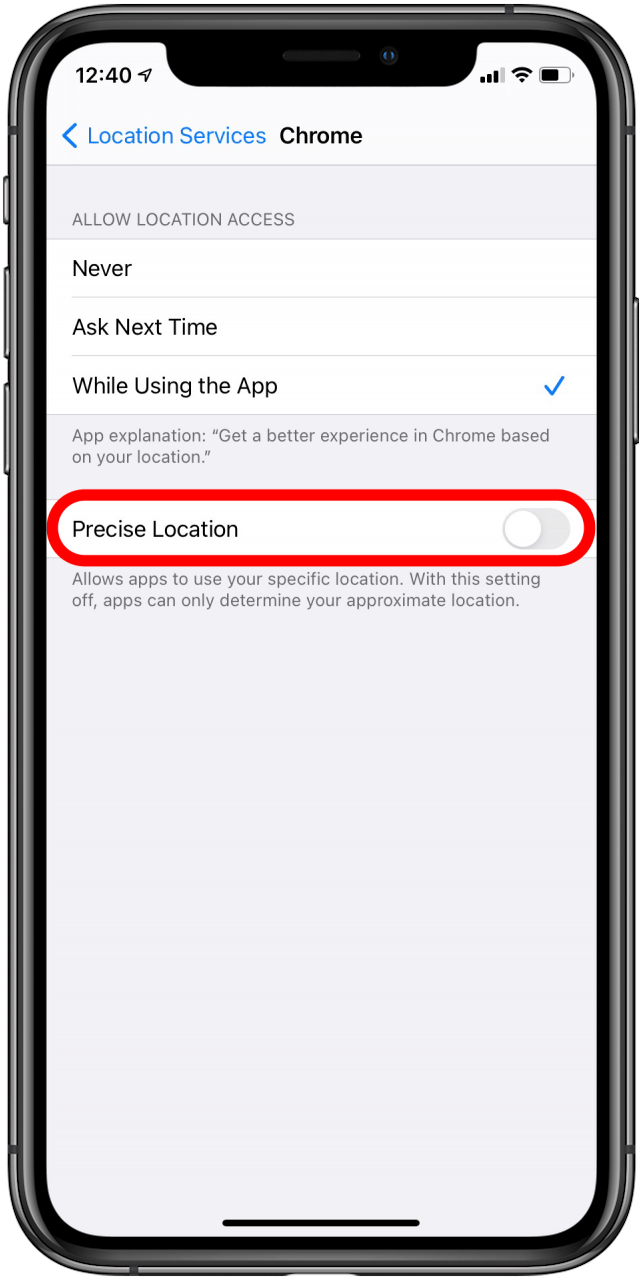
How to View a Site's Privacy Report
It’s no secret that Apple has been working hard to prevent cross-site tracking on its devices, but now it has added a new level or transparency. With iOS 14, you can view whether a site you are visiting uses trackers, how many trackers Safari has prevented, and more with the new Privacy Report option. To view your privacy report:
- Open Safari.
- Tap the Aa icon next to your search bar.
- Select Privacy Report.
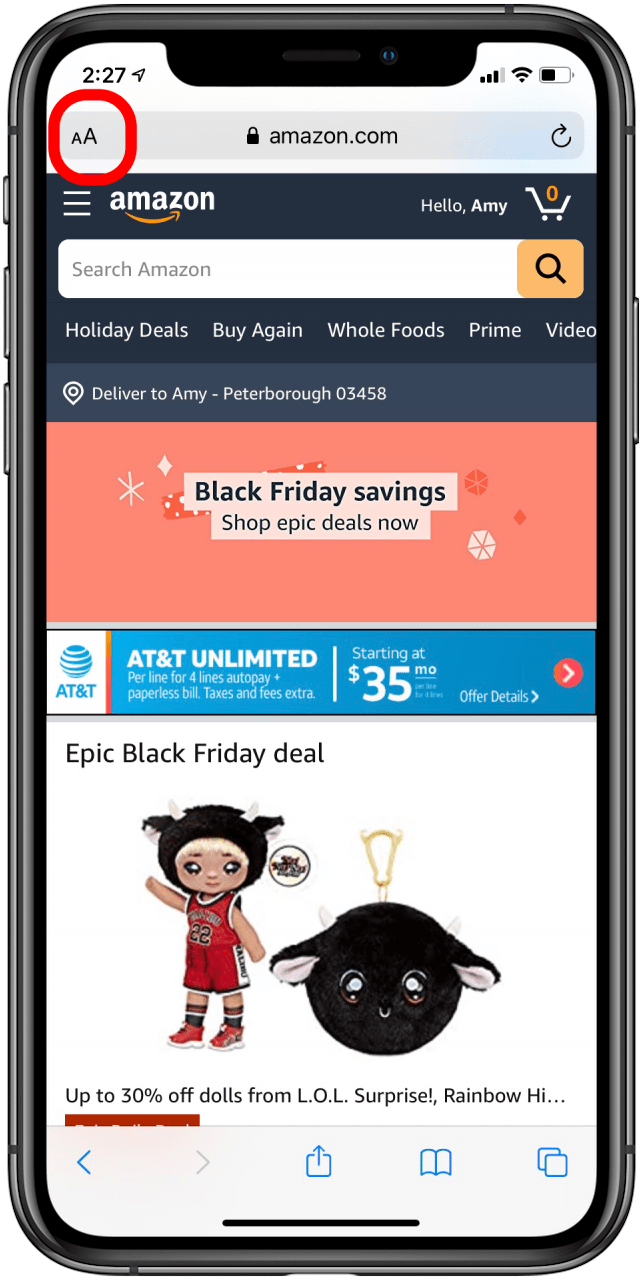
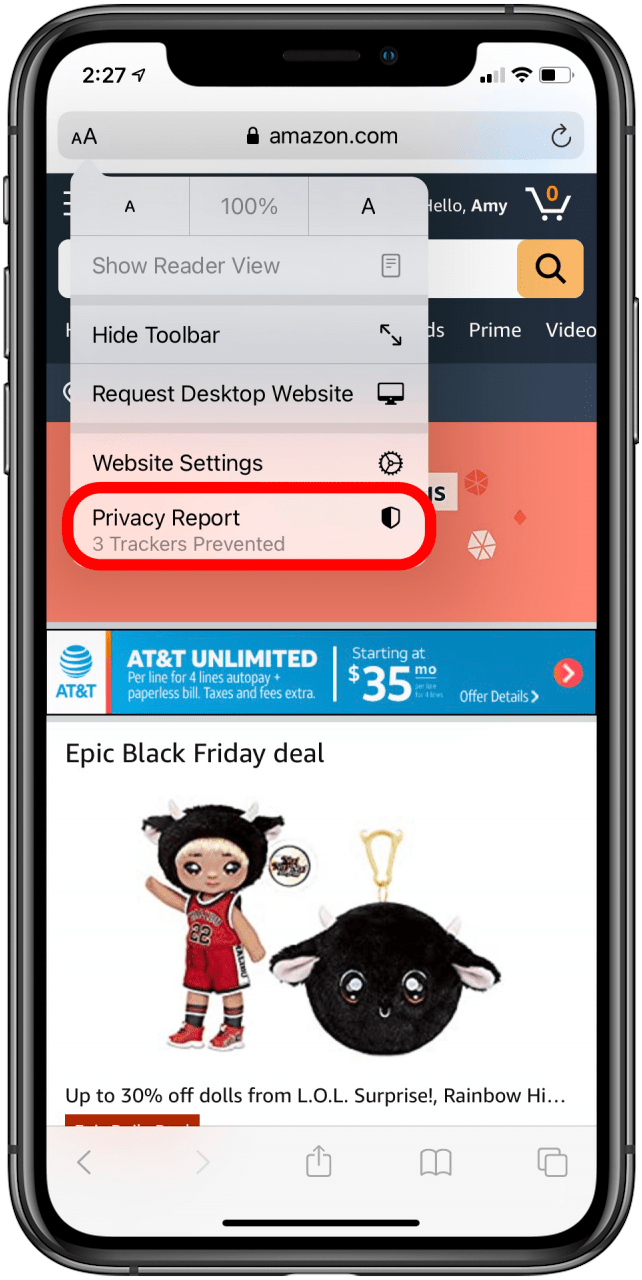
A window will pop up, showing you the details of trackers prevented, contacted trackers, and more. So whether or not you want to see everything you’re being protected from or just not think about it, you’re covered!
How to Keep Your Wi-Fi Address Private
Now you can join Wi-Fi networks with a private address. What this means is your device’s network address won’t be visible networks, network operators, and other network observers, keeping you from being tracked by said parties. This won’t affect to way your Wi-Fi behaves, so everything will function as usual. The only difference is that you’ll now be able to prevent network providers from tracking your iPhone. This feature comes automatically turned on but if you want to know how to do it manually, just:
- Open Settings.
- Tap Wi-Fi.
- Tap the blue Information icon next to your network.
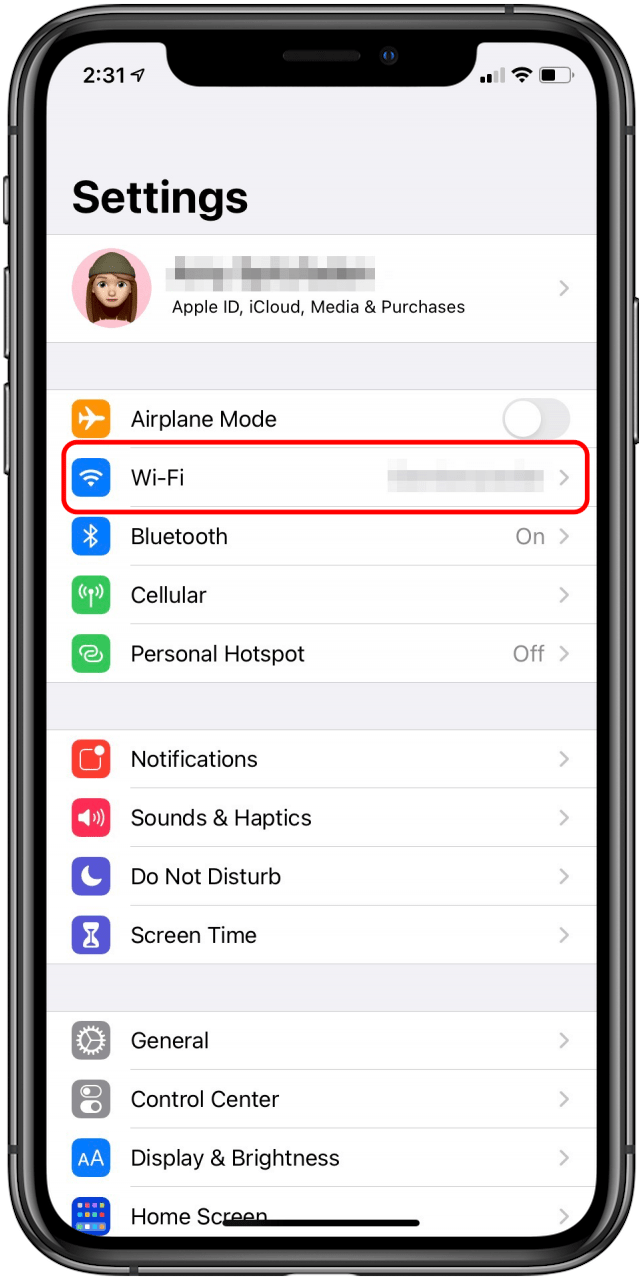
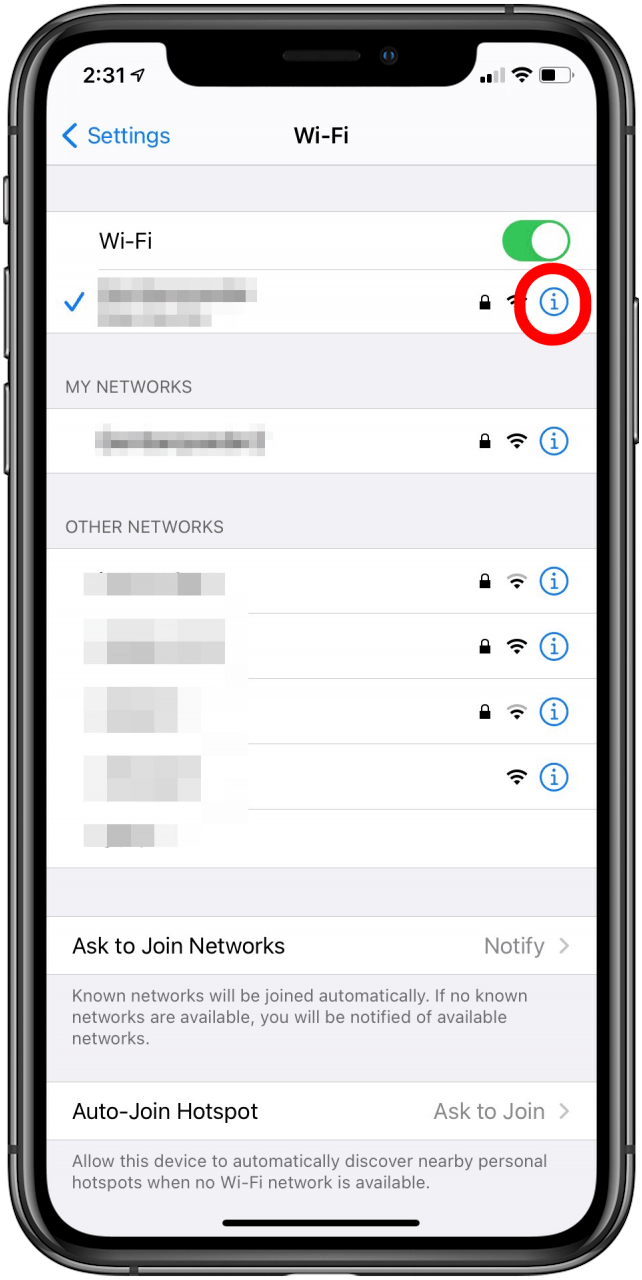
- Toggle on Private Address.
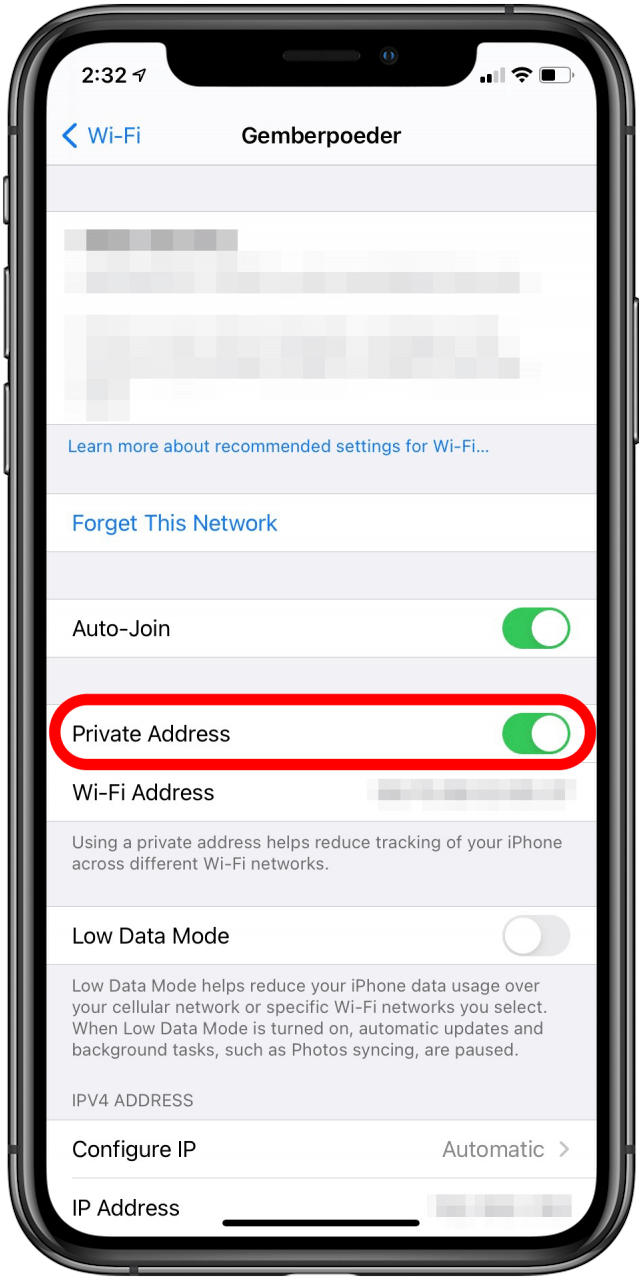

Amy Spitzfaden Both
Amy Spitzfaden-Both is the Managing Editor for iPhone Life magazine and an award-winning novelist, with over 10 years of experience in the publishing industry. She specializes in Apple news and rumors, health and fitness tech, and parenting in the digital age. She graduated from MIU with a BA in Literature and Writing.
Amy lives in New Hampshire with her husband and daughter. When she’s not writing or glued to her iPhone, she enjoys hiking, traveling, and creating her own tea blends.
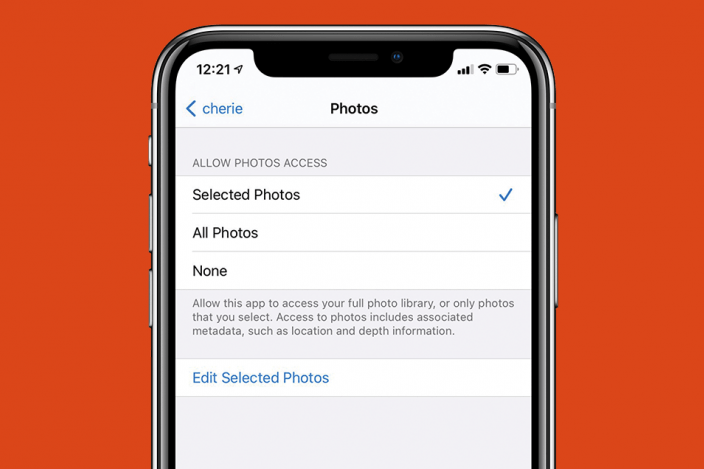

 Rachel Needell
Rachel Needell
 Olena Kagui
Olena Kagui
 Leanne Hays
Leanne Hays
 Kenya Smith
Kenya Smith


 Rhett Intriago
Rhett Intriago
 Nicholas Naioti
Nicholas Naioti





 Susan Misuraca
Susan Misuraca
