Watch Live Performances with Wide Spectrum Audio on FaceTime
Wide Spectrum mode on FaceTime lets your friends hear environmental sounds like music recitals, concerts, and more with clear and crisp audio.


Have you ever tried to share a recital or conduct a music lesson over FaceTime? If so, Wide Spectrum Mic Mode may be for you. Wide Spectrum mode brings in and enhances all the background noise around you so your friends or family can hear things with better quality.
Why You'll Love This Tip
- Share Live music or conversations going on around you with better audio quality.
- Let whomever you're FaceTiming with feel like they're really in the room with you.
How to Use Wide Spectrum Mic Mode on iPhone
Use this microphone mode to bring background noise to the forefront during a FaceTime call. To master more FaceTime features, check out our free Tip of the Day newsletter.
- Open FaceTime.
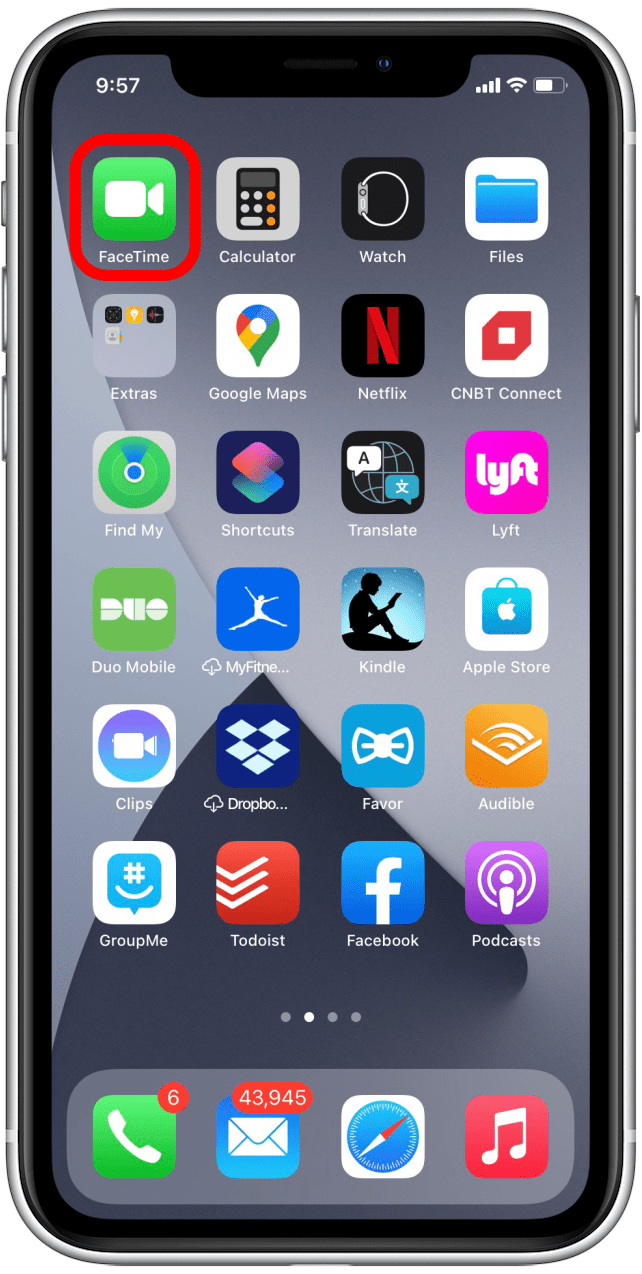
- Swipe down from the upper-right corner to open the Control Center. If your iPhone has a Home button, swipe up from the bottom of the screen instead.
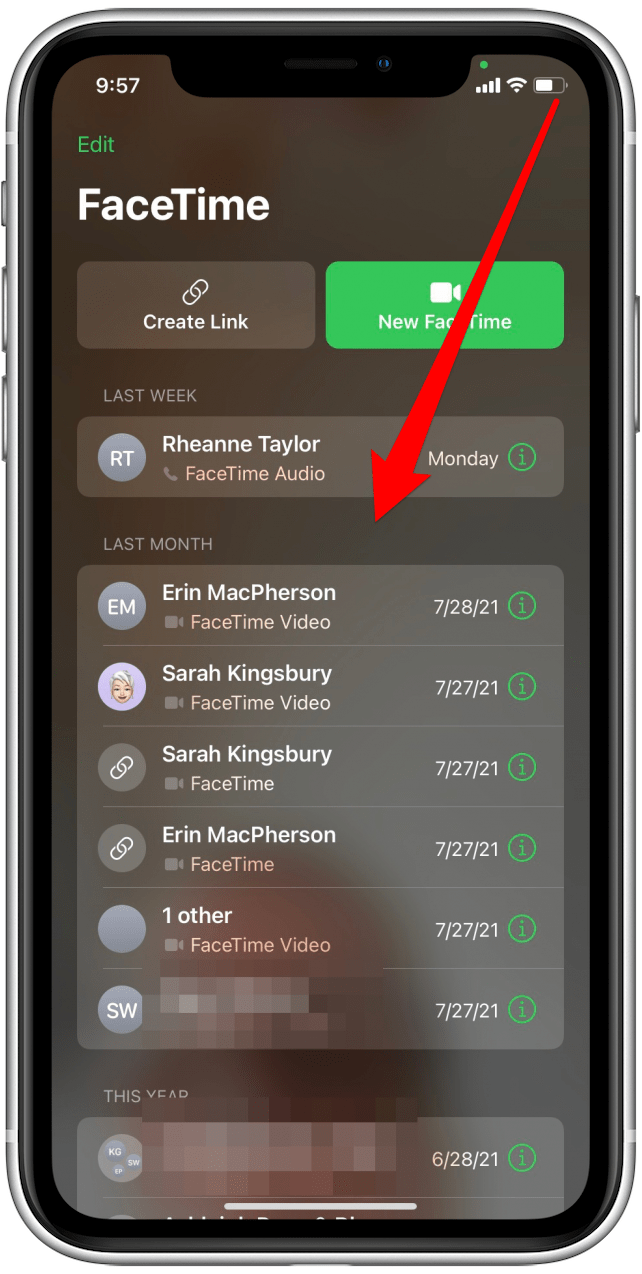
- Tap the Mic Mode button.
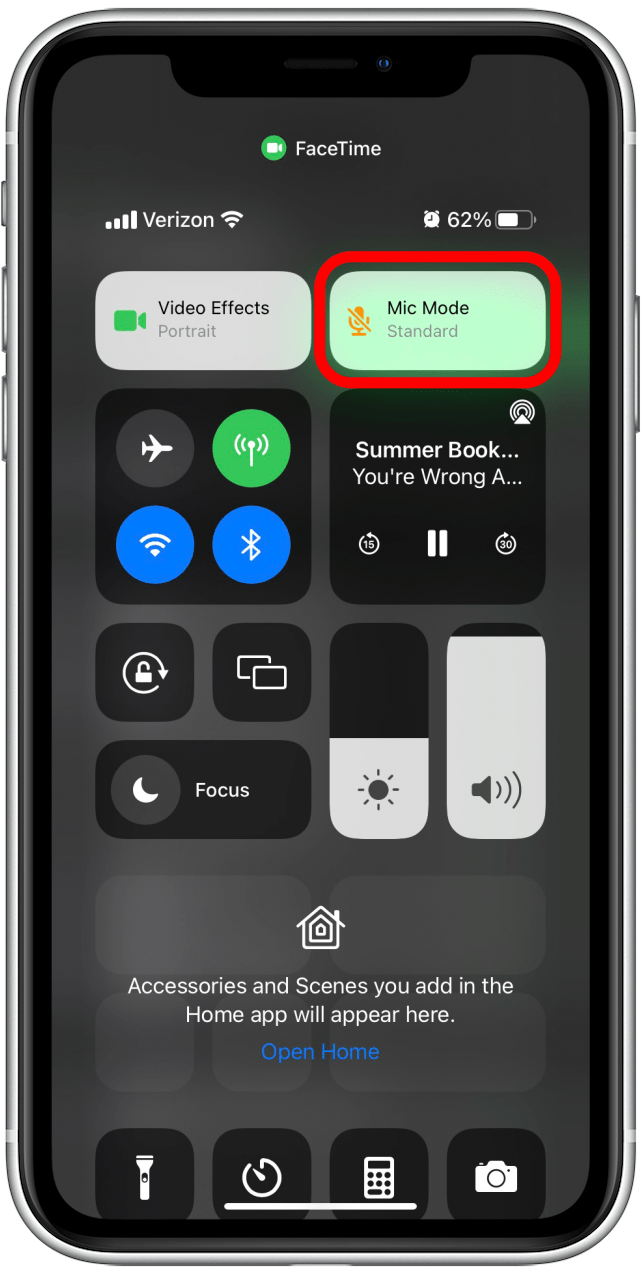
- Tap Wide Spectrum.
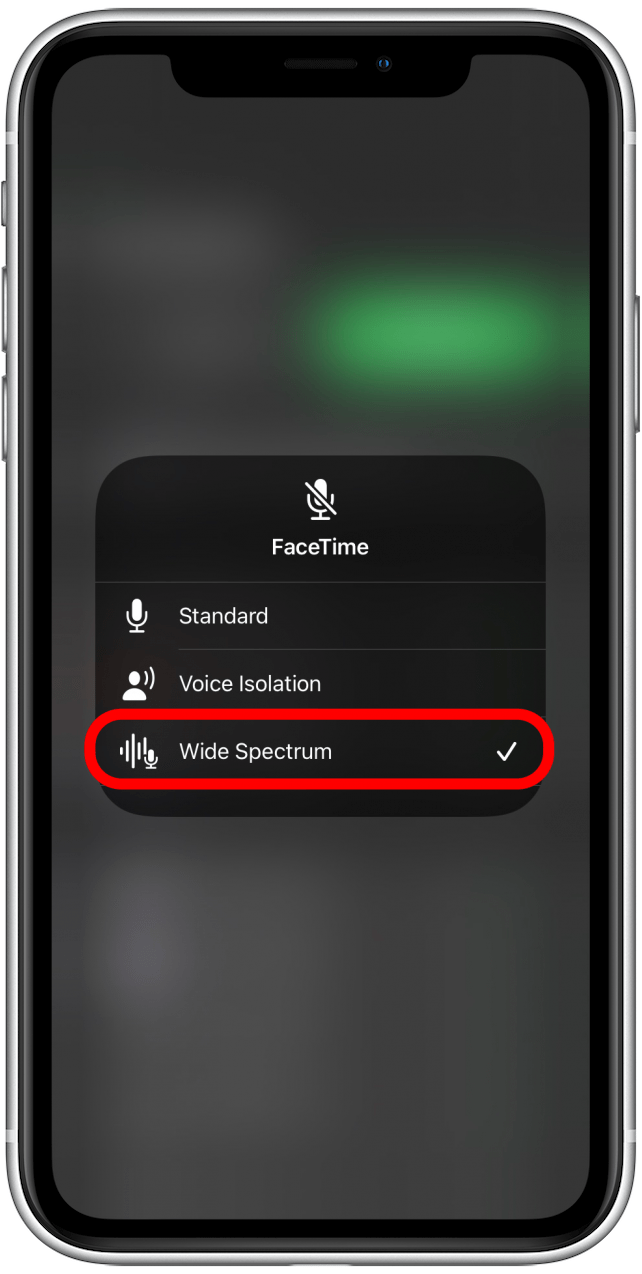
Now you can share the concert you're listening to with your FaceTime partner, or conduct a music lesson as though you're in the room together. These steps show you how to enable Wide Spectrum in FaceTime before you start a call, but you can also turn on Wide Spectrum Audio while already on a FaceTime call.
Every day, we send useful tips with screenshots and step-by-step instructions to over 600,000 subscribers for free. You'll be surprised what your Apple devices can really do.

August Garry
August Garry is an Associate Editor for iPhone Life. Formerly of Gartner and Software Advice, they have six years of experience writing about technology for everyday users, specializing in iPhones, HomePods, and Apple TV. As a former college writing instructor, they are passionate about effective, accessible communication, which is perhaps why they love helping readers master the strongest communication tools they have available: their iPhones. They have a degree in Russian Literature and Language from Reed College.
When they’re not writing for iPhone Life, they’re reading about maritime disasters, writing fiction, rock climbing, or walking their adorable dog, Moosh.
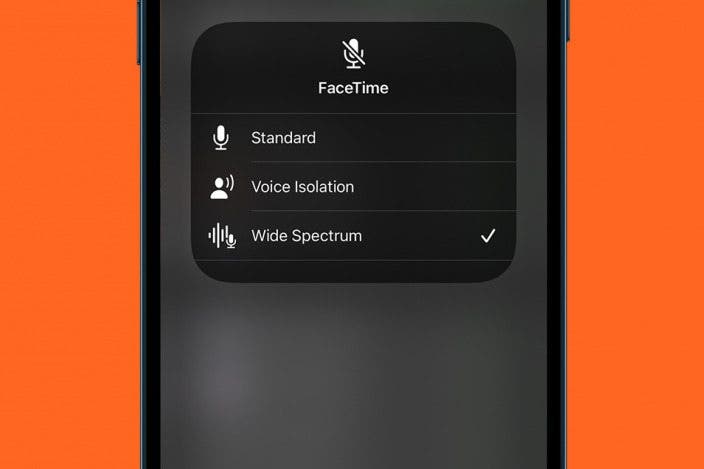

 Olena Kagui
Olena Kagui

 Rhett Intriago
Rhett Intriago
 August Garry
August Garry
 Cullen Thomas
Cullen Thomas



 Hal Goldstein
Hal Goldstein


 Leanne Hays
Leanne Hays
 Sarah Kingsbury
Sarah Kingsbury


 Rachel Needell
Rachel Needell