How to Turn Low Power Mode Off & On in watchOS 9 on Apple Watch
With watchOS 9, Apple Watch Low Power mode has replaced Power Reserve to help conserve your watch's battery.


With 10-plus years of experience with Apple devices, Rachel specializes in all things iPad and is a Notes app expert. Find her writing in the Daily Tip newsletter and iPhone Life magazine.
Learn More

With 10-plus years of experience with Apple devices, Rachel specializes in all things iPad and is a Notes app expert. Find her writing in the Daily Tip newsletter and iPhone Life magazine.
Learn MoreLow Power mode, a new feature released for the Apple Watch in watchOS 9, reduces the amount of power that your Apple Watch uses so that you can save battery life. Apple released Low Power Mode as a long-awaited replacement for the Apple Watch's previous battery-saving mode, Power Reserve. Power Reserve would lock your Apple Watch after a certain battery percentage, allowing you to only see the time unless you restarted the watch. Low Power mode preserves your Apple Watch battery while still allowing you to use many of the watch's features. Low Power mode works well, but it does disable some of your Apple Watch's advanced features in order to save your battery. Turning the feature on and off is actually pretty simple. We'll walk you through it below.
Related: How to Check Apple Watch Battery Life
How to Turn Low Power Mode On
If you have a battery icon in your Apple Watch's control center, it's easy to access Low Power Mode on your Apple Watch. If you like tips about how to use your Apple Watch, be sure to sign up for our free Tip of the Day! Here's how to turn Low Power Mode on and off.
- Swipe up from the bottom of your watch face to access the Apple Watch's Control Center to turn Low Power Mode on.
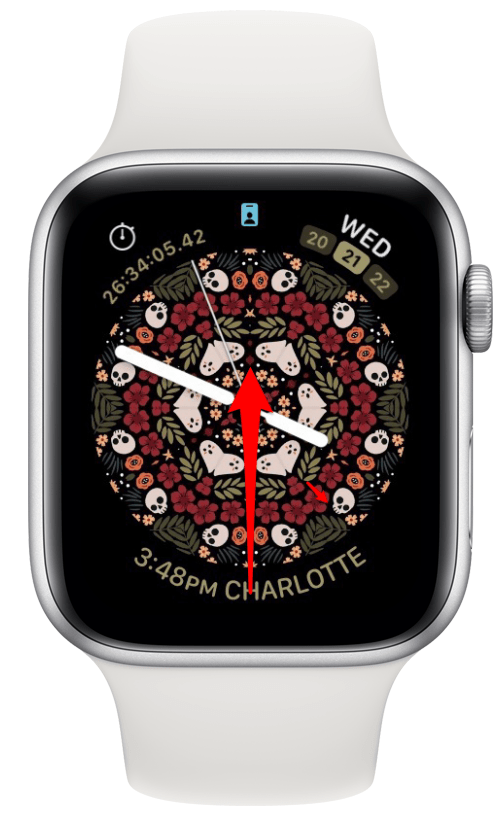
- Tap the battery percentage icon.
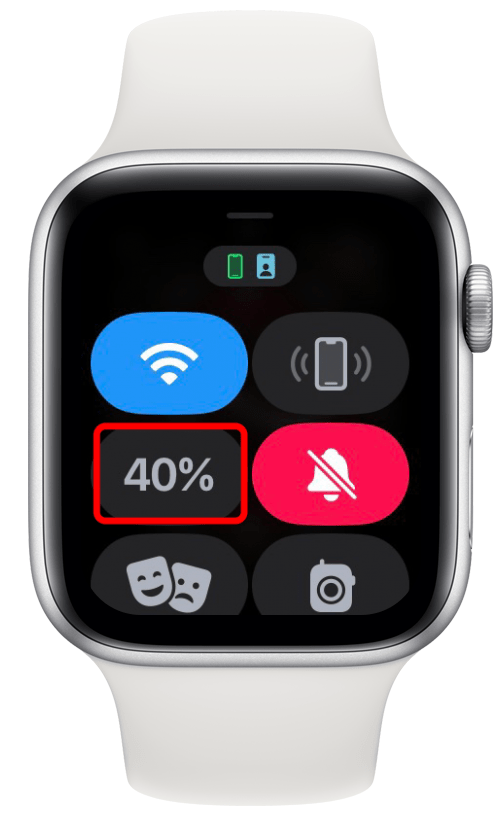
- Toggle Low Power Mode on.
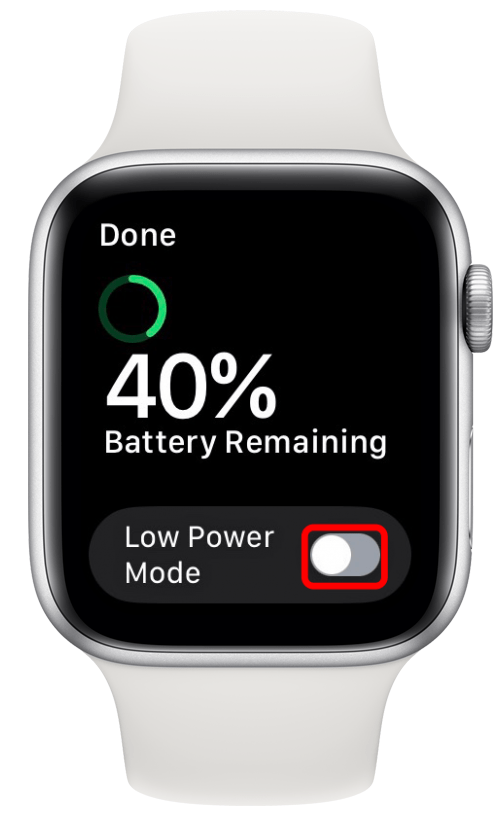
- You will be brought to an informational screen that describes what features will not work with Low Power Mode enabled. Scroll down to the bottom and select Turn On.
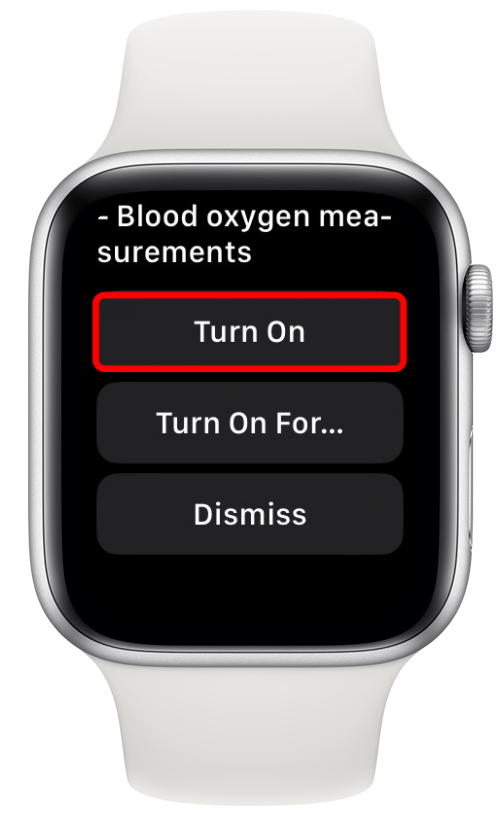
- You can also choose to turn on Low Power Mode for one to three days by tapping Turn On For....
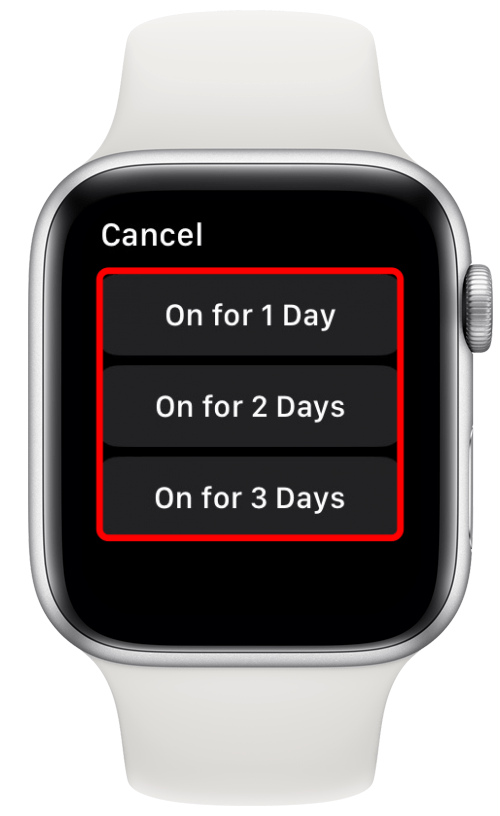
- Low Power Mode will be enabled, and you will see a yellow circle icon at the top of your watch's screen.
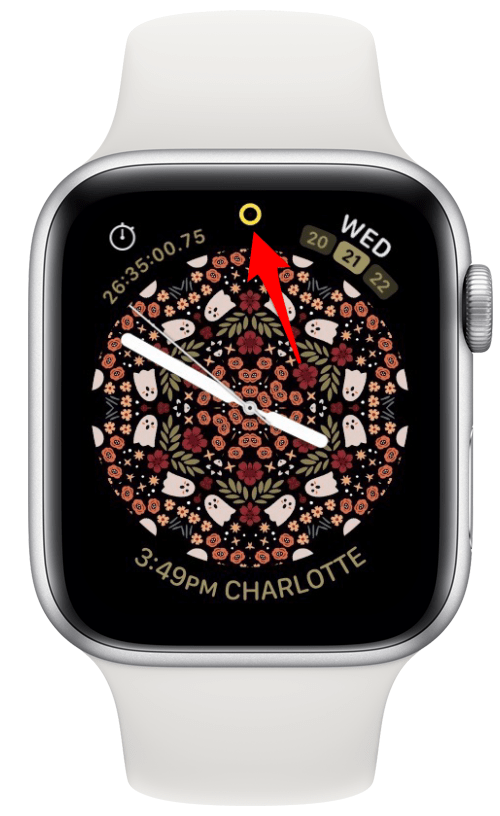
How to Turn Low Power Mode Off
- To turn Low Power Mode off, swipe up from the bottom of your watch face to access the Control Center.
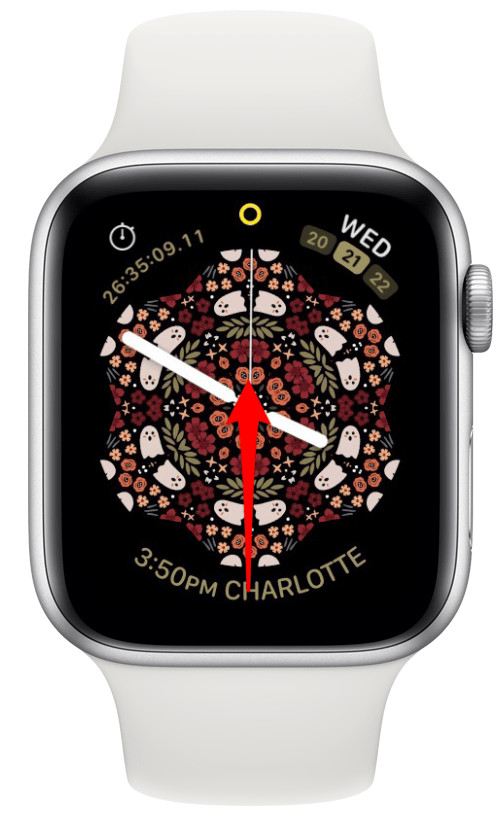
- Tap the battery percentage icon.
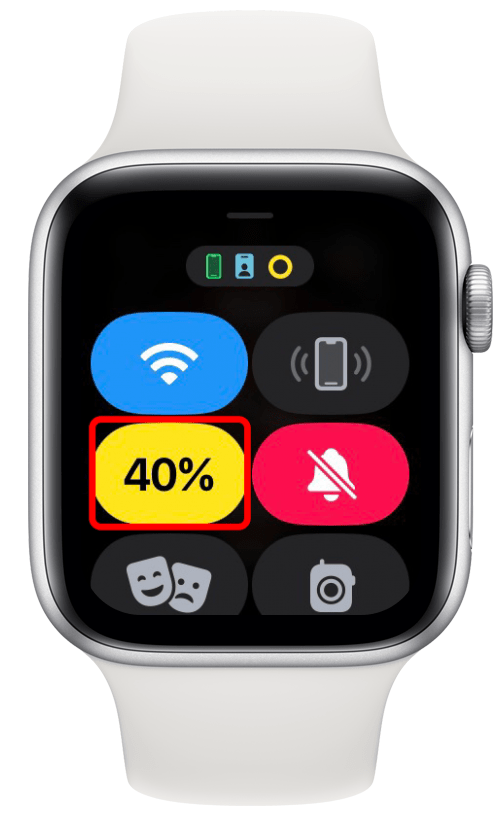
- Toggle Low Power Mode off. It will be yellow when enabled and turn gray when disabled.
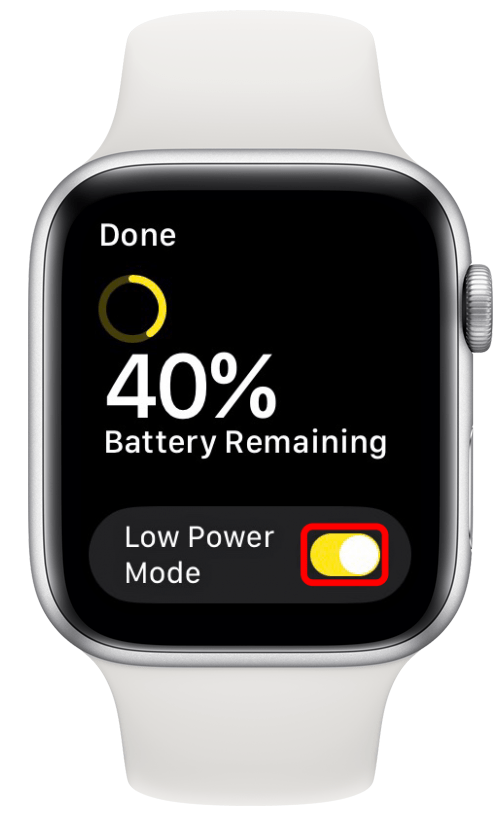
How to Turn Low Power Mode Off & On from Apple Watch Settings
If you do not see the battery percentage icon in your Apple Watch's Control Center, you can still enable the feature by going into your Apple Watch's settings.
- Press your Apple Watch's Digital Crown.
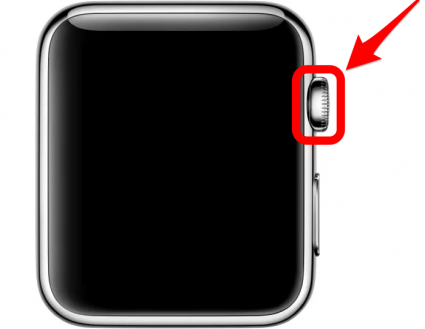
- Tap Settings.
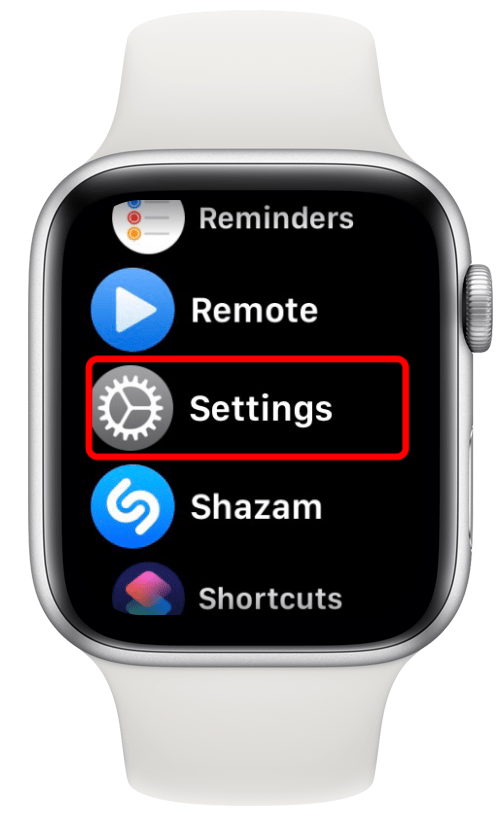
- Scroll down and tap Battery.

- Tap Low Power Mode.
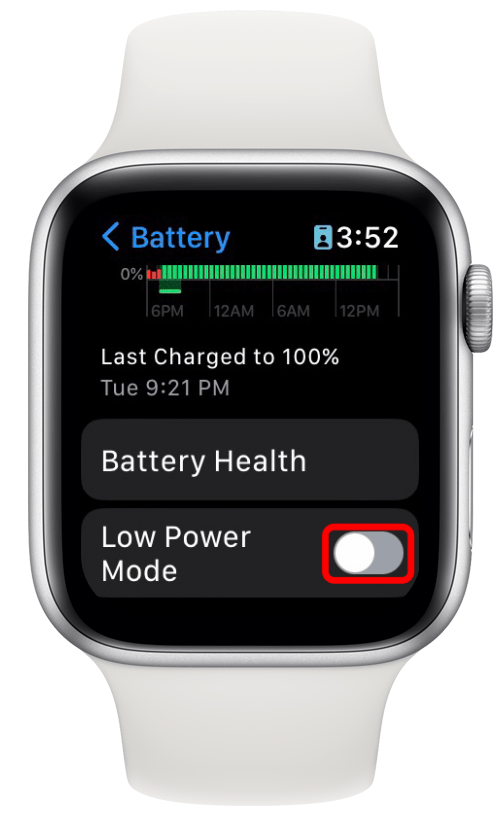
- You will be brought to an informational screen that describes what features will not work with Low Power Mode enabled. Scroll down to the bottom and select Turn On.
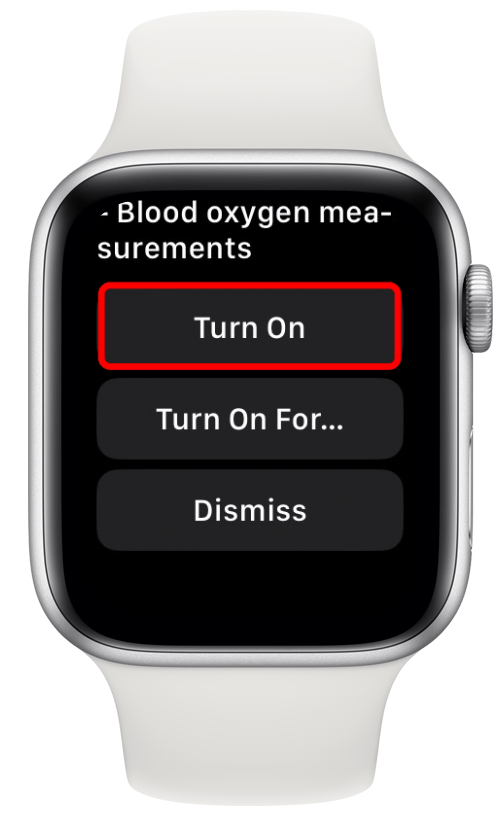
- You can also choose to turn on Low Power Mode for one to three days by tapping Turn On For....
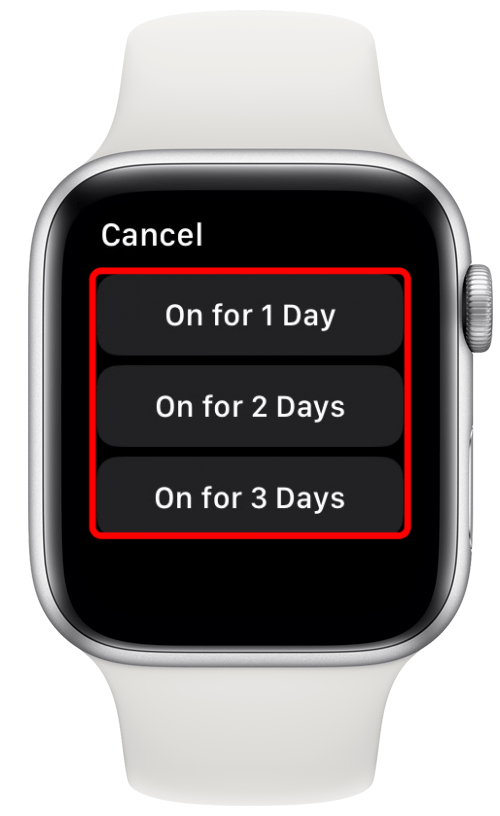
- Low Power Mode will be yellow when enabled. To turn it off, simply tap it again. It will appear gray when disabled.
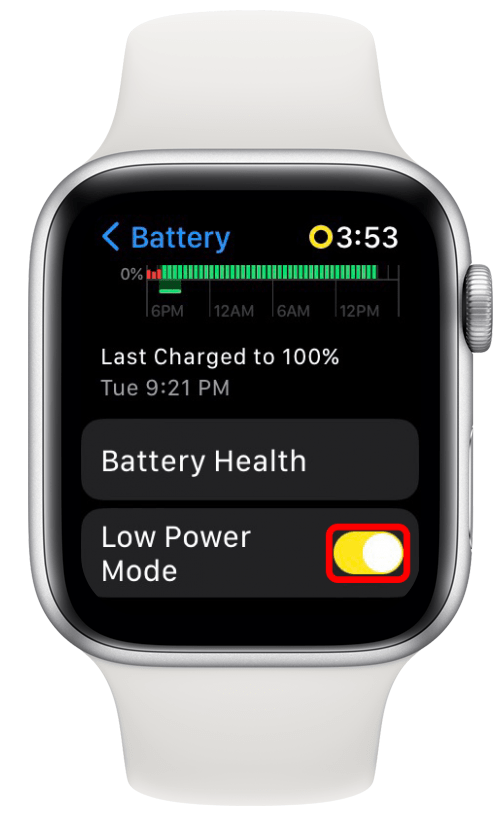
And that's how you work the Low Power Mode setting made available with watchOS 9. We've been asking for a Low Power Mode on Apple Watch for years, and we're so excited to have finally received it. Personally, I think the Low Power Mode feature is going to be a game changer in how long my Apple Watch's battery life lasts, as keeping it charged all day and night has always been tricky. I hope this will solve that issue for you too, and allow you to feel more confident about your Apple Watch not dying when you're out and away from a charger!

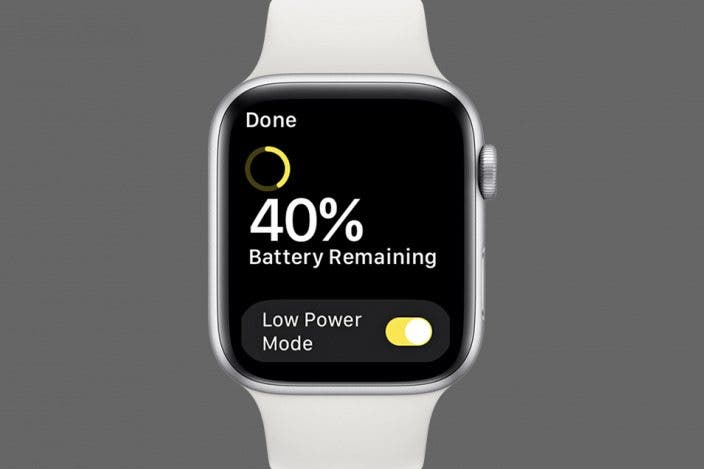

 Rachel Needell
Rachel Needell
 Rhett Intriago
Rhett Intriago

 Devala Rees
Devala Rees

 Olena Kagui
Olena Kagui


 Leanne Hays
Leanne Hays






 Amy Spitzfaden Both
Amy Spitzfaden Both