How to Right Click on a Mac with Trackpad, Keyboard & Mouse
How do you right click on a Mac? Here's how to right click on any Apple laptop or desktop, including Mac, MacBook Air, and MacBook Pro.


How do you right click on a mouse for a Mac or MacBook Pro? How do you right click on a Mac without a mouse, but with a touchpad? And, how do you right click on a touchpad without buttons? Here's how to right click on any Mac, whether it's a laptop or desktop, with keyboard shortcuts, a mouse, or a Mac trackpad.
Related: How to Find iPad Keyboard Shortcuts in iPadOS 15
How to Right Click on a Mac & MacBook with Touchpad, Mouse & Keyboard
You need to know how to right click on a Mac laptop or desktop to bring up menus and use important functions like copy and paste, saving, deleting, and more. Here's how to right click on a MacBook or Mac with a trackpad, mouse, or with your keyboard. For more great keyboard shortcuts tutorials, check out our free Tip of the Day.
How to Right Click on a Mac with a Trackpad, Magic Trackpad & Magic Trackpad 2
If your Mac has a built-in Multi-Touch trackpad or a Bluetooth accessory like the Magic Trackpad or Magic Trackpad 2, you can use the right-click function by tapping the trackpad with two fingers at the same time. You'll feel a click when the gesture is completed successfully, unless you're using a Magic Trackpad 2 or a newer MacBook with a Force Trackpad, in which case you'll feel haptic feedback.
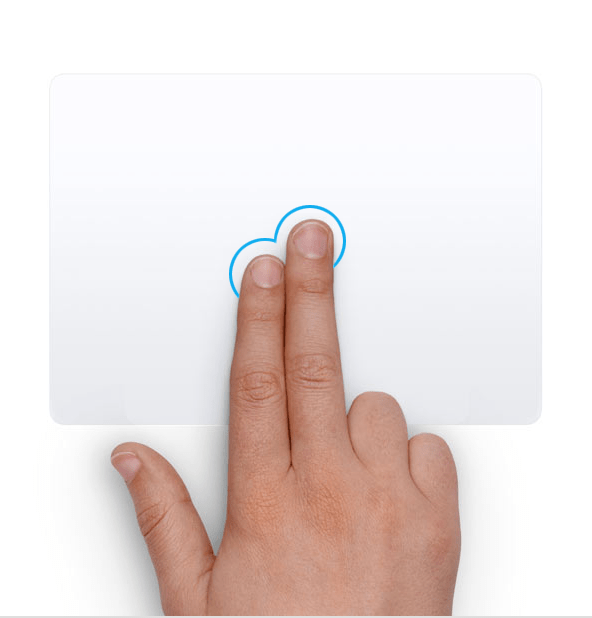
Here's how to set custom trackpad gestures on Mac.
How to Right Click on a Mac with a Magic Mouse & Magic Mouse 2
Apple's Magic Mouse and Magic Mouse 2 easily connect to your Mac via Bluetooth but can be a bit difficult to learn to use since they don't have a separate right-click button. Don't worry, though; it's easy to use the right-click function. You can click anywhere in the top two thirds of a Magic Mouse, and it will register. Click on the left side for standard left-click functions, click on the right for right-click ones.
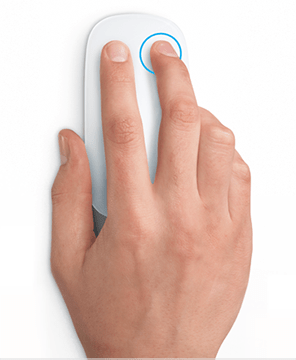
You can even change which functions are controlled by a left or right click. To do this:
- Click on the Apple menu, then click System Preferences.
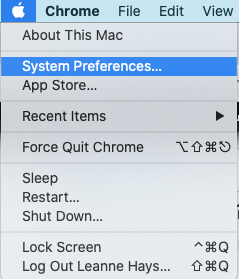
- Select Mouse.
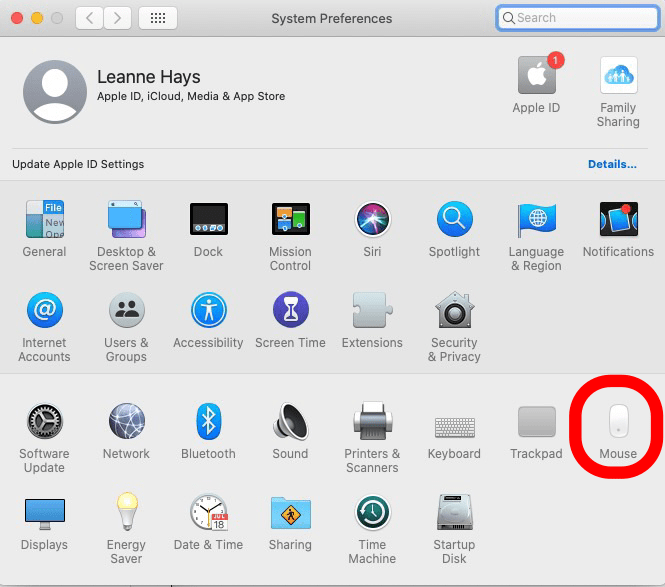
- Click the downward arrow next to Click on right side under Secondary click.
- Select Click on left side to reverse your right and left side controls.
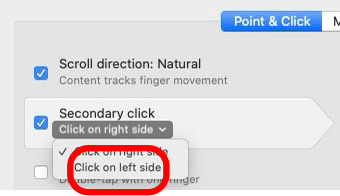
Related: How to Cut, Copy & Paste Using Mac Keyboard Shortcuts
How to Right Click on a Mac with a Keyboard Shortcut
You can also use a keyboard shortcut to reveal right-click menu options. To do this.
- Press and hold the Control key on your keyboard.

- Left click on your mouse.
That's it! Want more Mac keyboard shortcuts? Learn how to use the Emoji keyboard shortcut, and how to take a screenshot on Mac.

Leanne Hays
Leanne Hays has over a dozen years of experience writing for online publications. As a Feature Writer for iPhone Life, she has authored hundreds of how-to, Apple news, and gear review articles, as well as a comprehensive Photos App guide. Leanne holds degrees in education and science and loves troubleshooting and repair. This combination makes her a perfect fit as manager of our Ask an Expert service, which helps iPhone Life Insiders with Apple hardware and software issues.
In off-work hours, Leanne is a mother of two, homesteader, audiobook fanatic, musician, and learning enthusiast.


 August Garry
August Garry
 Cullen Thomas
Cullen Thomas
 Amy Spitzfaden Both
Amy Spitzfaden Both
 Olena Kagui
Olena Kagui
 Rhett Intriago
Rhett Intriago





 Rachel Needell
Rachel Needell




 Susan Misuraca
Susan Misuraca