How to Import Spotify Playlists into Apple Music
Just because you decided to switch streaming services doesn’t mean you have to lose your playlists. Learn how to transfer playlists from Spotify to Apple Music and vice-versa.


With 10-plus years of experience with Apple devices, Rachel specializes in all things iPad and is a Notes app expert. Find her writing in the Daily Tip newsletter and iPhone Life magazine.
Learn More

With 10-plus years of experience with Apple devices, Rachel specializes in all things iPad and is a Notes app expert. Find her writing in the Daily Tip newsletter and iPhone Life magazine.
Learn MoreAlthough Spotify is the most popular streaming service for music and audio on the market today, Apple Music continues to grow and the amount of people who subscribe to both continue to increase as well. You may find that you need to know how to transfer a Spotify playlist to Apple Music or vice-versa. Transferring your Spotify playlists to Apple Music doesn’t have to be stressful, we’ll walk you through the process.
Related: How to Download All Songs on Apple Music to iPhone (iOS 16)
How to Transfer Spotify Playlists to Apple Music
In order to transfer a playlist from Apple Music to Spotify or any other streaming app, you’re going to need to download a third-party app. I went ahead and tested out three different apps: SongShift, FreeYourMusic, and Switcheroo Transfer, all of which worked really well. However, I believe the simplest one to use is SongShift. I will walk you through the steps below. To learn more cool tips and tricks for using your iPhone, sign up for our Tip of the Day!
Before we get started, you’ll need to be logged in to both streaming services as well as your Apple ID, and you’ll need to download the SongShift app from the App Store. Once you’ve done that, we can dive in.
- Open the SongShift app on your iPhone or iPad.
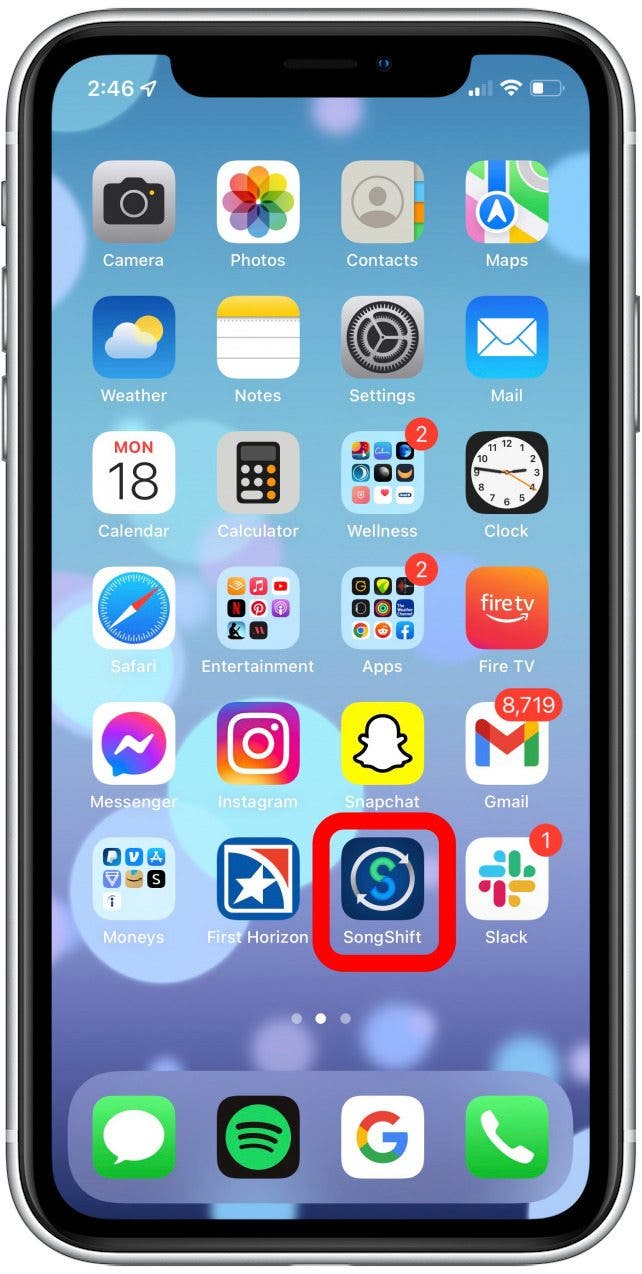
- Click through the tutorials and then tap the + button in the top right corner.
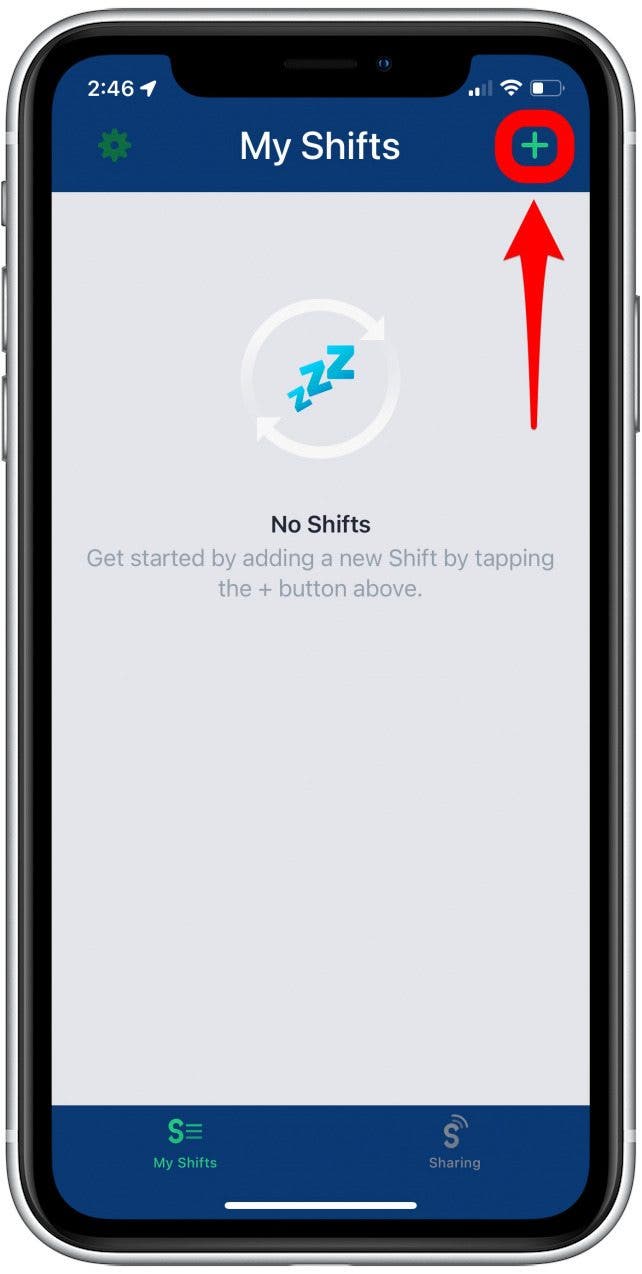
- Tap Setup Source.
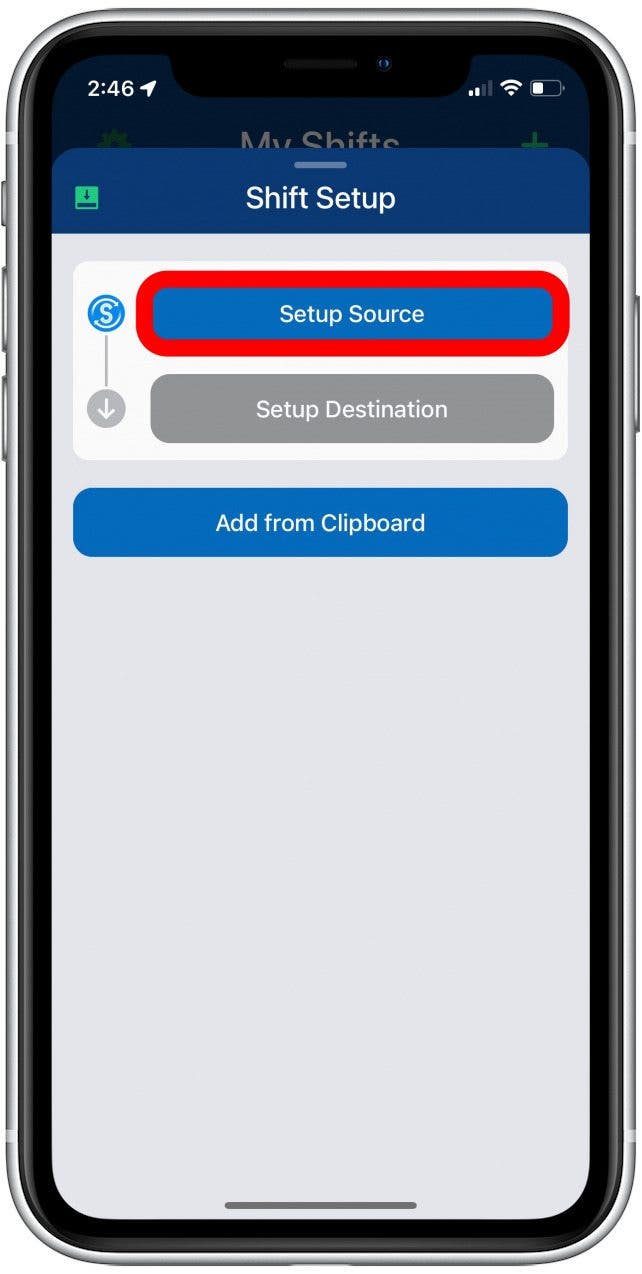
- Tap Playlist under Source Setup.
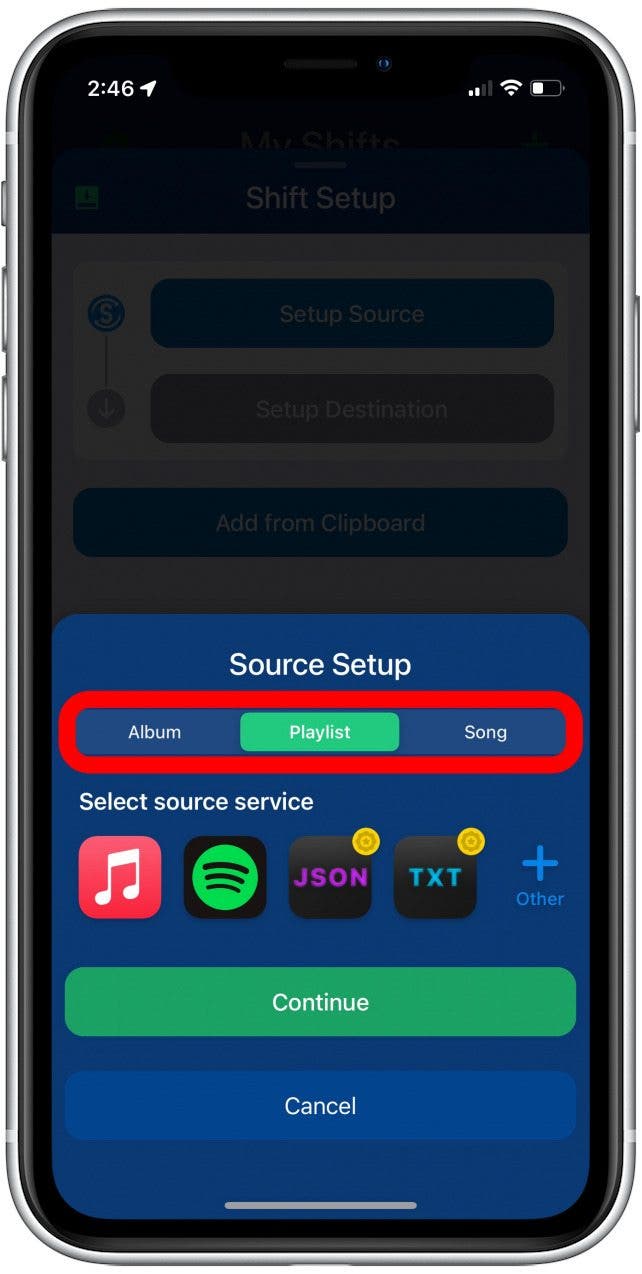
- Select the streaming service with the playlist you want to transfer.
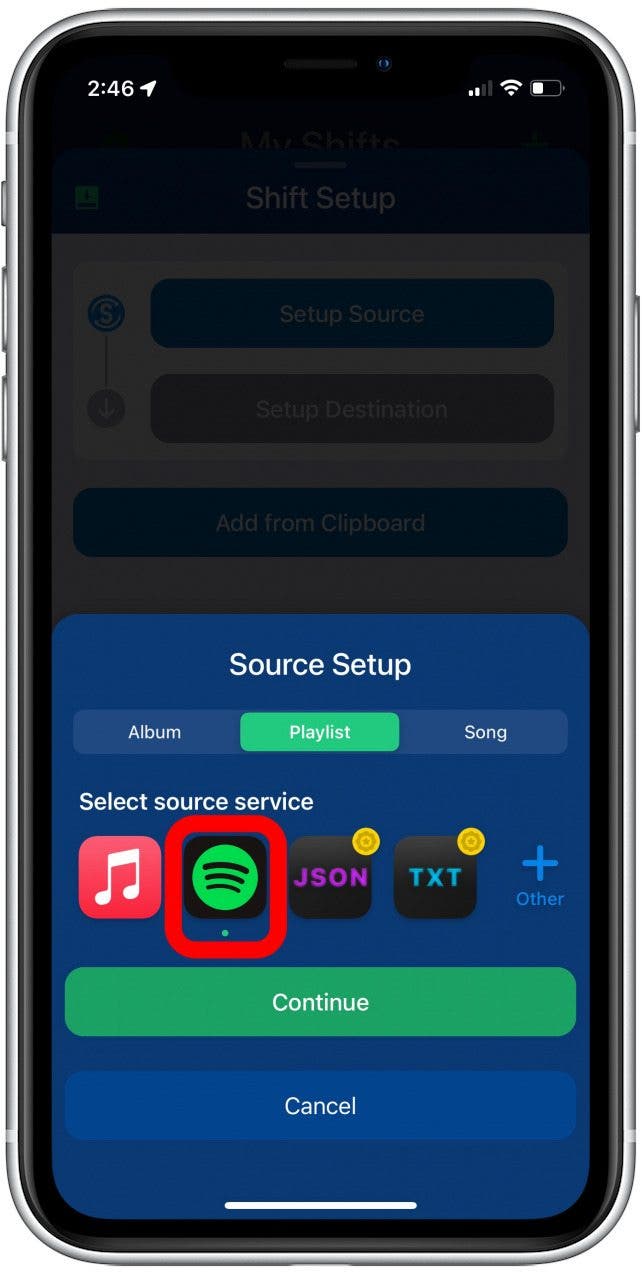
- Tap Continue.
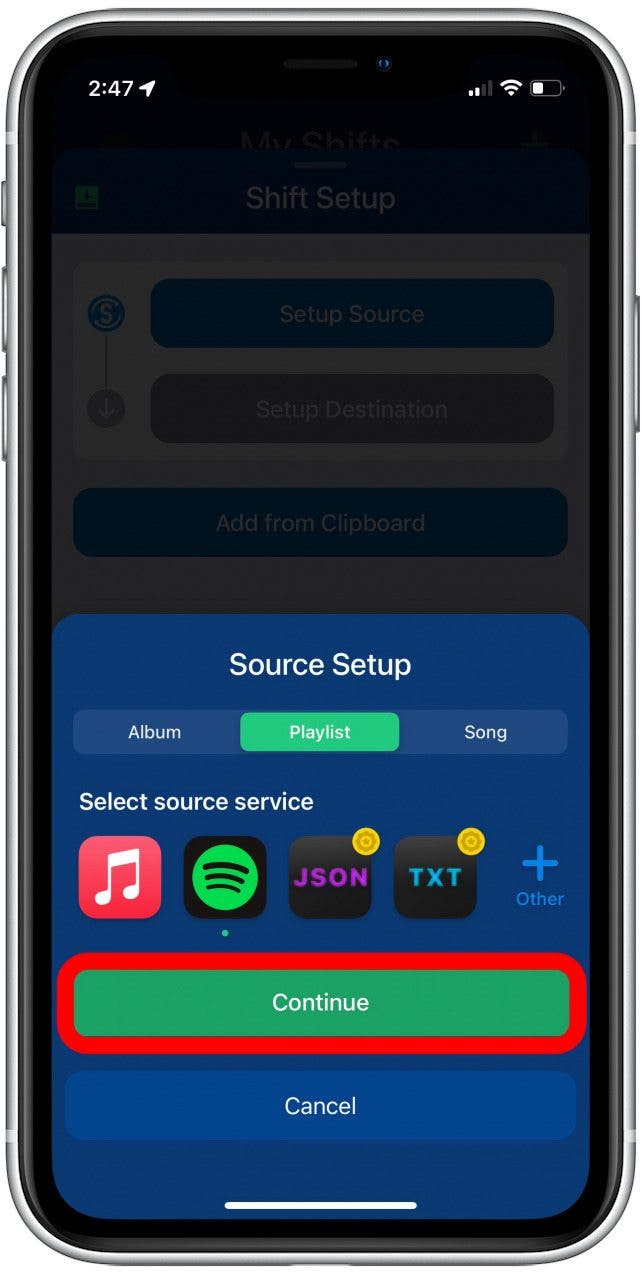
- You can add or combine multiple playlists at once if you choose to purchase the Pro version of the app. Otherwise, you’ll have to import playlists one at a time.
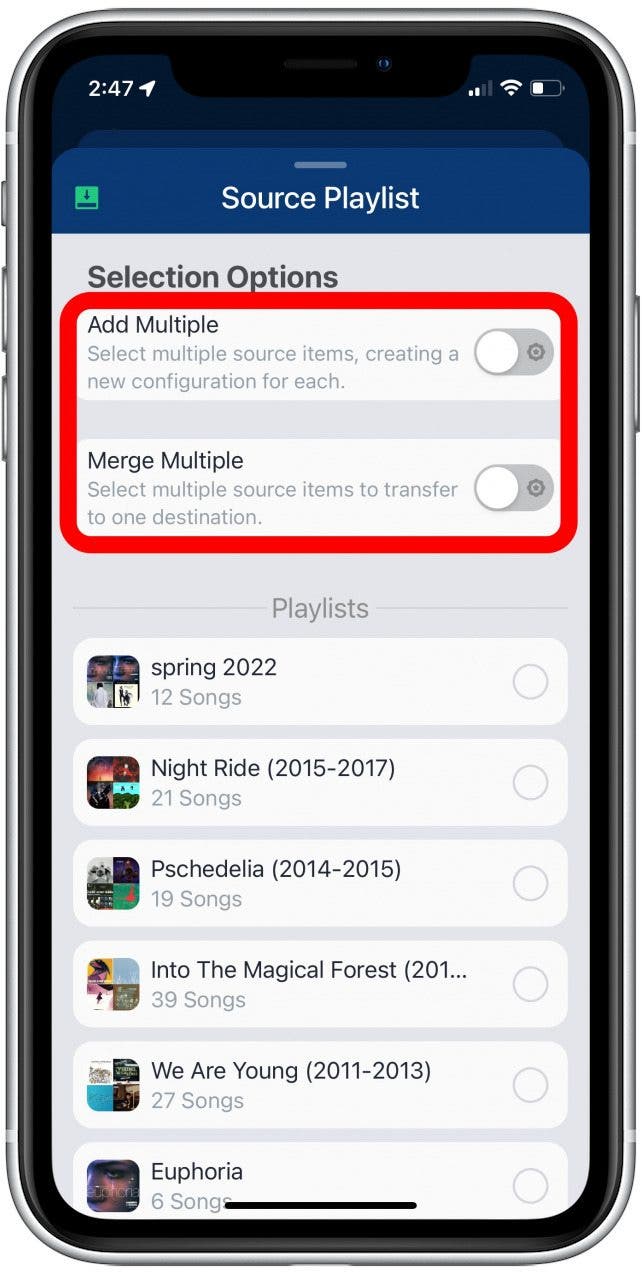
- Select the playlist you want to transfer to another streaming service.
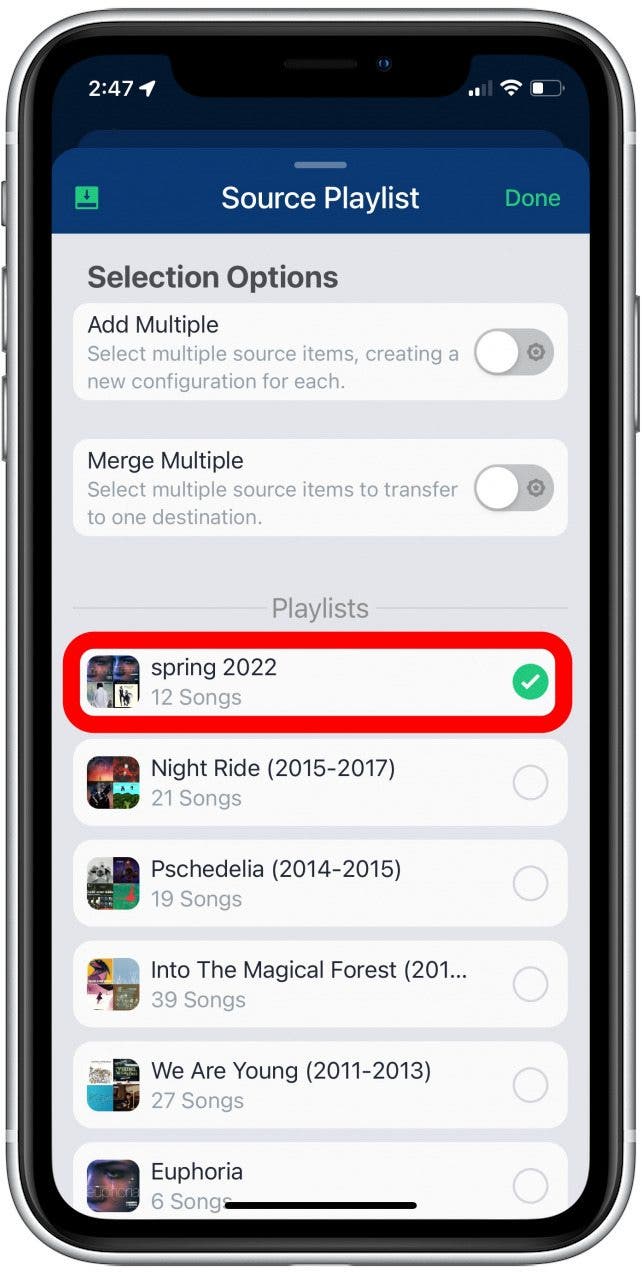
- Tap Done.
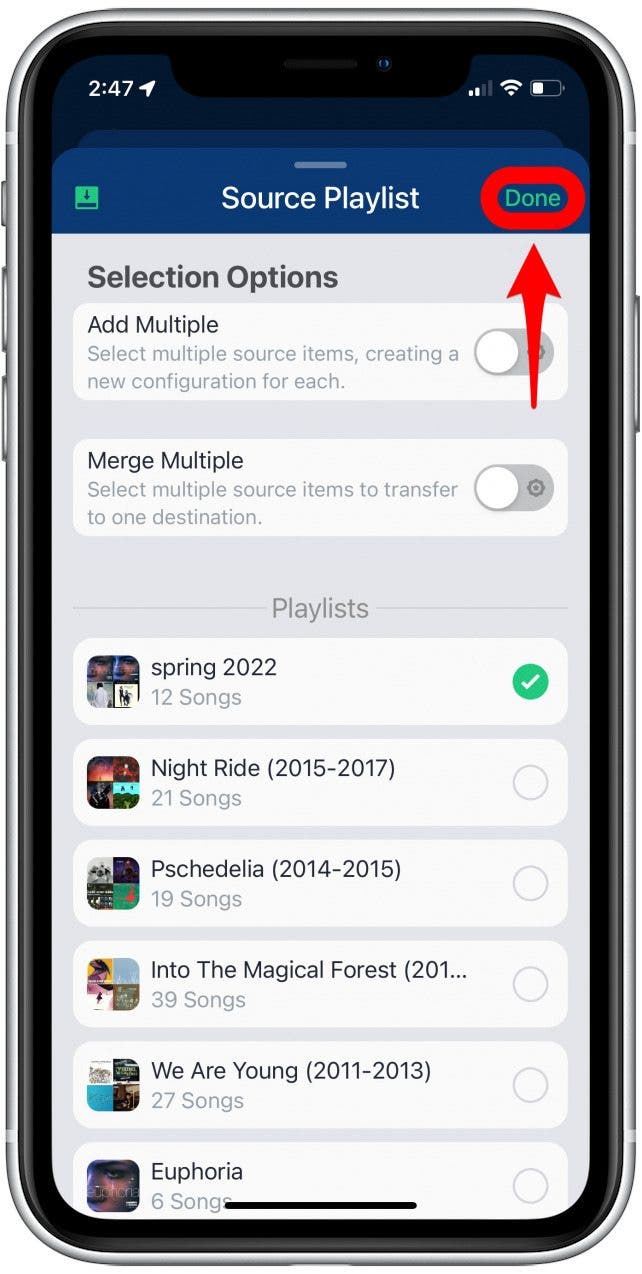
- Tap the destination location.
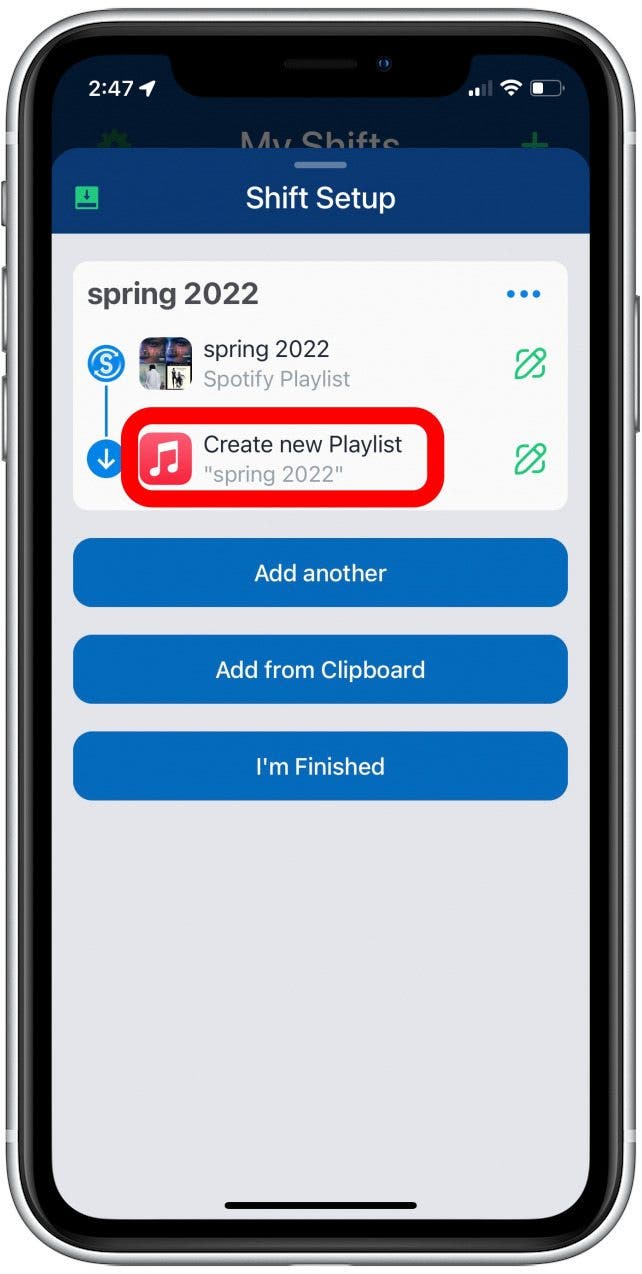
- Customize whether you want to merge the playlist with an existing playlist, you want to create a new playlist, or to access your user library.
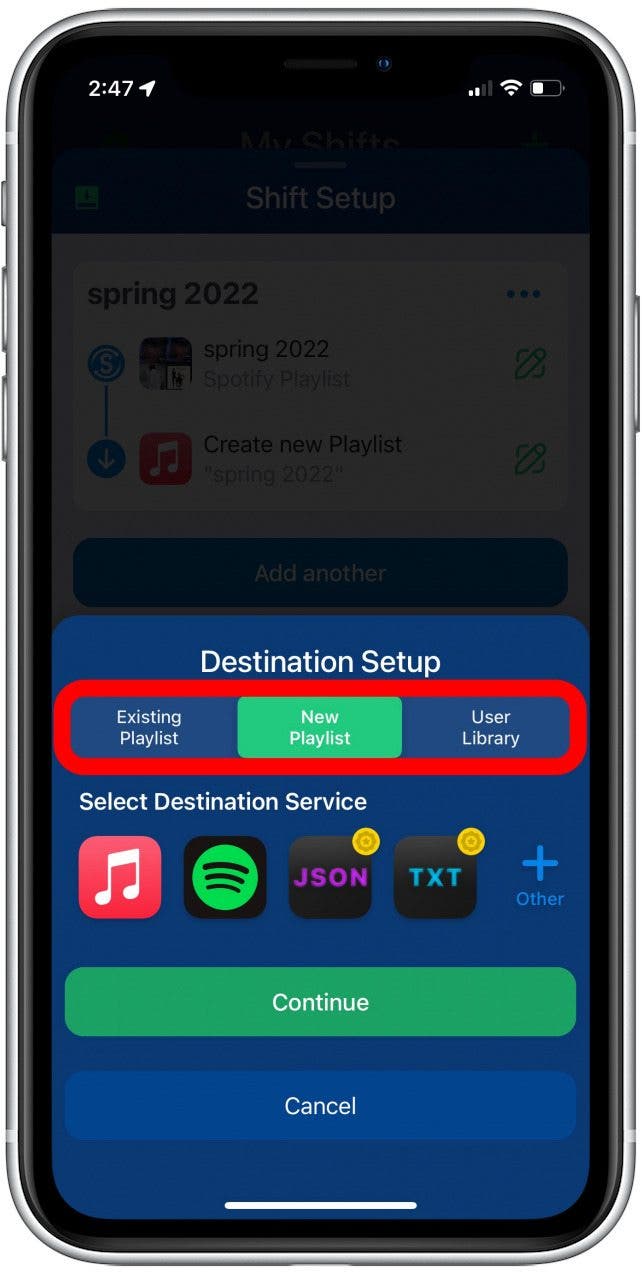
- Choose the destination for your playlist.
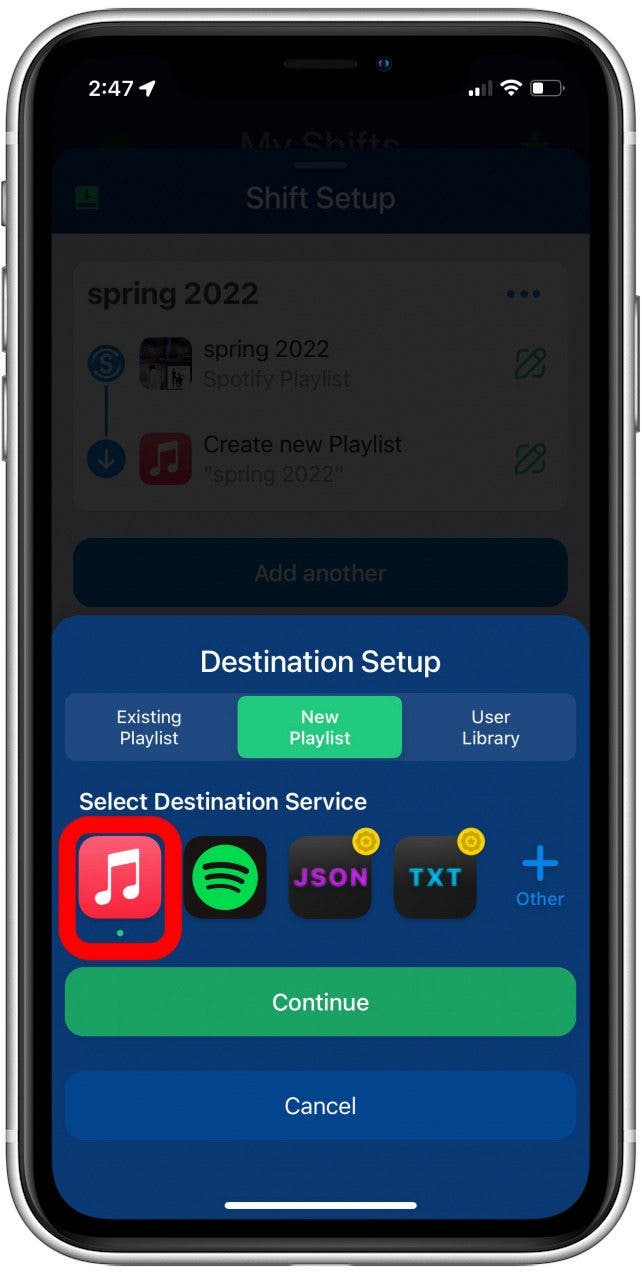
- Tap Continue.

- Tap I’m Finished.
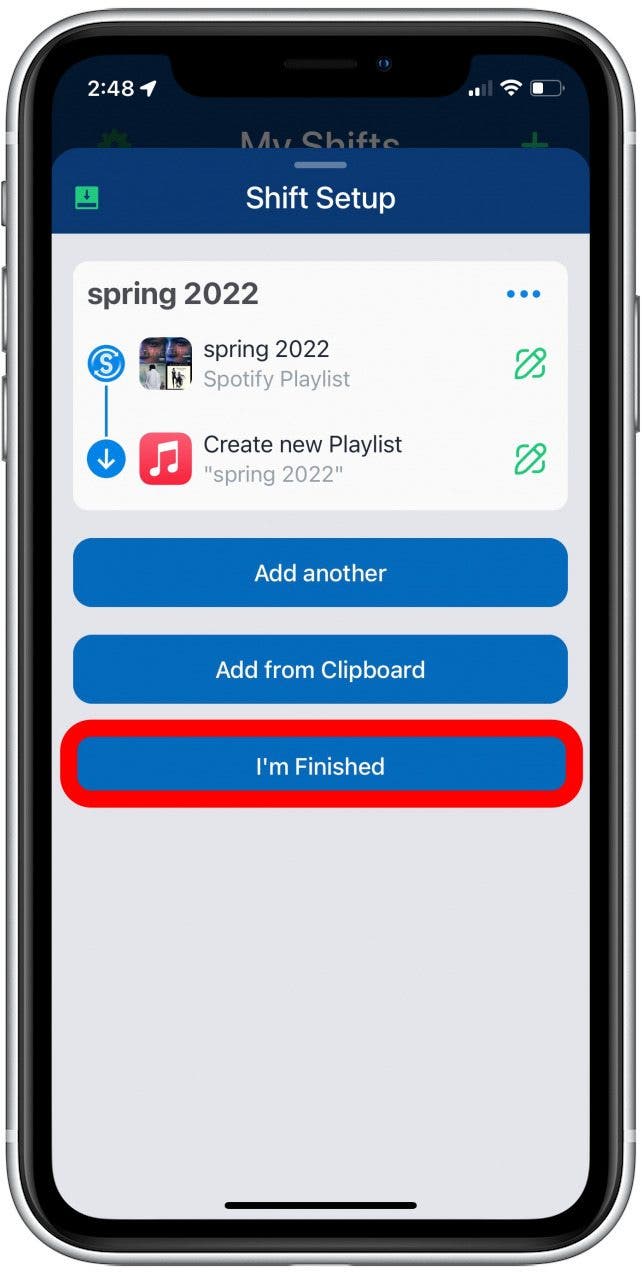
- The app will process the playlist, then tap the playlist under Ready for Review.

- Review the song matches to make sure the app correctly chose the songs and artists from your original playlist.
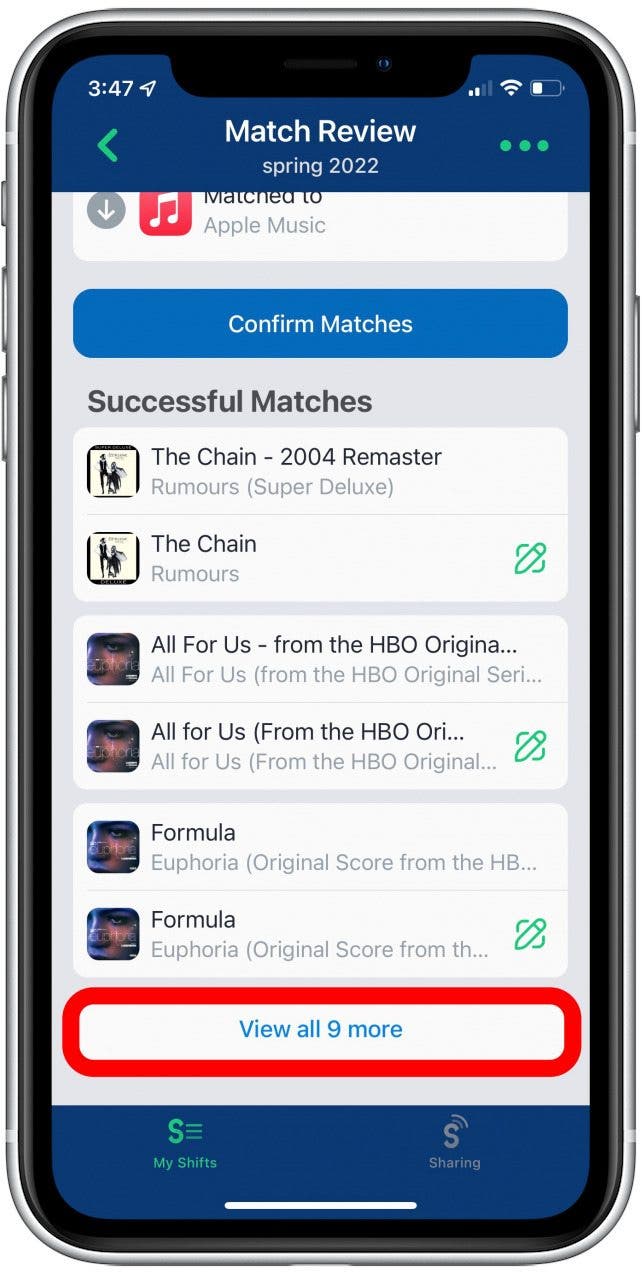
- Tap Confirm Matches when you’re happy with the playlist.
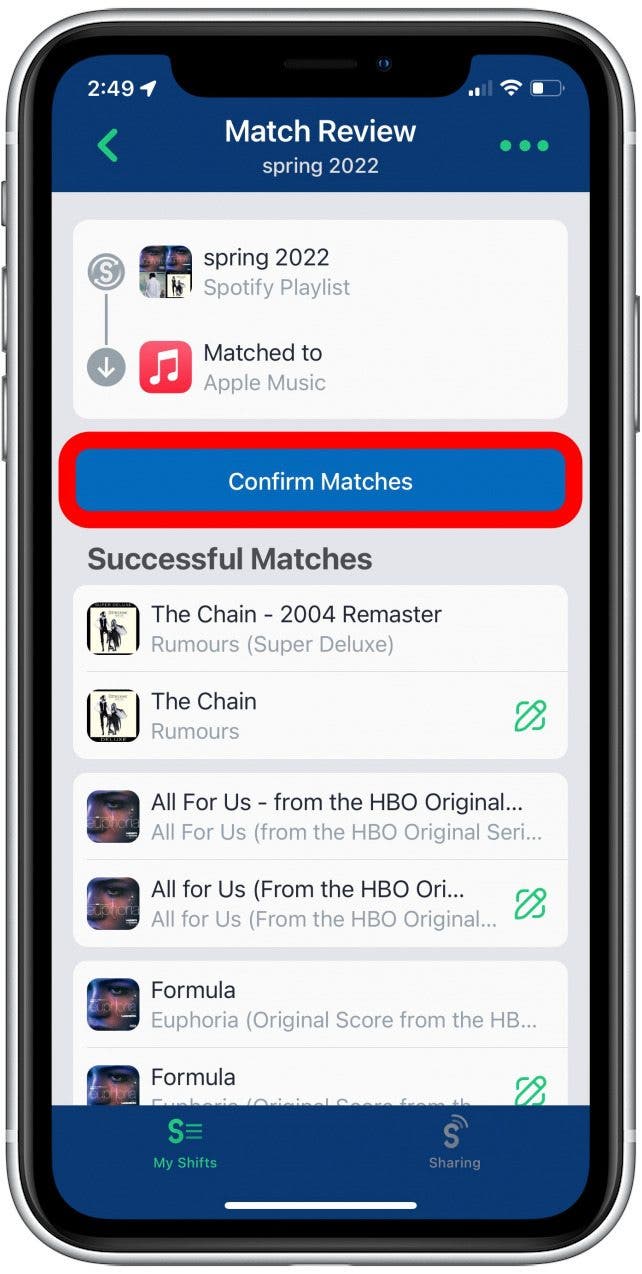
- Tap Continue.

Now, when you open Apple Music or Spotify, your app should appear in your library! I have to say that I am very excited about this hack. Recreating my old playlists from fifteen years ago before the time of streaming services has been such a bother! I will definitely be using this app going forward and I hope you found this helpful too!

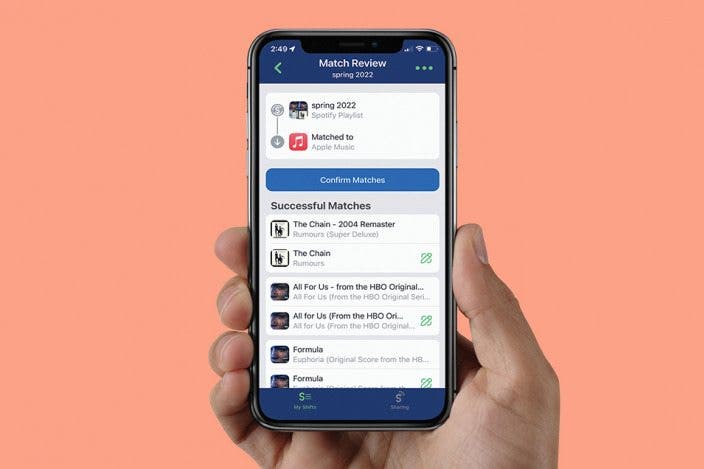

 Rhett Intriago
Rhett Intriago
 Rachel Needell
Rachel Needell
 Leanne Hays
Leanne Hays
 Olena Kagui
Olena Kagui








 Susan Misuraca
Susan Misuraca
 Ashleigh Page
Ashleigh Page
