How to Create a Group Text on iPhone
Create and name group text conversations in the Messages app.


Are you wondering how to create a group chat? You can start a group text to stay in contact with multiple people simultaneously, even if they are Android users. We'll cover how to create a group text on your iPhone and add a fun group name so you can easily find any text thread.
Related: How to Retrieve Deleted Text Messages on iPhone
Why You'll Love This Tip
- Create group chats so you can text fun updates and needed information to everyone at the same time.
- Add hilarious and descriptive names to group text conversations so you can easily find any message thread.
How to Create and Name a Group Chat on iPhone
For more handy texting shortcuts and iPhone tips, consider signing up for our free Tip of the Day Newsletter. Now, here's how to make a group text on your iPhone:
- Open the Messages app.

- Tap the compose icon in the upper-right corner.
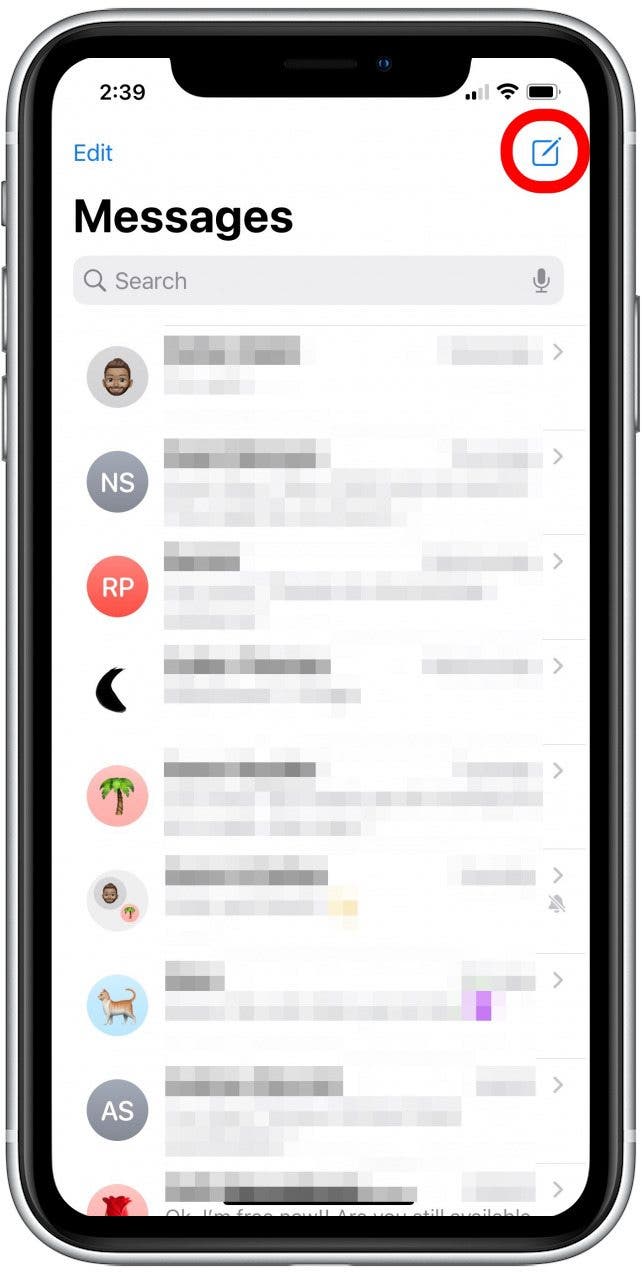
- Type the names of the contacts you want to add.

- If multiple contact options appear, tap to select the correct name in the list of options below.
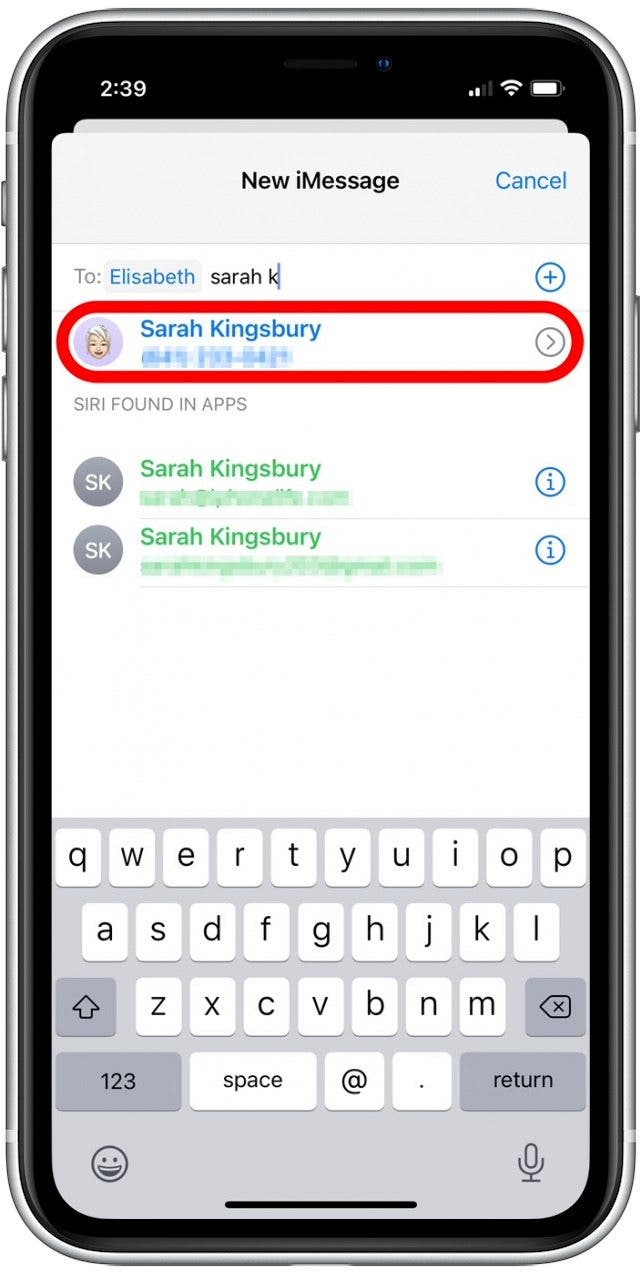
- You can also tap the plus icon to look for them in your Contacts list.
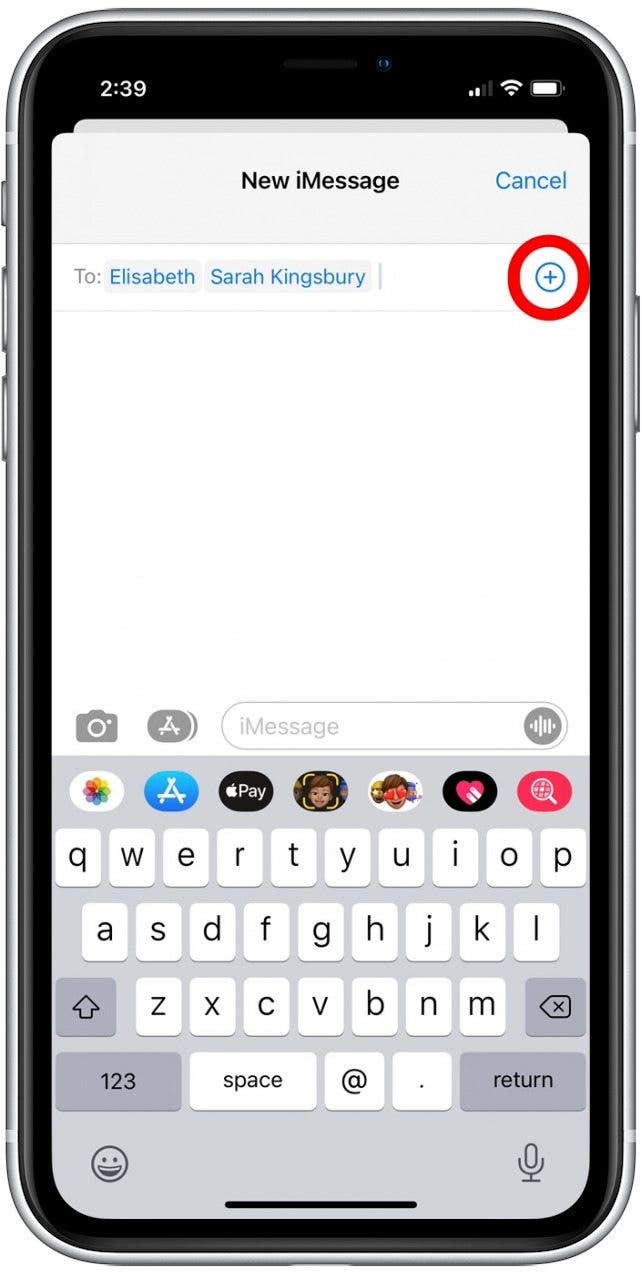
- Tap to select a contact from your list.

- Once you've finished adding contacts, type your message and tap the Send icon. You've now started a group chat!
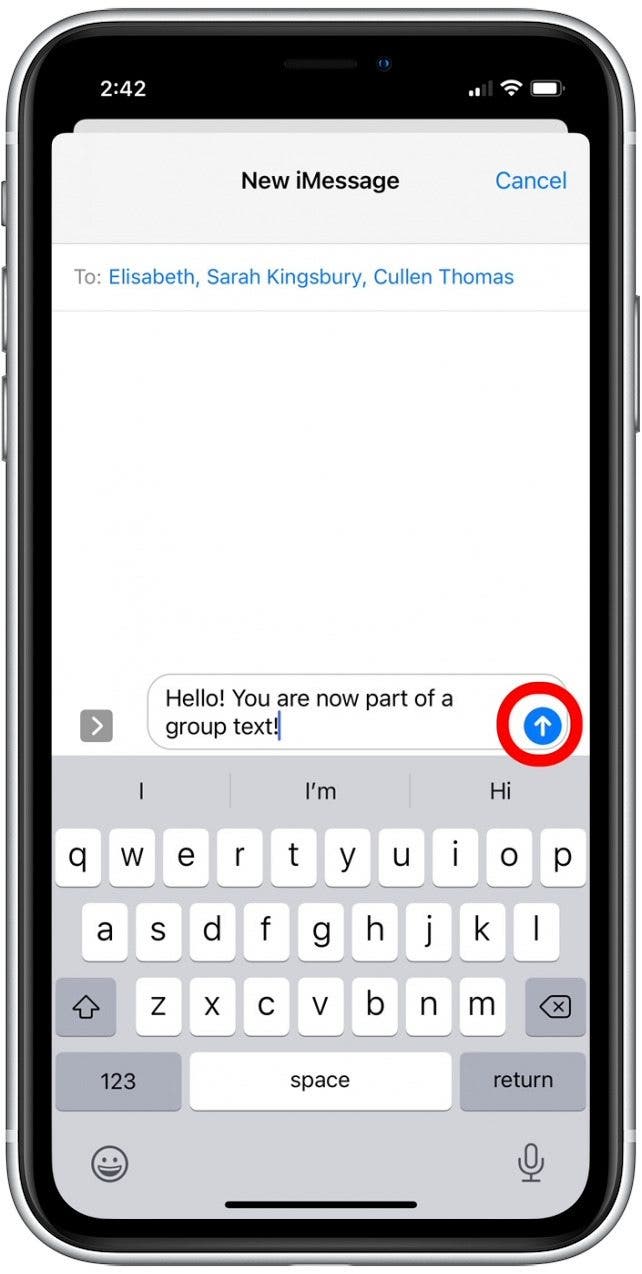
- If you want to add a name for the group message, tap the group info at the top.
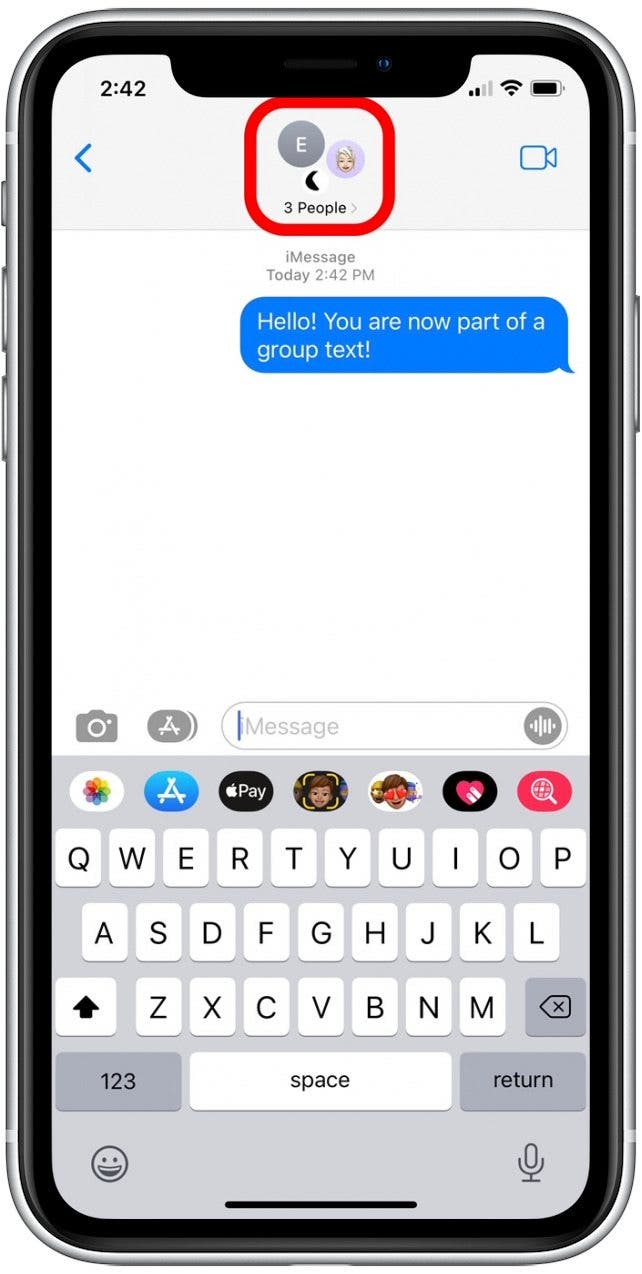
- Tap Change Name and Photo.
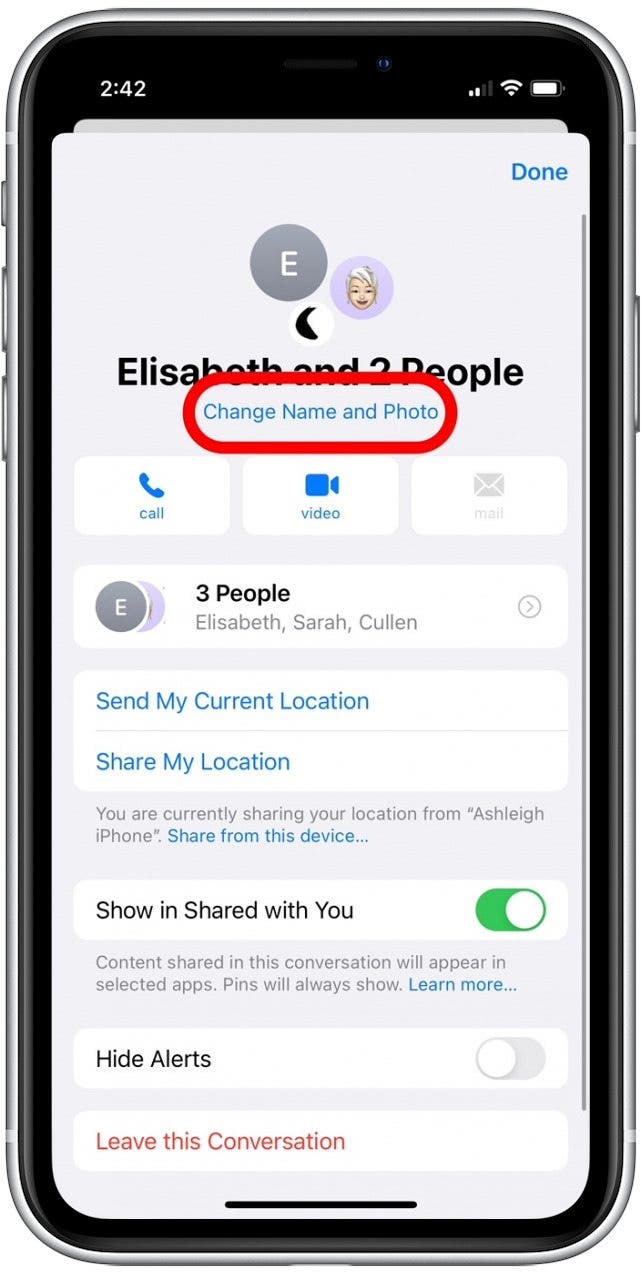
- Type a descriptive group name.

- Tap Done to save your group name.
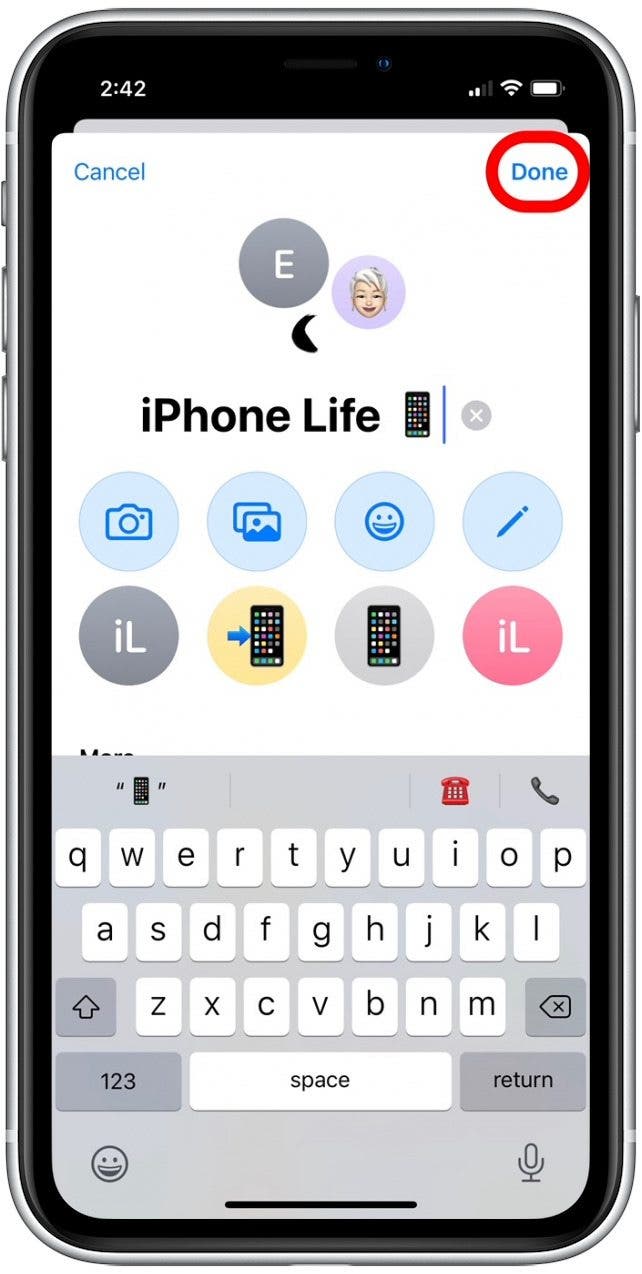
- Tap Done.
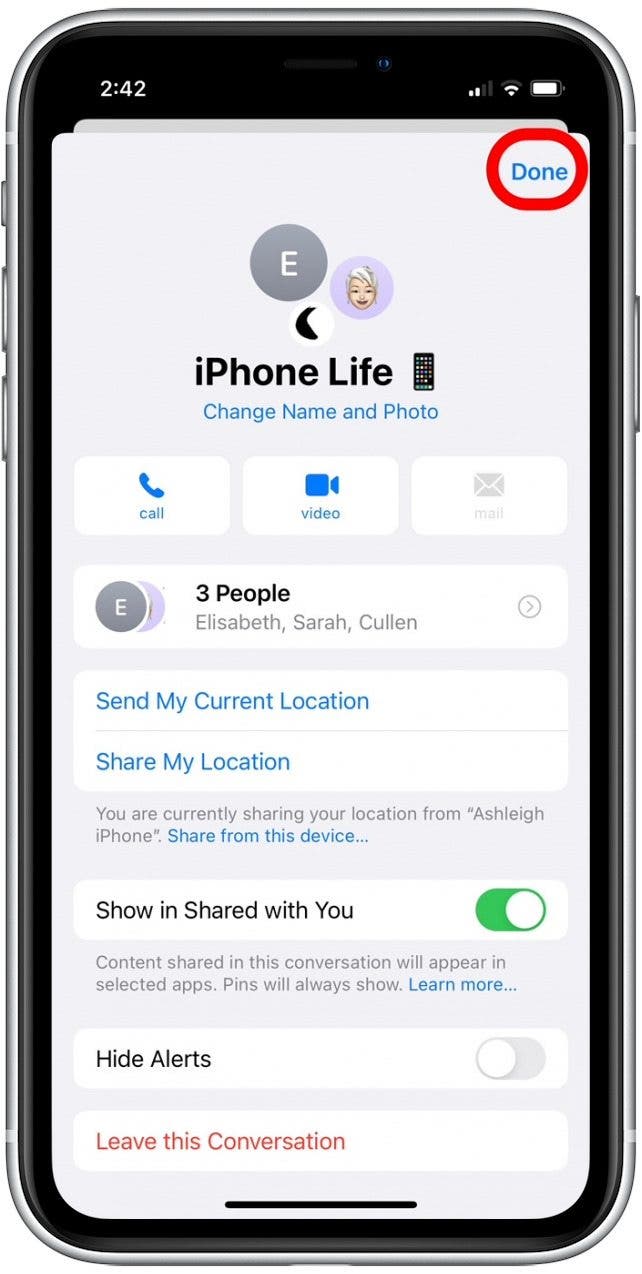
- Your new group name will now be listed for all participants in the group text.
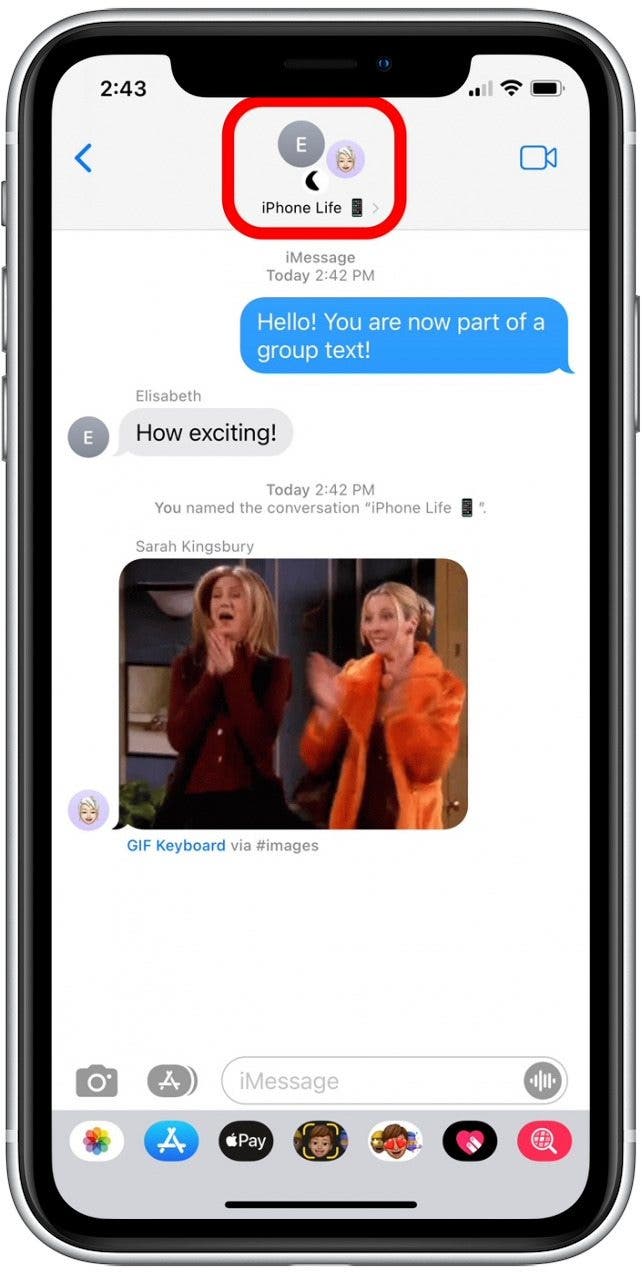
Now you can create group messages and add fun group names. Happy chatting!
Every day, we send useful tips with screenshots and step-by-step instructions to over 600,000 subscribers for free. You'll be surprised what your Apple devices can really do.

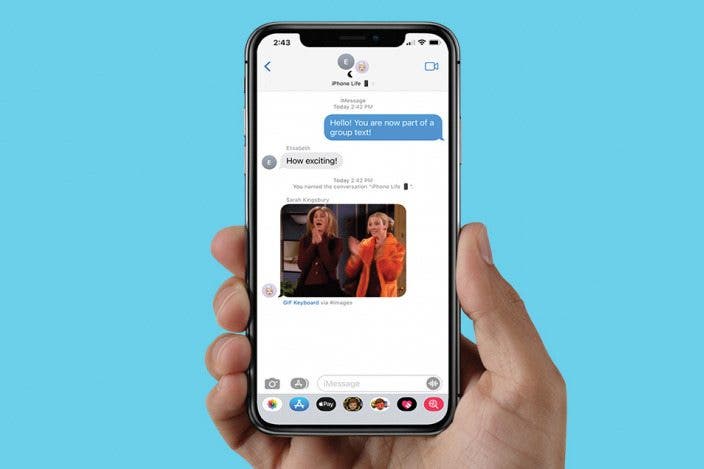

 Rhett Intriago
Rhett Intriago
 Olena Kagui
Olena Kagui

 Rachel Needell
Rachel Needell

 Amy Spitzfaden Both
Amy Spitzfaden Both








