How to Charge Your iPhone or iPad with a Mac
Running low on wall chargers? Use this simple charging method to keep your Apple devices up and running.


Charging my iPad, iPhone, Apple Watch, and AirPods with my Mac is a hack I use when I'm traveling or posted up in a coffee shop. Whether I simply forgot to grab my iPhone wall charger or I'm in a public space and want to be conscientious about wall-outlet availability, it's nice to be able to charge my iPhone with a Mac. We'll show you how to do it safely.
Related: How to Tell If Your iPhone Is Charging When It’s On or Off
Why You'll Love This Tip
- Keep your iPhone or other small devices charged, even if you don't have a wall adapter with you.
- Macs allow for speedy charging when it's done safely.
Important: Before getting started, check to make sure you have the proper cables and any necessary adapters, since you may find that you need an adapter to plug your device into your Mac. Choosing safe charger cables and adapters will make a huge difference in your charging experience, and keep your devices safe.
How to Charge Your iPhone or iPad with a Mac
Can you use your Mac to charge your iPhone? Yes, and you can even charge your iPad or Apple accessories! However, you should always make sure to have your Mac plugged in and charging when you are using it to charge your iPhone or iPad. This will help you to avoid accidentally draining either battery, and is safer.
- Connect the device end of the charger cable (Lightning connector, Apple Watch puck, etc.) to the device you're trying to charge.
- Plug the USB or USB-C end of the device charger cable into your Mac.
- When your device is connected and charging, a lightning bolt will be displayed in or near the battery icon on the device.
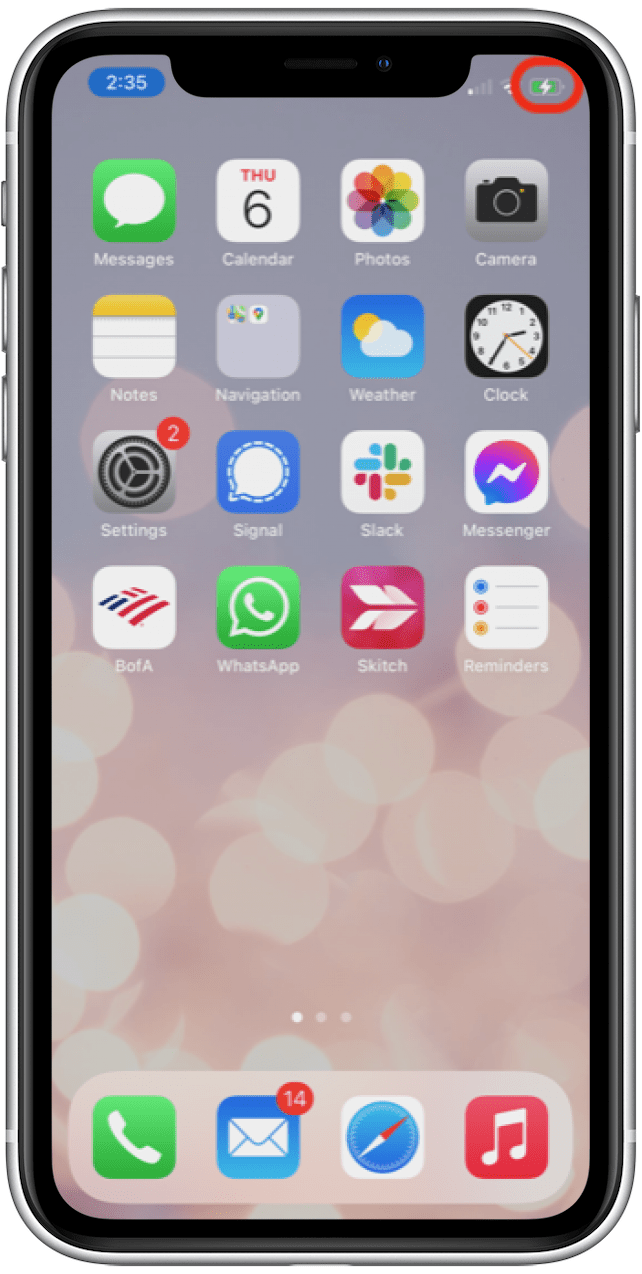
- If you are connecting your iPhone or iPad to your Mac for the first time, your device will ask whether or not to trust this computer.
- Select Trust to grant your Mac access to settings and data on your iPhone or iPad.
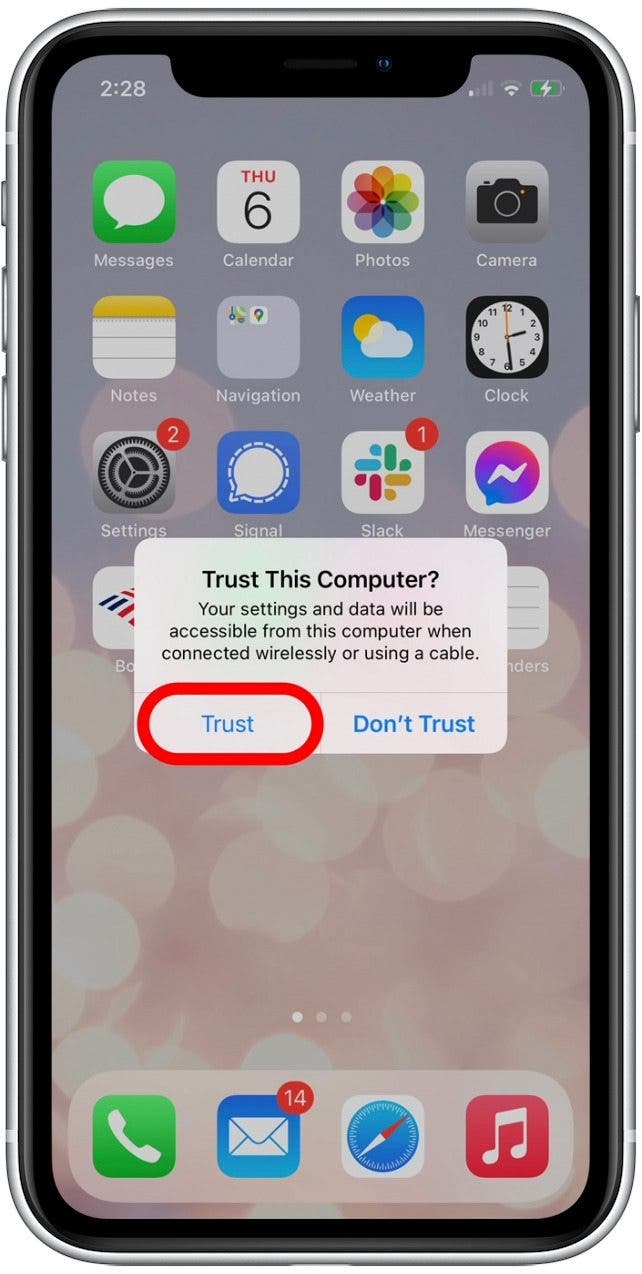
- If you select Don't Trust, your device will still charge, but the Mac will not have access to your iPhone's data. I recommend this option if you are using another person's computer to charge your iPhone or iPad.
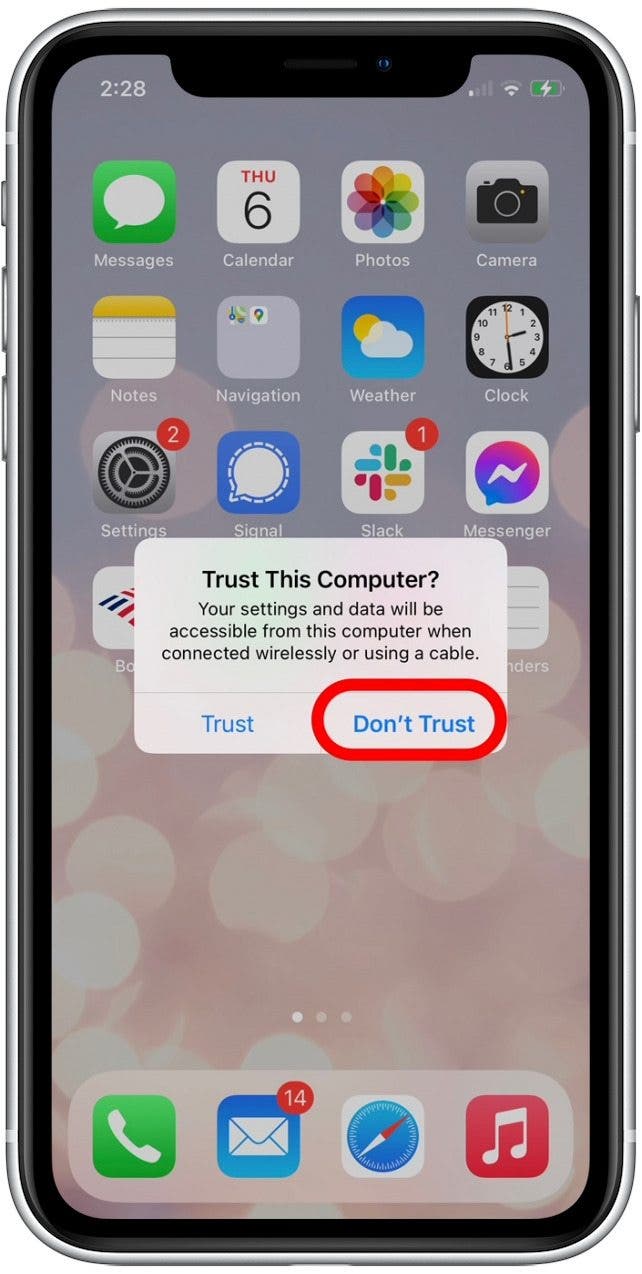
Now that you know how to charge your iPhone with a Mac, you won't have to worry so much about forgetting your charging adapters when you leave home! Next, discover other ways to charge your iPhone.
Every day, we send useful tips with screenshots and step-by-step instructions to over 600,000 subscribers for free. You'll be surprised what your Apple devices can really do.



 Leanne Hays
Leanne Hays
 Rhett Intriago
Rhett Intriago
 Rachel Needell
Rachel Needell

 Nicholas Naioti
Nicholas Naioti
 Olena Kagui
Olena Kagui
 Amy Spitzfaden Both
Amy Spitzfaden Both






