How to Add a Location to World Clock on iPhone


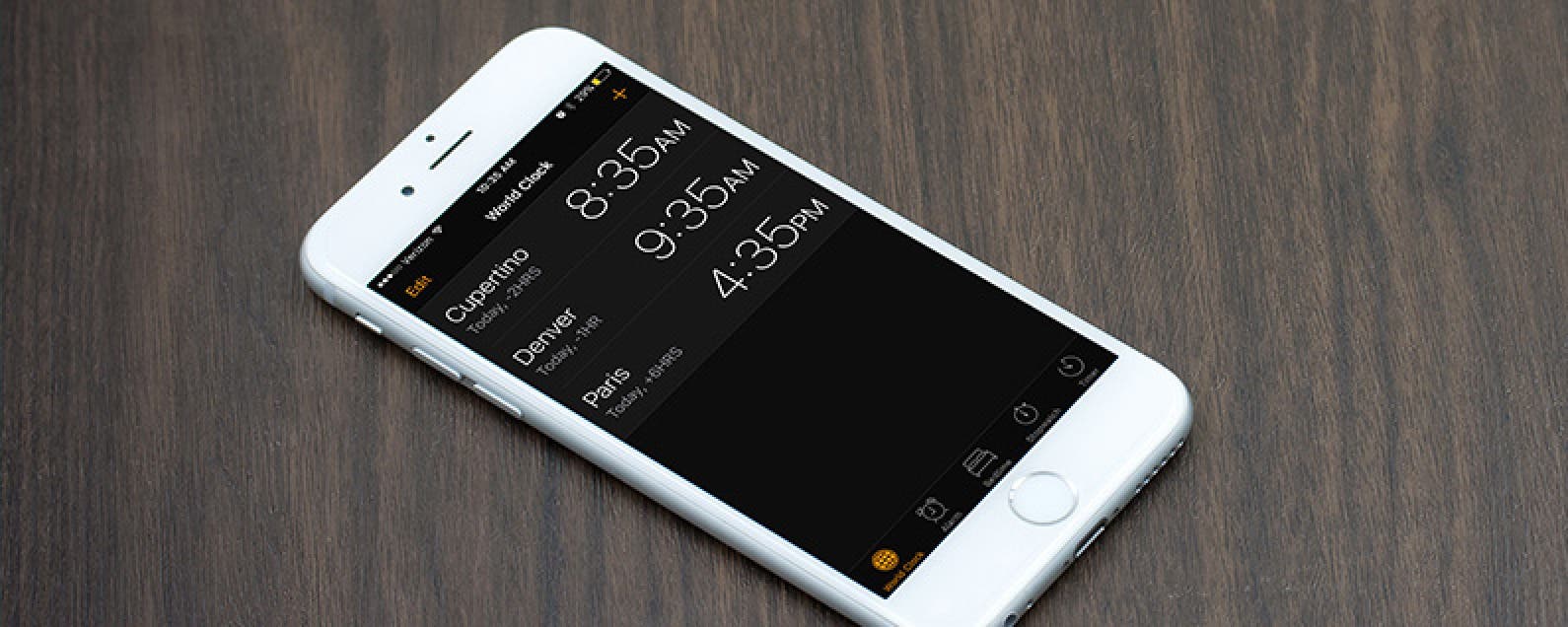
The World Clock on iPhone allows you to see what time it is anywhere in the world. You can have as many different locations in your World Clock as you’d like. This is a handy feature is you have business partners or clients on the other side of the world or friends and family in another country. With the World Clock, you’ll know the best times to call or set up appointments. Here’s how to add a location to the World Clock on iPhone.
How to Add a Location to World Clock on iPhone
-
Open the Clock app.
-
Tap the World Clock tab at the bottom of the screen.
-
Tap the + in the upper right corner.
-
Browse or search for the location you want to add. Tap on the location.
-
It will be added to your list of World Clock locations. Each location will also state the time difference.
To Remove a Location from World Clock on iPhone
-
From the World Clock tab in the Clock app, tap Edit in the upper left corner.
-
Tap the red circle next to the location you want to remove.
-
Tap Delete.
-
Select Done in the upper left corner.
Every day, we send useful tips with screenshots and step-by-step instructions to over 600,000 subscribers for free. You'll be surprised what your Apple devices can really do.

Conner Carey
Conner Carey's writing can be found at conpoet.com. She is currently writing a book, creating lots of content, and writing poetry via @conpoet on Instagram. She lives in an RV full-time with her mom, Jan and dog, Jodi as they slow-travel around the country.


 Rhett Intriago
Rhett Intriago

 Leanne Hays
Leanne Hays
 Olena Kagui
Olena Kagui
 Susan Misuraca
Susan Misuraca

 Rachel Needell
Rachel Needell

 Amy Spitzfaden Both
Amy Spitzfaden Both





